Your SSDs could be dying. Learn how to check your SSD’s health in real time to keep your data safe and protected from corruption.

Unlike hard drives that can last 10 – 20 years when kept in a good environment, SSDs have a much shorter lifespan. Most SSDs typically last only about 5 – 10 years and can wear out even faster if you use applications that have higher write workloads and/or higher wear from user errors.
Your SSDs could be at a critical health, and you may not even be aware of it. That’s why you must regularly check your SSD’s lifespan, which will allow you to back up your data and keep it protected when you detect bad health and/or other errors.
In this article, we will explain how to check your SSD’s health on your PC, along with some tips to help you extend your SSD’s lifespan.
Note: Some aspects of this article are subjective and reflect the writer’s opinions.
How To Check the Lifespan of Your SSD?
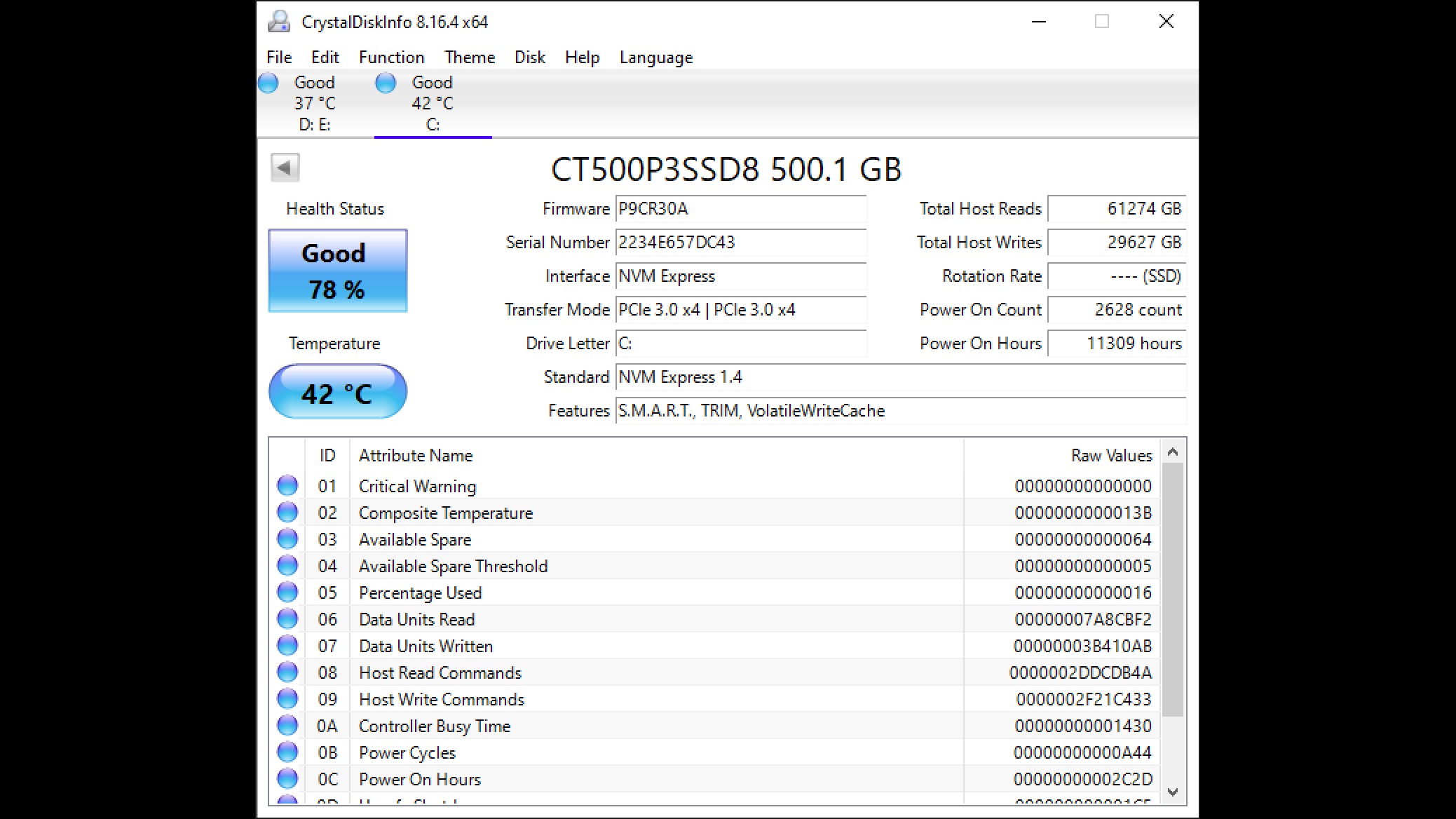
Various tools allow you to check the health of your SSD. Some of these tools, like Samsung Magician, Kingston SSD Manager, and others, are provided when you buy these brands’ SSDs. However, many of them do not work with all SSD brands, which is why we recommend people use either the CrystalDiskInfo or HWiNFO applications.
Here’s how to check for your SSD’s health using CrystalDiskInfo:
- Download CrystalDiskInfo from its website or the Microsoft Store.
- Once downloaded and installed, launch the CrystalDiskInfo application and select the SSD whose health you want to check.
- It will now display a message that says something like “Good 78%,” as you can see in the image above.
- That means your SSD is at 78% health. Therefore, 78% of the NAND cells inside your SSD are usable.
As your SSD continues to age, this percentage will decrease. When it reaches a critical percentage, you will get a warning and a different message instead of “Good, followed by the percentage.
What Can You Do To Extend the Lifespan of Your SSD?
Most SSDs already include various technologies to help reduce the wear on your SSD and preserve its lifespan for as long as possible. However, you can still take some steps to ensure that no error on your part could increase the wear on your SSD. You will find them below:
- Enable TRIM if not enabled already: Most SSDs support this feature, and your SSD probably has it enabled by default. However, you may want to check and turn it on if not already enabled due to some incorrect configuration.
- Update your SSD’s firmware: Check if your SSD has received a new firmware update. An updated firmware could include some fixes to prevent your SSD from wearing out faster.
- Stop using the defragmentation feature: Defragmentation can be a great feature for hard drives that are susceptible to fragmentation issues. Modern SSDs don’t have this issue, yet many guides and YouTube videos still recommend users to defragment their drives. This is absolutely terrible advice that can seriously decrease your SSD’s health by increasing the wear.
- Move some applications to an HDD: Programs and applications that use a lot of write functions should be installed and used from an HDD.
- Prevent filling up your SSD completely: Always keep around 15 – 20% of your SSD’s space free. If you have a 1TB SSD, keep at least 150 – 200GB of free space on your SSD. It can significantly reduce the impact of wear on your SSD’s lifespan.
This concludes all the tips on how to extend the health of your SSD. Also, practicing the above tips and regularly checking your SSD’s lifespan will prolong. Thereby, your data will remain safe from any corruption.
Looking For More Related to Tech?
We provide the latest news and “How To’s” for Tech content. Meanwhile, you can check out the following articles related to PC GPUs, CPU and GPU comparisons, mobile phones, and more:
- 5 Best Air Coolers for CPUs in 2025
- ASUS TUF Gaming F16 Release Date, Specifications, Price, and More
- iPhone 16e vs iPhone SE (3rd Gen): Which One To Buy in 2025?
- Powerbeats Pro 2 vs AirPods Pro 2: Which One To Get in 2025
- RTX 5070 Ti vs. RTX 4070 Super: Specs, Price and More Compared
- Windows 11: How To Disable Lock Screen Widgets
 Reddit
Reddit
 Email
Email


