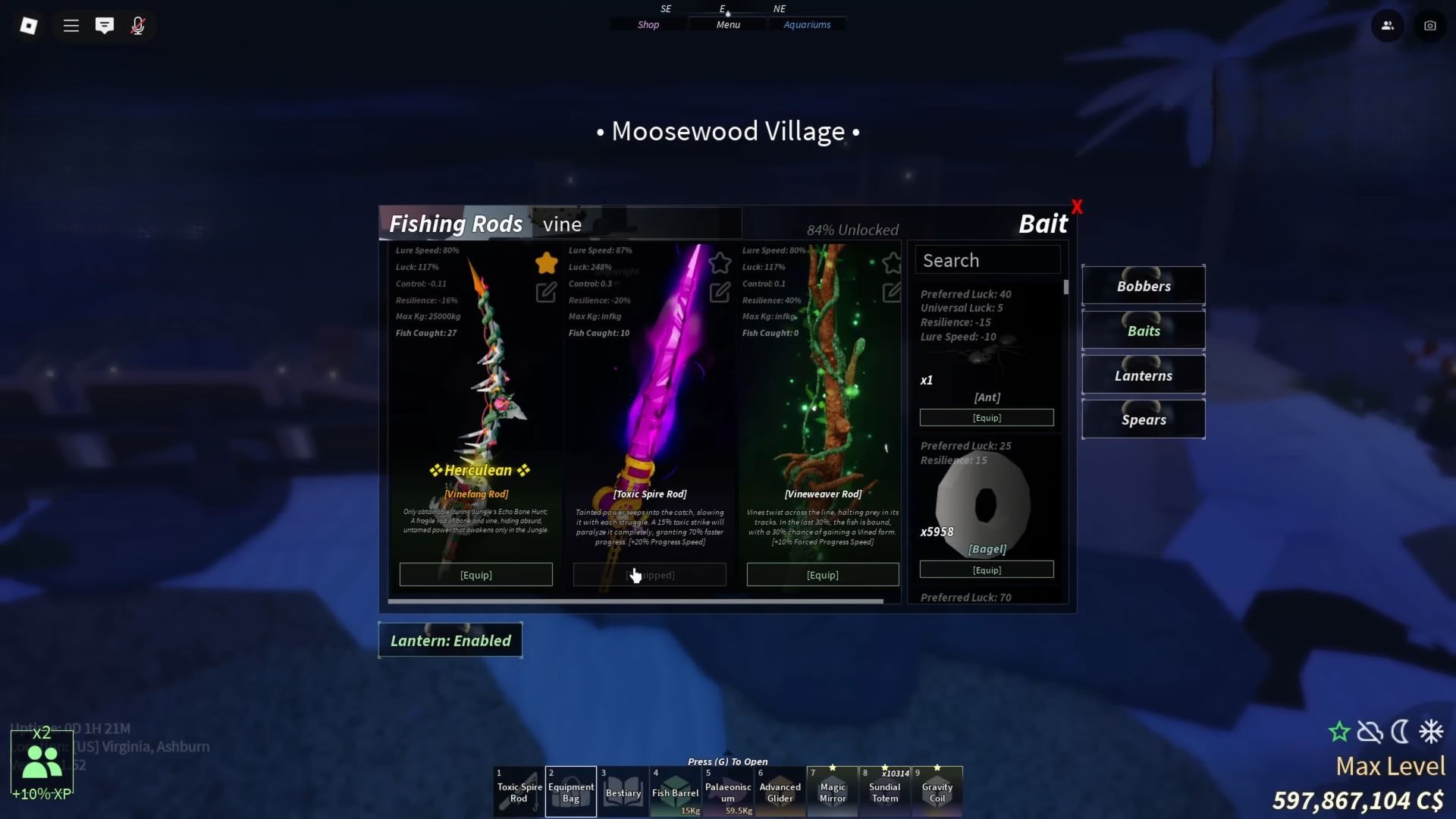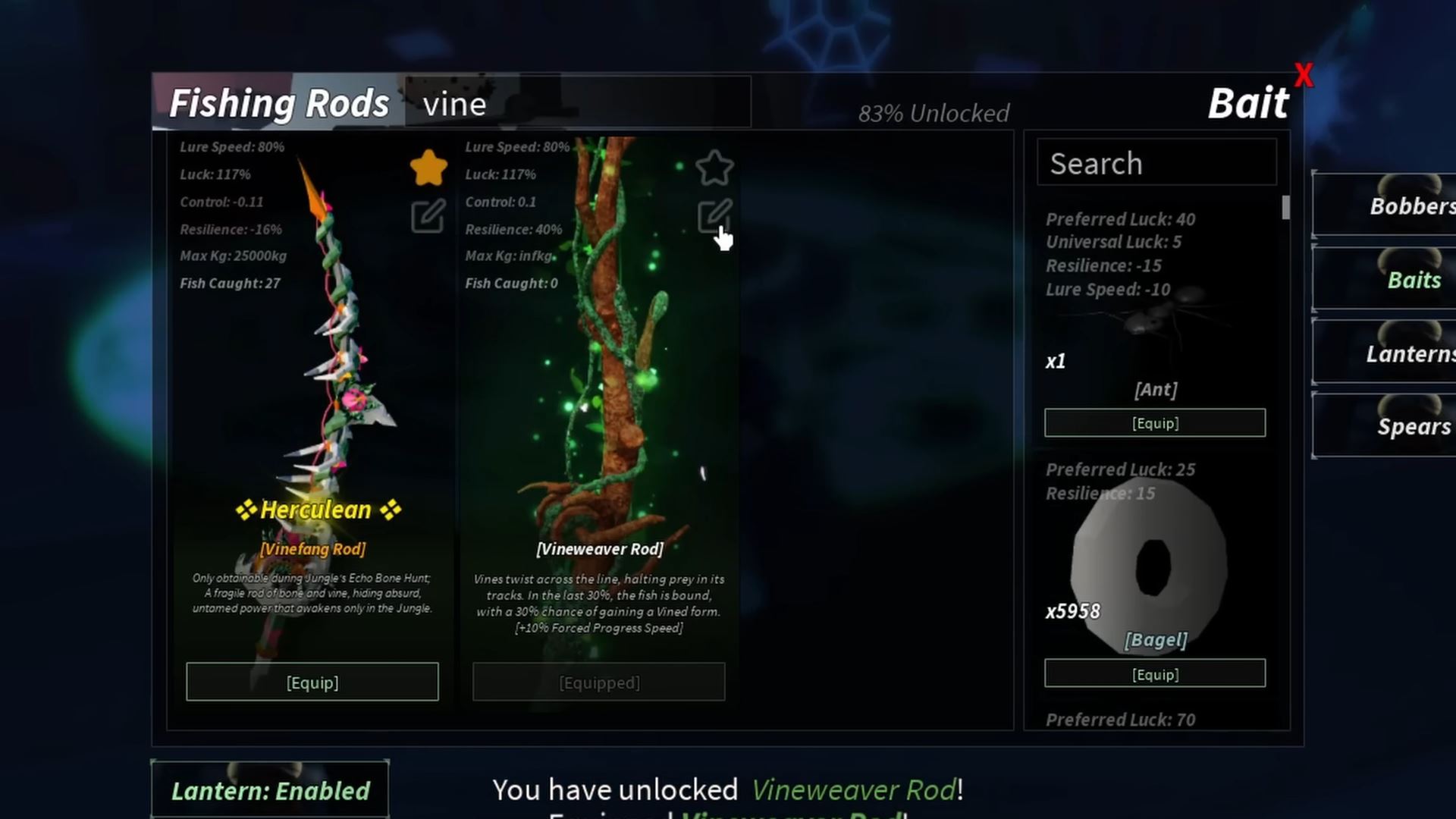This ‘The Corner’ controls guide for PC and console explores all of the default keybinds for the popular social hangout game.
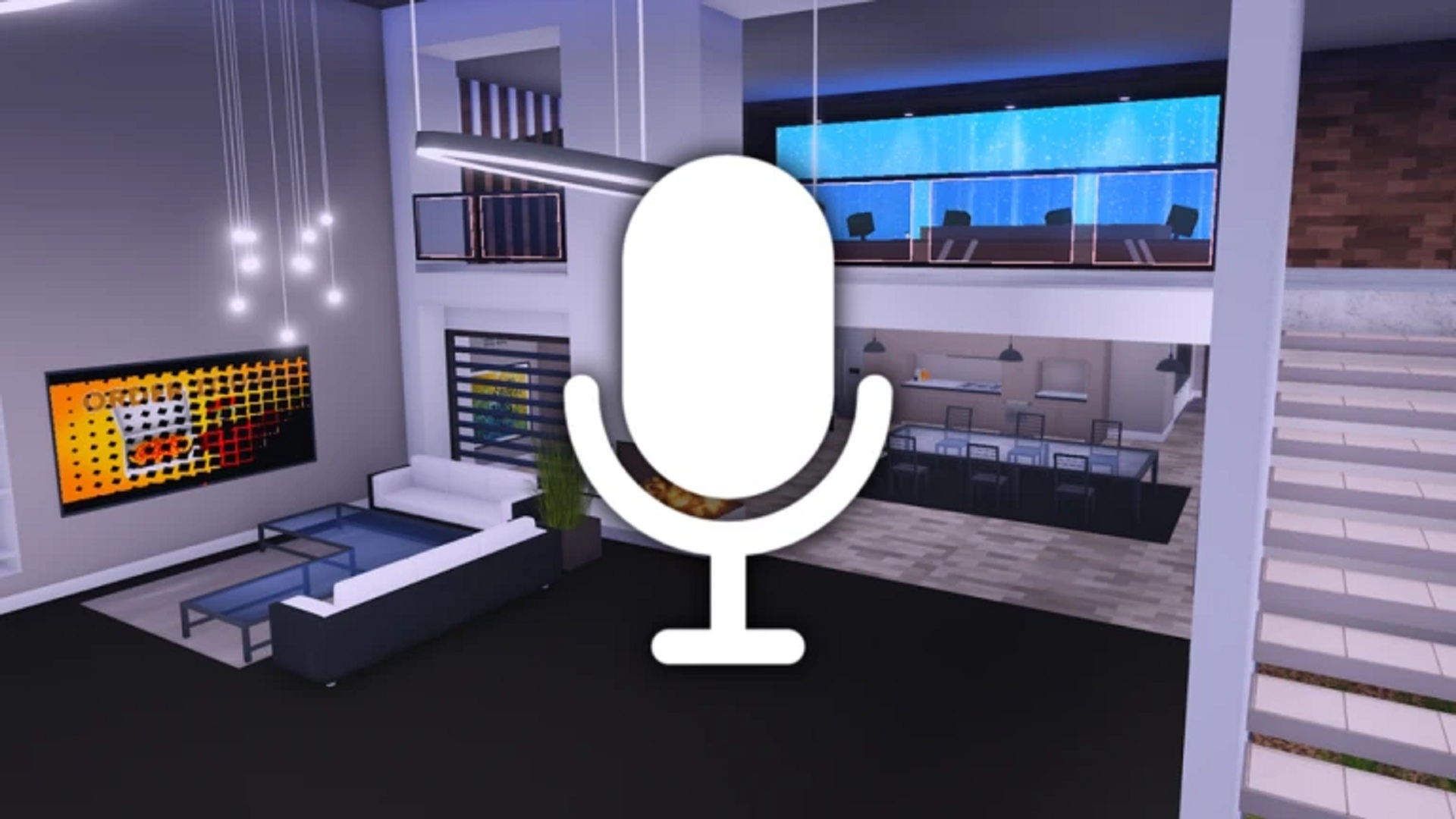
The Corner is a popular social game on Roblox by developer West Corner. It acts as a virtual social media platform where you can spend time with friends or strangers. In this ‘Corner’ controls guide for PC and console, you will find the default keybinds for all platforms.
The Corner Controls Guide for All Platforms
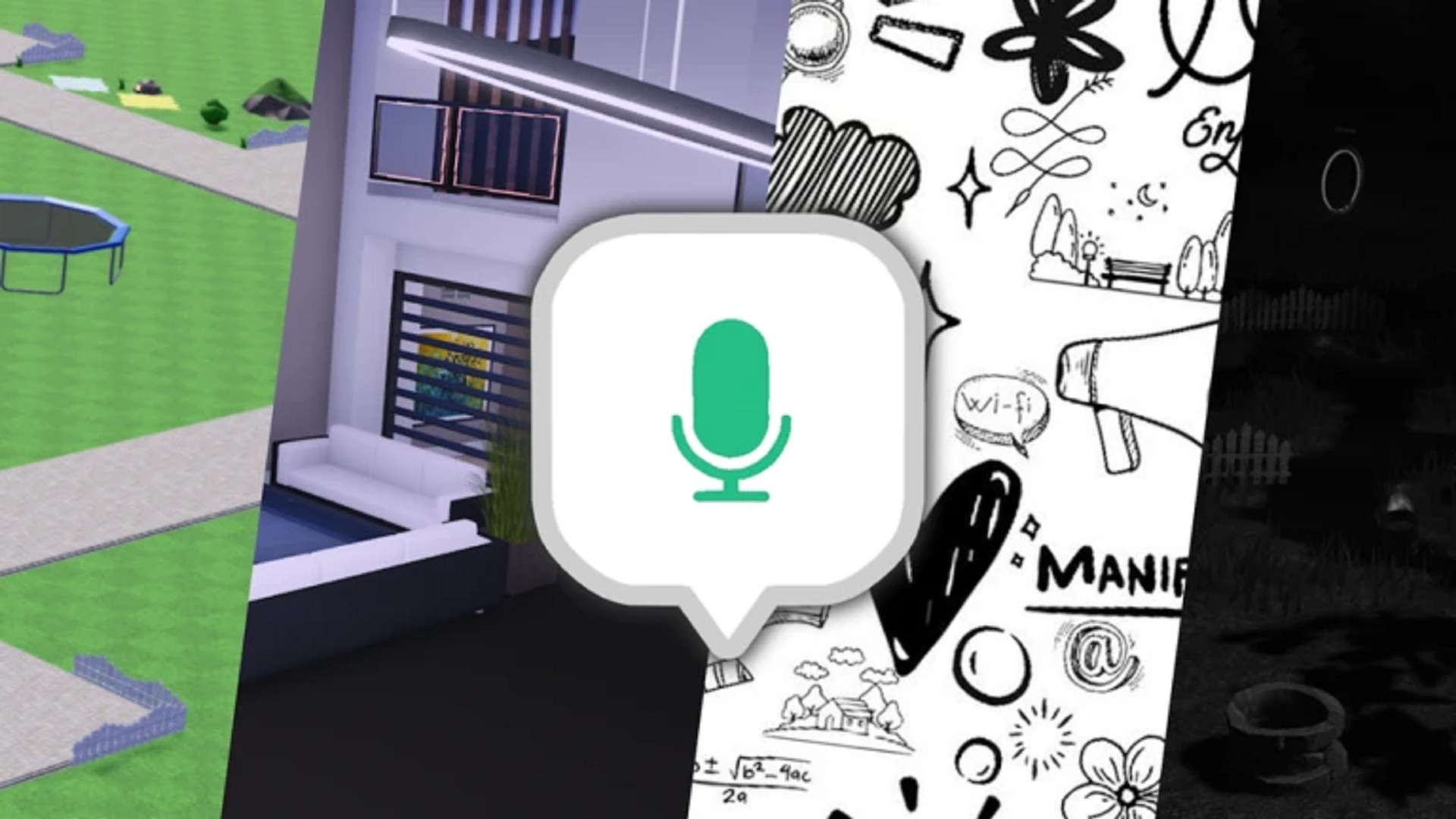
Here are all of the default controls for mouse and keyboard users on PC:
| Action | Key |
| Move | WASD |
| Jump | Spacebar |
| Look / Adjust Camera | Mouse |
| Interact | E |
| Select / Confirm | Left Mouse Click |
| Zoom / Camera Adjust | Right Mouse Click |
| Mute / Unmute Mic | V |
| Open Text Chat | / |
Here are the default buttons for Xbox controllers on Xbox Series One and Series S/X consoles:
| Action | Button |
| Move | Left Stick |
| Jump | A |
| Look / Adjust Camera | Right Stick |
| Interact | X |
| Select / Confirm | A |
| Zoom / Camera Adjust | Right Stick (press/move) |
| Mute / Unmute Mic | Check Xbox mic settings on your console |
Here are the default keybinds for PlayStation users:
| Action | Button |
| Move | Left Stick |
| Jump | X |
| Look / Adjust Camera | Right Stick |
| Interact | Square |
| Select / Confirm | X |
| Zoom / Camera Adjust | Right Stick (press/move) |
| Mute / Unmute Mic | Mic Mute/Unmute button on PS5 controllers |
If you are on a mobile device, you can use the game’s touchscreen controls.
The Corner: How To Fix Mic Controls Not Working
If you are new to social games like The Corner, your mic controls might not work. You cannot fix the issue in-game, but you have to change your Roblox settings instead. Here’s what you have to do to enable microphones in Roblox games:
- Go to www.roblox.com
- Click on the Settings menu (gears icon)
- Navigate to Account Info > Verify Your Age > Account Verification
- Fill in all the necessary details
- Take a selfie
- Upload an image or scan of a government-issued ID card, like a passport or driver’s license
- Complete the registration process
Roblox has global age restrictions, and you have to verify your identity to use voice chat. Refer to the Account Verification page for your region to see what documents you can use. The verification process usually takes a few minutes. After your verification is complete, you can enable your mic in The Corner and play the game.
Thank you for reading the article. We provide the latest news and create guides for Baldur’s Gate 3, Starfield, ARK Survival Ascended, and more. Also, watch Deltia play games on Twitch or visit his YouTube channel!
 Reddit
Reddit
 Email
Email