Adjust these settings to optimize Stellar Blade’s appearance and performance at a 1440p desktop resolution for the best gameplay experience.

Stellar Blade is an incredibly optimized title, and it looks gorgeous at 1440p with maxed out visuals. The game is a piece of art and demonstrates that with proper raster techniques. With these, excellent image quality can be easily achieved. The RAM utilization is also rock solid, except around 6-8GB max usage. Meaning your 8GB GPUs, such as the 4060, 4060 Ti, 5060, and more, can easily handle 1440p in this game. That said, the settings below reflect the Very High settings preset, with minor adjustments made to enhance the game’s appearance further and feel beyond its stock settings.
Best Settings for Stellar Blade at 1440p
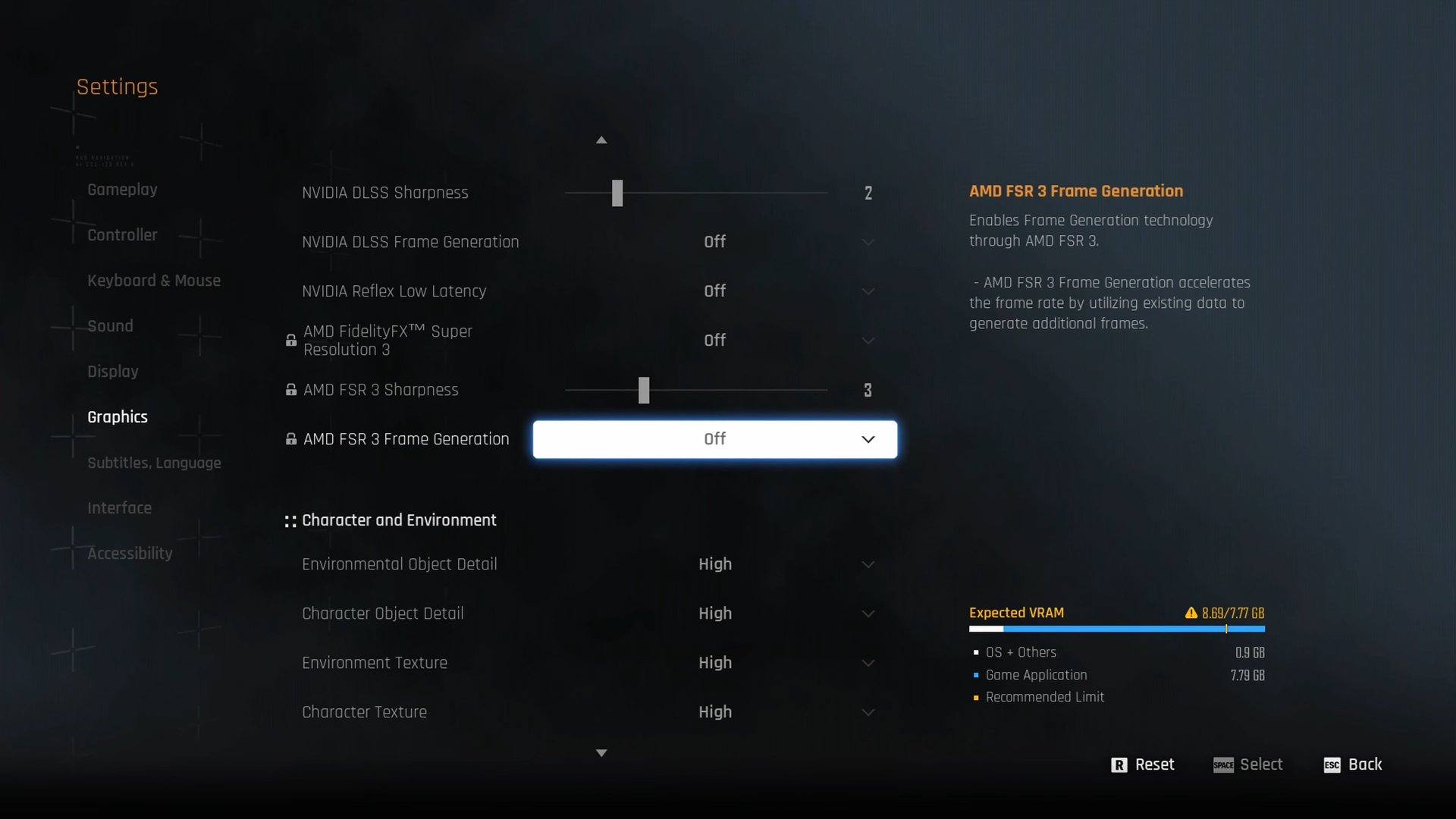
A few keynotes to consider:
- Lower texture settings if VRAM exceeds 8GB on your card
- Nvidia users should use DLSS and the Quality preset for best image reproduction, as it cleans up minor temporal issues, shimmering, and artifacting.
- For AMD users, you have FSR 4 support, which also does a good job of cleaning up the image like DLSS does.
- If you exceed VRAM on 8GB cards, lower texture and shadow settings, since they use the most VRAM.
Best Settings Explored
| Setting | Value |
| Screen Resolution | 2560 x 1440 |
| Vertical Sync | Off |
| Target Framerate | Unlimited |
| Aspect Ratio | Automatic |
| HUD Area Ratio | Automatic |
| HDR | Off |
| Display Settings | Open |
| Lock Cursor in Window | Off |
| Graphics Preset | Custom |
| Resolution Scaling Mode | (DLSS/ FSR/ XESS) |
| Rendering Scale | 100% |
| NVIDIA DLSS Sharpness | (Preference) |
| NVIDIA DLSS Frame Generation | (Preference) |
| NVIDIA Reflex Low Latency / AMD Anti-lag | Enabled |
| AMD FSR 3 Frame Generation | (Preference) |
| Environmental Object Detail | High |
| Character Object Detail | High |
| Environment Texture | Medium |
| Character Texture | High |
| Clutter Density | Medium |
| Environmental Object Visible Dist. | 100 |
| Character Visible Distance | 100 |
| Shadow Quality | Very High |
| Lighting Quality | High |
| Volumetric Fog | High |
| Particle Quality | High |
| Animation Quality | High |
| Ambient Occlusion | High |
| Depth of Field | Very High |
| Chromatic Aberration | Off |
| Film Grain | Off |
| Motion Blur | Off |
Verdict
That concludes the 1440p Stellar Blade guide for today. You can use these settings as a starting point and customize further if you are running a Turning or Pascal hardware. You can still utilize FSR Frame Generation and enjoy a high frame rate experience.
We provide the latest news and “How To’s” for Tech content. Meanwhile, you can check out the following articles related to PC GPUs, CPU and GPU comparisons, mobile phones, and more:
- 5 Best Air Coolers for CPUs in 2025
- ASUS TUF Gaming F16 Release Date, Specifications, Price, and More
- iPhone 16e vs iPhone SE (3rd Gen): Which One To Buy in 2025?
- Powerbeats Pro 2 vs AirPods Pro 2: Which One To Get in 2025
- RTX 5070 Ti vs. RTX 4070 Super: Specs, Price and More Compared
- Windows 11: How To Disable Lock Screen Widgets
 Reddit
Reddit
 Email
Email


