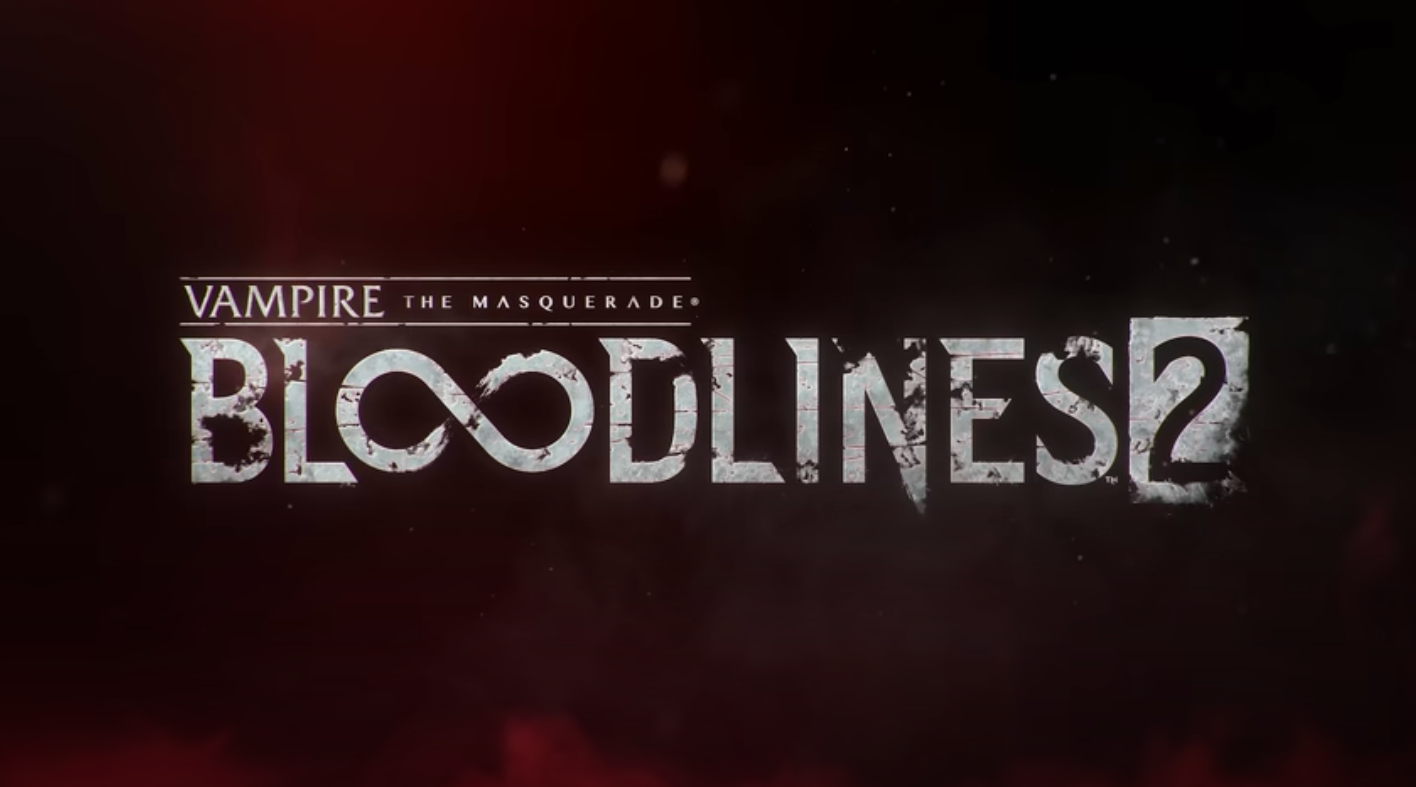This guide explores the best PC optimization settings for FBC Firebreak to give the best balance between performance and visuals.

Before you take the mantle of a worker who is paid by the SCB Foundation, you will need to ensure that the game runs smoothly on your PC. FBC Firebreak, the latest co-op shooter from Remedy Entertainment, takes the psyche element and puts it into an FPS title that you can either play solo or with your friends. Although the game does not have very heavy system requirements, older-generation setups might still face some problems. If you have a PC that has less than 6 GB of VRAM, you might be in for some performance glitches.
However, by tweaking some settings, you can optimize FBC Firebreak’s performance on your PC. This will allow you to get the best balance between smooth performance and visual fidelity. This optimization guide will explore the best PC settings for FBC Firebreak that will give you the best overall performance.
System Requirements For FBC Firebreak on PC

Before we head into the optimization, here are the minimum and recommended system requirements for the game:
Minimum System Requirements for FBC Firebreak
- OS: Windows 10/11 64-bit
- Processor: Intel Core i5-7600K or AMD Ryzen 5 1600X
- Memory: 16 GB RAM
- Graphics: NVIDIA GeForce GTX 1070 or AMD Radeon RX 5600 XT (6 GB VRAM)
- Storage: 30 GB available space
- Additional Notes: 1080p / 60 FPS / Low Quality Settings, SSD storage required.
Recommended System Requirements for FBC Firebreak
- OS: Windows 10/11 64-bit
- Processor: Intel Core i5-8500 or AMD Ryzen 5 2600
- Memory: 16 GB RAM
- Graphics: NVIDIA GeForce RTX 3060 or AMD Radeon RX 6600 XT (8 GB VRAM)
- Storage: 30 GB available space
- Additional Notes: 1440p / 60 FPS / Medium Quality Settings, SSD storage required.
The settings above clearly indicate that you do not need a lot of juice to play FBC Firebreak. However, 6 GB VRAM is the least that you will need. In case you are on this spectrum, you will need to tweak and optimize your settings to get the best performance. With these, even low-tier PCs should be able to run this game easily.
Best Settings for FBC Firebreak on PC for Optimized Performance
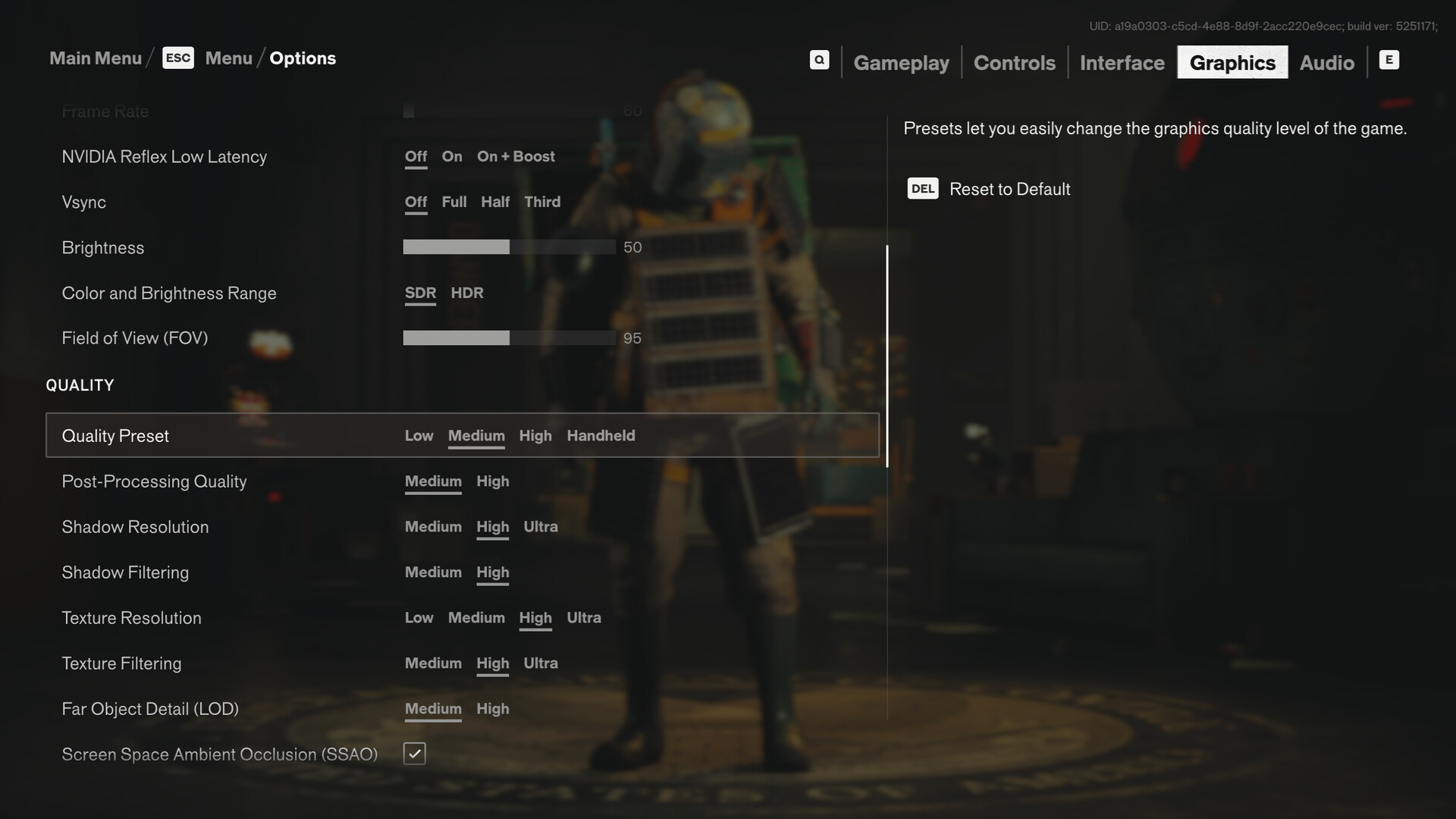
FBC Firebreak offers a lot of settings that you can customize to get the optimal performance on your PC. Unfortunately, there is no innate VRAM counter that shows how much memory you are likely to use upon tweaking a setting.
Here are the tables with the best-optimized PC settings for FBC Firebreak for optimal performance:
| Settings | Low Preset | Recommended Preset | High Preset |
|---|---|---|---|
| Display | |||
| Display Mode | Fullscreen | Fullscreen | Fullscreen |
| Display Resolution | 1920×1080 | 1920×1080 | 2560×1440 |
| Resolution Upscaling | DLSS for Nvidia cards, FSR for AMD cards | ||
| Upscaling Sharpness | 0 | 0 | 0 |
| DLSS Frame Generation | Off | Off | x4 |
| Uncapped Frame Rate | Ticked | ||
| Vsync | Off | Off | Off |
| Brightness | 50 | 50 | 50 |
| Color and Brightness Range | SDR | HDR | HDR |
| Field of View | 70 | 95 | 95 |
| Quality | |||
| Quality Preset | Low | Medium | High |
| Post Processing Quality | Medium | Medium | High |
| Shadow Resolution | Low | Medium | High |
| Shadow Filtering | Medium | High | High |
| Texture Resolution | Low | High | Ultra |
| Texture Filtering | Medium | High | Ultra |
| Far Object Detail (LOD) | Medium | Medium | High |
| Ambient Occlusion | Unticked | Unticked | Ticked |
| Screen Space Reflections (SSR) | Off | Medium | High |
| Effect Quality | Medium | High | High |
| Global Illumination Quality | Low | Medium | High |
| Global Reflections | Low | Medium | High |
| Fog Quality | Medium | Medium | High |
| Volumetric Lighting | Medium | Medum | Ultra |
| Volumetric Spotlight Quality | Medium | Medium | High |
| Shadow Detail | Medium | Medium | High |
| Ray Tracing | |||
| Ray Tracing Preset | Off | Off | High |
| DLSS Ray Reconstruction | Unticked | Unticked | Ticked |
| Effects | |||
| Motion Blur | Unticked | Unticked | Ticked |
| Film Grain | Unticked | Ticked | Ticked |
By applying the recommended settings, you will get the best-optimized performance in FBC Firebreak on PC. If you play with the ultra setup and you see any visible graphics lag, you should consider checking off motion blur to further enhance your performance without affecting the visual fidelity at all.
Thank you for reading the article. We provide the latest news and create guides for Baldur’s Gate 3, Starfield, ARK Survival Ascended, and more. Also, visit our YouTube channel!
 Reddit
Reddit
 Email
Email