The RTX 5060 Ti can run FBC: Firebreak at QHD resolution with 60+ FPS and high graphical fidelity using our optimized settings.

The FBC: Firebreak is a three-person co-op multiplayer shooter where gamers must do certain jobs to keep the Hiss corruption at bay in the Oldest House. The game takes place in the world of Control, so there is a lot of familiarity with the original title. The system requirements of Firebreak are quite reasonable, so popular GPUs like the RTX 5060 Ti 8GB and 16GB can play it quite well.
However, without the right settings, the game will experience sudden drops in frame rates and/or stutters. In this article, we will provide all the best settings for FBC: Firebreak on Nvidia RTX 5060 Ti 8GB and 16GB graphics cards.
Note: The settings provided below are based on the game’s recommended specs and shouldn’t be used for resolutions higher than 2560 x 1440.
The Best Settings for FBC: Firebreak on RTX 5060 Ti 8GB and 16GB
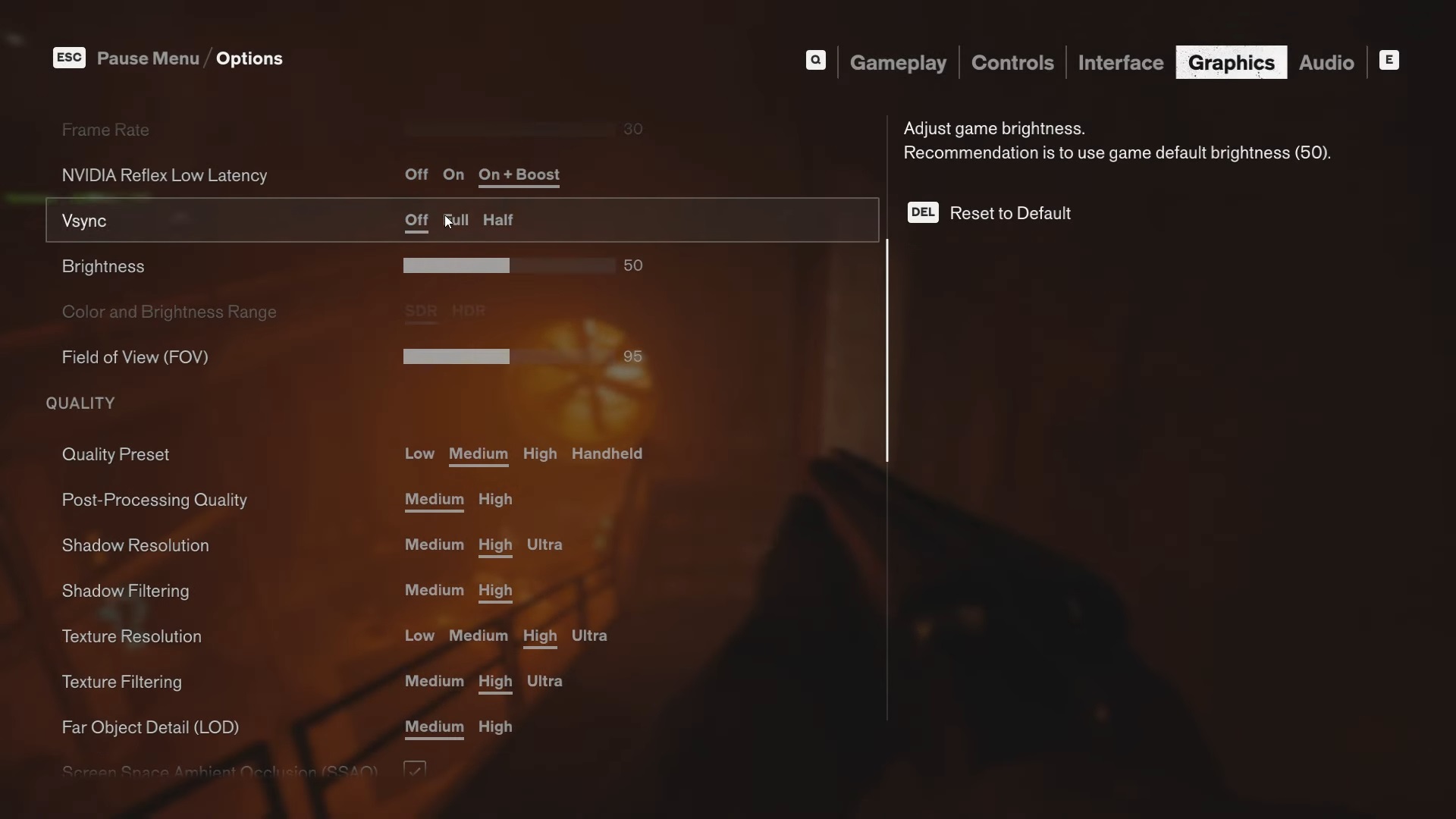
The Nvidia RTX 5060 Ti 8GB and 16GB are two of the most popular GPUs among gamers in 2025. The former is cheaper and preferred by budget gamers. The 16GB variant is for users who play AAA titles, as that’s where the higher VRAM will help. Fortunately, both graphics cards can play FBC: Firebreak really well with 60+ FPS, even at QHD resolution. However, you must optimize the game settings to prevent frame rate drops and/or stuttering.
Many users may not be tech-savvy enough to understand which settings they should choose, so we will do it for you. Here are all the best settings for FBC: Firebreak on RTX 5060 Ti 8GB and 16GB:
Display
| Settings | RTX 5060 Ti 8GB | RTX 5060 Ti 16GB |
| Display Mode | Fullscreen | Fullscreen |
| Display Resolution | 2560 x 1440 | 2560 x 1440 |
| Render Resolution | 2560 x 1440 | 2560 x 1440 |
| Resolution Upscaling | DLSS | DLSS |
| Upscaling Sharpness | No changes required | No changes required |
| DLSS Frame Generation | Off | Off |
| Uncapped Frame Rate | On | On |
| Nvidia Reflex Low Latency | On + Boost | On + Boost |
| Vsync | Off (Turn it on if you don’t have an AMD FreeSync or G-Sync monitor) | Off (Turn it on if you don’t have an AMD FreeSync or G-Sync monitor) |
| Brightness | 50 | 50 |
| Color and Brightness Range | SDR (Choose HDR only if you have a proper HDR monitor) | SDR (Choose HDR only if you have a proper HDR monitor) |
| Field of View | 90 | 90 |
Quality
| Settings | RTX 5060 Ti 8GB | RTX 5060 Ti 16GB |
| Quality Preset | Custom | Custom |
| Post Processing Quality | Medium | Medium |
| Shadow Resolution | Medium | Medium |
| Shadow Filtering | High | High |
| Texture Resolution | High | Ultra |
| Texture Filtering | High | Ultra |
| Far Object Detail (LOD) | Medium | Medium |
| Ambient Occlusion | On | On |
| Screen Space Reflections (SSR) | Off | Off |
| Effect Quality | Medium | Medium |
| Global Illumination Quality | Medium | Medium |
| Global Reflections | Medium | Medium |
| Fog Quality | Medium | Medium |
| Volumetric Lighting | Medium | Medium |
| Volumetric Spotlight Quality | Medium | Medium |
| Shadow Detail | Medium | Medium |
Ray Tracing
| Settings | RTX 5060 Ti 8GB | RTX 5060 Ti 16GB |
| Ray Tracing Preset | Off | Off |
| DLSS Ray Reconstruction | Off | Off |
Effects
| Settings | RTX 5060 Ti 8GB | RTX 5060 Ti 16GB |
| Motion Blur | Off | Off |
| Film Grain | Off | Off |
Final Thoughts
We optimized the above settings for both RTX 5060 Ti 8GB and 16GB using a combination of Medium, High, and Ultra settings. They will help deliver a consistent 60+ FPS, even during intense combat situations, to ensure you don’t die when doing a single job in the game.
We provide the latest news and “How To’s” for Tech content. Meanwhile, you can check out the following articles related to PC GPUs, CPU and GPU comparisons, mobile phones, and more:
- 5 Best Air Coolers for CPUs in 2025
- ASUS TUF Gaming F16 Release Date, Specifications, Price, and More
- iPhone 16e vs iPhone SE (3rd Gen): Which One To Buy in 2025?
- Powerbeats Pro 2 vs AirPods Pro 2: Which One To Get in 2025
- RTX 5070 Ti vs. RTX 4070 Super: Specs, Price and More Compared
- Windows 11: How To Disable Lock Screen Widgets
 Reddit
Reddit
 Email
Email


