Remedy Entertainment released FBC: Firebreak, where you and your friends can play in co-op. Nvidia’s RTX 4070 GPU can play it at QHD easily.

FBC: Firebreak is a co-op multiplayer title where you play the role of a Firebreak agent who must take on specific jobs while protecting the Oldest House against Hiss-corrupted enemies. Its combat can be extremely intense at times, particularly when you’re attacked by a large swarm of ground and flying enemies. You must perform your best to defeat them, and your PC must deliver a smooth 60+ FPS consistently for that to happen.
The Nvidia RTX 4070 is one of the best GPUs to play FBC: Firebreak, especially if you have a QHD monitor. This graphics card can play this game with higher visual fidelity than other cheaper cards. However, the default graphics settings in the game may fail to deliver a consistent 60+ FPS. You must change a few settings for the best performance.
In this article, we are sharing all the best settings for FBC: Firebreak on RTX 4070 GPU.
Note: The settings provided below are based on the game’s recommended specs and shouldn’t be used for resolutions higher than 2560 x 1440.
The Best Settings for FBC: Firebreak on RTX 4070
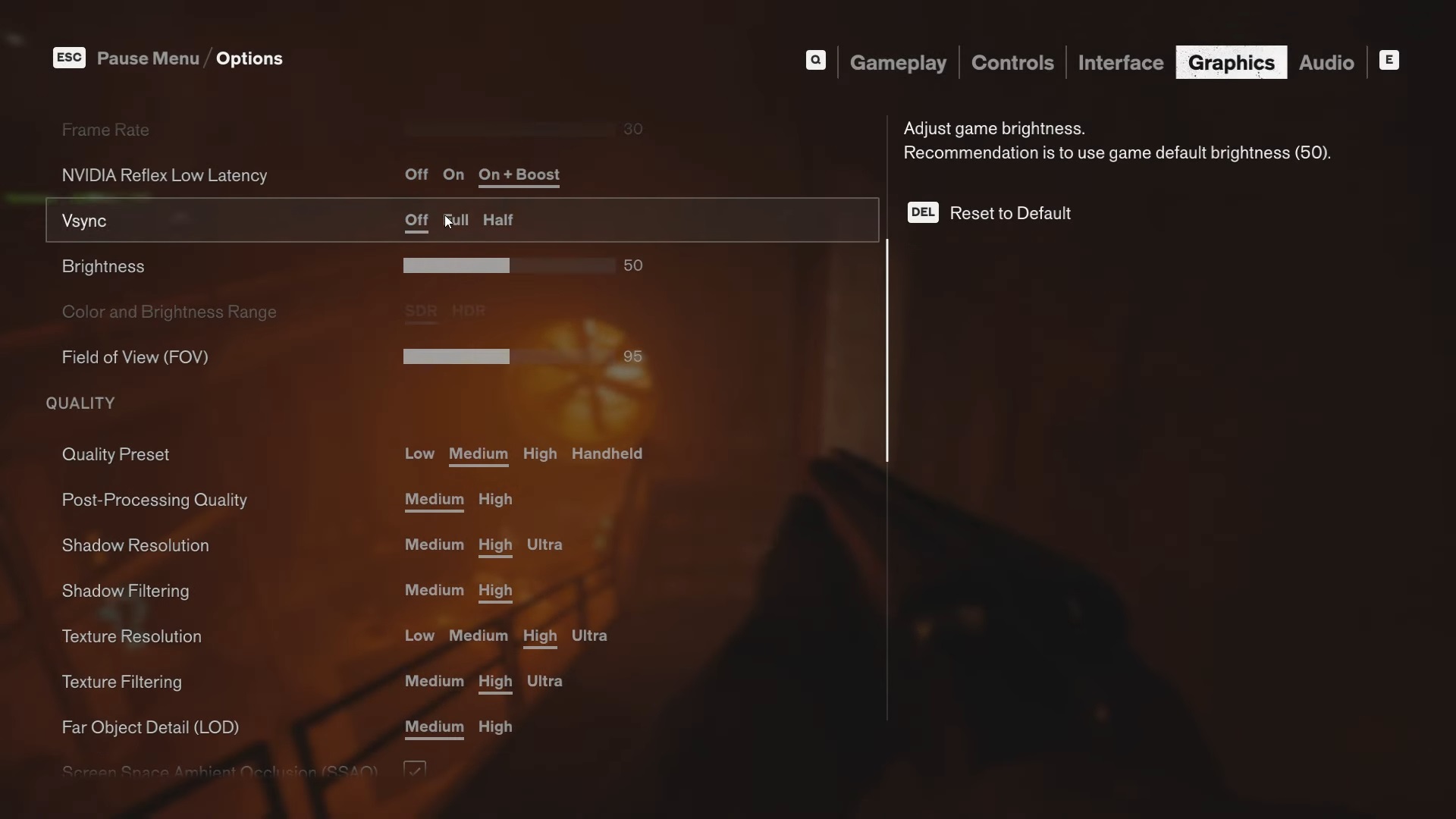
Nvidia designed the RTX 4070 GPU for QHD gaming, and it has no problem achieving that resolution. Even the most graphically intensive games run quite well on this graphics card. Therefore, you will have no issues playing FBC: Firebreak on the RTX 4070. This GPU can play this game at QHD with 60+ FPS and high visual fidelity when using our optimized settings.
Here are all the best settings we’ve optimized for the RTX 4070:
Display
| Settings | Values |
| Display Mode | Fullscreen |
| Display Resolution | 2560 x 1440 |
| Render Resolution | 2560 x 1440 |
| Resolution Upscaling | DLSS |
| Upscaling Sharpness | No changes required |
| DLSS Frame Generation | Off |
| Uncapped Frame Rate | On |
| Nvidia Reflex Low Latency | On + Boost |
| Vsync | Off (Turn it on if you don’t have an AMD FreeSync or G-Sync monitor) |
| Brightness | 50 |
| Color and Brightness Range | SDR (Choose HDR only if you have a proper HDR monitor) |
| Field of View | 90 |
Quality
| Settings | Values |
| Quality Preset | Custom |
| Post Processing Quality | Medium |
| Shadow Resolution | Medium |
| Shadow Filtering | High |
| Texture Resolution | High |
| Texture Filtering | Ultra |
| Far Object Detail (LOD) | Medium |
| Ambient Occlusion | On |
| Screen Space Reflections (SSR) | On |
| Effect Quality | Medium |
| Global Illumination Quality | High |
| Global Reflections | High |
| Fog Quality | Medium |
| Volumetric Lighting | Medium |
| Volumetric Spotlight Quality | High |
| Shadow Detail | Medium |
Ray Tracing
| Settings | Values |
| Ray Tracing Preset | Off |
| DLSS Ray Reconstruction | Off |
Effects
| Settings | Values |
| Motion Blur | Off |
| Film Grain | Off |
Final Thoughts
This concludes the list of all the best settings for FBC: Firebreak on RTX 4070. We optimized these settings using a combination of Medium, High, and Ultra settings. If you apply all the settings correctly, your PC will achieve 60+ FPS consistently.
We provide the latest news and “How To’s” for Tech content. Meanwhile, you can check out the following articles related to PC GPUs, CPU and GPU comparisons, mobile phones, and more:
- 5 Best Air Coolers for CPUs in 2025
- ASUS TUF Gaming F16 Release Date, Specifications, Price, and More
- iPhone 16e vs iPhone SE (3rd Gen): Which One To Buy in 2025?
- Powerbeats Pro 2 vs AirPods Pro 2: Which One To Get in 2025
- RTX 5070 Ti vs. RTX 4070 Super: Specs, Price and More Compared
- Windows 11: How To Disable Lock Screen Widgets
 Reddit
Reddit
 Email
Email


