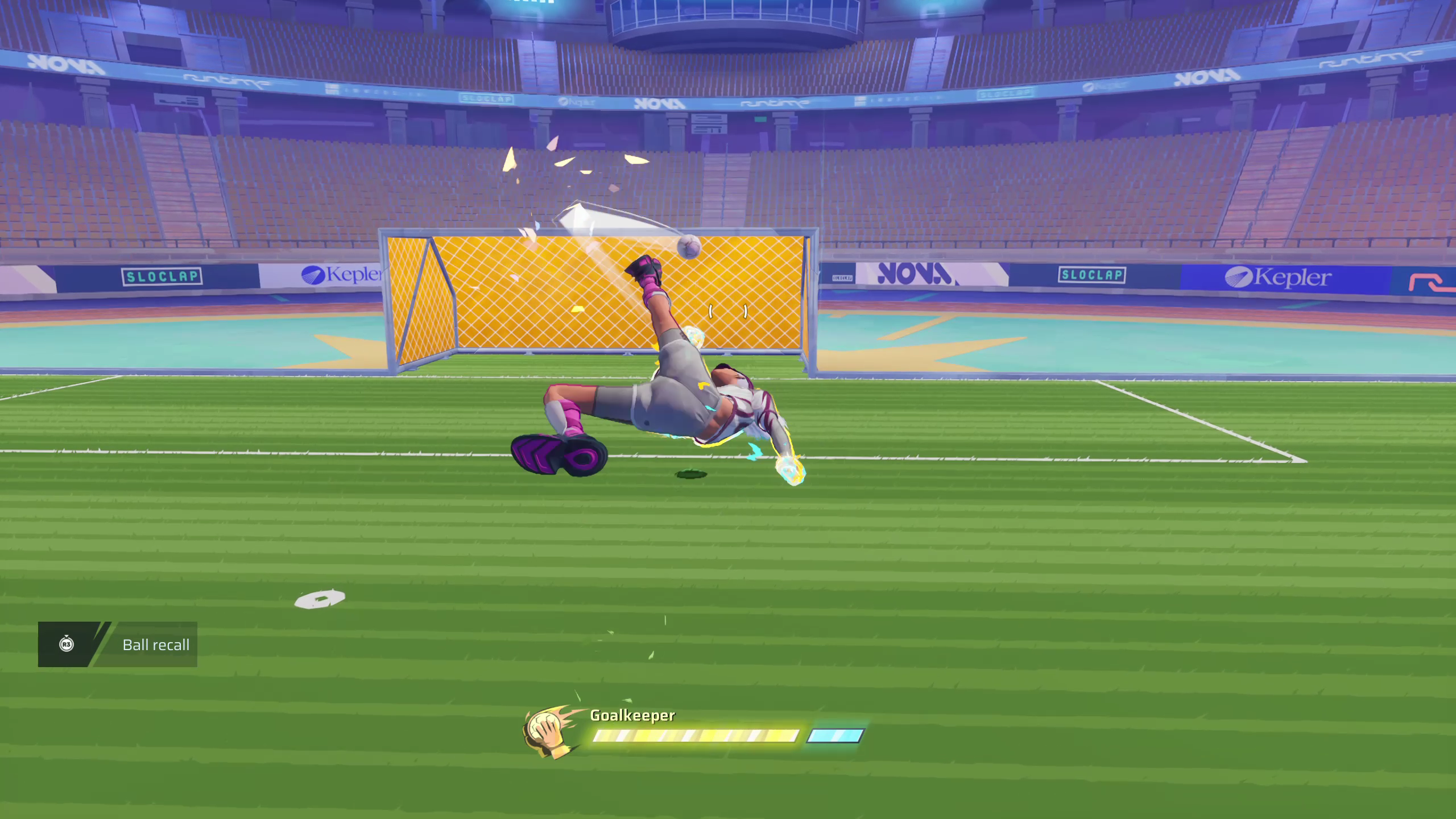Here we will be discussing the loading screen issue in Rematch being faced by several players and how to fix it.

Technical bugs, such as loading screen issues, among others, are generally expected on launch days for many games. This is mostly due to the overwhelming number of players logging into the server simultaneously. This leads to other complications like timeouts and crashes. Sloclap is an indie studio with a relatively smaller server base compared to other AAA titles. In this article, we will discuss how to fix the ‘Loading Screen Issue’ in Rematch.
Fix for Loading Screen Issue in Rematch

There are five different methods through which you can fix this particular issue. Let’s look at each so that you can see which works best for you.
Clear Cache & Temp Files
There are high chances for some corrupted cache files to be causing a hindrance. Clearing the cache will help the game to rebuild the necessary data to fix the loading issues.
- Exit the game.
- Click ‘Win + R’ on your keyboard. This will open the run window pop-up. Type ‘%localappdata%’ and hit enter.
- Look for the Rematch game folder and clear the data.
- Relaunch the game and check if the issue has been fixed.
Verify game files
Missing game files can also cause issues with loading.
- Launch Steam and go to your library.
- Right-click on Rematch, click on Properties, and select Installed files.
- Click ‘Verify Integrity of Game Files.’ Once you do that, wait.
- Now, launch the game and test the game.
Disable Background Apps
Sometimes keeping too many apps in your background could slow down your device and also have an effect on a game. To disable the background apps, follow these steps.
- Open Task Manager. The shortcut for this is ‘Ctrl + Shift + Esc’.
- Select any of the apps using more RAM and end the task.
Update GPU Drivers
Sometimes a simple update for your GPU drivers could do the trick.
- First, open GeForce Experience.
- Go to the Drivers tab and select the download option.
For AMD, you will need to use the Adrenalin software. Once in, check for the updates and download the available version, if any.
Disable Overlays
- First, launch Steam.
- Now, click on settings and select in-game.
- Look for the ‘Steam Overlay’ option and disable it.
In case you use Discord, open the application. Now select overlay in the settings menu. Toggle off and restart the game.
Also read: Rematch Crashing on PC Error: Possible Fixes Explored
We provide the latest news and “How To’s” for Tech content. Meanwhile, you can check out the following articles related to PC GPUs, CPU and GPU comparisons, mobile phones, and more:
- 5 Best Air Coolers for CPUs in 2025
- ASUS TUF Gaming F16 Release Date, Specifications, Price, and More
- iPhone 16e vs iPhone SE (3rd Gen): Which One To Buy in 2025?
- Powerbeats Pro 2 vs AirPods Pro 2: Which One To Get in 2025
- RTX 5070 Ti vs. RTX 4070 Super: Specs, Price and More Compared
- Windows 11: How To Disable Lock Screen Widgets
 Reddit
Reddit
 Email
Email