To clone your hard drive to an SSD, you will need a powerful cloning utility that can transfer all your data, including the Windows 11 OS.

Buying an SSD can be the best upgrade you can do to your PC that has a hard drive. That’s because SSDs are significantly faster than HDDs, and they can seriously speed up the Windows boot process, app loading speeds, and more. However, once you buy your new SSD, you will have to clone Windows and other files from the hard drive to the SSD, which is not an easy task.
One wrong move and you could destroy all your data, which is why you need a proper guide and the right software for the cloning process. In this article, we will tell you everything you need to know about cloning your hard drive to an SSD.
Note: This article is subjective and reflects the writer’s opinions. Back up any data or files left on the SSD, as they will be completely wiped by this process.
Guide To Cloning Your Hard Drive to an SSD
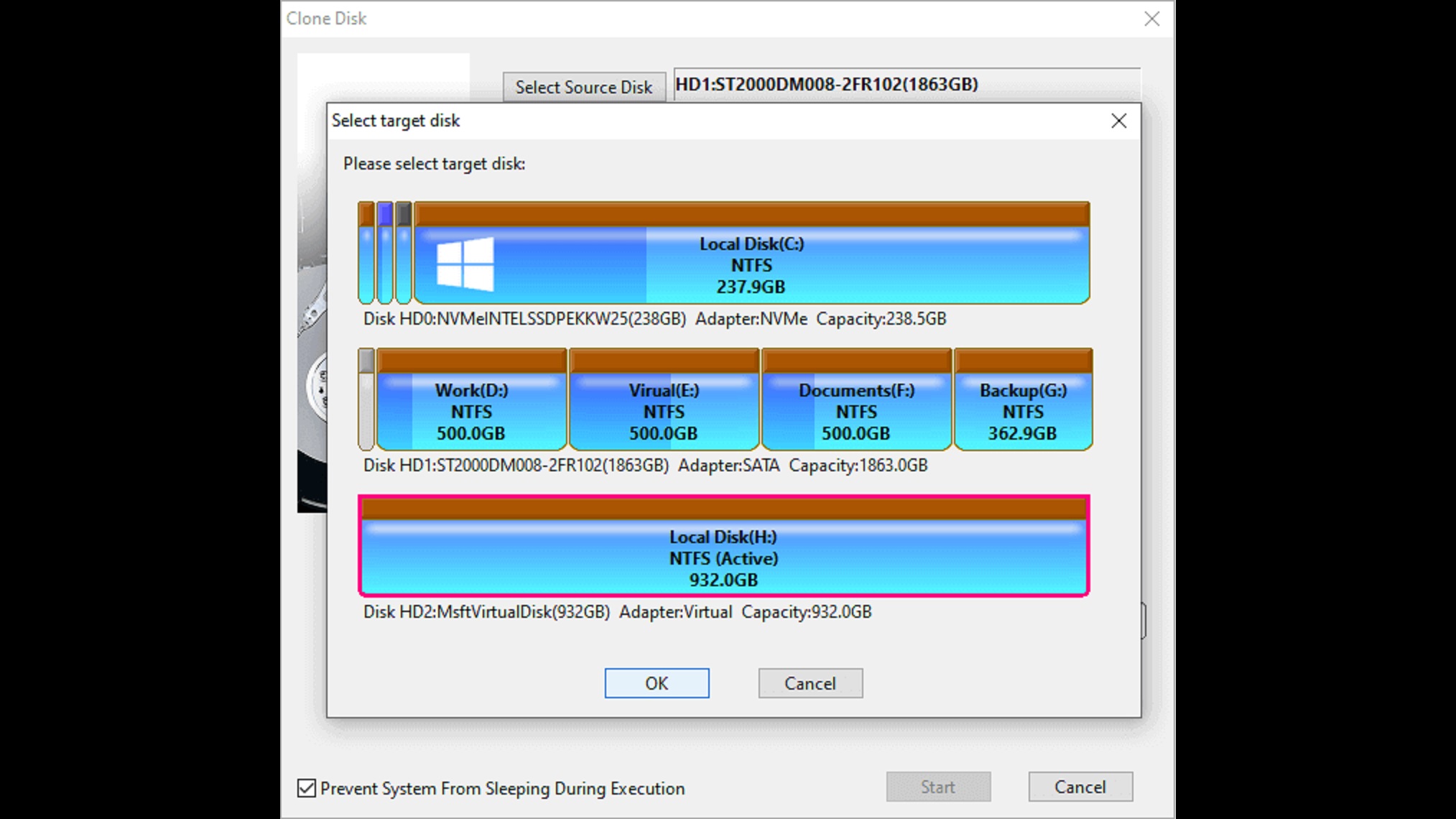
For the disk cloning process, you will need a piece of software called DiskGenius, which is available for free at no extra charge. Download that and install it to begin. Here are the steps on how to clone your hard drive to the new SSD:
Hard Drive With Windows OS
- Launch DiskGenius and make sure both your old HDD and the new SSD show up in the left pane.
- Next, click on the OS Migration Tool located in the top bar of the software.
- It will ask you to select a target disk. You will have to click on the SSD disk that appears on the menu.
- Next, click OK, and a new window will pop up on the screen.
- It will automatically select your HDD as the source drive since that’s where your Windows OS will be located.
- However, on the target disk, there shouldn’t be any empty white “Free” space. If there is some empty white space, expand the blue bar to the right to ensure there is no white space left.
- Next, tick the checkbox at the bottom that says “When finished, change computer boot sequence.”
- Once that’s done, click on Start and select OK.
- Next, close all other programs on your computer and select ‘Hot Migration.’ Let the cloning process continue.
Once it’s done, it will ask you to restart your PC. Upon restart, you will boot directly from the SSD, which will speed up everything.
Hard Drive Without Any OS
Follow these steps to make an exact clone from your hard drive to your new SSD:
- Launch DiskGenius and make sure both your old HDD and the new SSD show up in the left pane.
- Next, click on the Tools tab located at the top of the software and select Clone Disk.
- It will ask you to select a source disk. You will have to select the Hard Drive that appears on the menu.
- It will ask you to select a target disk. You must click on the SSD that shows up on the menu.
- Next, click OK, and a new configuration window will pop up.
- Select Copy All Files, and then click on Start and select OK.
- Next, close all other programs on your computer and select ‘Hot Migration.’ Let the cloning process continue.
This concludes the process of cloning your hard drive to an SSD. The process is quite simple as long as you follow the instructions properly.
We provide the latest news and “How To’s” for Tech content. Meanwhile, you can check out the following articles related to PC GPUs, CPU and GPU comparisons, mobile phones, and more:
- 5 Best Air Coolers for CPUs in 2025
- ASUS TUF Gaming F16 Release Date, Specifications, Price, and More
- iPhone 16e vs iPhone SE (3rd Gen): Which One To Buy in 2025?
- Powerbeats Pro 2 vs AirPods Pro 2: Which One To Get in 2025
- RTX 5070 Ti vs. RTX 4070 Super: Specs, Price and More Compared
- Windows 11: How To Disable Lock Screen Widgets
 Reddit
Reddit
 Email
Email


