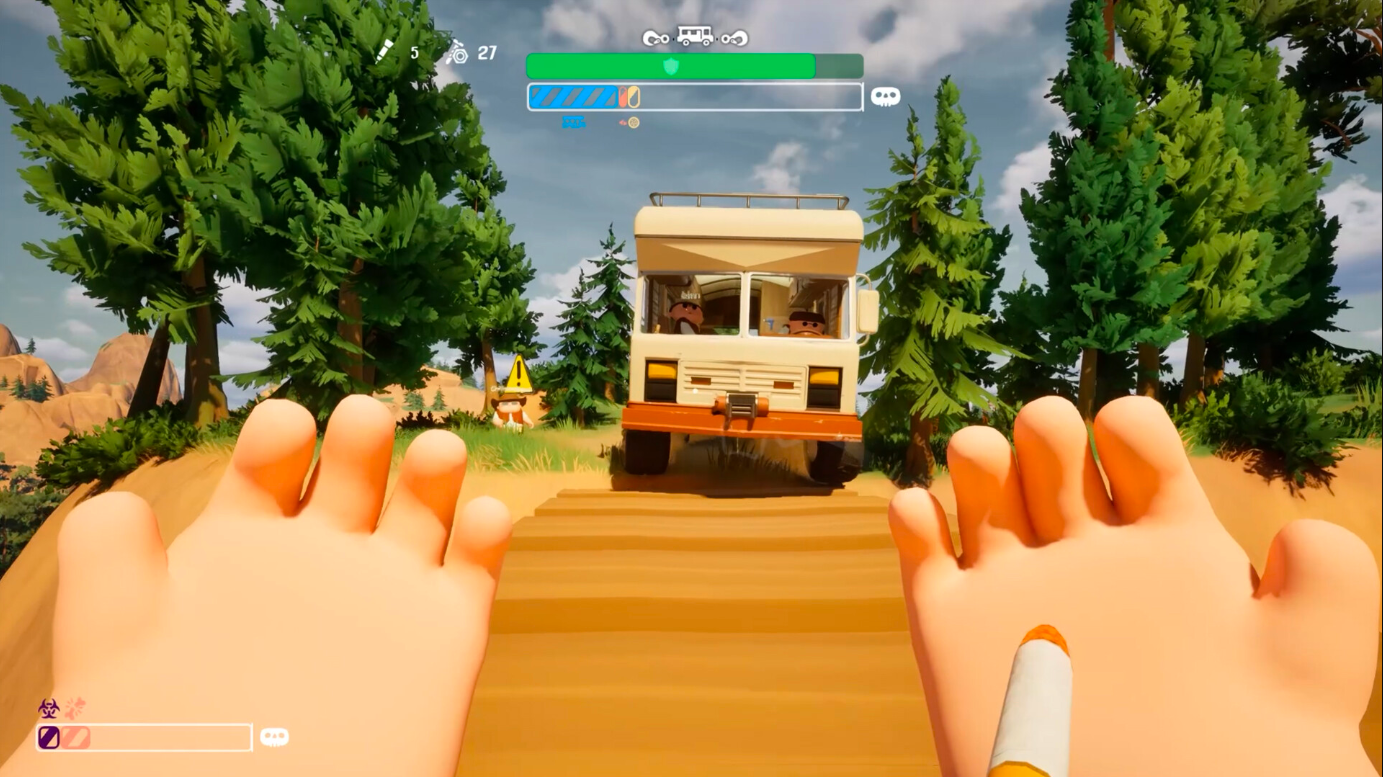Adjust these settings on Broken Arrow to achieve optimal visuals and FPS improvements, giving you a competitive edge at 1440p.

Broken Arrow is a PVP-based modern warfare-style RTS game. It’s built on the Unity engine, and it’s impressive for its capabilities. For starters, this game is significantly more demanding than typical RTS-type games with which we are familiar. At 1440p, the sweet spot for all games, this becomes a real challenge for mid-to-high-end GPUs. Players report that VRAM usage is high, and performance can drop during intense combat.
Whether you’ve bought a new RTX 5060 or 5060 Ti with 8 or 16GB of VRAM, or if you have any GPU that falls within the 8-12GB VRAM range and is in a performance tier, such as the RTX 3070 or RX 6800 and above—this guide is for you.
Note: Currently, the game is plagued by numerous issues, including smearing, temporal artifacts, and image flickering, particularly on trees and vegetation. Using upscaling over this will make things even worse.
Best Settings for Broken Arrow (1440p Optimized)
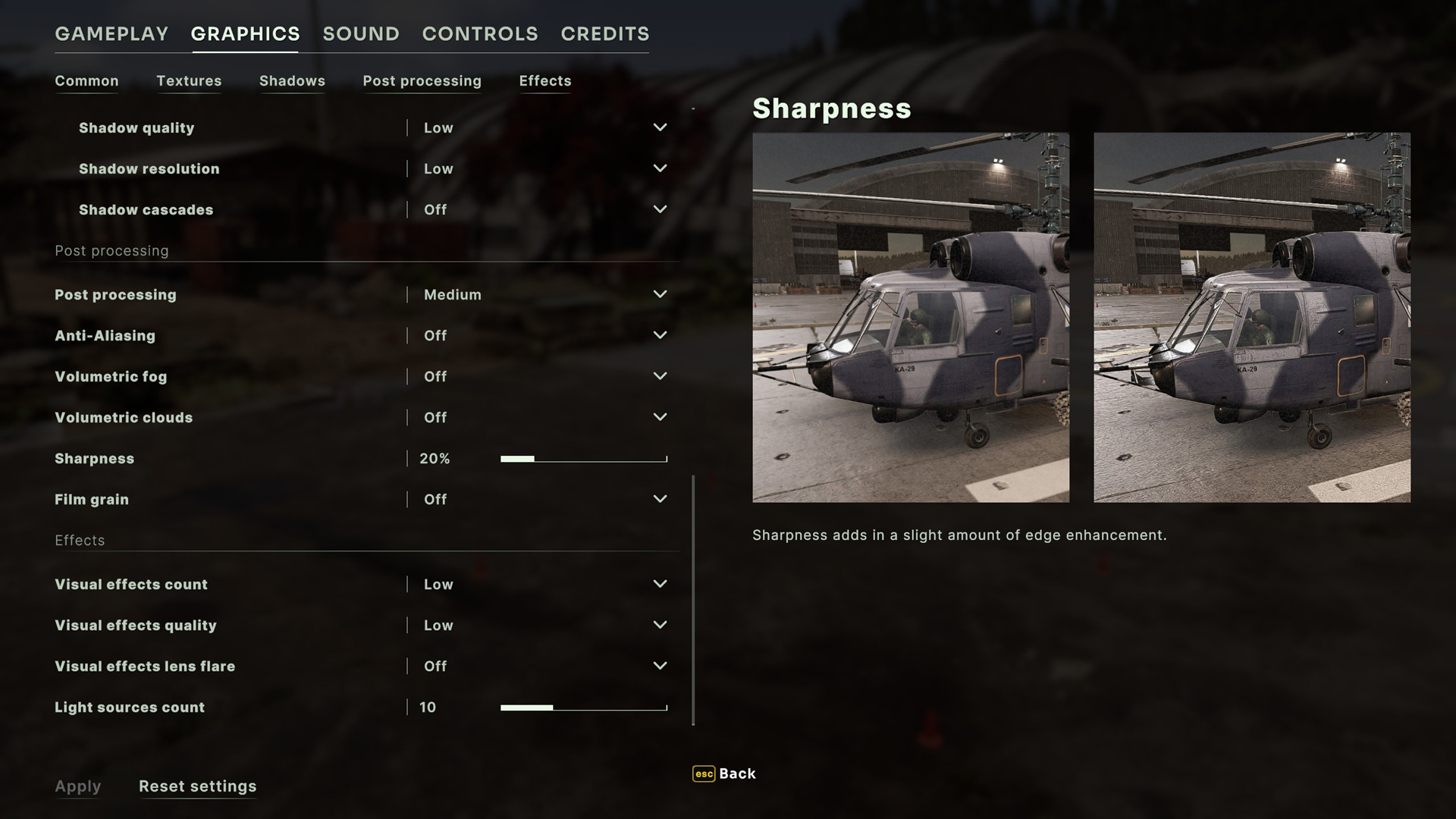
A few keynotes to consider:
- You will need RTSS (MSI Afterburner) to keep monitoring VRAM usage and frame pacing while adjusting the settings. Once you apply the changes, ensure that you restart the game to use the settings correctly.
- DLSS support is yet to be disclosed by the developers. FSR 3 is here, and it’s the only option available for upscaling. Use this as per your FPS requirements. Anything below Quality will cause the image to degrade severely.
- Gamers have reported memory leaks. The Unity engine can consume more VRAM at times. Restarting the game occasionally is a temporary fix.
- Regarding anti-aliasing, using TAA produces a softer image, while SMAA results in shimmering; choose your option accordingly.
Best Settings Explored
| Setting | Value |
| Screen resolution | 2560×1440 |
| Screen mode | Full screen |
| Vsync | Off |
| Frame rate limit | 300 (the max it can get) |
| Preset | Custom |
| Image scaling | Off (this is upscaling) |
| Rendering quality | Medium / High |
| Stream budget | 128 MB (8GB VRAM) / 12+GB use 256 MB |
| Terrain quality | High |
| Water quality | Medium |
| Water reflections | Medium |
| Caustics | Medium |
| Decorations | Low |
| Decorations destruction | Low |
| 3D Models quality | High |
| Grass | Off |
| Unit dirt | Off |
| Shadows | On |
| Shadow quality | Low |
| Shadow resolution | Low |
| Shadow cascades | Off |
| Post processing | Medium |
| Anti-Aliasing | (Preference) |
| Volumetric fog | Off |
| Volumetric clouds | Off |
| Sharpness | 15% |
| Visual effects count | Low |
| Visual effects quality | Low |
| Visual effects lens flare | off |
| Light sources count | 10 |
Conclusion
That wraps up the Broken Arrow 1440p best settings guide. Always test your configuration in live matches; 5v5 PVP fights can get really intense. It’s surprising what the devs have managed to do with the Unity engine. As for optimization, let’s hope things get better eventually.
We provide the latest news and “How To’s” for Tech content. Meanwhile, you can check out the following articles related to PC GPUs, CPU and GPU comparisons, mobile phones, and more:
- 5 Best Air Coolers for CPUs in 2025
- ASUS TUF Gaming F16 Release Date, Specifications, Price, and More
- iPhone 16e vs iPhone SE (3rd Gen): Which One To Buy in 2025?
- Powerbeats Pro 2 vs AirPods Pro 2: Which One To Get in 2025
- RTX 5070 Ti vs. RTX 4070 Super: Specs, Price and More Compared
- Windows 11: How To Disable Lock Screen Widgets
 Reddit
Reddit
 Email
Email