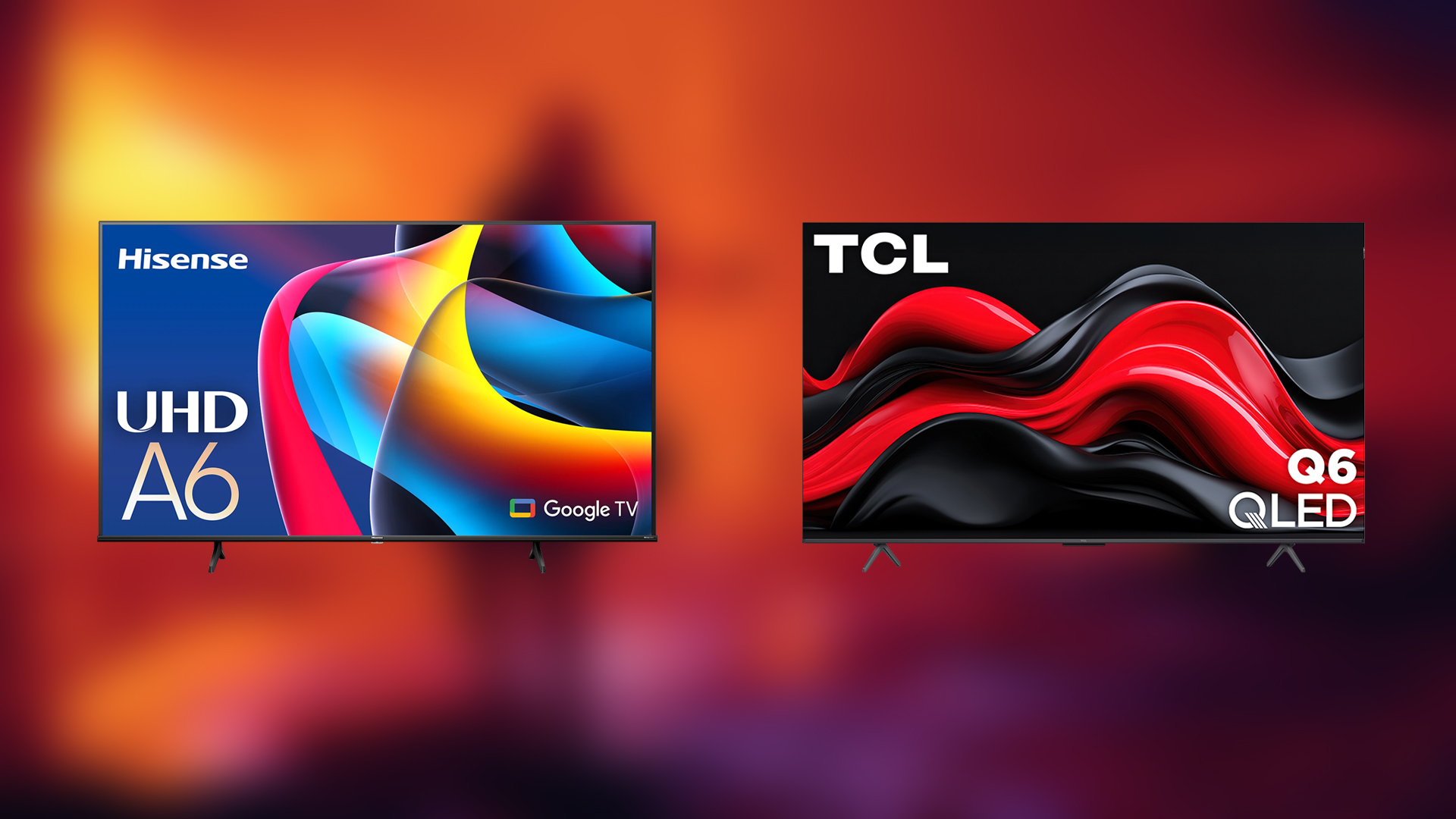Creating a bootable USB drive is necessary for clean installing Windows 11, SteamOS, and more. This article shows you how to do it.
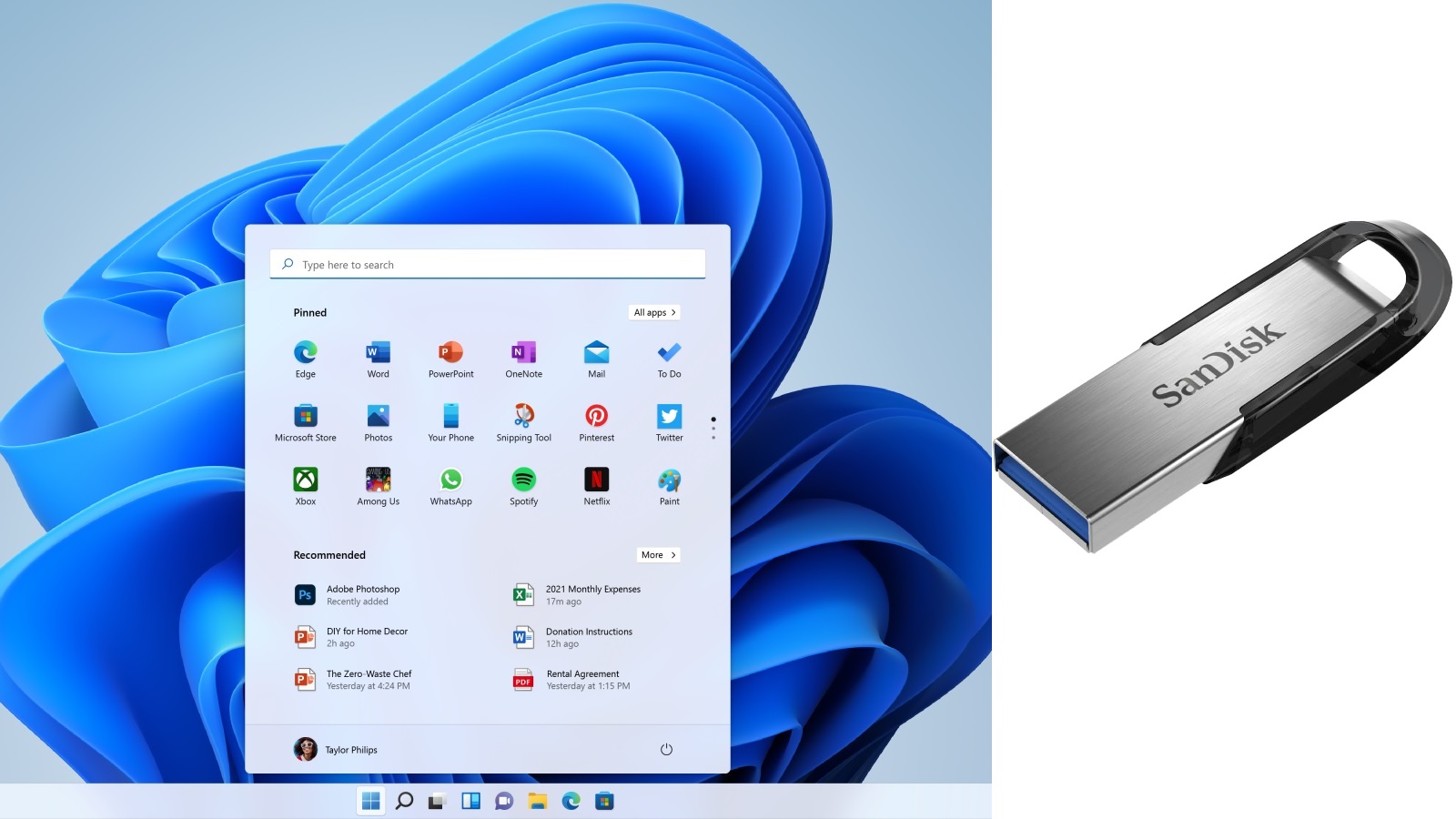
If you want to install Windows 11, SteamOS, or do a dual-boot setup, you have to create a bootable USB drive. However, the process of creating it isn’t as straightforward as many people think. General users may find it a lot more complicated if they’re using the wrong tools. That’s why we’ve prepared a dedicated guide to help you create your own bootable USB drive easily. In this article, you will find the guide and everything you need.
Note: Some aspects of this article are subjective and reflect the writer’s opinions.
Prerequisites for Creating a Bootable USB Drive With Windows or Linux
To create a bootable USB drive, you will need some tools, ISO files, and more. Here are all the requisites you must have for creating bootable media:
- Download the latest Rufus Utility program and keep it ready to launch. There are other tools, such as balenaEtcher, but we are going with Rufus for this guide as it is one of the most popular utilities for this task.
- Download the Windows 11, Windows 10, SteamOS, or Ubuntu ISO, or any other operating system ISO you prefer.
- Keep an empty USB flash drive close. It must have at least 8 GB of storage.
- You may also want to head over to your motherboard or laptop’s support site page and download all the required drivers, including networking, chipset, serial IO, and more. This is only necessary for Windows operating systems and not Linux.
Guide on How To Create a Bootable USB Drive
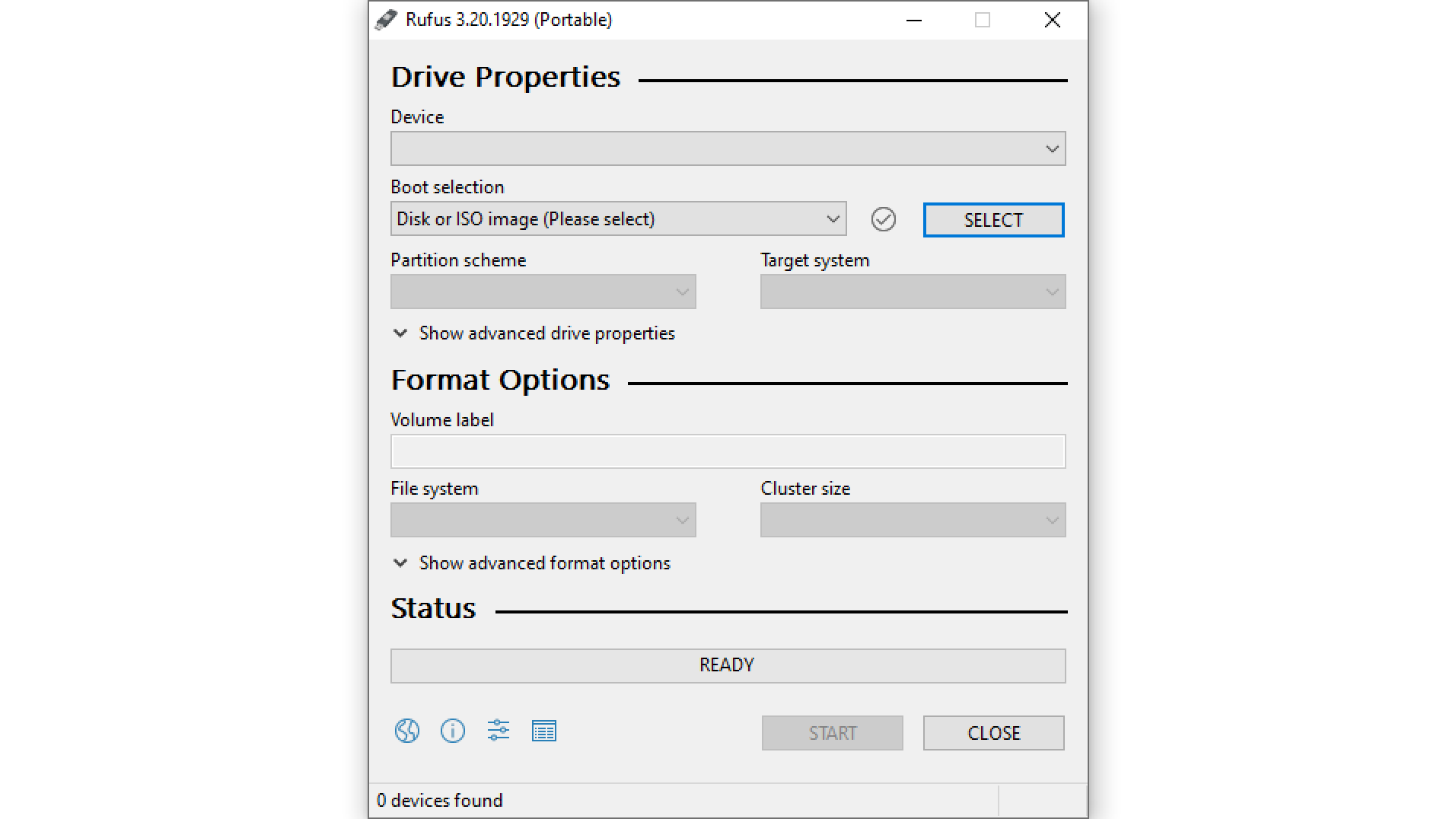
Now that you have met all the prerequisites, it’s time we begin with the process of creating the drive. Here’s how to create a bootable USB drive:
- Connect the USB flash drive to your PC or laptop. If your drive is not detected in your system, try different USB ports until the drive is detected in the PC or laptop.
- Next, run the Rufus Utility program. We will use it to prepare the USB drive.
- In Rufus, select your USB flash drive in the device section and select the Windows 11 ISO in the Boot selection. If you want to install Windows 10, SteamOS, or Ubuntu, you should choose the ISO file of that operating system.
- In modern PCs and laptops, select GPT in the partition scheme and UEFI in the target system. If you are installing on an older system, try using MBR in the partition scheme and BIOS in the target system.
- Next, click on the START button.
- It will mention that this process will erase all data on that drive. Please ensure you have backed up all the data, and then click Yes to proceed.
- After a few minutes, the bootable USB drive will be ready for you.
Final Thoughts
This concludes all the steps on how to create a bootable USB drive. Once the drive is created, you can use it to install Windows 11 or any other operating system on your PC.
We provide the latest news and “How To’s” for Tech content. Meanwhile, you can check out the following articles related to PC GPUs, CPU and GPU comparisons, mobile phones, and more:
- 5 Best Air Coolers for CPUs in 2025
- ASUS TUF Gaming F16 Release Date, Specifications, Price, and More
- iPhone 16e vs iPhone SE (3rd Gen): Which One To Buy in 2025?
- Powerbeats Pro 2 vs AirPods Pro 2: Which One To Get in 2025
- RTX 5070 Ti vs. RTX 4070 Super: Specs, Price and More Compared
- Windows 11: How To Disable Lock Screen Widgets
 Reddit
Reddit
 Email
Email