The Blue Screen of Death is an error message when there’s a system crash/shutdown, which can happen when there’s a conflict in the system.
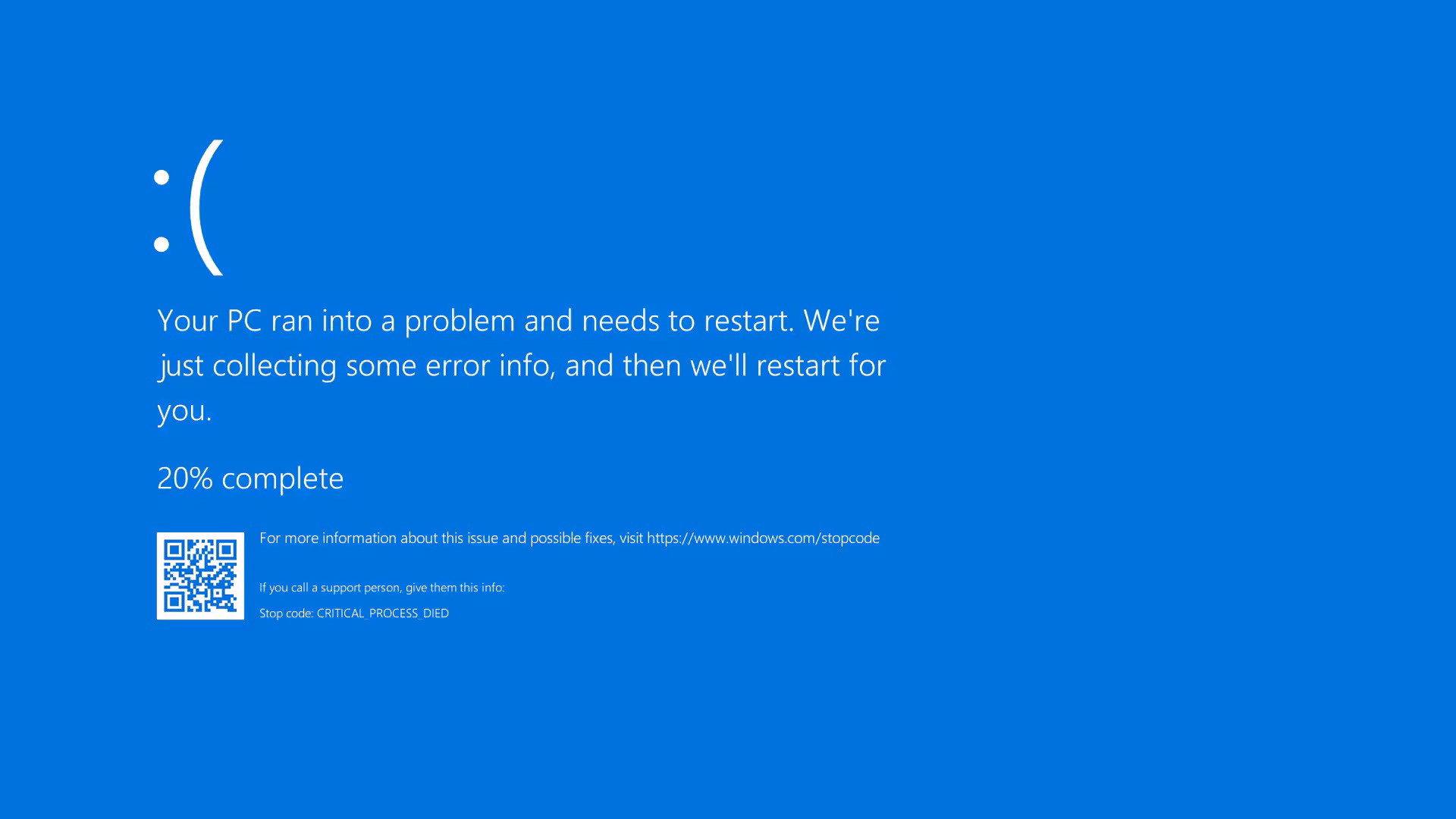
If you see a BSOD message on your computer, chances are that something serious has happened. It could be an OS crash, a hardware issue, corrupted OS files, or something else. However, it’s not the end of the world. Quite the opposite, as these BSODs can often be fixed easily with the right guide.
In this article, we will explain how to diagnose and fix common BSODs that happen frequently.
Note: Some aspects of this article are subjective and reflect the writer’s opinions.
What Are BSOD and BSOD STOP Codes?
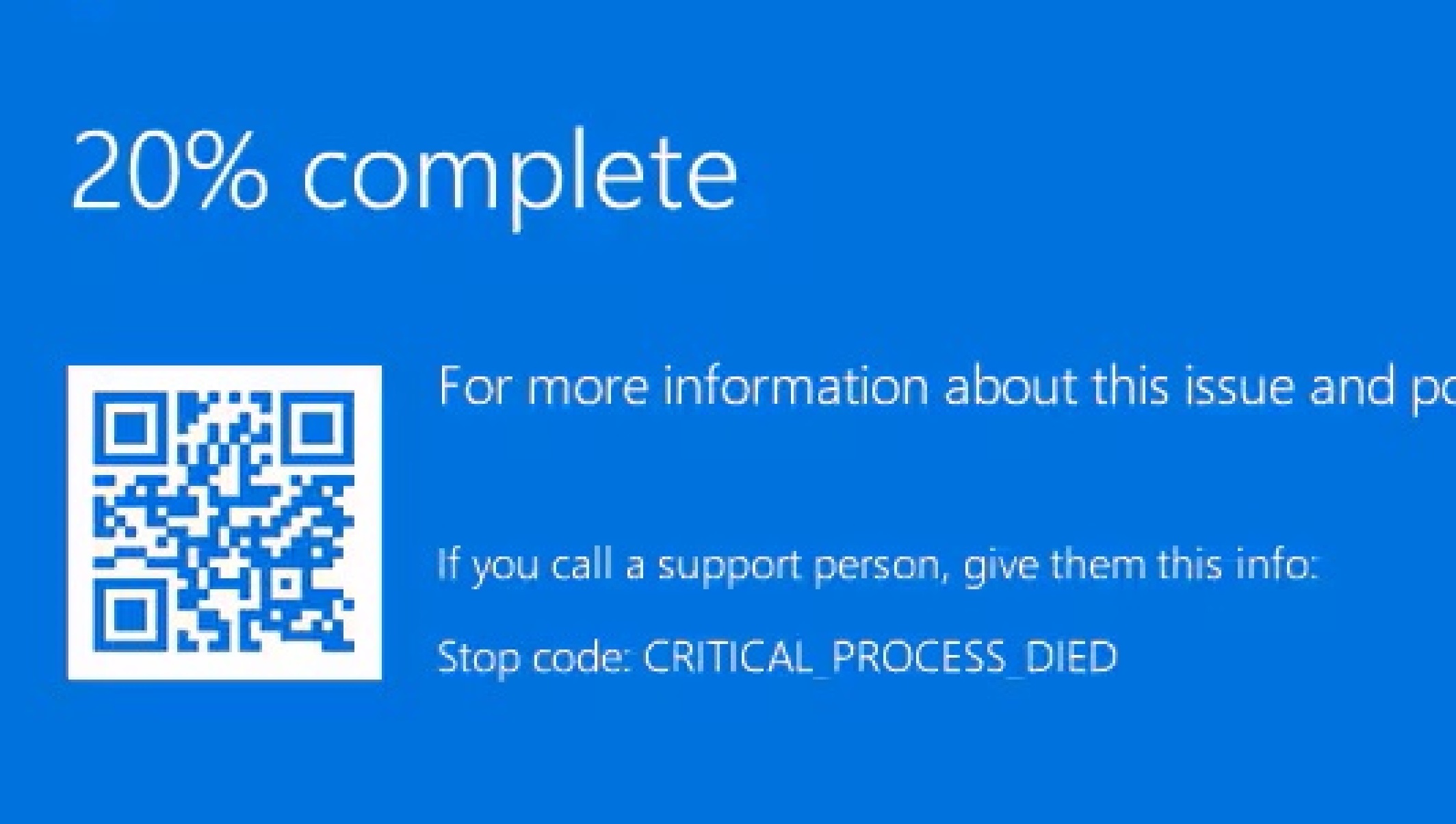
BSOD, or Blue Screen of Death, is an error message that appears on the screen when there’s a critical system-level crash from which the PC cannot recover. When this message is displayed, Windows saves some information related to the crash in the form of an error dump file and then restarts your PC.
Upon restart, Windows will attempt to start normally, and it sometimes succeeds. However, if there’s something seriously wrong, Windows may display the BSOD message again right after restarting and begin a continuous cycle of restarts and BSODs. This is the worst-case scenario.
In addition to saving error dump files, Windows also displays an error message or STOP code on the BSOD screen. For example, the error message might resemble CRITICAL_PROCESS_DIED, MEMORY_MANAGEMENT, or SYSTEM_SERVICE_EXCEPTION. The error message may also contain STOP codes, which appear as hexadecimal codes such as 0x0000007E or 0x00000050.
Diagnosing and Fixing BSOD Errors
When you get a BSOD, you will have a limited time to note down the error message or STOP code, as Windows will restart shortly after. It is best to immediately take a picture of the screen with your phone’s camera. If you can’t access your phone, try to memorize the error message or STOP code. We can use this information to figure out what caused the Blue Screen of Death and then find a solution.
The best way to find a fix for a BSOD error is to search the error message or STOP code on Google and look for solutions specific to that error. These fixes are targeted at the issues related to that particular message or code. However, if you didn’t capture the STOP code in time, wait for the error to occur again and try to record it.
What Are the Best Fixes for Common BSOD Errors?
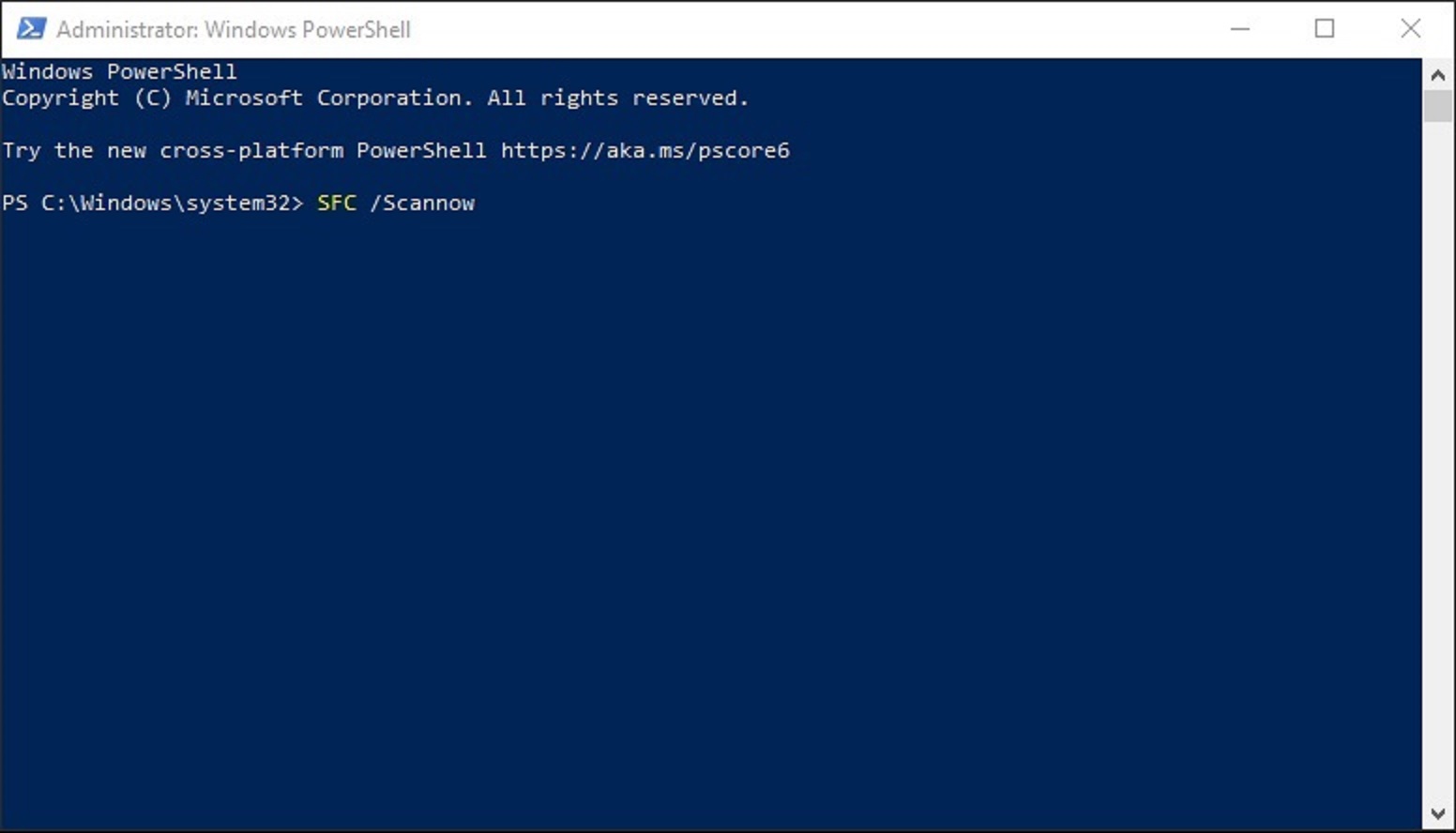
Without the correct error message or STOP code, any fixes you try are essentially random solutions that may or may not work. Nonetheless, here are some general fixes you can try to resolve common BSOD errors:
- Remove All External Devices: Disconnect any new external drives or peripheral devices you connected to your PC, and restart your system.
- Check Your System for Corruption: Run the SFC /scannow command in Windows Terminal, Command Prompt, or PowerShell, and let it scan and repair potentially corrupted system files.
- Reset Your BIOS: Enter the BIOS menu by pressing F2, Del, or another key specified by your motherboard manufacturer. Reset all settings to default.
- Boot Into Safe Mode: The method for entering Safe Mode varies depending on whether you can boot into Windows. With some trial and error, you can identify the root cause of the BSOD.
- Remove any Overclocking/Undervolting: While these settings can boost performance, they may also cause instability.
- Reconfigure your RAM sticks: If you have multiple RAM kits, remove them and try one stick at a time in different slots. Check whether your PC boots normally.
- Check for Loose Connections: Remove and reinsert some internal components of your desktop PC, such as RAM, GPU, SSDs, and HDDs.
- Reinstall Windows: If all else fails, consider reinstalling a clean version of Windows 11.
This concludes the list of the best solutions you can try to fix common Blue Screen of Death errors. Try them in order for the best results.
We provide the latest news and “How To’s” for Tech content. Meanwhile, you can check out the following articles related to PC GPUs, CPU and GPU comparisons, mobile phones, and more:
- 5 Best Air Coolers for CPUs in 2025
- ASUS TUF Gaming F16 Release Date, Specifications, Price, and More
- iPhone 16e vs iPhone SE (3rd Gen): Which One To Buy in 2025?
- Powerbeats Pro 2 vs AirPods Pro 2: Which One To Get in 2025
- RTX 5070 Ti vs. RTX 4070 Super: Specs, Price and More Compared
- Windows 11: How To Disable Lock Screen Widgets
 Reddit
Reddit
 Email
Email


