Are you facing a Voice Chat Not Working Issue in PEAK? Follow this comprehensive guide to learn about some potential fixes for this problem.

Since voice chat plays a crucial role in PEAK, encountering such an error in the game can be a frustrating experience for players. This issue hinders players from interacting with their teammates. With this bug, players are unable to discuss gameplay strategies, mark useful items, or communicate sudden challenges with fellow players.
If you are also experiencing the same Voice Chat Not Working issue, read this detailed article that contains solutions to resolve the audio issues.
Note: These are some unofficial fixes and may not work for everyone, but they are definitely worth your time.
Also Read: PEAK Black Screen Issue: Possible Fixes Explored
Possible Fixes for the PEAK Voice Chat Not Working Issue
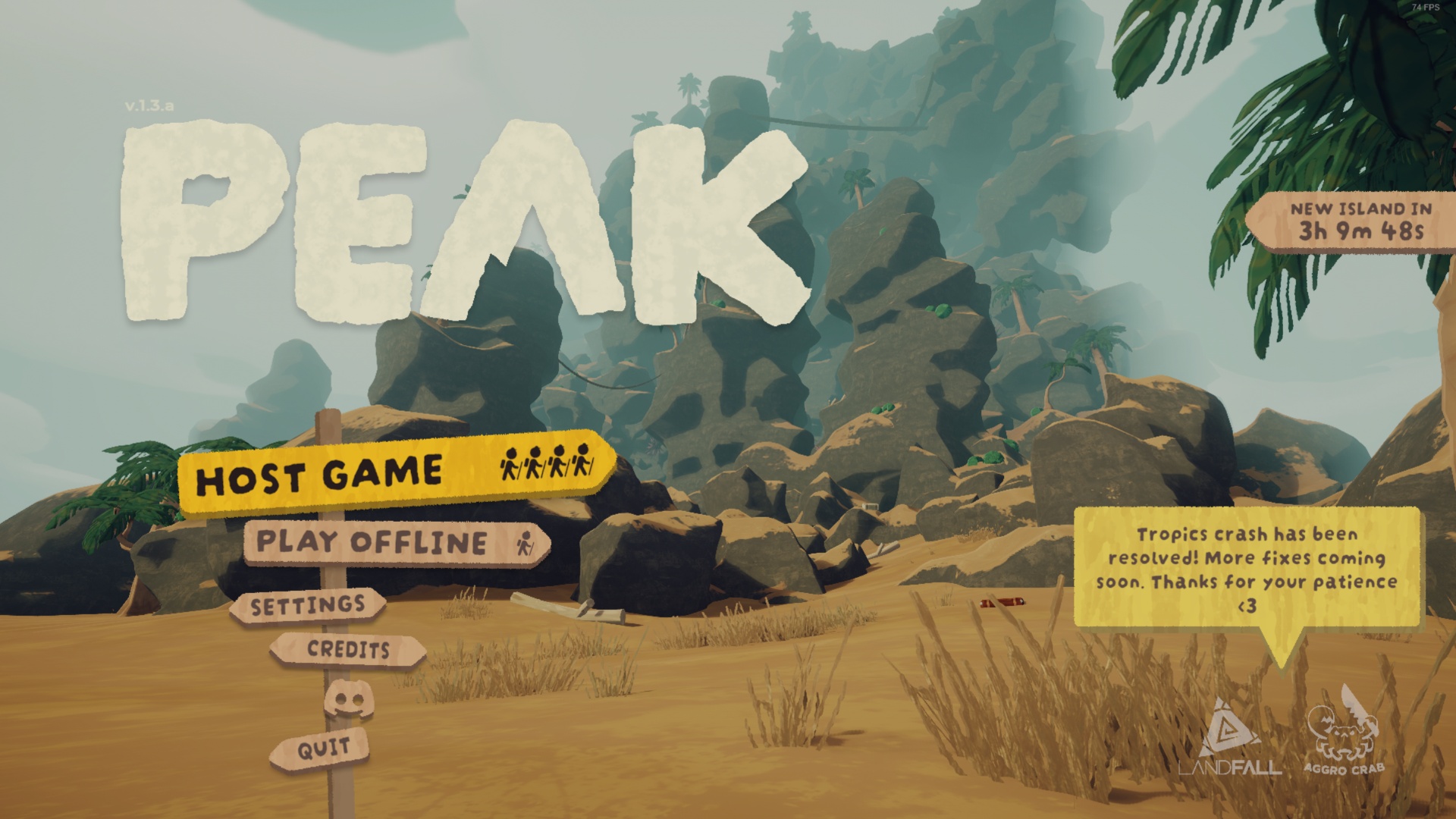
Here are some possible fixes that will help you resolve the PEAK Voice Chat Not Working issue:
- Check In-Game Audio Settings
- Check System Sound Settings
- Update Audio Drivers
Also Read: PEAK Crashing on Steam Issue: Possible Fixes Explored
Check In-Game Audio Settings
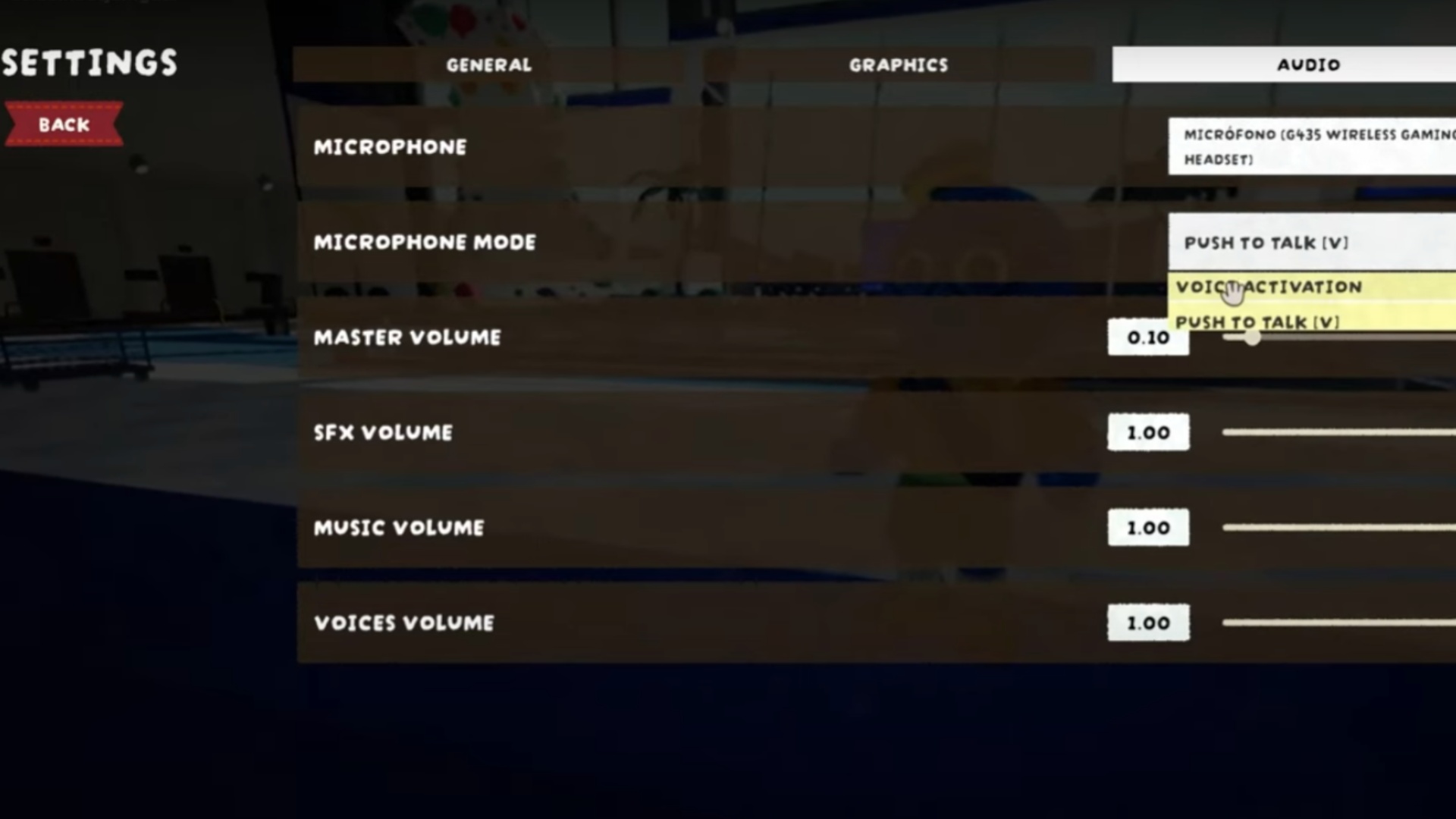
Before rushing to more complex solutions, it is better to tweak some in-game settings. Follow these detailed steps to do so:
- Open the Pause menu and head to the Settings.
- Now, navigate to the Audio sub-menu.
- Check the Microphone section to see all the microphones the game is currently detecting.
- Switch between them to see which one is working.
- Also, choose Voice Activation from the microphone mode.
Check Out: PEAK: How To Get the Ninja Headband
Check System Sound Settings
You can go to the settings and choose a different available audio output device to confirm whether the issue is in the game or with the device. Here are the steps to do so:
- Head to the Sound Settings (Win + I > System > Sound).
- Navigate to the Output Device section to view all available devices.
- Now, choose a different option to test out your headphones or speakers.
- Relaunch the game to check whether the issue persists.
Update Audio Drivers
It is always better for PC performance to update your audio drivers:
- Open Device Manager and go to the Sound, Video, and Game Controllers section.
- Right-click your audio device and choose Update Driver.
- Select Search automatically for drivers.
- Once the update finishes, restart your PC and relaunch the game.
Hopefully, these fixes will resolve your PEAK Voice Chat Not Working issue.
Read More: PEAK: Where To Get the Wolf Ears
Thank you for reading the article. We provide the latest news and create guides for Baldur’s Gate 3, Starfield, ARK Survival Ascended, and more. Also, watch Deltia play games on Twitch or visit his YouTube channel!
 Reddit
Reddit
 Email
Email


