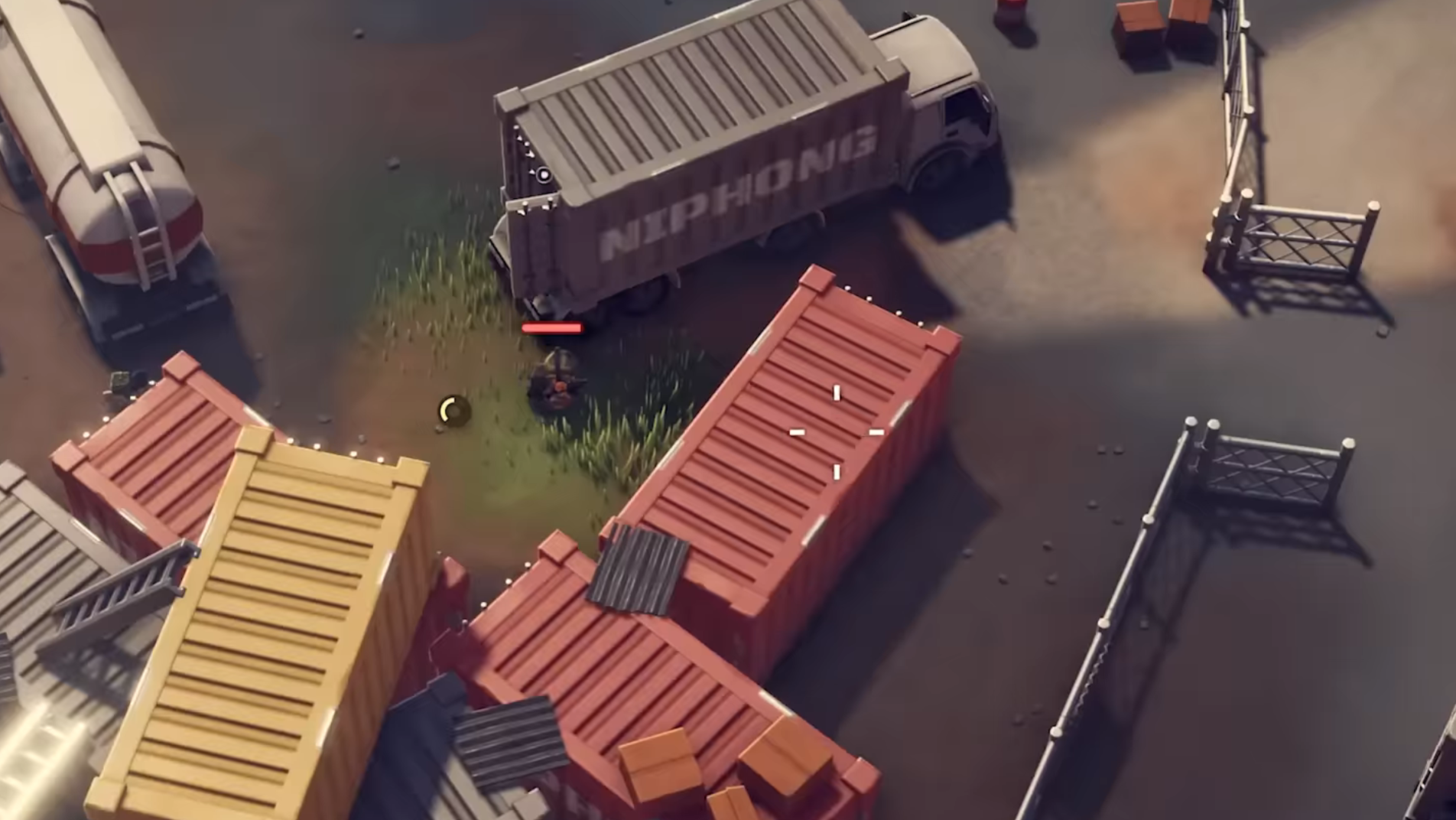If you are facing controller connectivity issues with Deadzone Rogue on your PC, here are some potential solutions to fix them.
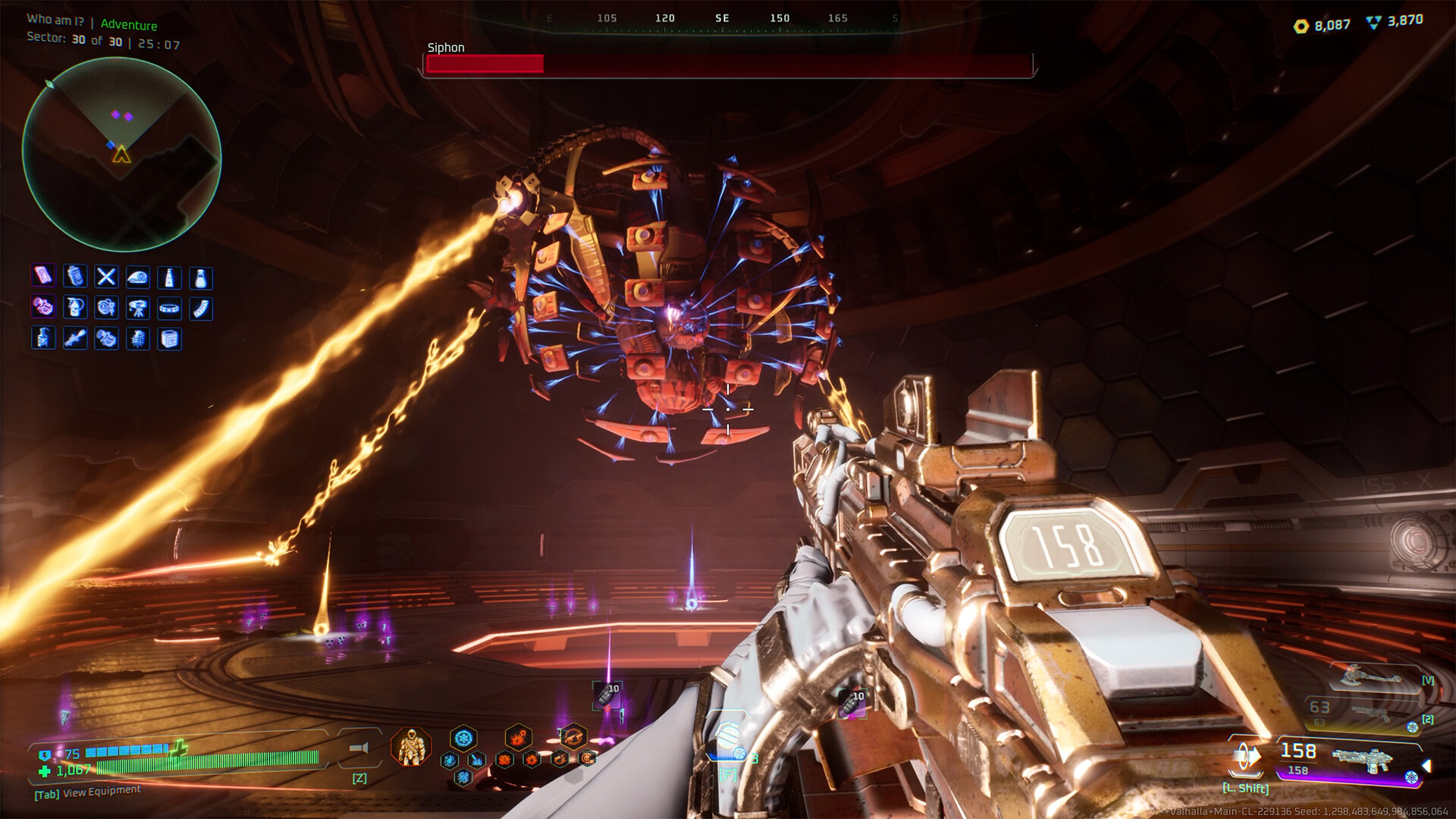
Deadzone Rogue is a PC-exclusive title at the time of writing. However, despite being a Microsoft exclusive game, it can still be played on a PC using controllers. Unfortunately, one issue that many gamers are facing is controller connectivity troubles. While there are no official fixes for this yet, there are a few workarounds you can try to solve these issues. Mentioned below are some of the potential fixes that you should try when encountering this problem.
Note: These are unofficial fixes and may not work for everyone, but they are definitely worth a try.
Potential Fixes for Controller Issues in Deadzone Rogue on PC

The first step you should be taking is to shut down the game and then your computer. Now, restart it and try connecting your controller. If the issue still persists, follow these steps:
1) Try Enabling/Disabling Steam Input
Steam officially provides support for controller connectivity via a feature called Steam Input. This feature lets you connect your Xbox controllers conveniently, and reads your DualSense controllers as Xbox controllers and works as a sort of emulator (because DualSense controllers are not natively supported on Windows). Make sure you have this feature turned on. However, if you are using an Xbox controller (which is supported by default), keep Steam Input disabled as this can lead to incompatibility issues otherwise. You can do so by following these steps:
- Launch the Steam application on your PC.
- Click on Steam on the top left side of the app’s UI.
- Go to the Controller settings.
- Scroll down and locate the Steam Input option.
- Enable Steam Input by checking the box beside the option.
- Turn it off if it was already turned on (for Xbox controller users).
2) Update Your Controllers
Another thing you should check for is controller updates. While controllers get automatically updated on consoles, PC players have to do it manually. If you are using an Xbox controller, you can check and download the updates using the Xbox Accessories app. DualSense controller users can download the driver updates via the DualSense Firmware Updater app.
Also Read: Deadzone Rogue Multiplayer Not Working Issue: Possible Fixes Explored
Thank you for reading the article. We provide the latest news and create guides for new and old titles, including Death Stranding 2, Baldur’s Gate 3, Roblox, Destiny 2, and more.
 Reddit
Reddit
 Email
Email