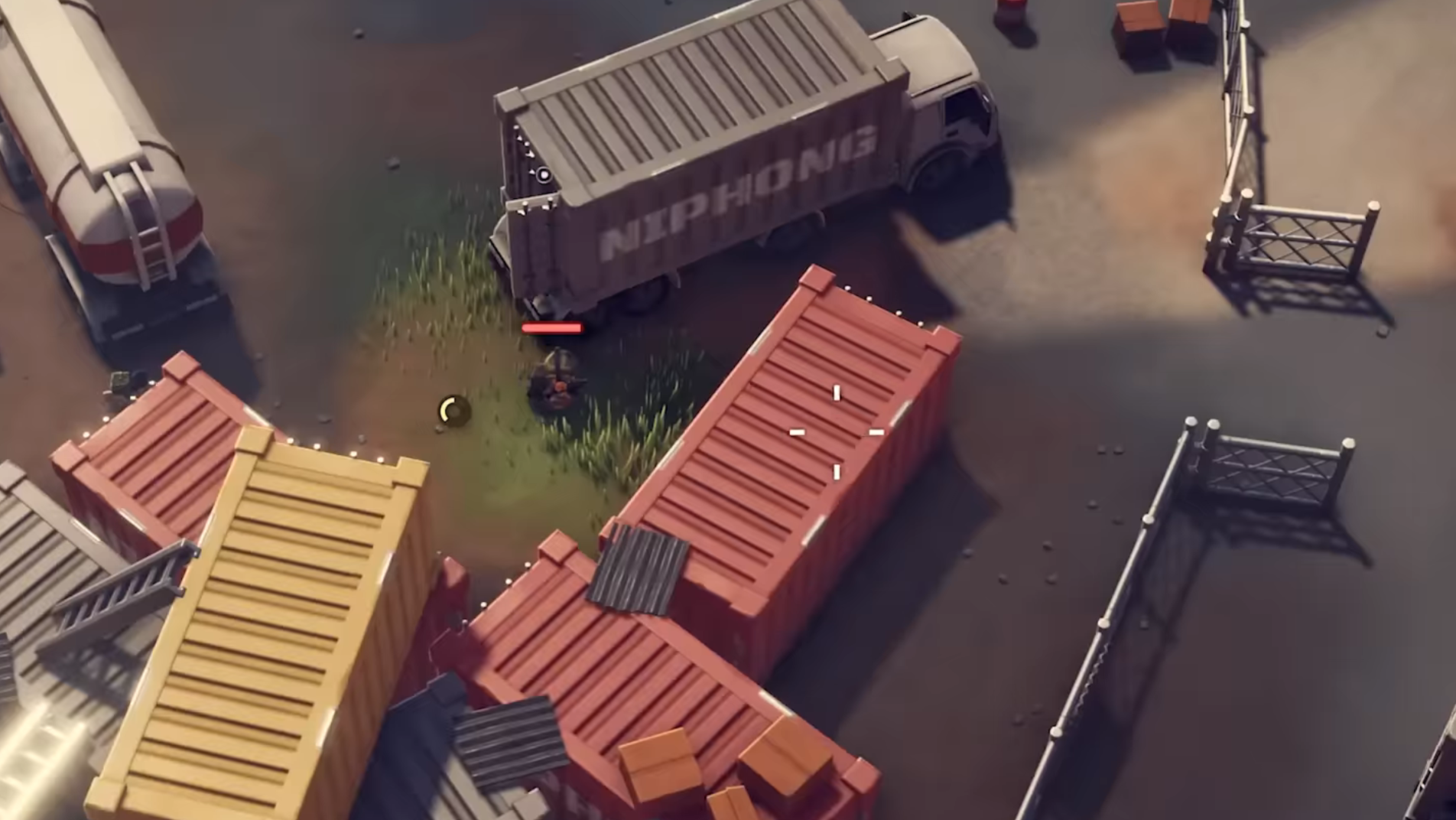Follow this comprehensive guide if Warhammer 40,000 Dawn of War keeps getting stuck at the loading screen for you on PC.

Warhammer 40,000 Dawn of War Definitive Edition is not just a remaster, but a complete remake of the original 2006 title. While the gameplay, mechanics, and characters remain the same as the original game, what has changed are the system requirements to play it.
Unfortunately, multiple gamers are experiencing performance issues while playing the game despite having a top-tier PC. In this article, we will take at a few of the reasons as to why this might be happening. Alongside, we have listed a few potential fixes to solve these issues as well.
Note: These are unofficial fixes and may not work for everyone, but they are definitely worth a try.
Potential Fixes for the ‘Stuck on Loading Screen’ Issue in Warhammer 40,000 Dawn of War

The first thing that you should try when you encounter this problem is to restart the game as well as your PC. This will ensure that your system gets a fresh breath of air in case it has been running hot for a while now. Performance issues are common when PCs and consoles get overheated. However, if this is not the case for you, try these workarounds.
1) Verify Integrity of Your Game Files
It is pretty common to encounter corrupted game files or save data when gaming on a PC. Fortunately, you can check for these and resolve these issues using Steam’s built-in feature.
- Launch Steam on your PC.
- Open your Game Library.
- Right-click on the game and open Properties.
- Go to the Installed Files tab.
- Select Verify Integrity of Game Files and let Steam analyze everything.
2) Update Your Graphics Drivers
If your graphics drivers are not up-to-date, this can often lead to such performance issues. These can be resolved by following these steps:
Nvidia Users
Nvidia graphics card owners can check for updates using these steps:
- Open the Nvidia App.
- You will find the Drivers on the left side of the screen. Click to check for new available drivers for your GPU.
- If there are new drivers available, hit Download.
- Once complete, install the drivers by hitting Express Installation.
AMD Users
- If you are from Team Red, follow these steps:
- Download and open the AMD Adrenalin Edition app. It will auto-detect any pending driver updates.
- If you have a driver update pending, click Download Now.
- Once complete, the driver will begin to install automatically.
Also Read: Warhammer 40,000 Dawn of War: Save File Location
3) Run the Game as an Administrator
Running any game of software as an administrator ensures that you have enough resources allocated to that specific programme. This can often get you a better performance and a few extra FPS. To do this, follow these steps:
- Right-click on Warhammer 40,000 Dawn of War.exe.
- Now select Properties.
- Under the Compatibility tab, select Run the program as an administrator.
- And finally, choose “Run this program in compatibility mode for” and select Windows 8.
Thank you for reading the article. We provide the latest news and create guides for new and old titles, including Death Stranding 2, Baldur’s Gate 3, Roblox, Destiny 2, and more.
 Reddit
Reddit
 Email
Email