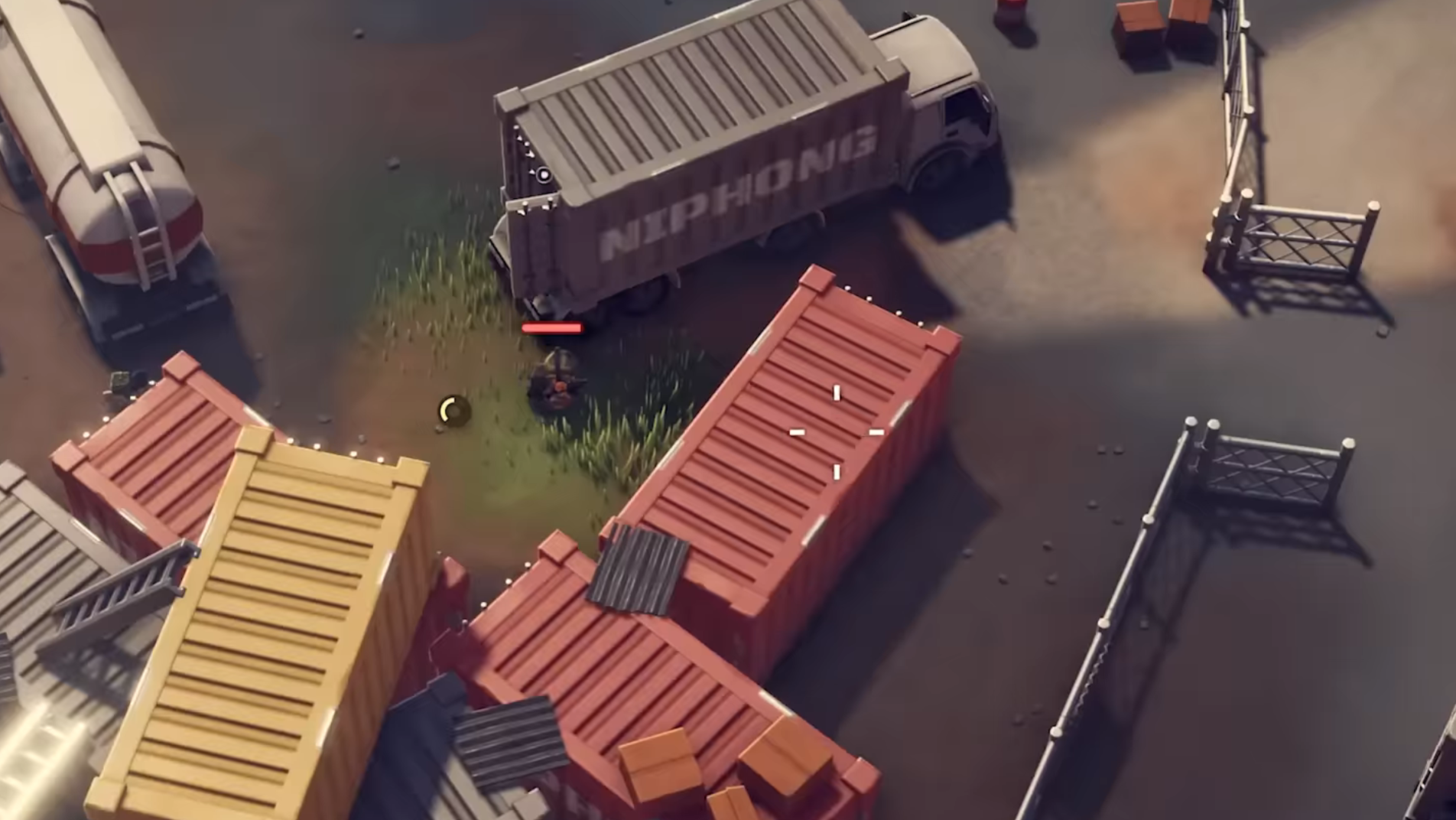Discover Steam Deck’s compatibility with Warhammer 40,000: Dawn of War Definitive Edition and learn about the game’s best settings for it.

Warhammer 40,000: Dawn of War Definitive Edition breathes new life into the seminal RTS title and the grimdark setting of the 41st Millennium. It offers the original 2004 Dawn of War game and all its expansions, including Winter Assault, Dark Crusade, and Soulstorm. The edition features updated high-resolution textures, intricately detailed models, and emissive lighting, delivering a striking improvement to the game’s visual clarity.
The graphics improvements also entail increased hardware demands, which lead Steam Deck users to question the game’s compatibility with Valve’s handheld. Warhammer 40,000: Dawn of War Definitive Edition is playable on the Steam Deck. On Steam, the game’s compatibility with the Steam Deck is labeled “unknown” at the time of writing. This guide sheds some light on the device’s compatibility with the remastered game and recommends graphics settings for the best results.
Also Read: Dawn of War Definitive Edition: How To Install Mods
Best Steam Deck Settings for Warhammer 40,000: Dawn of War Definitive Edition

The Steam Deck can run Dawn of War Definitive Edition smoothly at high settings. The trackpad works well to select units and structures. However, as expected of an RTS on the handheld, players looking for precise command over the battlefield with several control groups will have a better experience with a connected mouse and keyboard.
High Settings
Use the following high settings to run the game at 60–80 FPS.
- Resolution: 1280×800
- Window: Off
- Vertical Sync: On
- Anti-aliasing: Off
- Model Detail: On
- Terrain Detail: High
- Lighting: High
- Shadows: High
- FX Detail: High
- Unit Occlusion: High
- Persistent Bodies: High
- Persistent Scarring: High
You will likely find performance dipping when playing with multiple players or larger armies in stronghold missions. In such instances, use the following settings.
Medium Settings
- Resolution: 1280×800
- Window: Off
- Vertical Sync: On
- Anti-aliasing: Off
- Model Detail: On
- Terrain Detail: Medium
- Lighting: Medium
- Shadows: Medium
- FX Detail: High
- Unit Occlusion: Off
- Persistent Bodies: None
- Persistent Scarring: Low
Default Controls

The default controls of Dawn of War Definitive Edition for the Steam Deck are intuitive for basic command over units and bases and will serve you well for campaigns and skirmishes. Dawn of War’s slower game pace compared to some other RTS titles like Company of Heroes or StarCraft is well-suited to Valve’s handheld.
By default, you will use the left stick to move the camera while the right touchpad controls the cursor to select units and buildings. The left trackpad can be used to create control groups, and the left shoulder buttons are designated for scrolling and right-clicking to issue commands. The controls work well enough for laid-back casual play, and one can get used to them quickly.
Thank you for reading the article. We provide the latest news and create guides for new and old titles, including Death Stranding 2, Baldur’s Gate 3, Roblox, Destiny 2, and more.
 Reddit
Reddit
 Email
Email