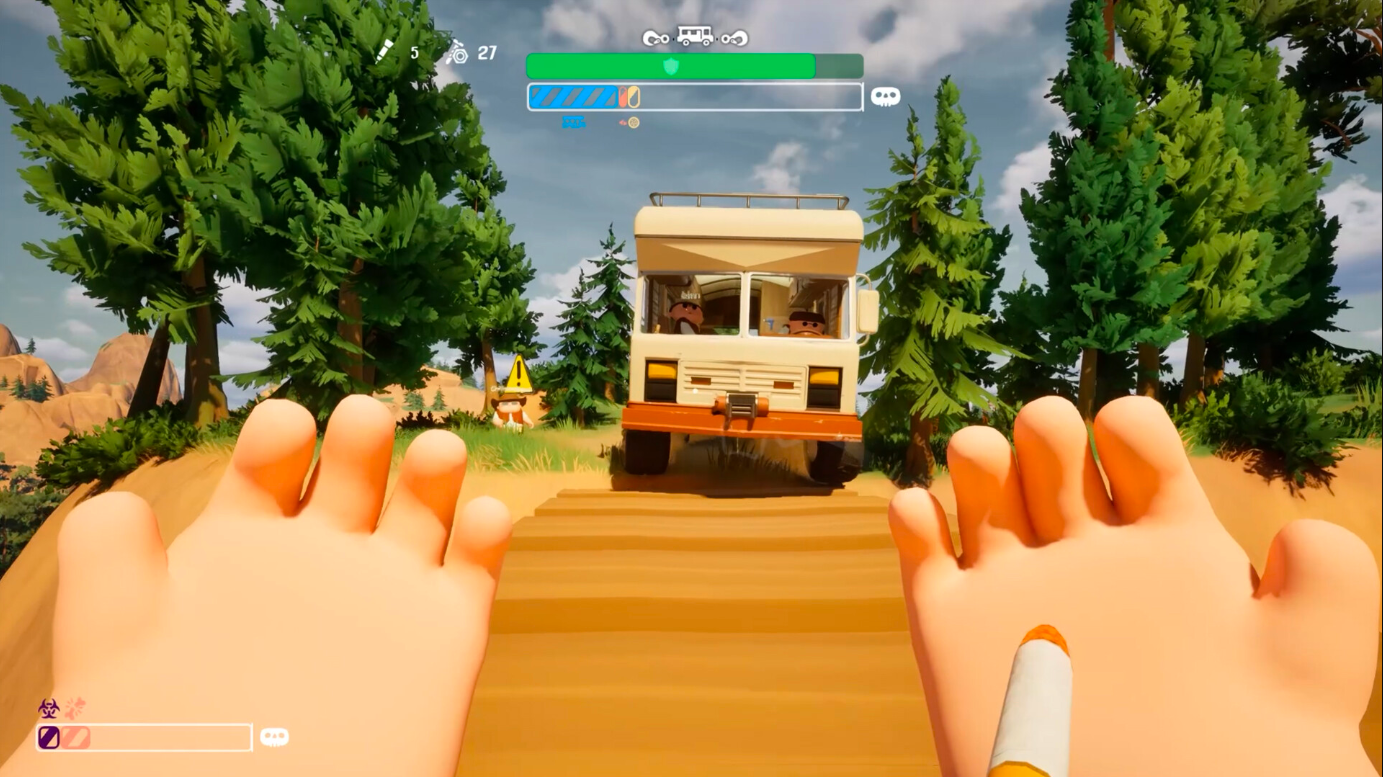Dial in these settings while playing Metal Gear Solid Delta Snake Eater on either of the RTX 40 Series graphics cards.

Metal Gear Solid Delta Snake Eater utilizes the Unreal Engine 5 for its impressive visual fidelity. The remake undoubtedly looks stunning and brings back a lot of moments from the past. Aside from incredible visuals and gameplay, the optimization of this game, like all UE5 titles, leaves more room for improvement. Any RTX 40 Series GPU users facing issues should utilize the settings below to increase framerate without significantly compromising the game’s visual quality.
Also Read: Metal Gear Solid Delta Snake Eater: Best Settings To Play at 4K
Metal Gear Solid Delta Snake Eater: Best Settings for RTX 4060, RTX 4060 Ti, RTX 4070
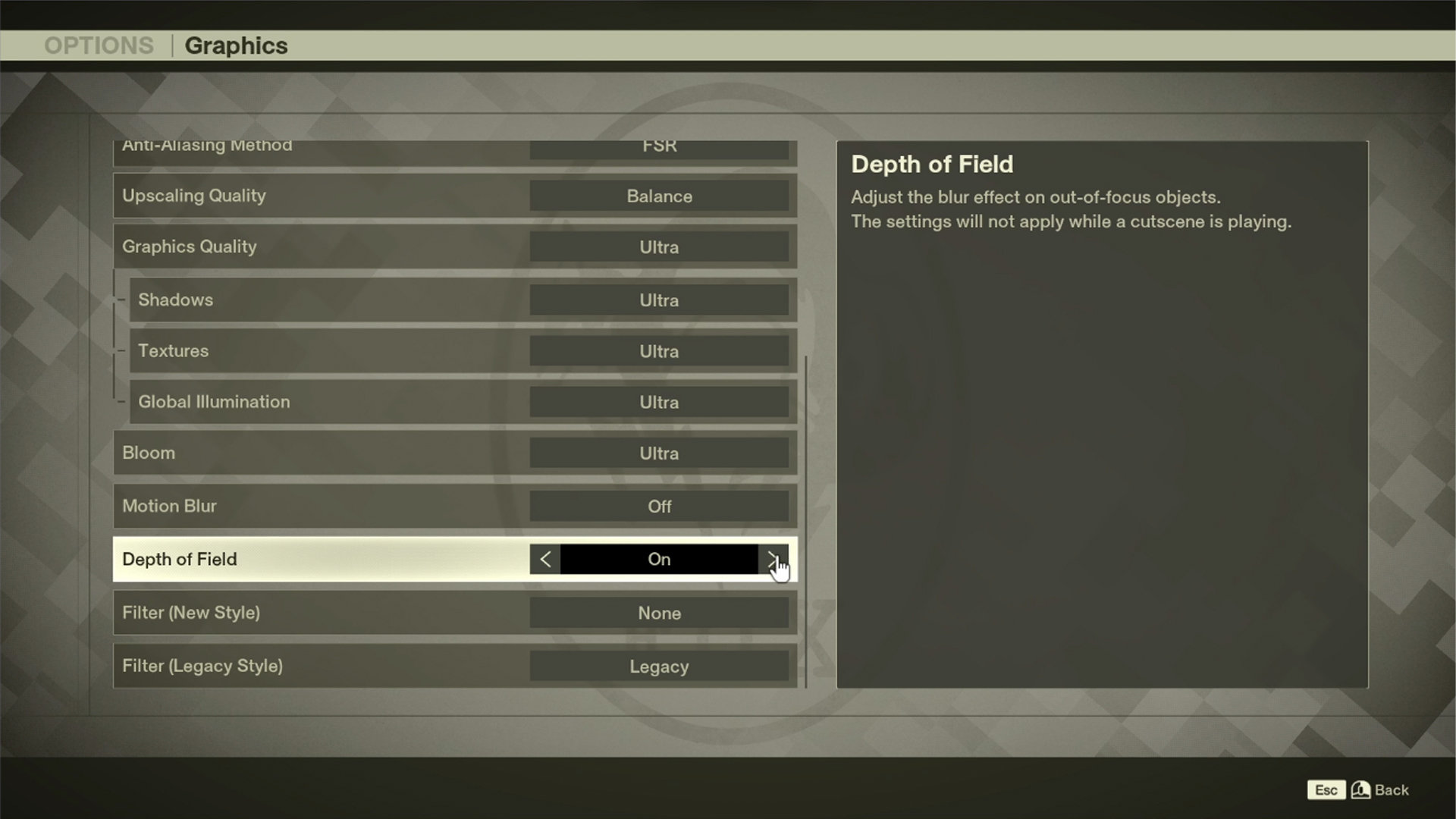
8GB VRAM GPU users should utilize the settings below. Higher VRAM cards, such as the 4060 Ti (16GB) and the RTX 4070, can use higher resolution textures if required.
| Setting | Value |
|---|---|
| Windowed Mode | Fullscreen |
| Resolution | Your Screen Resolution |
| V-Sync | OFF |
| Maximum Frame Rate | Uncapped |
| Anti-Aliasing Method | DLSS |
| Upscaling Quality | Balance |
| Graphics Quality | Custom |
| Shadows | Low |
| Textures | Low |
| Global Illumination | Medium |
| Bloom | Low |
| Motion Blur | (Optional) |
| Depth of Field | (Optional) |
| Filter (New Style) | (Optional) |
| Filter (Legacy Style) | (Optional) |
Metal Gear Solid Delta Snake Eater: Best Settings for RTX 4070 Super, RTX 4070 Ti, RTX 4070 Ti Super, RTX 4080, RTX 4080 Super, and RTX 4090
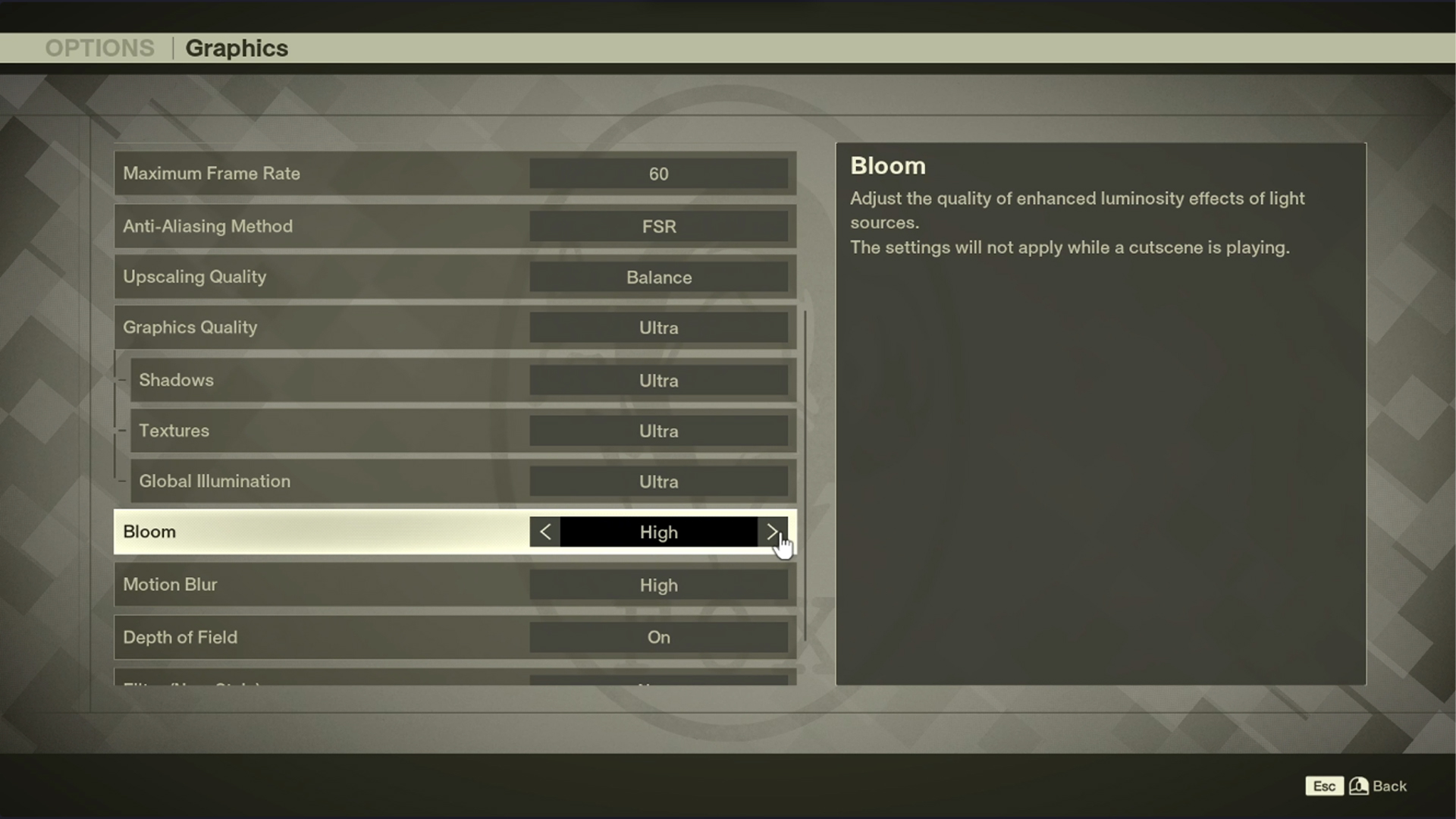
RTX 4070 Super tier and up GPUs with 12GB VRAM and higher can utilise these settings. The RTX 4090 can game at much higher values, but it depends on the user’s visual-to-framerate tolerance.
| Setting | Value |
|---|---|
| Windowed Mode | Fullscreen |
| Resolution | Your Screen Resolution |
| V-Sync | OFF |
| Maximum Frame Rate | Uncapped |
| Anti-Aliasing Method | DLSS |
| Upscaling Quality | Quality |
| Graphics Quality | Custom |
| Shadows | Medium |
| Textures | Medium |
| Global Illumination | High |
| Bloom | Medium |
| Motion Blur | (Optional) |
| Depth of Field | (Optional) |
| Filter (New Style) | (Optional) |
| Filter (Legacy Style) | (Optional) |
Also Read: Metal Gear Solid Delta Snake Eater: Best Settings for RTX 50 Series
![Metal Gear Solid Delta [Source: Konami]](https://static.deltiasgaming.com/2025/08/header-2.jpg)
We provide the latest news and create guides for Metal Gear Solid Delta. Meanwhile, you can check out the following articles or catch us playing games on YouTube:
 Reddit
Reddit
 Email
Email