If you want to play Metal Gear Solid Delta Snake Eater on ROG Ally, Lenovo Legion, and MSI Claw smoothly, then apply the following settings.

Metal Gear Solid Delta Snake Eater requires significantly higher system requirements than what tiny handhelds like ROG Ally, Lenovo Legion, and MSI Claw are equipped with. Therefore, you must optimize a few graphics settings in the game to achieve stable performance on the handhelds. That’s exactly what we did. You will find the complete list of graphics settings that you must apply to this game for ROG Ally, Lenovo Legion, and MSI Claw below.
Best Metal Gear Solid Delta Snake Eater Settings for ROG Ally, Legion Go S, and MSI Claw
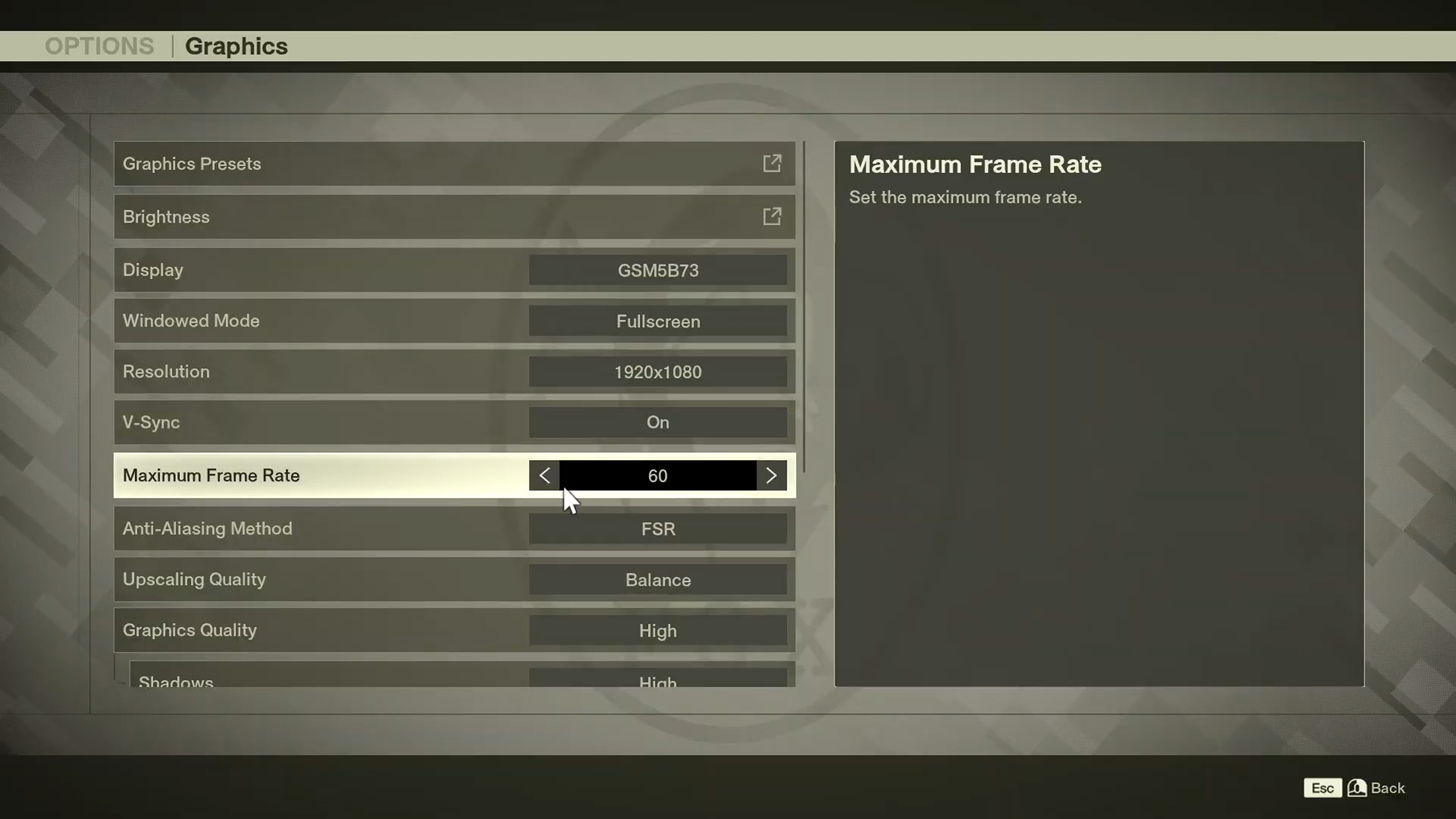
The ASUS ROG Ally is still one of the best and most popular handhelds on the market. It is equipped with the AMD Ryzen Z1 Extreme. On the other hand, the MSI Claw 8 AI+ is the only handheld on this list with an Intel chip. The Lenovo Legion Go S is the least powerful handheld on this list, but it is still quite capable. Their chipsets are not the most powerful, but they are capable of delivering a decent 30 FPS for a stable gameplay experience.
Use the following settings to achieve 30 FPS in MGS Delta Snake Eater on the ROG Ally, Legion Go S, and MSI Claw:
Note: The settings provided below are based on the game’s minimum specs and shouldn’t be used for other handhelds.
| Settings | ASUS ROG Ally | Lenovo Legion Go S | MSI Claw 8 AI+ |
|---|---|---|---|
| Display | The Primary Display | The Primary Display | The Primary Display |
| Windowed Mode | Fullscreen | Fullscreen | Fullscreen |
| Resolution | 1920 x 1080 | 1920 x 1200 | 1920 x 1200 |
| V-Sync | On | On | On |
| Maximum Frame Rate | 30 | 30 | 30 |
| Anti-Aliasing Method | FSR | FSR | FSR |
| Upscaling Quality | Performance | Performance | Performance |
| Graphics Quality | Custom | Custom | Custom |
| Shadows | Low | Low | Low |
| Textures | Medium | Low | Medium |
| Global Illumination | Low | Low | Low |
| Bloom | Low | Low | Low |
| Motion Blur | Off | Off | Off |
| Depth of Field | Off | Off | Off |
| Filter (New Style) | Action Mode | Action Mode | Action Mode |
| Filter (Legacy Style) | Action Mode | Action Mode | Action Mode |
![Metal Gear Solid Delta [Source: Konami]](https://static.deltiasgaming.com/2025/08/header-2.jpg)
We provide the latest news and create guides for Metal Gear Solid Delta. Meanwhile, you can check out the following articles or catch us playing games on YouTube:
 Reddit
Reddit
 Email
Email


