Metal Gear Solid Delta Snake Eater has high system requirements and is quite heavy. Here’s our PC Optimization guide for optimal performance.

The Metal Gear Solid Delta Snake Eater is a remake of the original, featuring upgraded visuals and game assets. However, due to modern graphics, the system requirements are high. If you don’t have the latest CPU and GPU, MGS Delta Snake Eater may struggle to run smoothly at 60 FPS. Nonetheless, as long as you optimize the game settings, it should still run smoothly.
All the optimized settings for MGS Delta Snake Eater are provided below.
Note: The settings provided below are based on the game’s minimum specs and shouldn’t be used for resolutions higher than 1920 x 1080.
Best Metal Gear Solid Delta Snake Eater Settings for Optimal Performance
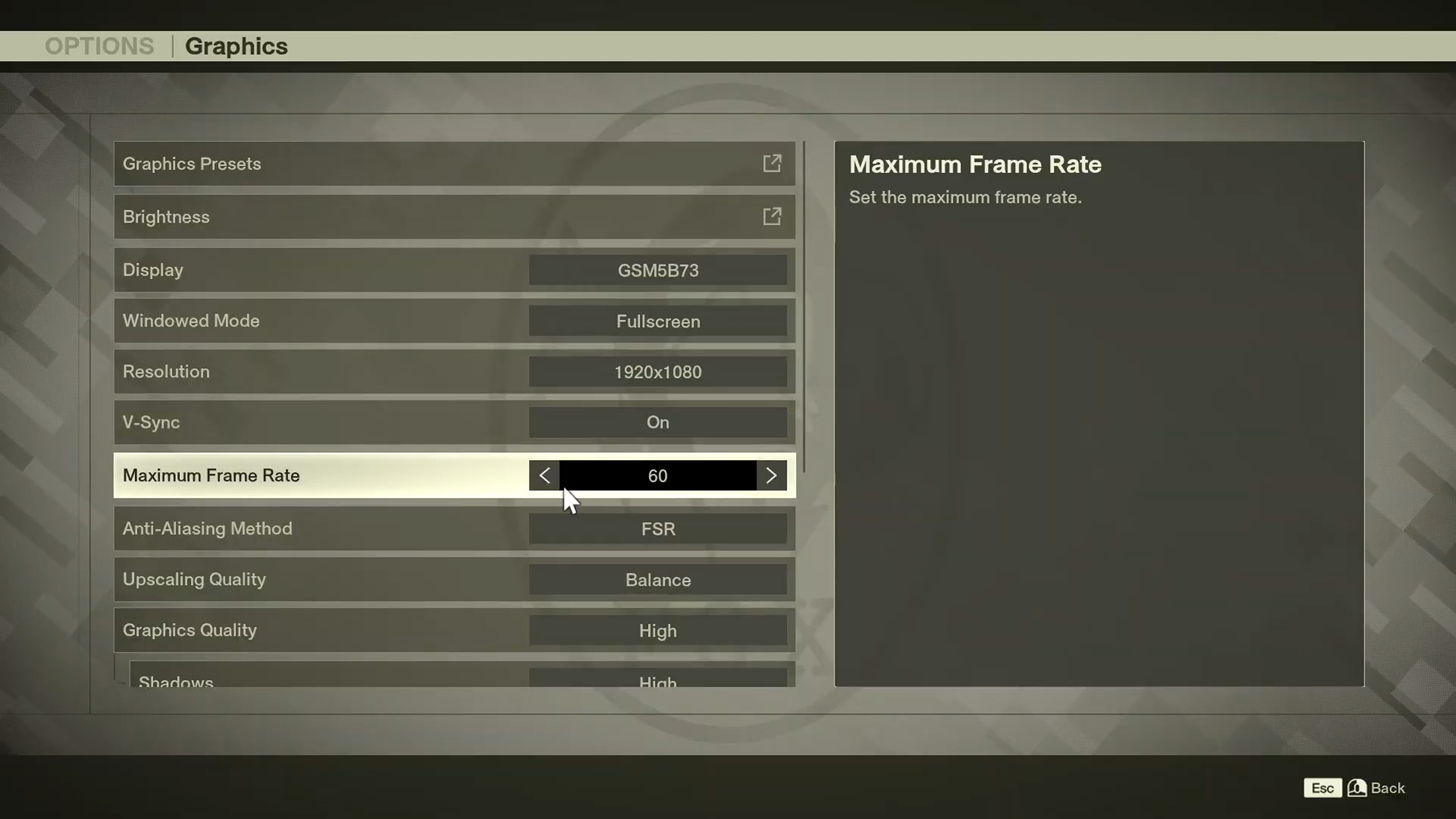
One of the most performance-killer settings in Metal Gear Solid Delta Snake Eater is Global Illumination, which handles the lighting system. Keeping it on Low setting delivers much higher performance. However, that’s not the only setting that can improve performance. Using the right combination of Low, Medium, and High settings, we have easily achieved a stable 30 or 60 FPS on most modern PC.
Here are all the optimized graphics settings of MGS Delta Snake Eater to achieve optimal performance on PCs:
| Settings | 30 FPS Gaming | 60 FPS Gaming |
|---|---|---|
| Display | Your Primary Monitor | Your Primary Monitor |
| Windowed Mode | Fullscreen | Fullscreen |
| Resolution | 1920 x 1080 | 1920 x 1080 |
| V-Sync | On | On |
| Maximum Frame Rate | 30 | 60 |
| Anti-Aliasing Method | DLSS | DLSS |
| Upscaling Quality | Balanced | Performance |
| Graphics Quality | Custom | Custom |
| Shadows | Medium | Low |
| Textures | Medium | Medium |
| Global Illumination | Low | Low |
| Bloom | Low | Low |
| Motion Blur | Off | Off |
| Depth of Field | Off | Off |
| Filter (New Style) | Action Mode | Action Mode |
| Filter (Legacy Style) | Action Mode | Action Mode |
Conclusion
The above settings will help most PCs deliver 60 FPS, or at least 30 FPS, at 1080p. However, your PC must meet the minimum system requirements to achieve the same performance we did with the above settings.
![Metal Gear Solid Delta [Source: Konami]](https://static.deltiasgaming.com/2025/08/header-2.jpg)
We provide the latest news and create guides for Metal Gear Solid Delta. Meanwhile, you can check out the following articles or catch us playing games on YouTube:
 Reddit
Reddit
 Email
Email


