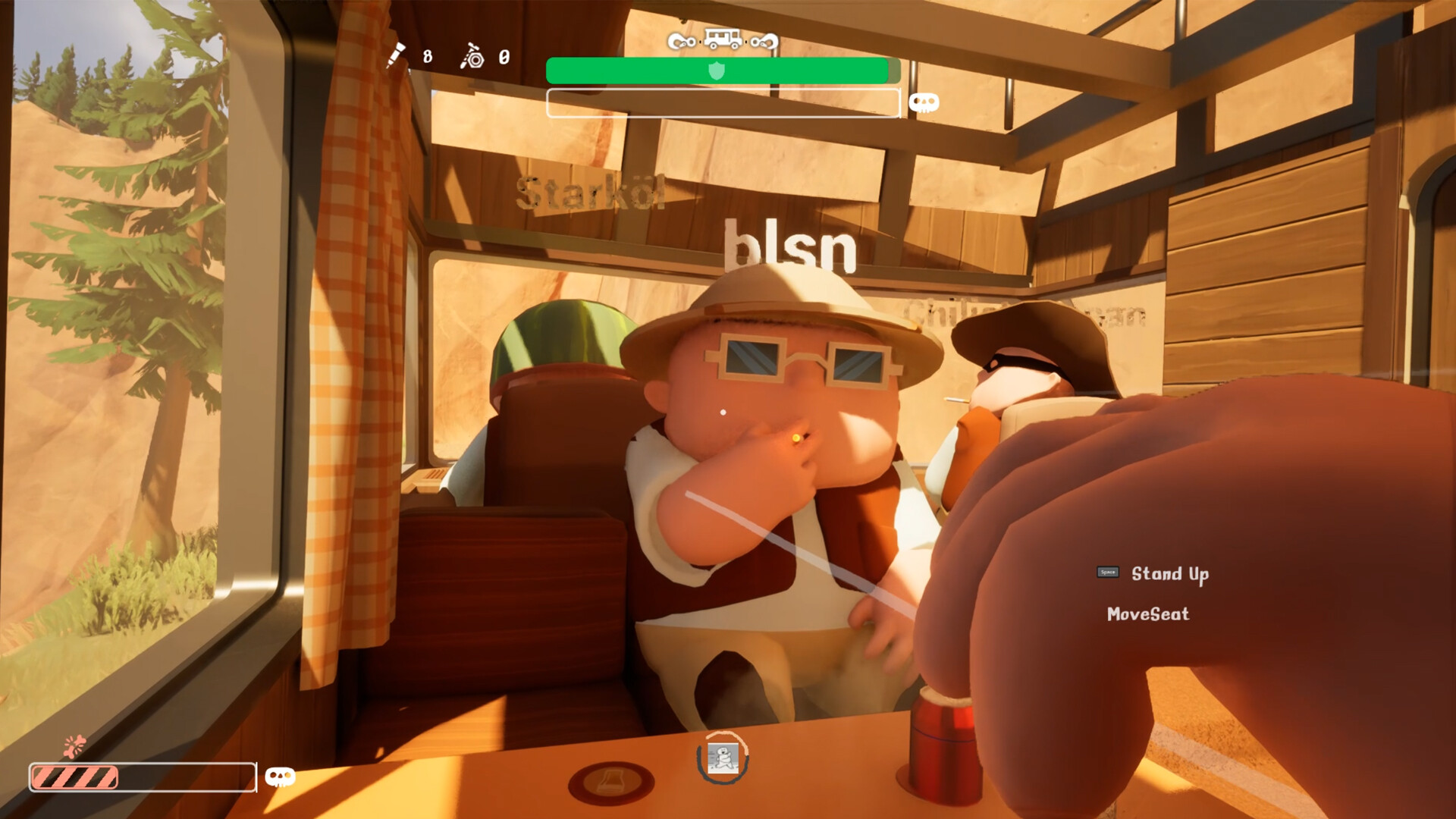DirectX 12 is a must have when playing Inzoi. However, if you have it and still can’t play the game, here’s how to potentially fix it.
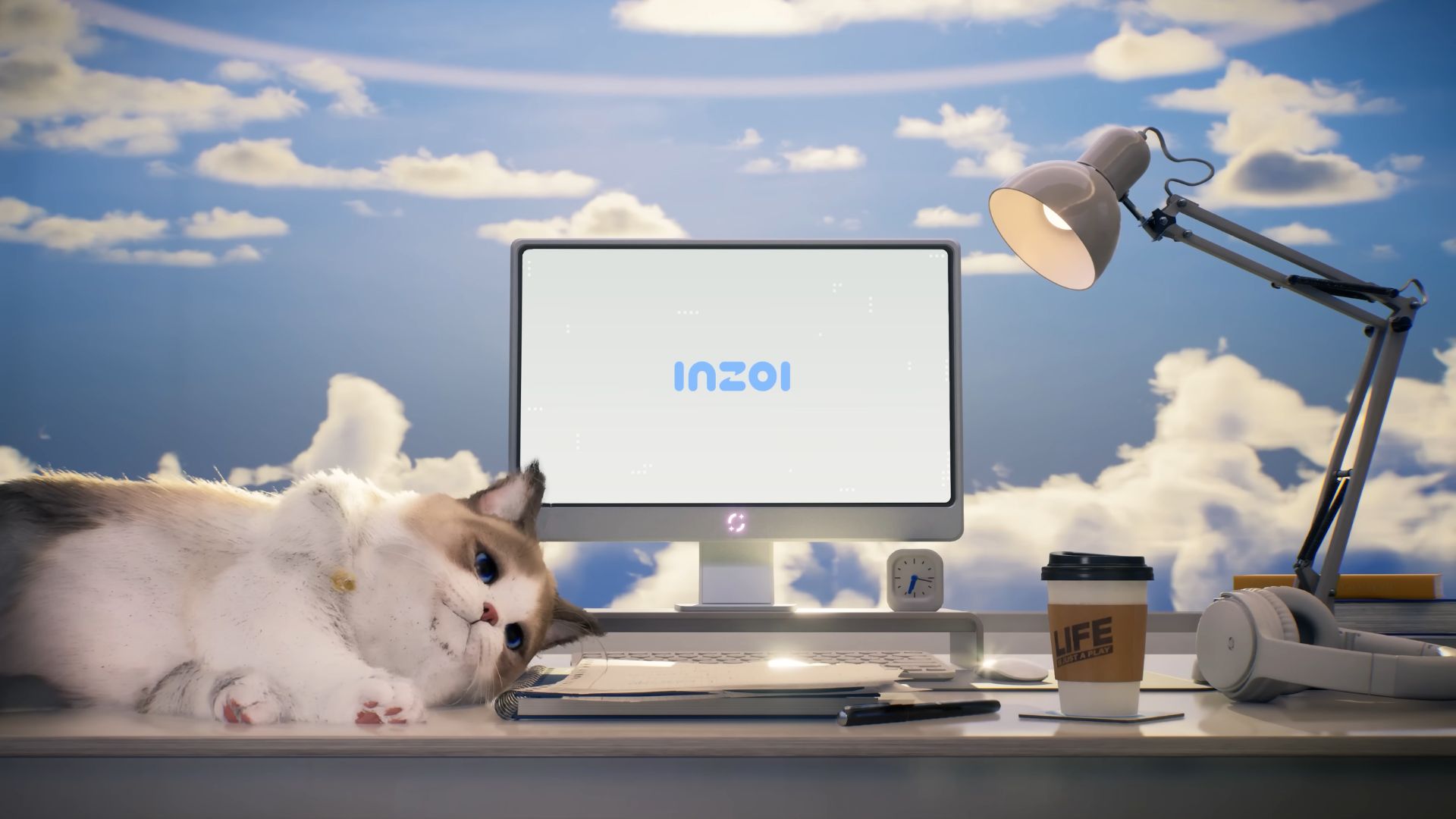
When booting Inzoi on PC, DirectX 12 is required. DirectX is a collection of APIs developed by Microsoft that is required when gaming to ensure the game runs smoothly. However, many gamers are getting a pop-up indicating that DirectX 12 is not supported on their PC when they start Inzoi. This can be a huge annoyance. This is why, in this guide, we will discuss how this issue can be potentially resolved, leading to a much smoother gaming experience.
Note: These are unofficial fixes and may not work for everyone, but they are definitely worth a try.
Fixing DirectX 12 Issue in Inzoi

Unfortunately, Inzoi requires a dedicated graphics card to run. Moreover, your card should support DirectX 12_2 in order to run the game. This is why, before trying out any workaround, first, make sure that your PC has the required hardware to run Inzoi. However, if your PC already meets the game’s system requirements, try the steps below:
1) Re-install Direct X
The first thing you should do is to re-install DirectX manually. Head to this website and download the DirectX Runtime Web Installer.
2) Run the Game as an Administrator
- Right-click on Inzoi.exe.
- Select Properties.
- Under the Compatibility tab, select Run the program as an administrator.
- Now, choose “Run this program in compatibility mode for” and select Windows 8.
3) Switch To DirectX 11
- Open the Steam app.
- Click Library, go to Inzoi, right-click on it, and click Properties.
- Now go to General and click Set Launch options.
- Once here, type: “-dx11.”
- Click OK to save the changes.
- Click Close to close the Properties window.
4) Update Your Graphics Drivers
Ensure that your GPU drivers are up-to-date. You can download the latest drivers by following these steps:
Nvidia Users
Nvidia graphics card owners can check for updates using these steps:
- Open the Nvidia App.
- You will find the Drivers on the left side of the screen. Click to check for new available drivers for your GPU.
- If there are new drivers available, hit Download.
- Once complete, install the drivers by hitting Express Installation.
AMD Users
If you are from Team Red, follow these steps:
- Download and open the AMD Adrenalin Edition app. It will auto-detect any pending driver updates.
- If you have a driver update pending, click Download Now.
- Once complete, the driver will begin to install automatically.
Thank you for reading the article. We provide the latest news and create guides for new and old titles, including Death Stranding 2, Baldur’s Gate 3, Roblox, Destiny 2, and more.
 Reddit
Reddit
 Email
Email