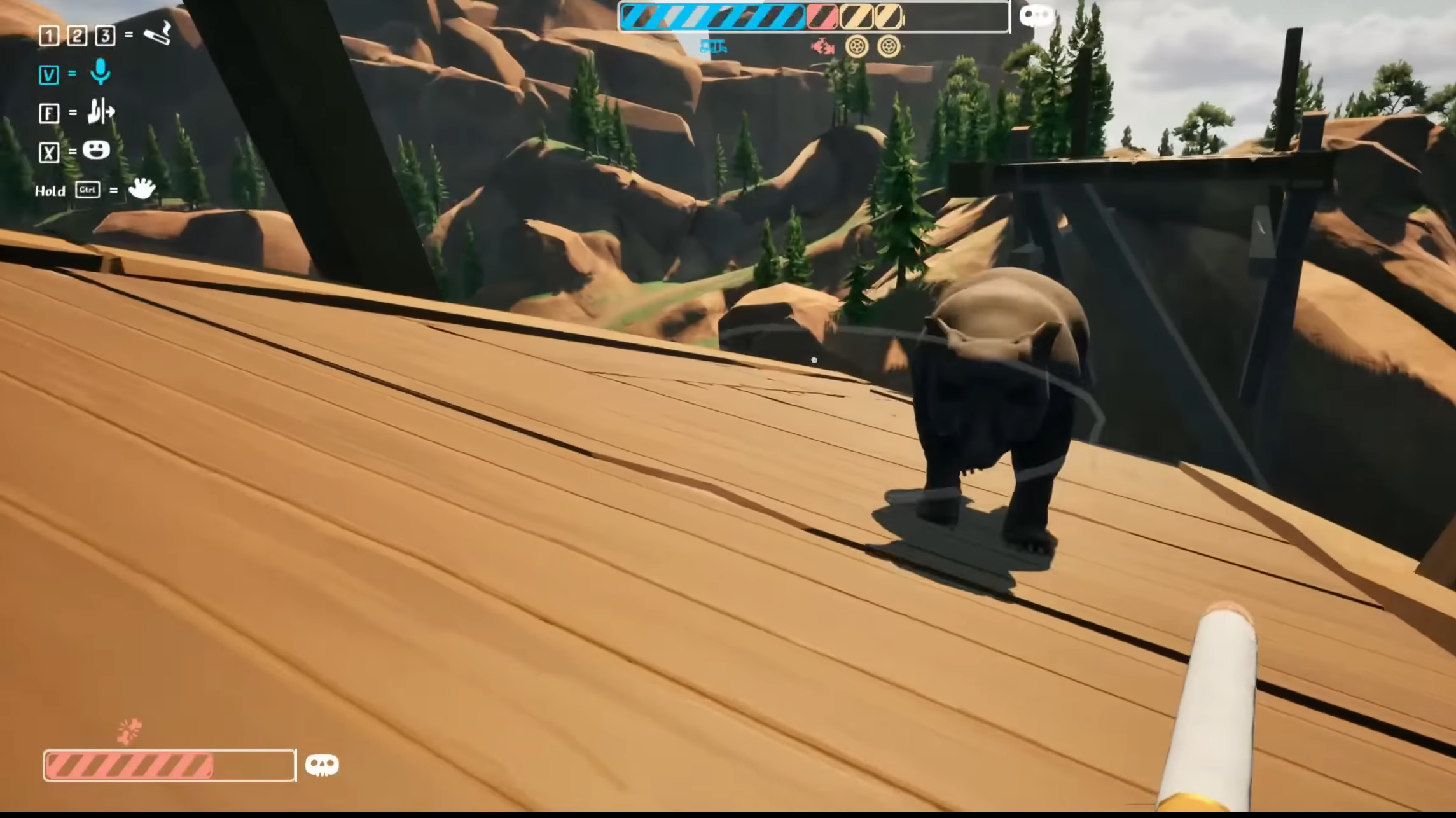This guide will cover multiple potential fixes for controller connectivity issues in Gears of War Reloaded.

Gears of War Reloaded provides controller connectivity support on PC. This includes both Xbox controllers and DualSense controllers. However, if you are still facing any connectivity issues, you are at the right place. In this article, we will shed light on the reasons for the connectivity issues and some workarounds to fix these problems.
Also Read: How To Potentially Fix Gears of War Reloaded Crashing on Startup Error on PS5 and Xbox Series X/S
Potential Fixes for Controller Issues in Gears of War Reloaded on PC

1) Update Your Controller Drivers
The first thing you should be checking for is the driver updates. Controllers get regular updates just like games. This makes sure that your controller is up-to-date and performs optimally in every game. However, this is also one thing that many gamers tend to skip. If you have not updated your controllers for a while now, make sure to do so immediately. Xbox controllers can be updated using the Xbox Accessories App. If you are using a DualSense controller, do the same using the DualSense Firmware Updater app.
2) Enable/ Disable Steam Input
While Xbox controllers are officially supported on Windows PCs, DualSense controllers cannot be used natively. Although third-party software like DS4 can be used, Steam’s built-in feature, Steam Input, can also accomplish this. What this feature does is to emulate your PlayStation controller and mimic the functioning of an Xbox controller. However, if you are already using an Xbox controller, you need to ensure that this is turned off, as your controller is already supported on Windows. You can enable or disable Steam Input by following these steps:
- Launch the Steam application on your PC.
- Click on Steam on the top left side of the app’s UI.
- Go to the Controller settings.
- Scroll down and locate the Steam Input option.
- Enable Steam Input by checking the box beside the option.
- Turn it off if it was already turned on (for Xbox controller users).
Thank you for reading the article. We provide the latest news and create guides for new and old titles, including Death Stranding 2, Baldur’s Gate 3, Roblox, Destiny 2, and more.
 Reddit
Reddit
 Email
Email