These are the best overall settings for Gears of War Reloaded, ready to be dialed in on any of your RTX 50 Series GPUs.

Gears of War Reloaded has received mixed reception from the community. A heavily modified version of Unreal Engine 3 makes the game run smoothly on modern hardware. For its age, the new hardware, such as the Blackwell GPU architecture, has the horsepower to brute-force frame rates. Briefly stated, the game faces several fundamental issues, including object smearing, ghosting, artifacts, and frame pacing.
Below are the settings specifically tuned for the RTX 50 series. These efficiently utilize the GPU and do not max out everything.
Note: The game supports DLSS 3.5, and you can update it to DLSS 4 using the Global Override in the Nvidia app or DLSS Swapper.. The Transformer model within the DLSS 4 model may reduce FPS numbers, but the image output quality will be much superior. We strongly recommend sticking with DLAA and avoiding upscaling altogether.
Also Read: Gears of War Reloaded: Best Settings To Play at 1440p
Gears of War Reloaded: Best Settings for RTX 5050, RTX 5060, and RTX 5060 Ti
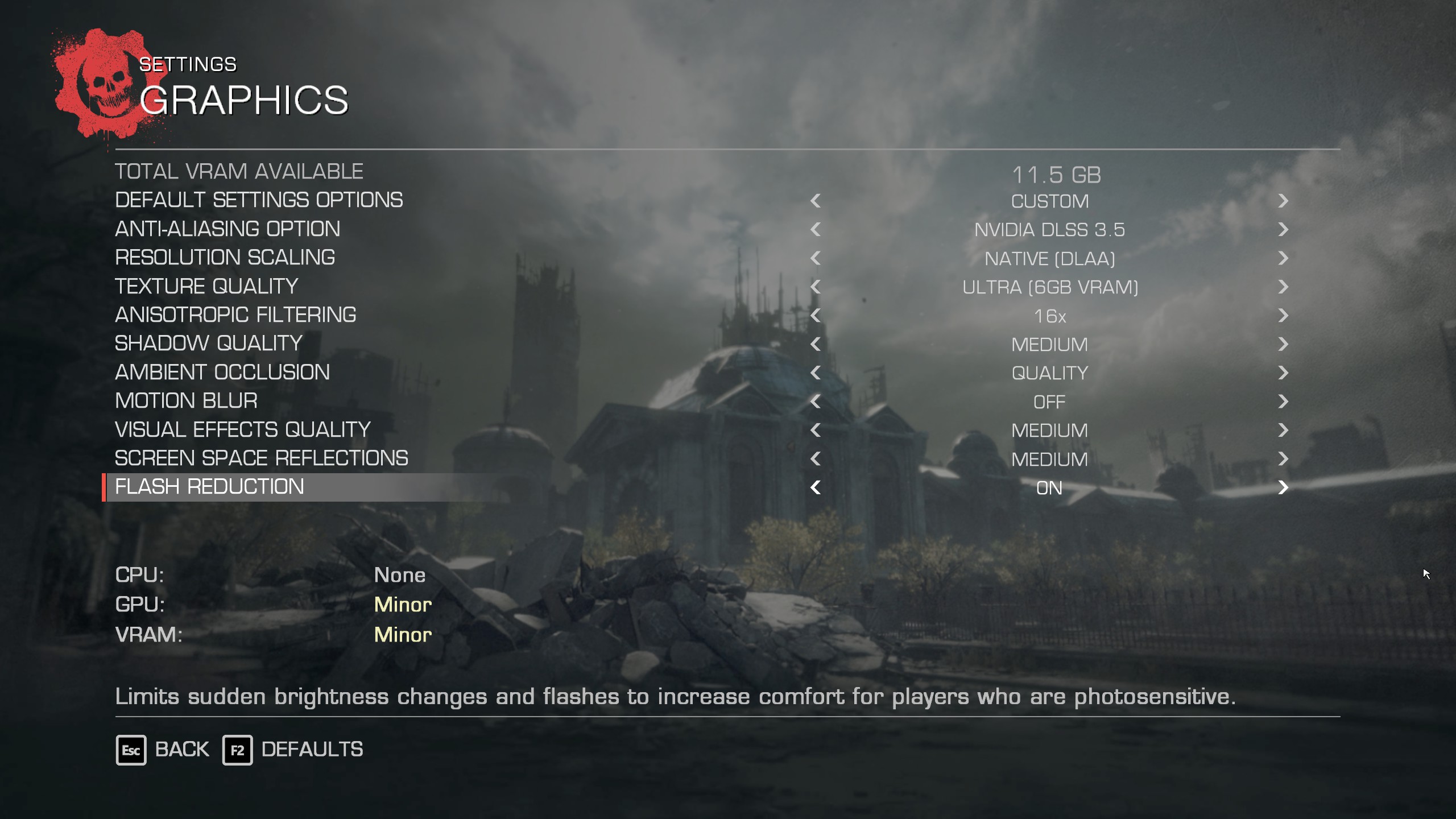
The RTX 5050, 5060, 5060 Ti, 8, and 16GB models can utilize these settings; the only difference will be the frame rate. Higher-tier cards will be greeted with more FPS. As for VRAM, thanks to some optimizations, 8GB is more than enough here.
| Setting | Value |
|---|---|
| Resolution | Your Screen Resolution |
| FPS Cap | Your monitor’s max refresh |
| Default Settings Options | Custom |
| Anti-Aliasing Option | NVIDIA DLSS 3.5 |
| Resolution Scaling | Native (DLAA) |
| Texture Quality | Ultra (6GB VRAM) |
| Anisotropic Filtering | 16x |
| Shadow Quality | Medium |
| Ambient Occlusion | Quality |
| Motion Blur | Off |
| Visual Effects Quality | Medium |
| Screen Space Reflections | Medium |
| Flash Reduction | On |
Gears of War Reloaded: Best Settings for RTX 5070, RTX 5080, and RTX 5090
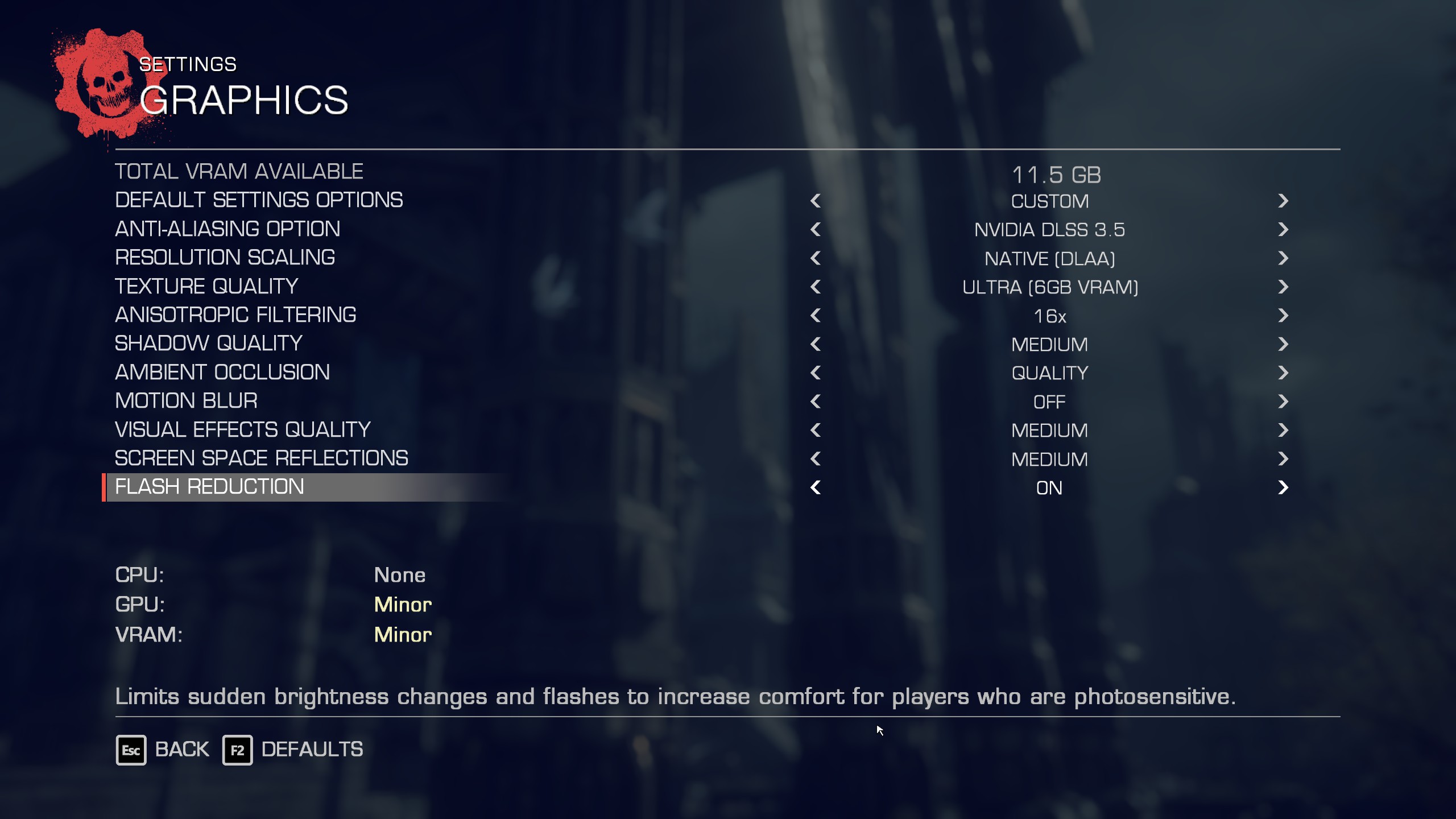
The RTX 5070, RTX 5080, and RTX 5090, three of these GPUs, can easily play the game at 4K native settings with the options given below. Frame generation may be required on the 5070, but it is totally optional for the 5080 and 5090. Depending on your tonal and FPS preference, you may crank up the settings accordingly.
| Setting | Value |
|---|---|
| Resolution | Your Screen Resolution |
| FPS Cap | Your monitor’s max refresh |
| Default Settings Options | Custom |
| Anti-Aliasing Option | NVIDIA DLSS 3.5 |
| Resolution Scaling | Native (DLAA) |
| Texture Quality | Ultra (6GB VRAM) |
| Anisotropic Filtering | 16x |
| Shadow Quality | High |
| Ambient Occlusion | Quality |
| Motion Blur | Off |
| Visual Effects Quality | High |
| Screen Space Reflections | Medium |
| Flash Reduction | On |
Also Read: Gears of War Reloaded: Best Settings for RTX 40 Series
We provide the latest news and “How To’s” for Tech content. Meanwhile, you can check out the following articles related to PC GPUs, CPU and GPU comparisons, mobile phones, and more:
- 5 Best Air Coolers for CPUs in 2025
- ASUS TUF Gaming F16 Release Date, Specifications, Price, and More
- iPhone 16e vs iPhone SE (3rd Gen): Which One To Buy in 2025?
- Powerbeats Pro 2 vs AirPods Pro 2: Which One To Get in 2025
- RTX 5070 Ti vs. RTX 4070 Super: Specs, Price and More Compared
- Windows 11: How To Disable Lock Screen Widgets
 Reddit
Reddit
 Email
Email


