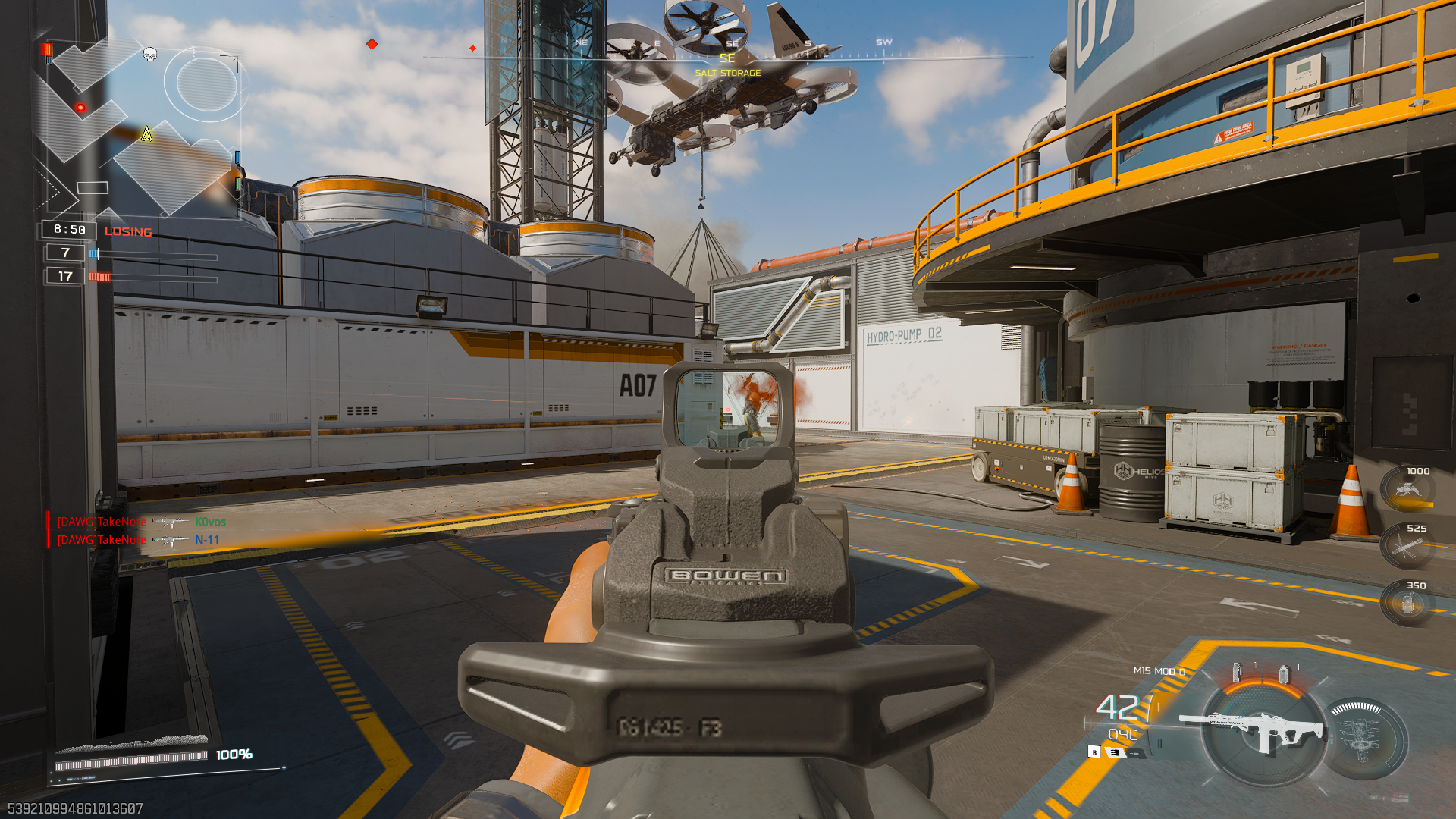Here’s how to fix the Black Ops 7 DirectX error, with critical considerations for drivers, background apps, and more.

DirectX errors in Black Ops 7 can occur due to conflicts at the GPU driver level. A missing game file, such as a shader cache or a DLL, can also trigger it. Fixing the problem can be pretty troublesome for the average user, as it requires reinstalling the GPU drivers, verifying game files, and checking if the GPU is functioning correctly.
Below, we will attempt to identify the root cause and explore possible solutions to diagnose the issue.
Note: These fixes are not official and may not work for everyone. Repairing game runtimes does not fix this problem. Steam or any game launcher automatically downloads and sets up everything.
Read More: Black Ops 7 Beta Crashing on PC Error: Possible Fixes and Reasons
Understanding DirectX Errors in Black Ops 7
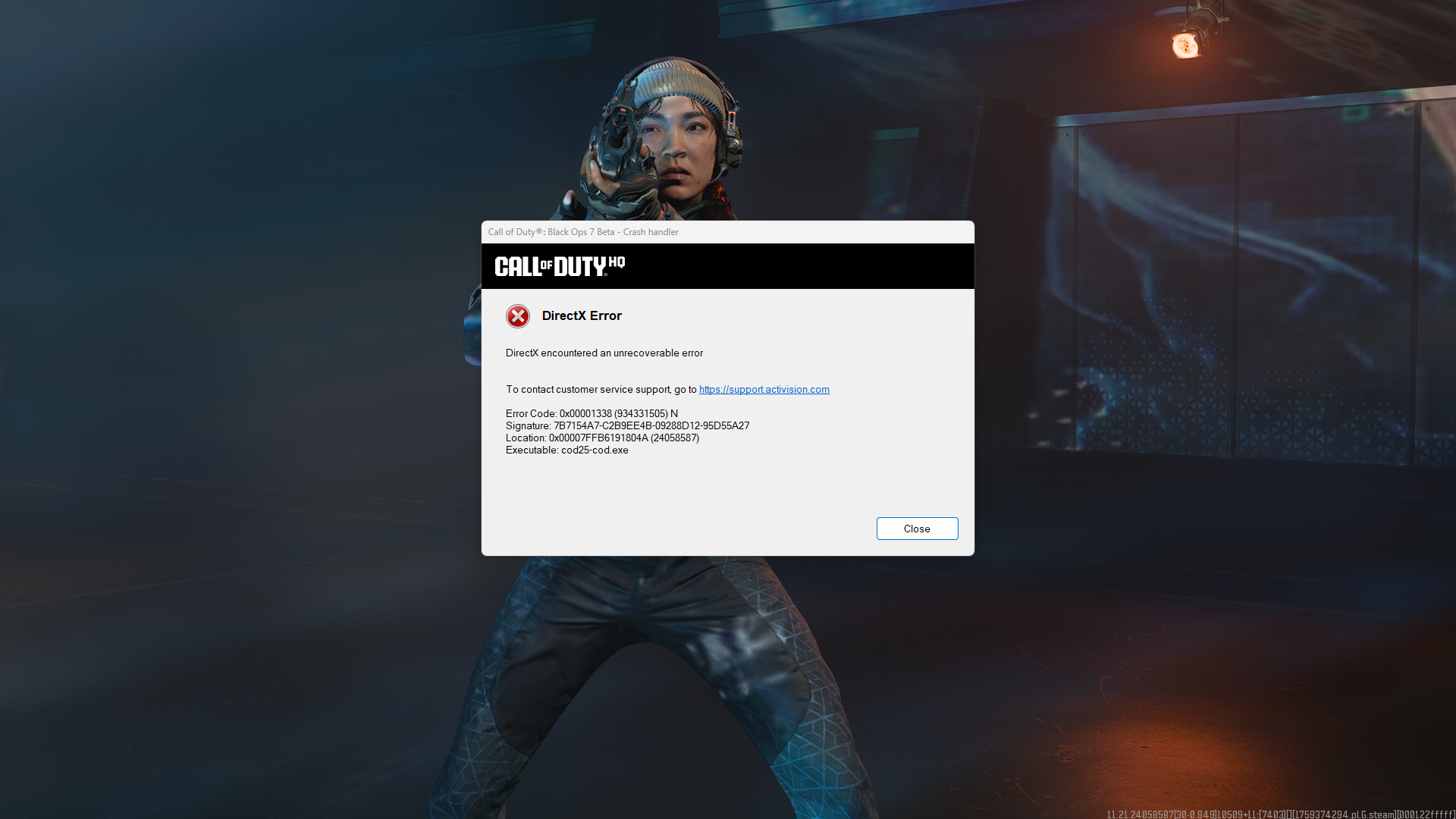
Before diving into the fixes, it’s very important to understand what’s causing the problem. A DirectX error points to a specific communication gap between the game, your GPU driver, and Windows
Here is a quick summary of the possible main culprits:
- Outdated GPU Drivers – New games require the latest drivers.
- Corrupted Game Files – A shader file or core game DLL gets damaged.
- Windows Security Features – Advanced features like core isolation, interfering with drivers.
- Software Conflicts – Overlays from Discord, Nvidia, and other background apps, as well as their hooking process, create conflicts.
- DXGI Adapter hung – This issue occurs when GPU drivers fail to function correctly due to a hardware-related problem.
Exploring Possible Fixes for Black Ops 7 DirectX Errors

Here are a few fixes aimed at addressing the DirectX errors many users face while playing the game.
1. Update Your Graphics Drivers (The Right Way)
The number one fix is to update your GPU drivers. We are not referring to using the stock installer, but rather to using DDU and completely erasing every trace of the drivers. The DDU process fully clears shader compilation files, so that the re-installation procedure remains seamless.
2. Repair Game Files
If reinstalling GPU drivers didn’t help and you are still encountering issues. You need to verify the game files through the respective game platform. For Steam, it will be settings, verify integrity, and you will be good to go. The process will differ on the Epic and Xbox versions of the game, but they all serve the same purpose.
3. Disable Conflicting Overlays and Core Isolation
Overlays are a notorious cause of DirectX and even Vulkan-related errors. Before you launch the game, ensure you disable them everywhere. We recommend turning off the Discord overlay, Nvidia overlay, MSI Afterburner RTSS, and other similar overlays. For optimal gaming performance, we recommend disabling Core Isolation on Windows for both Intel and AMD CPUs.
Note: If you continue to encounter issues, enable RTSS after exiting the game, as the next step requires it to be installed.
4. Faulty Hardware
DXGI device disconnected, device hung, or timed out errors can also trigger DX level errors, causing the game to crash. The game may not be coded in a way that reports these issues, instead displaying random error numbers that confuse the end-user. If repeated DX12 errors appear, despite reinstalling your drivers, try turning off the overlay. The problem could be GPU-related.
Download and run FurMark, specifically the burin in doughnut test. If you encounter issues, it will likely take 2-3 minutes before you experience a hard crash. Depending on your warranty status, you may need to return the hardware for an RMA, or in worst-case scenarios, you may have to get it repaired or buy a new one.
Read More: Black Ops 7 Beta: Best Graphics Settings for Maximum FPS
Thank you for reading the article. We provide the latest news and create guides for new and old titles, including Death Stranding 2, Baldur’s Gate 3, Roblox, Destiny 2, and more.
 Reddit
Reddit
 Email
Email