These are the best mouse and keyboard settings for Call of Duty Black Ops 7 Beta for your Windows-based gaming device.

Black Ops 7 beta is live, and gamers are absolutely going at it. The gameplay is phenomenal, and the combat is highly rewarding. To outpace your enemies in combat, you need to be able to move and aim efficiently. The game features an omnidirectional moment and can be quite complex to master.
This guide cuts through the noise and provides a concise baseline for your mouse and keyboard. We’ll show you our selection of keybinds and provide comprehensive mouse settings, ensuring your aim remains spot on.
Note: For keyboard and movement settings, the default layout is already good and will feel familiar to older COD games. Making too many changes can disrupt your muscle memory. We’re simplifying things and adjusting them to support omnidirectional movement better.
Read More: Black Ops 7 Beta: Best Graphics Settings for Maximum FPS
Black Ops 7 Beta: Keyboard Settings
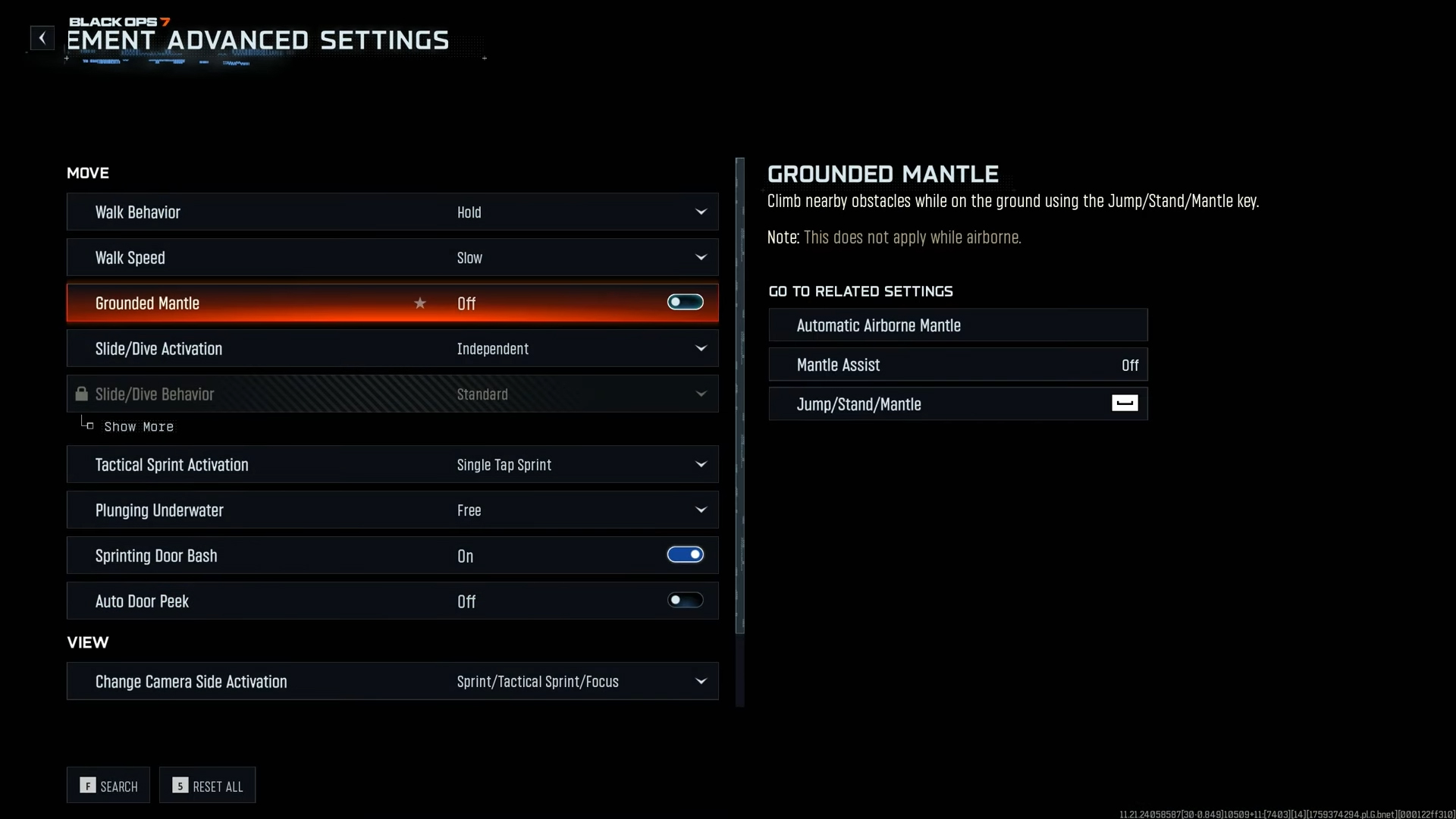
The keyboard section in Black Ops 7 is extensive, and presenting a table to highlight each option would compromise readability. As most of the settings are stock, as we mentioned, the only keys we have changed are the map, from Caps Lock to M key, Dedicated Slide to V, and Melle to X. That’s pretty much it.
The omnidirectional movement will feel similar to older games. This new mechanism heavily relies on your preference and how you want to set it up. The keys we have set up will improve your manoeuvrability, and if required, you can change each of the keybinds under the keyboard settings.
Black Ops 7 Beta: Mouse Settings
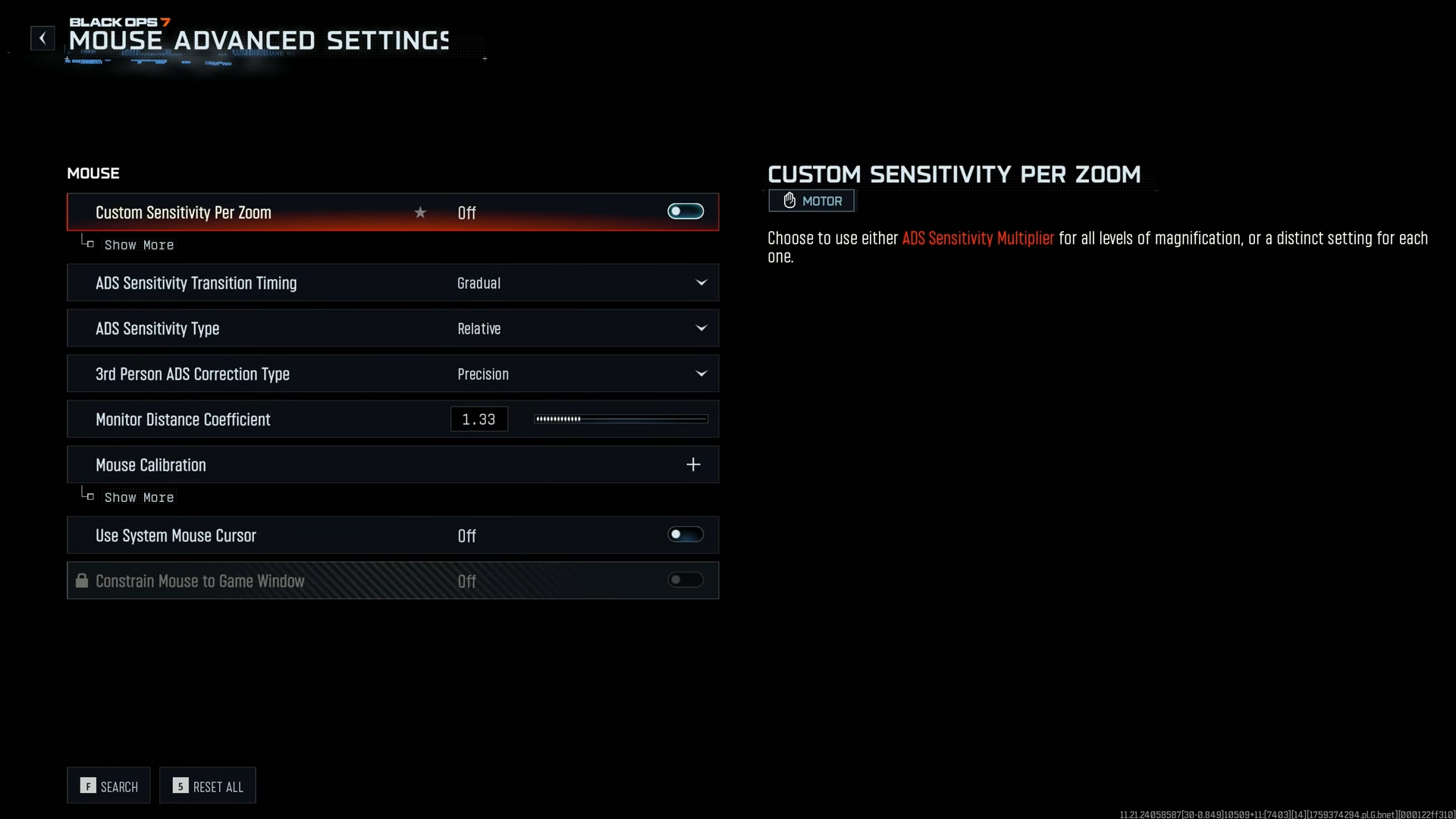
Before adjusting these mouse settings, we recommend checking your DPI and ensuring your mouse feels comfortable to use in Windows. In the game, we disable any smoothing or acceleration, and the goal is to simulate the experience of drawing the cursor on your desktop.
It’s pretty challenging to replicate the same feeling on Windows that’s carried over to games, because these operate on separate layers. Windows uses WDM, and games use DirectX. Raw input solves this problem, to an extent, but we couldn’t find that option with this game. That is why the settings below should be used as a starting point and customized to meet your specific needs.
Best Settings Explored
| Setting | Value |
|---|---|
| Mouse Sensitivity | 5.50 (Customize this) |
| Vertical Sensitivity Multiplier | 1.00 (Customize this) |
| 3rd Person Sensitivity Multiplier | 1.00 (Customize this) |
| Ground Vehicles Sensitivity Multiplier | 0.80 |
| Air Vehicles Sensitivity Multiplier | 1.00 |
| Tablet Sensitivity Multiplier | 1.00 |
| ADS Sensitivity Multiplier | 0.95 |
| Look Inversion (On Foot) | Standard |
| Simplified Controls Preset | Off |
| Low Motor Strain Preset | Off |
| Custom Sensitivity Per Zoom | Off |
| ADS Sensitivity Transition Timing | Gradual |
| ADS Sensitivity Type | Relative |
| 3rd Person ADS Correction Type | Precision |
| Monitor Distance Coefficient | 1.33 (Customize this) |
| Mouse Acceleration | 0.00 (Recommended) |
| Mouse Filtering | 0 (Recommended) |
| Mouse Smoothing | Off (Recommended) |
| Mouse Wheel Delay | 80 (Customize this) |
| Use System Mouse Cursor | Off |
Read More: Black Ops 7 Beta: Best Audio Settings
Thank you for reading the article. We provide the latest news and create guides for new and old titles, including Death Stranding 2, Baldur’s Gate 3, Roblox, Destiny 2, and more.
 Reddit
Reddit
 Email
Email


