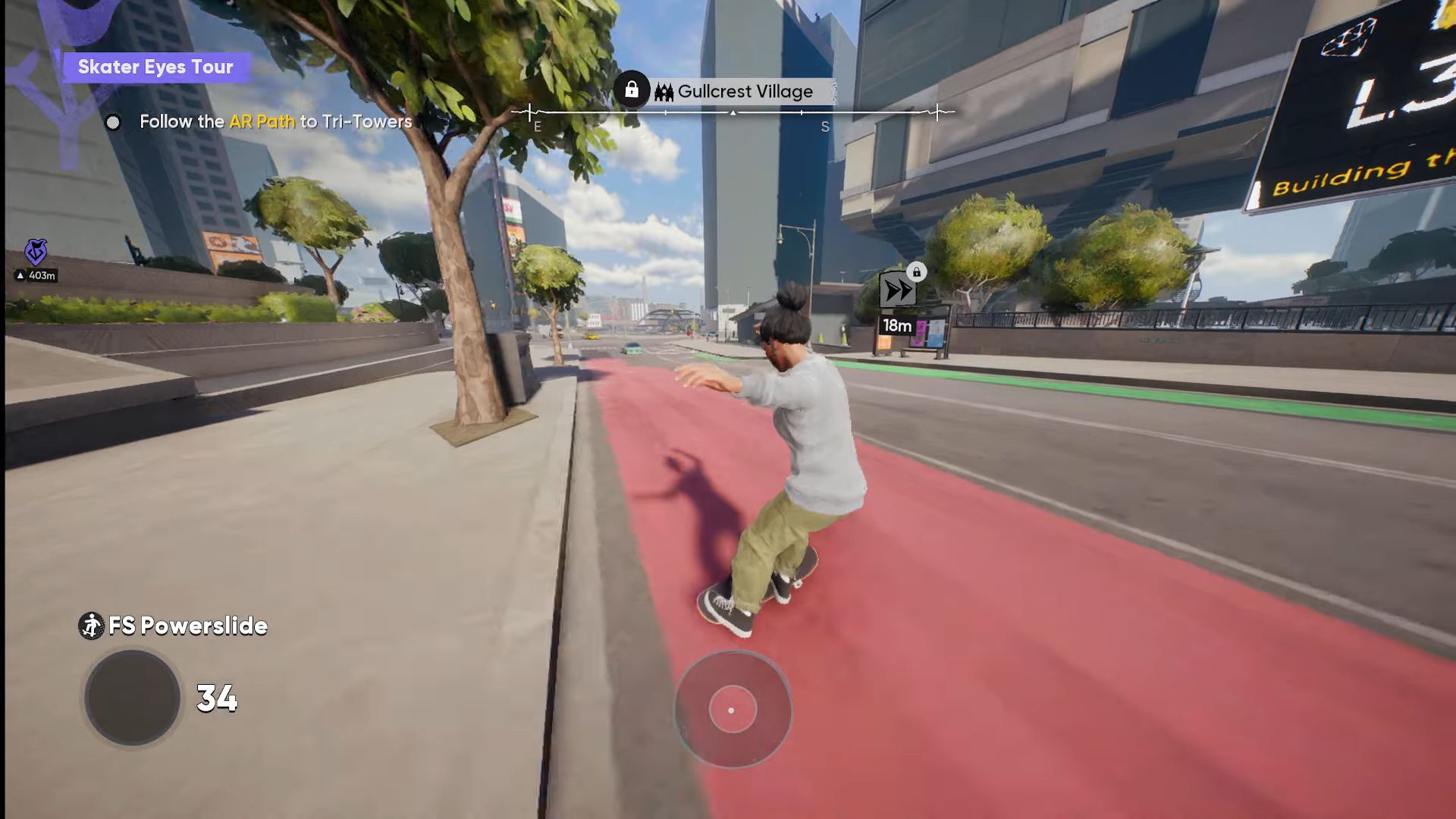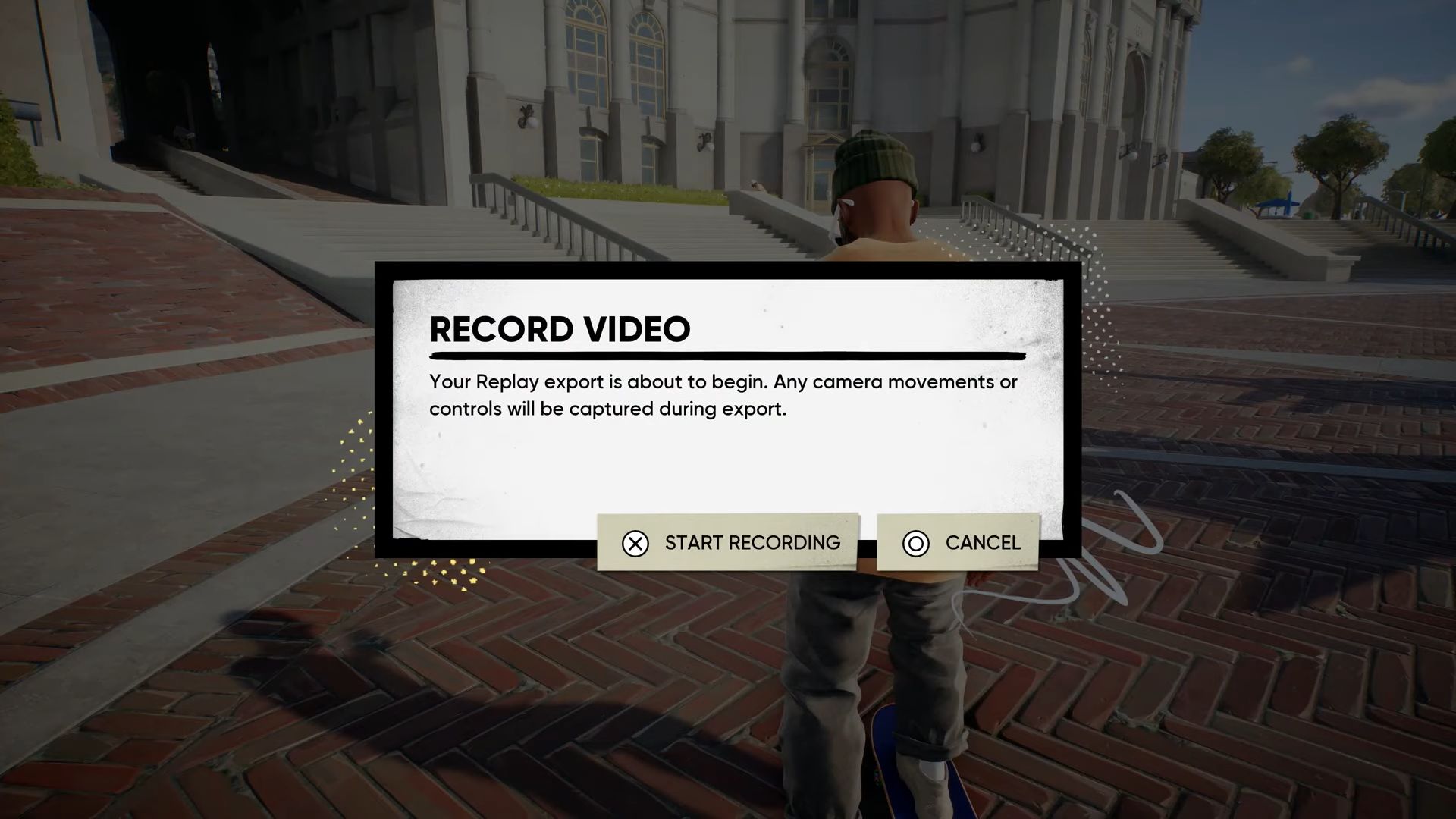Disable other players’ objects in Skate and keep your gameplay clean and personal with the help of this article.

Players in EA’s Skate can place various objects such as Ramps, Rails, and Props around the city of San Vansterdam with the Quick Drop option. This allows gamers to customize the area according to their own taste and make creative platforms. However, sometimes seeing other people’s input in your game can be annoying or frustrating. Therefore, in this guide, we will tell you how you can disable other players’ objects in Skate with simple steps.
How To Remove Other Players’ Objects in Skate
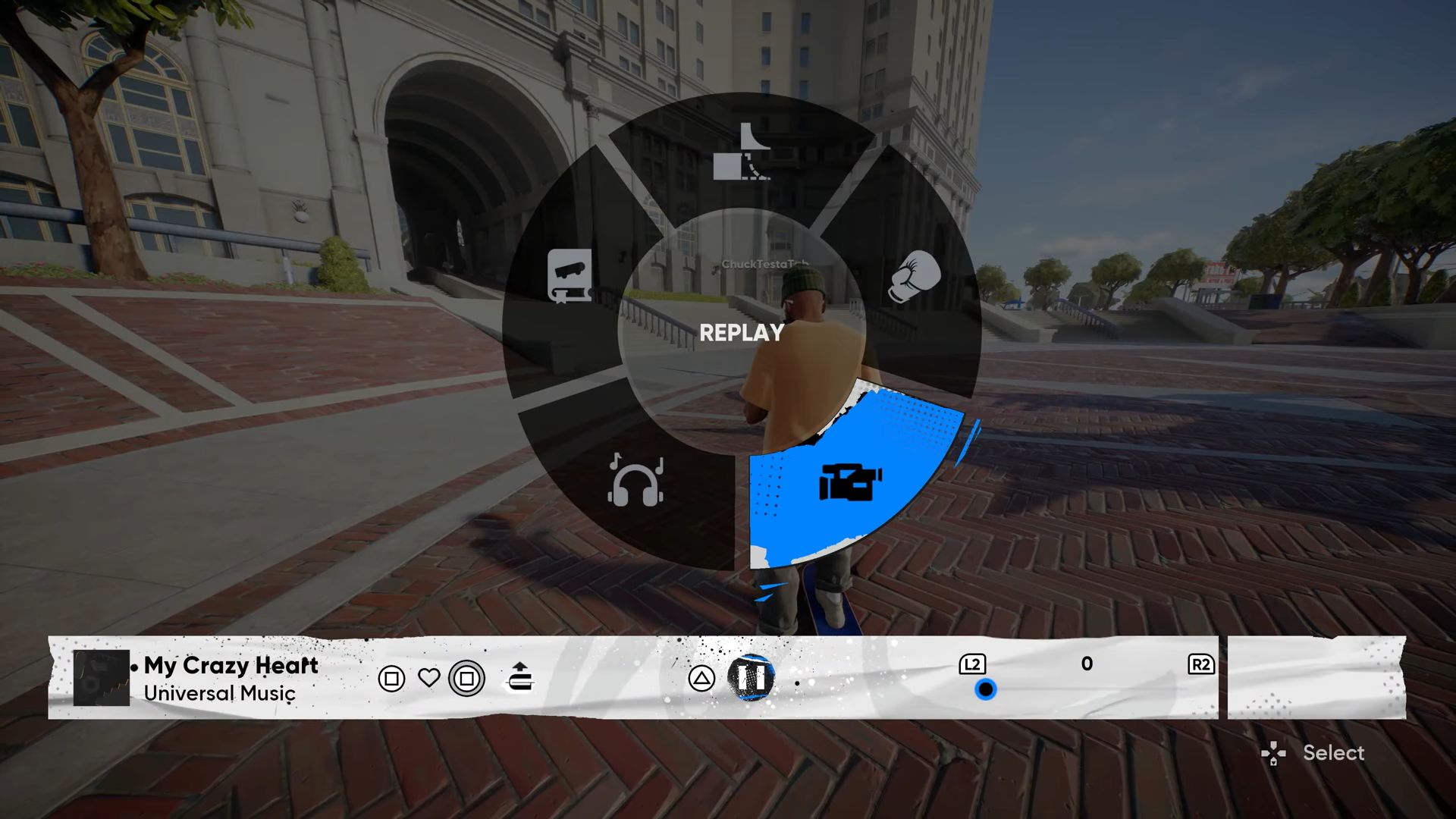
Players can use Quick Drop to add objects to customize the various neighborhoods in the city of San Vansterdam. Therefore, if you want to remove other players’ objects or if you wish to stop seeing them, then you will need to go to the menu and then change some settings in the Quick Drop section.
With these, you can disable other players’ objects in your game and also restrict them from editing yours. To do that, first open and select the Quick Drop mode from the wheel by pressing the down button on the D-Pad of your controller. After that, you must press the Start Button to pull up the Quick Drop Settings.
Then, navigate downwards to find the Multiplayer options. There, you will need to alter two settings: Quick Drop Visibility and Quick Drop Editing. Change the former to “Mine Only” to see only your objects in the city. Additionally, if you want to see your friends’ objects as well, then you can set it to “Friends and Party.”
As for the Quick Drop Editing. It essentially covers who can edit your objects. Therefore, if you do not want any other hand on your placed ramps, rails, or other props, then you can simply change the setting to “No One.” Similar to the Quick Drop Visibility, if you want to allow only your friends to edit, then set it to “Friends and Party.”
Also Read: Skate: How to Fast Travel
Other Useful Settings in Skate
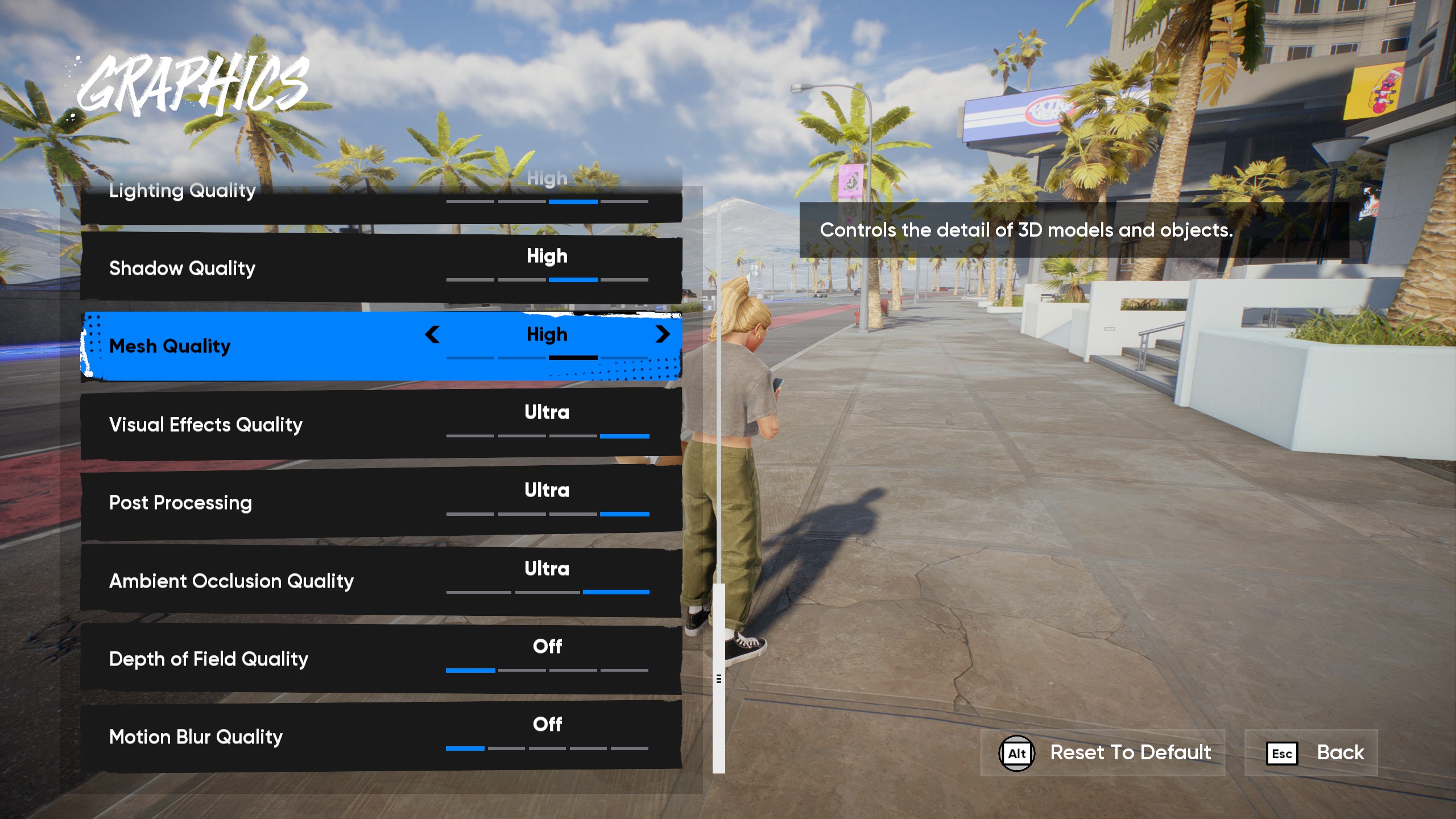
The Quick Drop Menu does have a lot of important settings in Skate, but it is not the only one. There are various other sections you might want to take a look at if you want to tweak your experience further. Check out the instructions below for further details.
Turn Motion Blur Off
Motion blur in video games is not a beloved feature and does not add anything other than some minor cinematic effects. In games such as Skate, which is gameplay focused, you do not really need to burden your system with the unnecessary motion blur and can simply turn it off for a different experience, which some might find to be better.
Turn Vee Off
Vee is the AI bot in Skate that talks to you and guides you through the game throughout. However, it can get repetitive and annoying real quick in a skateboarding game. If you feel that way, then you can turn Vee off in the game by following our guide on it.
Turn Camera Shake Off
While camera shake can add some immersive effect and portray motion in a meaningful way, it can also be jarring and tiring at times. Players who feel the latter can simply turn the shake for both on- and off-board down to zero. For this, you will have to make your way to the Settings, then Gameplay, and then Advanced Camera Options. This will improve visual stability, a crucial aspect for an online game such as Skate.
Read More: Skate: How To Do Benihana
Thank you for reading the article. We provide the latest news and create guides for new and old titles, including Death Stranding 2, Baldur’s Gate 3, Roblox, Destiny 2, and more.
 Reddit
Reddit
 Email
Email