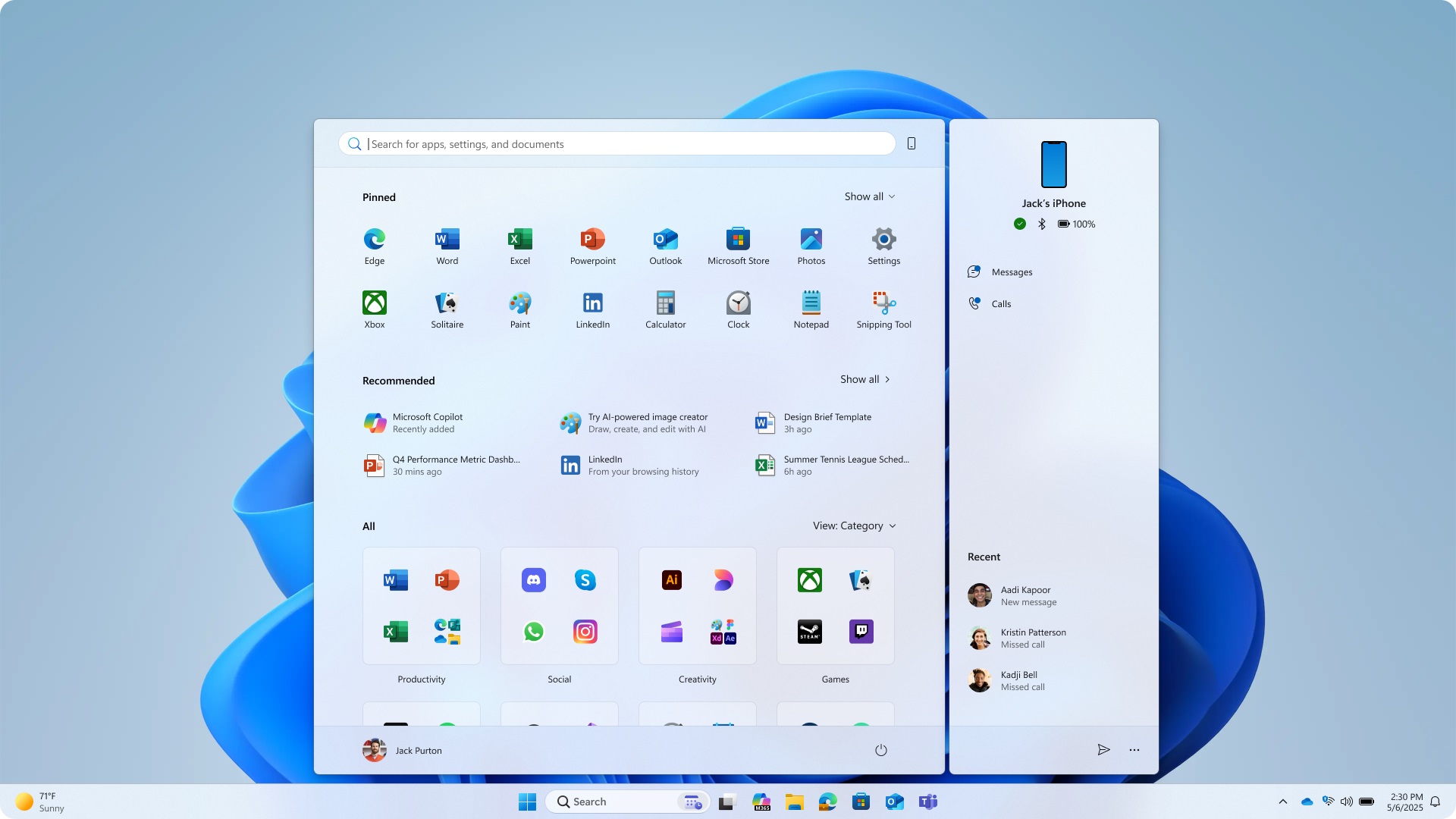These are the optimal settings for Monster Hunter World, fine-tuned for 1440p resolution on GPUs with up to 12GB of VRAM.

Capcom’s RE Engine powers Monster Hunter Wilds, making it quite demanding on modern hardware. The game suffers from optimization issues, and even after multiple patches, many gamers have reported frame time inconsistencies. However, with the settings below, you can get a great gaming experience.
Read More: Monster Hunter Wilds PC Optimization Guide: Best Settings for Optimal Performance
Monster Hunter Wilds – Best Settings for 1440p
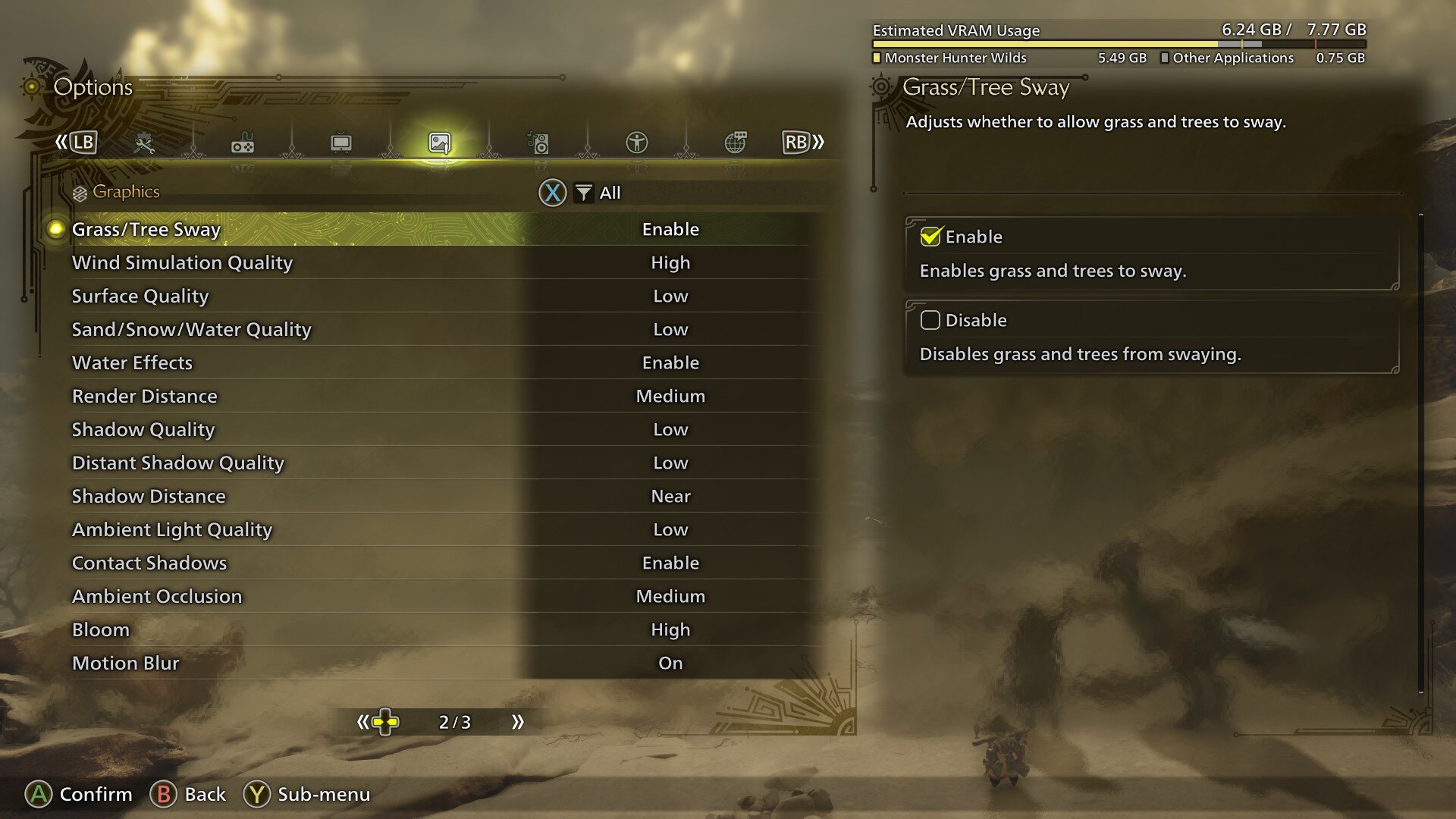
Please note that the GPU power we are recommending in this case is around the Intel Arc B580 level, or the Radeon RX 6700 XT level. The higher the GPU power you have, the better the game can be played.
On Nvidia cards, we recommend using the stock DLSS and not overriding it because the anti-cheat may flag it. For AMD, we recommend the same. Although FSR 4 can be modded in, we advise against doing so due to the anti-cheat.
If you are experiencing traversal stutters, frame pacing, or if your 1% and 0.1% lows are falling apart, we recommend frame capping with RTSS or Steam’s overlay. This will fix the problem temporarily. For context, traversal stutters can only be fixed by the game developers through game patches; what we have provided is a temporary workaround.
If you have a higher-tier card, such as an RTX 4070 Super or higher, you can increase the visuals. Start with Sky Quality, Cloud Quality, and Tree Quality; set them to the high setting. This should enhance the visuals without compromising too much of the frame rate.
Best Settings Explored
| Setting | Value |
|---|---|
| Graphics Settings Preset | High |
| Cutscene Graphics | Do Not Adjust Separately |
| Upscaling | Nvidia DLSS |
| Upscaling Mode | Balanced |
| Frame Gen | Disabled |
| Ray Tracing | Off |
| Texture Quality | Medium |
| Texture Filtering Quality | High (ANISO x8) |
| Mesh Quality | Medium |
| Fur Quality | Medium |
| Sky/Cloud Quality | Medium |
| Grass/Tree Quality | Medium |
| Grass/Tree Sway | Enabled |
| Wind Simulation Quality | Medium |
| Surface Quality | Medium |
| Sand/snow Quality | Medium |
| Water Effects | Enabled |
| Render Distance | Medium |
| Shadow Quality | Medium |
| Shadow Distance | Medium |
| Ambient Light Quality | High |
| Distant Shadow Quality | Low |
| Contact Shadows | Enabled |
| Ambient Occlusion | Medium |
| Motion Blur | Disabled |
| Bloom | High (Optional) |
| Vignette Effect | Disabled |
| Screen Space Reflection | Enabled |
| Subsurface Scattering | Enabled |
| Depth of Field | (Optional) |
| Volumetric Fog | Medium |
| Variable Rate Shading | Enabled |
Read More: Monster Hunter Wilds: How To Get Omega Axle
Looking For More Related to Tech?
We provide the latest news and “How To’s” for Tech content. Meanwhile, you can check out the following articles related to PC GPUs, CPU and GPU comparisons, mobile phones, and more:
- 5 Best Air Coolers for CPUs in 2025
- ASUS TUF Gaming F16 Release Date, Specifications, Price, and More
- iPhone 16e vs iPhone SE (3rd Gen): Which One To Buy in 2025?
- Powerbeats Pro 2 vs AirPods Pro 2: Which One To Get in 2025
- RTX 5070 Ti vs. RTX 4070 Super: Specs, Price and More Compared
- Windows 11: How To Disable Lock Screen Widgets
 Reddit
Reddit
 Email
Email