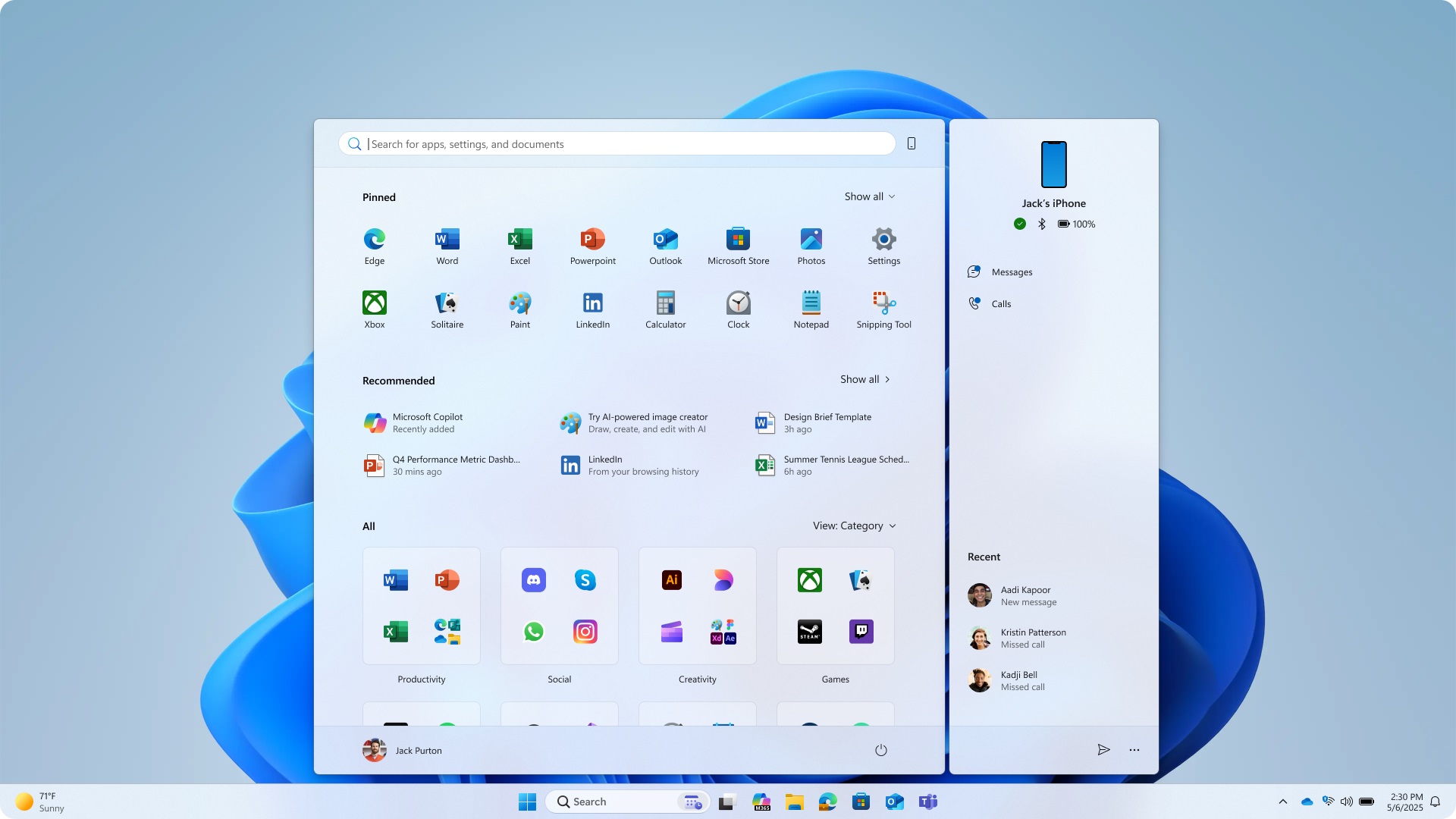These are the best overall settings for Monster Hunter Wilds, ready to be dialed in on any of your RTX 30 Series GPUs.

Monster Hunter Wilds has ardent performance issues, particularly on older hardware, such as RTX 30 series cards. Entry-level cards, such as the RTX 3050 and 3060, struggle to run the game on the default high preset. Even after a lot of updates, the game still faces traversal stutters and frame pacing issues.
That said, frame locking and frame rate capping help mitigate this to an extent. However, the settings below will ensure you get the best experience out of the game and enjoy the monster-slaying journey.
Read More: Monster Hunter Wilds PC Optimization Guide: Best Settings for Optimal Performance
Monster Hunter Wilds – Best Settings for RTX 3050, RTX 3060, RTX 3070, RTX 3070 Ti
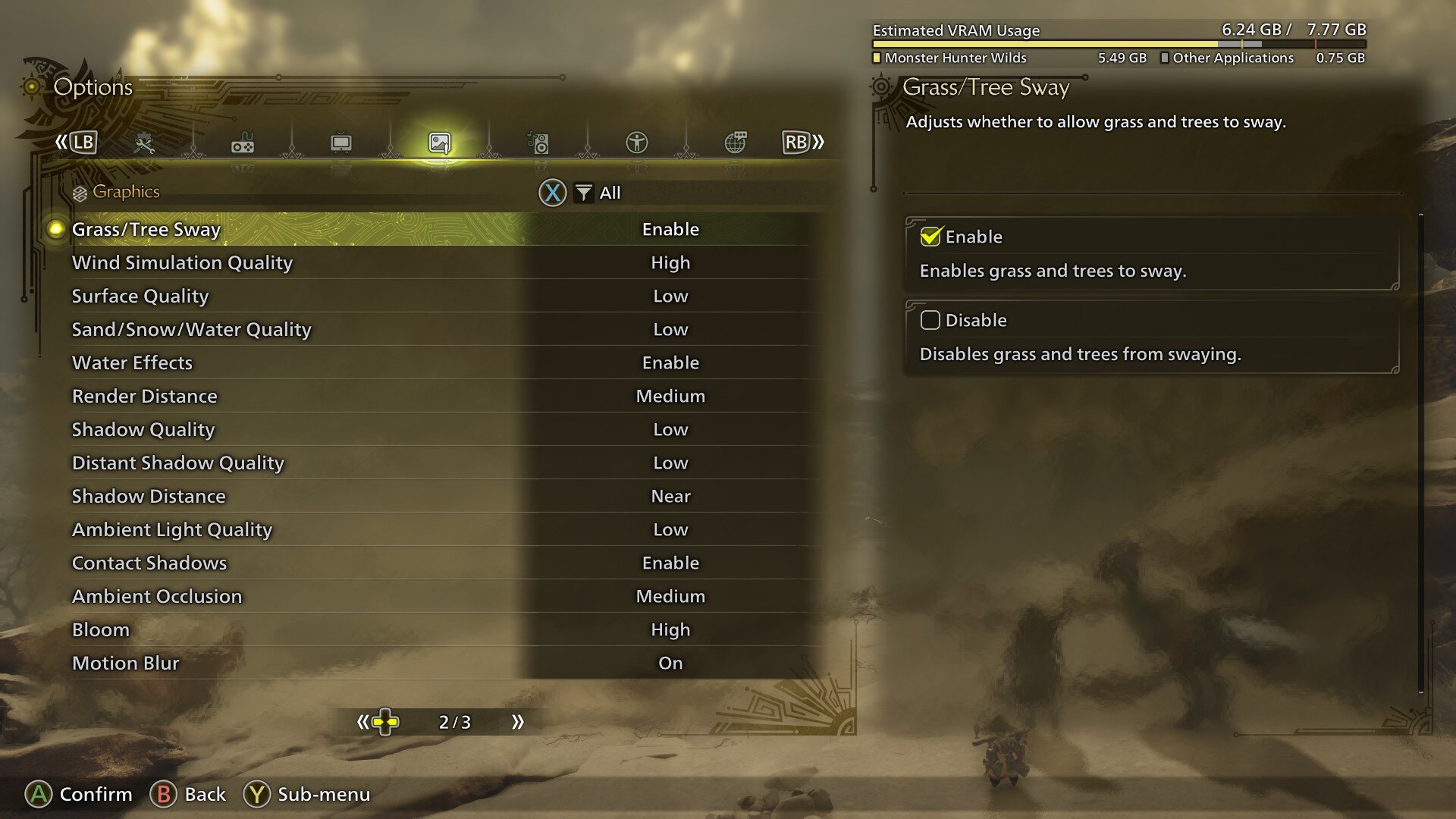
With the RTX 3050 and RTX 3060, we recommend playing at 1080p with these settings. You can push for 1440p with the RTX 3070 and RTX 3070 Ti, provided you stay within the VRAM limits. A good way to monitor VRAM is using Steam’s performance metric or just relying on MSI Afterburner (RTSS).
If you are stuttering or facing frame time issues, lower the Sky Quality, Cloud Quality, and Tree Quality settings to low. Based on our findings, these affect your frame rate the most.
Best Settings Explored
| Setting | Value |
|---|---|
| Graphics Settings Preset | High |
| Cutscene Graphics | Do Not Adjust Separately |
| Upscaling | Nvidia DLSS |
| Upscaling Mode | Balanced |
| Frame Gen | Disabled |
| Ray Tracing | Off |
| Texture Quality | Medium |
| Texture Filtering Quality | High (ANISO x8) |
| Mesh Quality | Medium |
| Fur Quality | Medium |
| Sky/Cloud Quality | Medium |
| Grass/Tree Quality | Medium |
| Grass/Tree Sway | Enabled |
| Wind Simulation Quality | Medium |
| Surface Quality | Medium |
| Sand/snow Quality | Medium |
| Water Effects | Enabled |
| Render Distance | Medium |
| Shadow Quality | Medium |
| Shadow Distance | Medium |
| Ambient Light Quality | High |
| Distant Shadow Quality | Low |
| Contact Shadows | Enabled |
| Ambient Occlusion | Medium |
| Motion Blur | Disabled |
| Bloom | High (Optional) |
| Vignette Effect | Disabled |
| Screen Space Reflection | Enabled |
| Subsurface Scattering | Enabled |
| Depth of Field | (Optional) |
| Volumetric Fog | Medium |
| Variable Rate Shading | Enabled |
Monster Hunter Wilds – Best Settings for RTX 3080, RTX 3080 Ti, RTX 3090, RTX 3090 Ti

With the settings below, we recommend playing at 1080p with the RTX 3080 and 3080 Ti cards. From RTX 3090 and onwards, you can opt for 1440p resolution, alongside our recommended DLSS profile.
Best Settings Explored
| Setting | Value |
|---|---|
| Graphics Settings Preset | High |
| Cutscene Graphics | Do Not Adjust Separately |
| Upscaling | Nvidia DLSS |
| Upscaling Mode | Balanced |
| Frame Gen | Enabled |
| Ray Tracing | Off |
| Texture Quality | Medium |
| Texture Filtering Quality | High (ANISO x8) |
| Mesh Quality | Medium |
| Fur Quality | High |
| Sky/Cloud Quality | High |
| Grass/Tree Quality | High |
| Grass/Tree Sway | Enabled |
| Wind Simulation Quality | High |
| Surface Quality | High |
| Sand/snow Quality | High |
| Water Effects | Enabled |
| Render Distance | Medium |
| Shadow Quality | Medium |
| Shadow Distance | Medium |
| Ambient Light Quality | High |
| Distant Shadow Quality | Low |
| Contact Shadows | Enabled |
| Ambient Occlusion | Medium |
| Motion Blur | Disabled |
| Bloom | High |
| Vignette Effect | Disabled |
| Screen Space Reflection | Enabled |
| Subsurface Scattering | Enabled |
| Depth of Field | Enabled |
| Volumetric Fog | High |
| Variable Rate Shading | Enabled |
Read More: Monster Hunter Wilds: Best Settings for 1440p
Looking For More Related to Tech?
We provide the latest news and “How To’s” for Tech content. Meanwhile, you can check out the following articles related to PC GPUs, CPU and GPU comparisons, mobile phones, and more:
- 5 Best Air Coolers for CPUs in 2025
- ASUS TUF Gaming F16 Release Date, Specifications, Price, and More
- iPhone 16e vs iPhone SE (3rd Gen): Which One To Buy in 2025?
- Powerbeats Pro 2 vs AirPods Pro 2: Which One To Get in 2025
- RTX 5070 Ti vs. RTX 4070 Super: Specs, Price and More Compared
- Windows 11: How To Disable Lock Screen Widgets
 Reddit
Reddit
 Email
Email