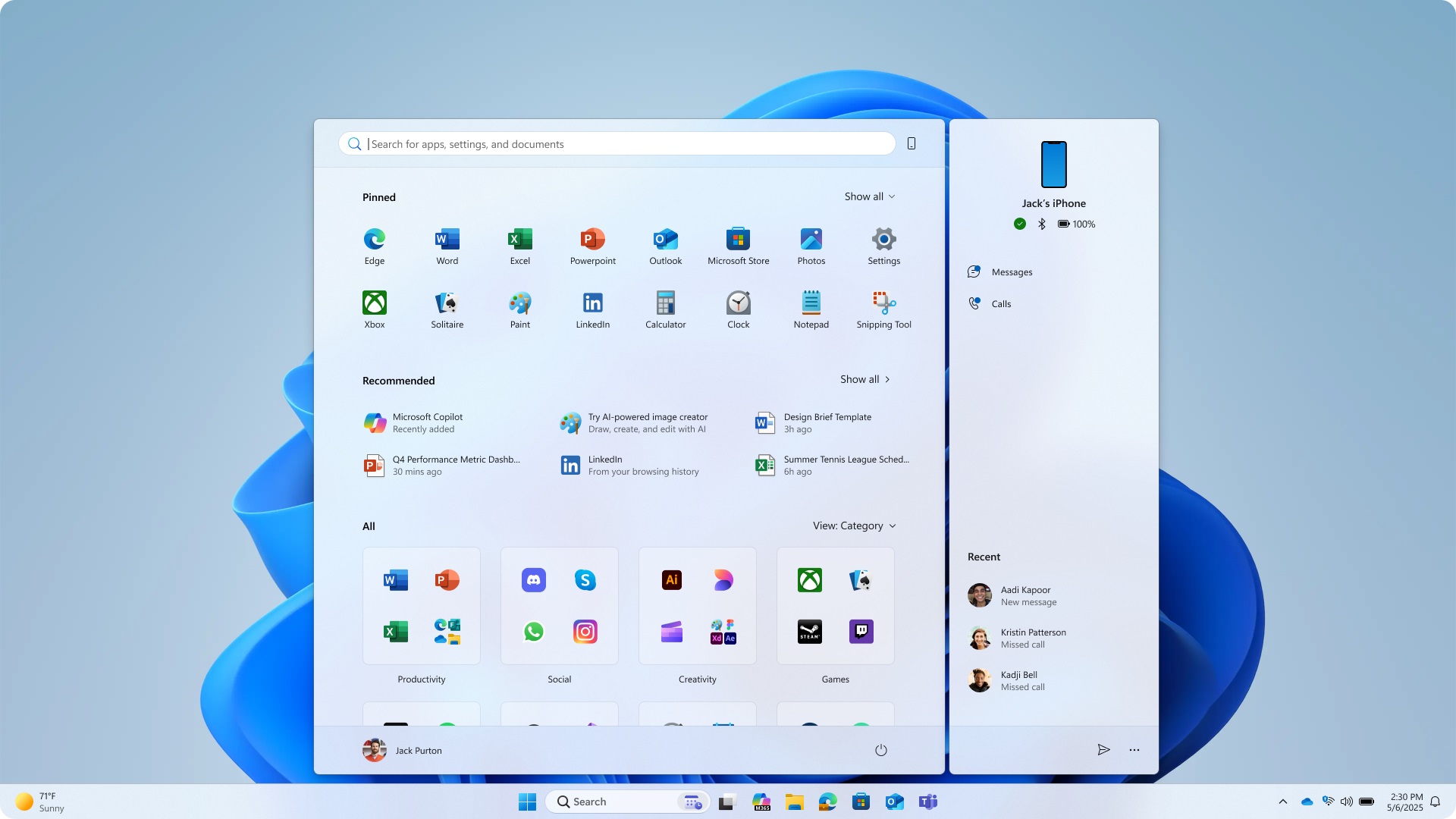These are the best overall settings for Monster Hunter Wilds, ready to be dialed in on any of your RTX 40 Series GPUs.

Monster Hunter Wilds has received mixed reviews regarding its optimization. Following the recent patches, the performance has improved to some extent. On entry-level cards like the 4060, you would still run into frame pacing and stuttering problems.
These are traversal stutters coming from the RE Engine, and would require you to lock your frame rate to solve them temporarily. That said, for all RTX 40 series cards, use the settings below.
Read More: Monster Hunter Wilds PC Optimization Guide: Best Settings for Optimal Performance
Monster Hunter Wilds – Best Settings for RTX 4060, RTX 4060 Ti, RTX 4070
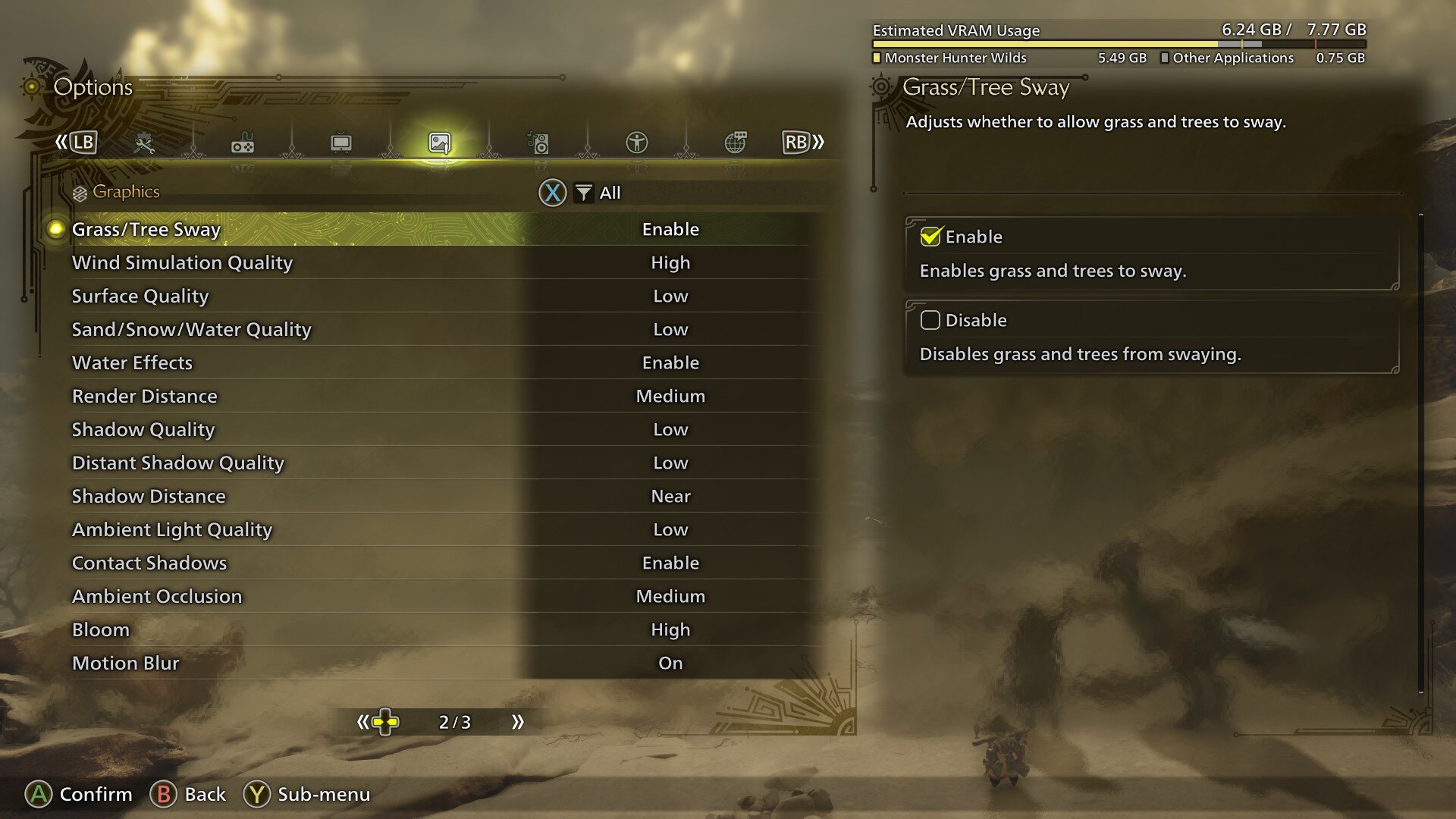
The settings below apply to RTX 4060 and later models and are intended for use at 1080p or 1440p (in the case of the 4070) with upscaling. If you are experiencing frame rate issues, try adjusting settings such as Sky Quality, Cloud Quality, and Tree Quality, as these foliage and skybox options consume the majority of your frame rate.
Best Settings Explored
| Setting | Value |
|---|---|
| Graphics Settings Preset | High |
| Cutscene Graphics | Do Not Adjust Separately |
| Upscaling | Nvidia DLSS |
| Upscaling Mode | Balanced |
| Frame Gen | Disabled |
| Ray Tracing | Off |
| Texture Quality | Medium |
| Texture Filtering Quality | High (ANISO x8) |
| Mesh Quality | Medium |
| Fur Quality | Medium |
| Sky/Cloud Quality | Medium |
| Grass/Tree Quality | Medium |
| Grass/Tree Sway | Enabled |
| Wind Simulation Quality | Medium |
| Surface Quality | Medium |
| Sand/snow Quality | Medium |
| Water Effects | Enabled |
| Render Distance | Medium |
| Shadow Quality | Medium |
| Shadow Distance | Medium |
| Ambient Light Quality | High |
| Distant Shadow Quality | Low |
| Contact Shadows | Enabled |
| Ambient Occlusion | Medium |
| Motion Blur | Disabled |
| Bloom | High (Optional) |
| Vignette Effect | Disabled |
| Screen Space Reflection | Enabled |
| Subsurface Scattering | Enabled |
| Depth of Field | (Optional) |
| Volumetric Fog | Medium |
| Variable Rate Shading | Enabled |
Monster Hunter Wilds – Best Settings for RTX 4070 Super, RTX 4070 Ti, RTX 4070 Ti Super, RTX 4080, RTX 4080 Super, RTX 4090

From RTX 4070 Super onwards, we recommend playing at 1440p desktop resolution. With the 4070 Ti and beyond, you can switch to 4K resolution while using the DLSS upscaler. Depending on your frame rate, you can enable ray tracing.
Best Settings Explored
| Setting | Value |
|---|---|
| Graphics Settings Preset | High |
| Cutscene Graphics | Do Not Adjust Separately |
| Upscaling | Nvidia DLSS |
| Upscaling Mode | Balanced |
| Frame Gen | Enabled |
| Ray Tracing | Off |
| Texture Quality | Medium |
| Texture Filtering Quality | High (ANISO x8) |
| Mesh Quality | Medium |
| Fur Quality | High |
| Sky/Cloud Quality | High |
| Grass/Tree Quality | High |
| Grass/Tree Sway | Enabled |
| Wind Simulation Quality | High |
| Surface Quality | High |
| Sand/snow Quality | High |
| Water Effects | Enabled |
| Render Distance | Medium |
| Shadow Quality | Medium |
| Shadow Distance | Medium |
| Ambient Light Quality | High |
| Distant Shadow Quality | Low |
| Contact Shadows | Enabled |
| Ambient Occlusion | Medium |
| Motion Blur | Disabled |
| Bloom | High |
| Vignette Effect | Disabled |
| Screen Space Reflection | Enabled |
| Subsurface Scattering | Enabled |
| Depth of Field | Enabled |
| Volumetric Fog | High |
| Variable Rate Shading | Enabled |
Read More: Monster Hunter Wilds: Best Settings for RTX 30 Series
Looking For More Related to Tech?
We provide the latest news and “How To’s” for Tech content. Meanwhile, you can check out the following articles related to PC GPUs, CPU and GPU comparisons, mobile phones, and more:
- 5 Best Air Coolers for CPUs in 2025
- ASUS TUF Gaming F16 Release Date, Specifications, Price, and More
- iPhone 16e vs iPhone SE (3rd Gen): Which One To Buy in 2025?
- Powerbeats Pro 2 vs AirPods Pro 2: Which One To Get in 2025
- RTX 5070 Ti vs. RTX 4070 Super: Specs, Price and More Compared
- Windows 11: How To Disable Lock Screen Widgets
 Reddit
Reddit
 Email
Email