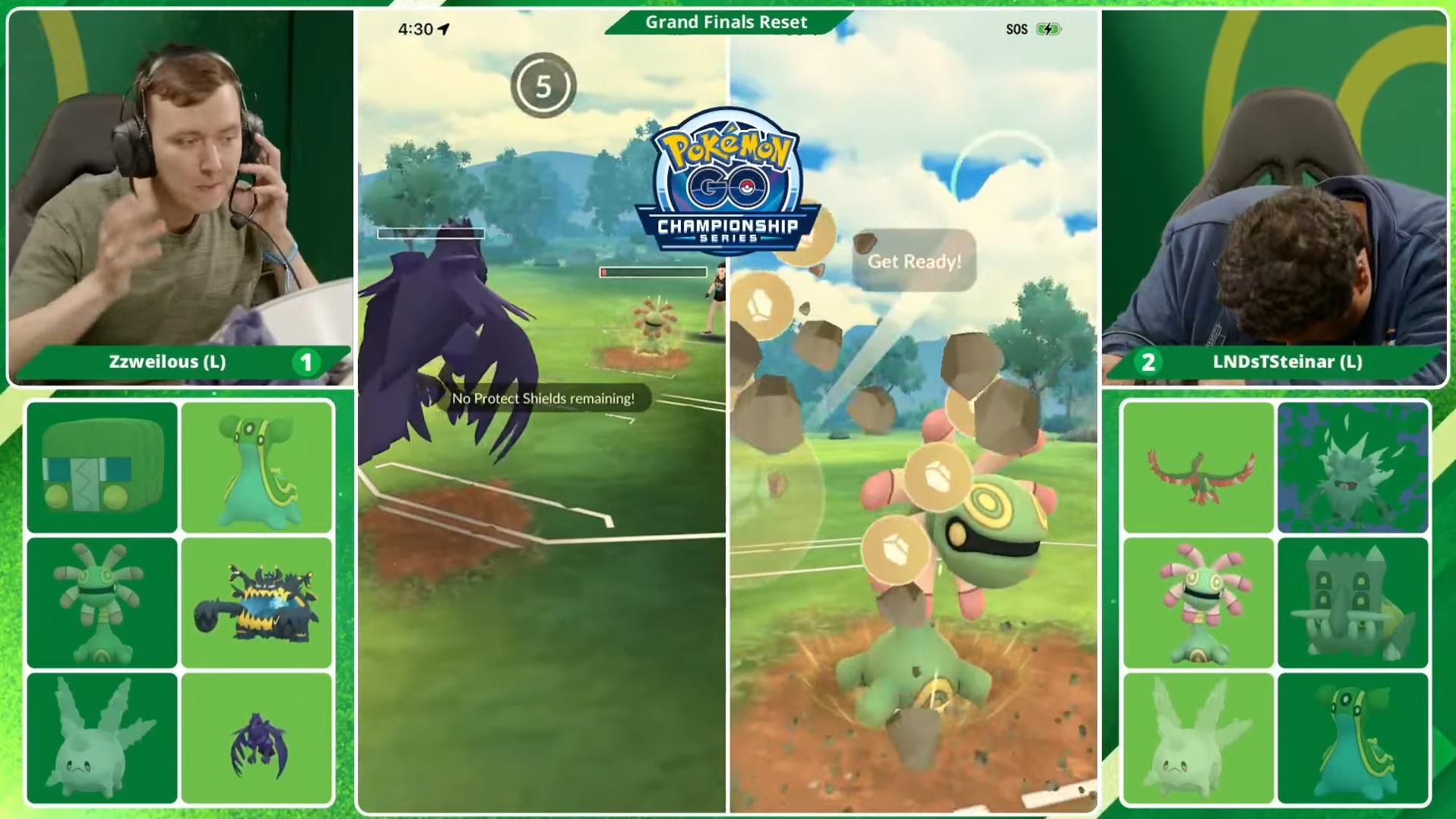Custom OT in Pokemon HOME allows you to change the name of the Original Trainer, but only while transferring from Pokemon GO.

Pokemon HOME has long been the intermediary that allows you to transfer your critters from one game to the another. You can even connect it to your Pokemon GO account to transfer (and maybe complete your Living Pokedex.) While transferring from Pokemon GO to HOME, you can change the OT, or Original Trainer of the Pokemon. In most cases, the OT of a Pokemon is the name of the account that had originally caught it, and it cannot be changed after that at all.
When transferring from Pokemon GO to HOME, you can change and set a Custom OT for the Pokemon. This is an easy bonus, especially for trainers who want to ensure all of their critters have their account as the OT. In this article, we will explain how you can set a Custom OT in Pokemon HOME. We will also dive deeper into the concept of Custom OT and where it might be more relevant.
How To Set Custom OT In Pokemon HOME While Transferring From Pokemon GO
As mentioned earlier, it is possible to change and set a Custom OT for a Pokemon when transferring from GO to HOME. The process itself is straightforward – change your name in Pokemon HOME, and then transfer from GO. You can even trade it after this to other players via Pokemon HOME, or even transfer it to games like Scarlet and Violet, provided their Pokedex supports it.
However, there are some key factors in place that you need to know:
- You can only change and set Custom OT for a Pokemon when transferring from Pokemon GO to HOME.
- You can only set the Custom OT while using the Pokemon HOME mobile application. You will not be able to change your trainer name when using it on any other platform (like the Nintendo Switch.)
- You must have enough GO Transporter Energy to send the Pokemon to HOME.
Steps To Set Custom OT in Pokemon HOME
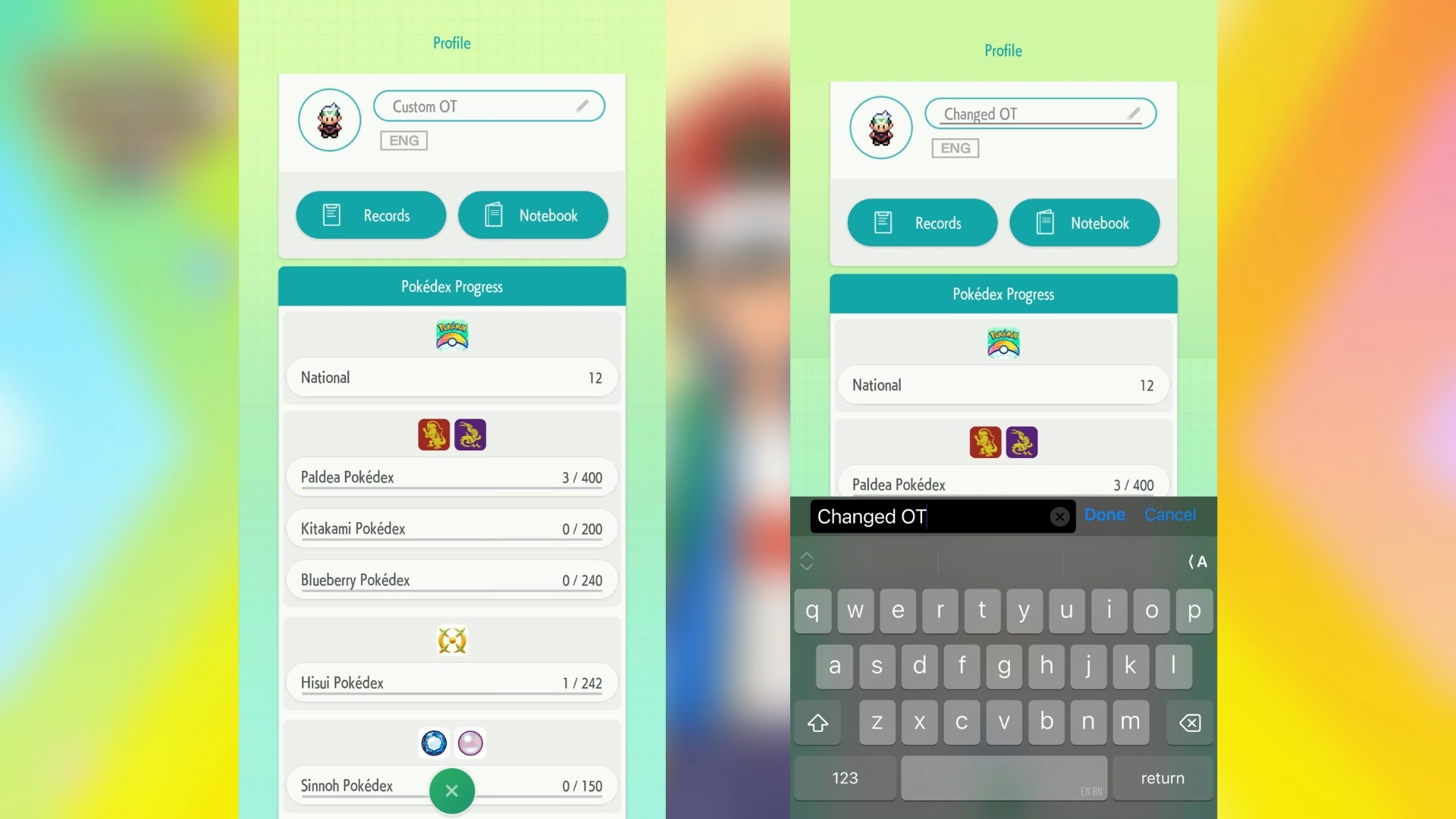
Follow these steps to easily set Custom OT of a Pokemon in HOME:
- Download the Pokemon HOME mobile application and log in to your account.
- Head to Your Room, and tap on your trainer’s sprite or name at the top-left.
- On the next screen, tap on your trainer’s name directly. (Do not tap on the pencil icon as it might not always work.)
- A text box will open where you can write your desired new trainer name. This is your new Custom OT.
- Click on Done to exit the text box.
With that, you have successfully changed into a new Custom OT in Pokemon HOME. When you transfer any critter from Pokemon GO, it will automatically set it’s Original Trainer to the new Custom OT that you just set. You can change your name once again after transferring a particular critter if you want a different or your old trainer name back. At present, there does not seem to be any restrictions to the number of times you can make this change.
What Is Custom OT in Pokemon HOME?
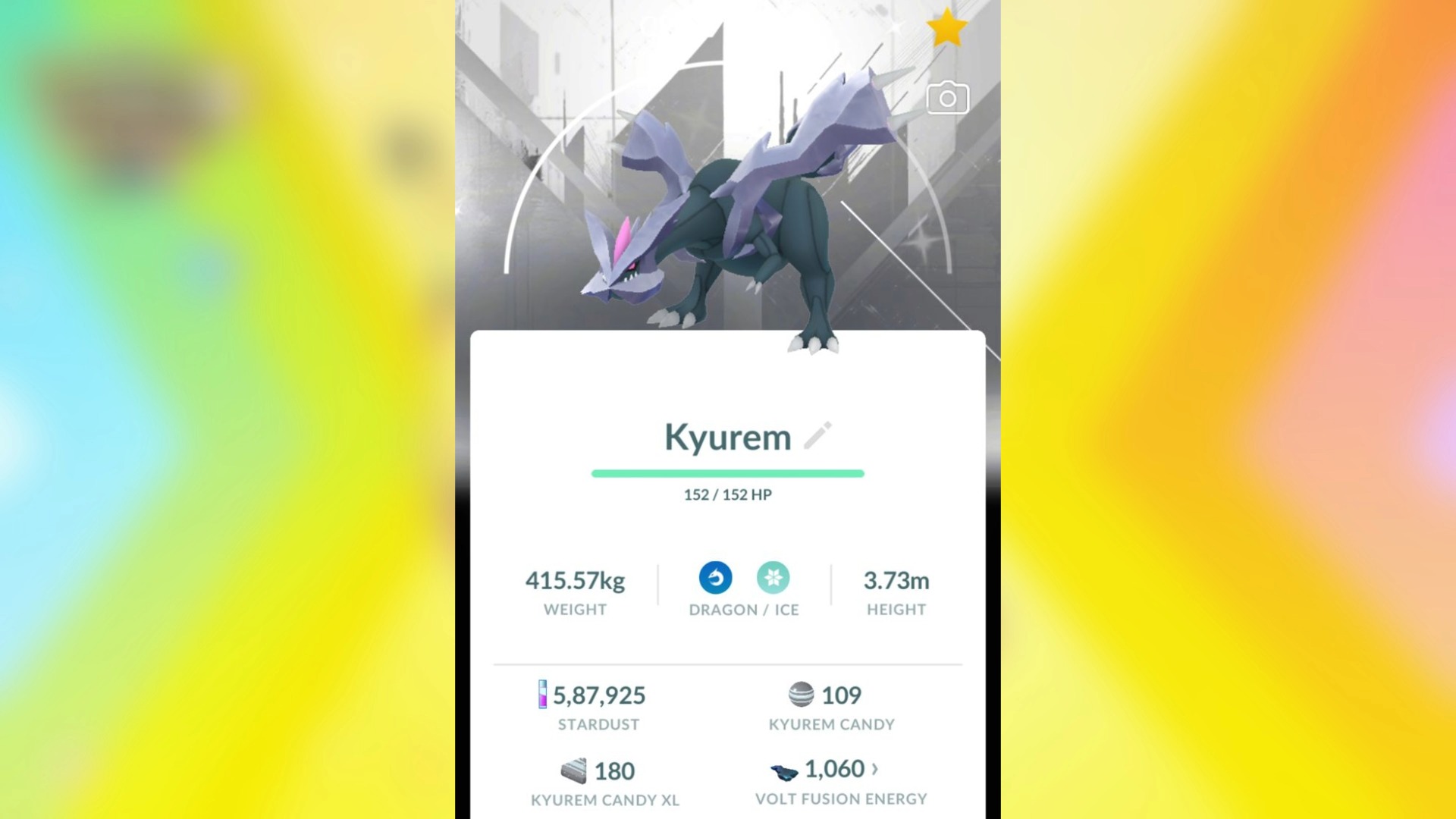
For any Pokemon game, the account that catches a critter first becomes its OT, or Original Trainer. This data is etched into the Pokemon’s code itself, and when you trade or transfer it, the OT does not change. However, the functioning is different for Pokemon GO specifically since it does not have the concept of OT.
Hence, when you transfer a Pokemon from GO to HOME, it takes the name of the trainer from HOME and sets it as the OT. This process overall is popularly dubbed as “setting a Custom OT in Pokemon HOME.” Keep in mind that you cannot send any critter back to Pokemon GO from HOME, so make sure to properly weigh your decisions before making any such transfer.

We provide the latest news and create guides for everything Pokemon. Meanwhile, you can check out the following articles or catch us playing games on YouTube:
 Reddit
Reddit
 Email
Email