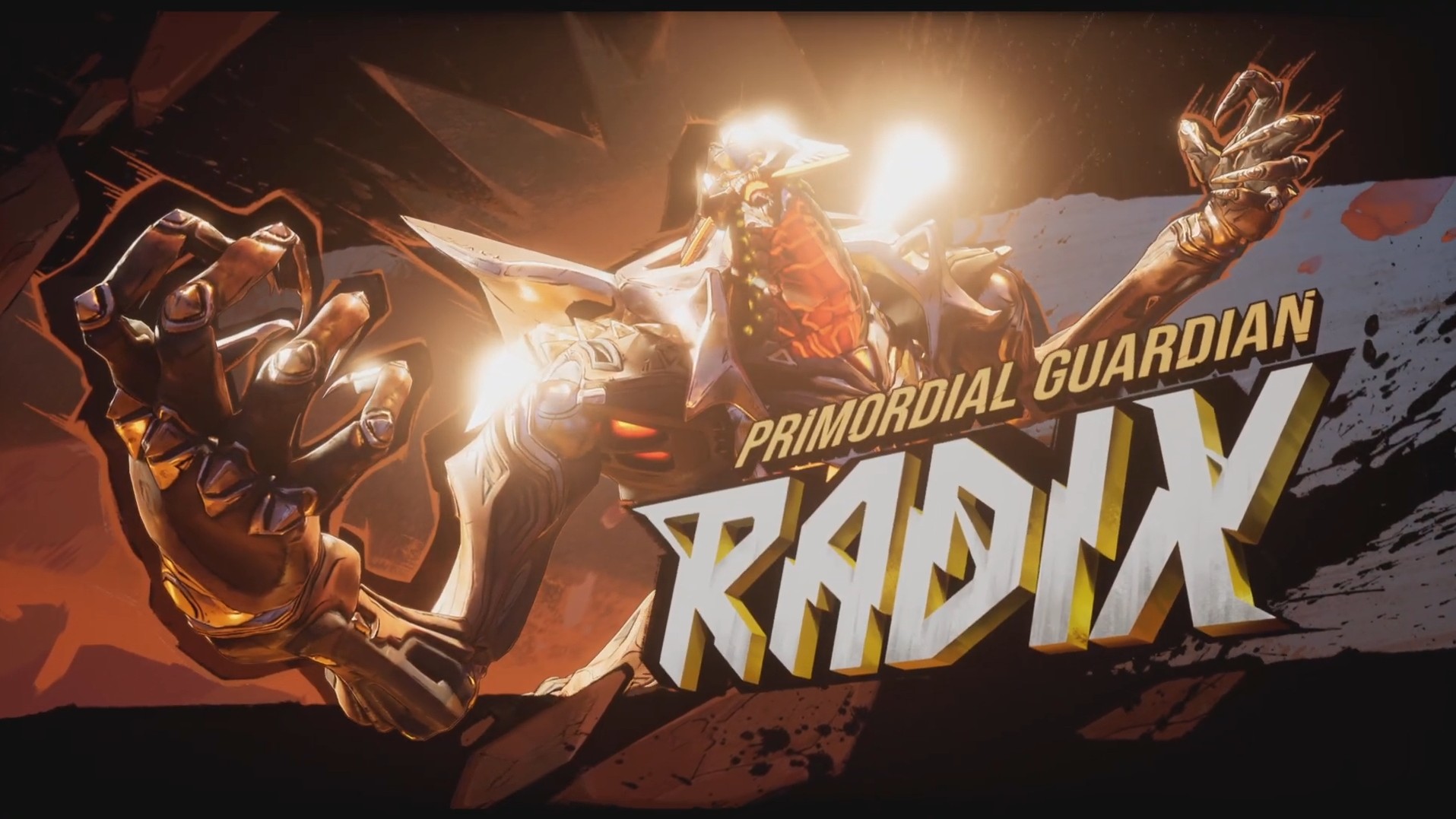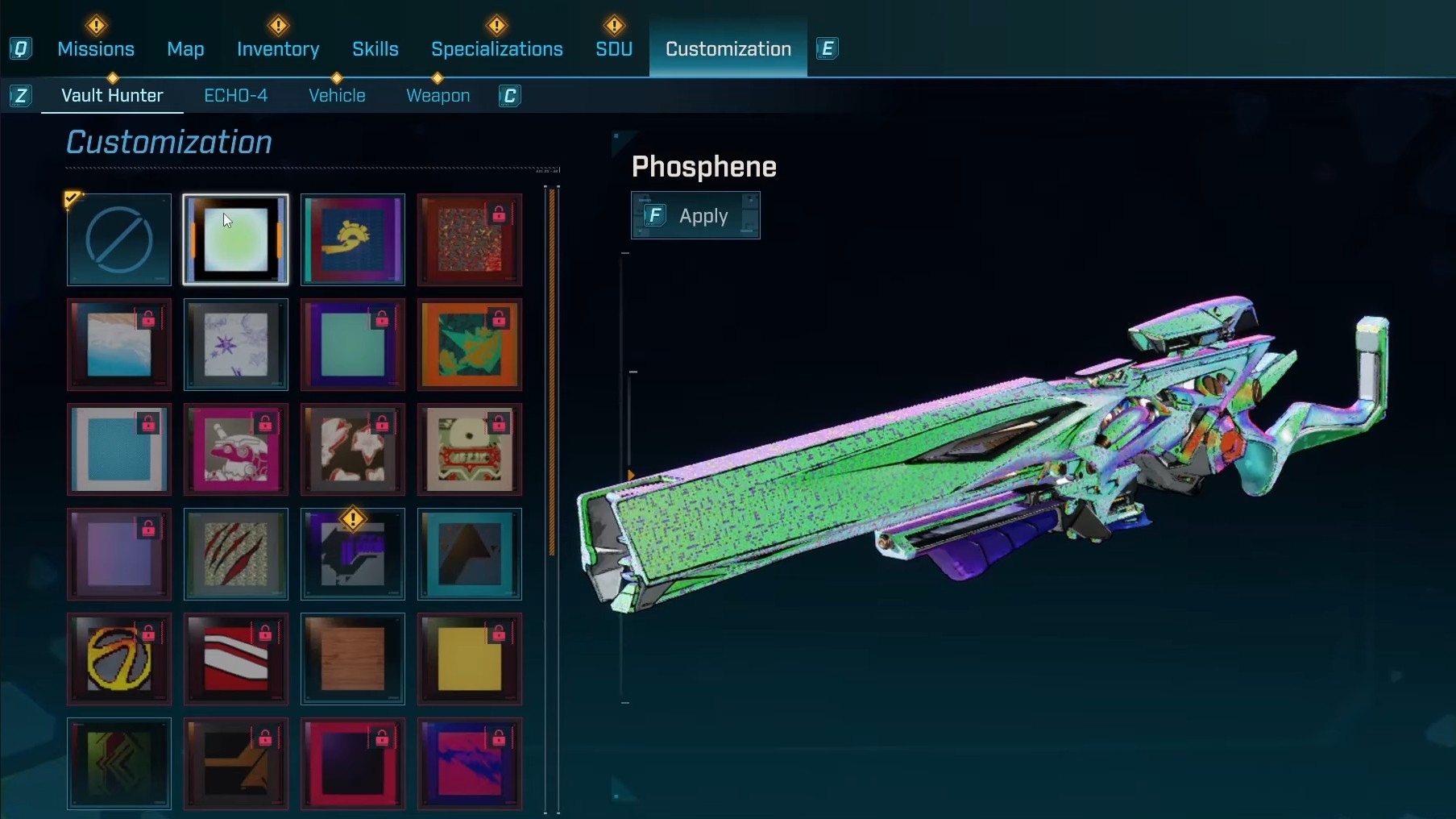Learn how to change keybind inputs for your keyboard & mouse or controller in Borderlands 4 across the various platforms.

Borderlands 4 is a competitive game with its level of difficulty rising as you progress further through the story. Understanding the game mechanics as well as the different features you have at your disposal is important to conquer the challenges. This game comes with a wide set of controls and shortcuts, with a significant learning curve.
You will, by default, have a good set of keybinds already set, carefully catered to align with a player who regularly engages with FPS games. However, if you want to customize your own personal type of controls, you can use this guide to adjust the settings to better suit your style. In this article, we will look at how to change control keybindings in Borderlands 4.
Controls Overview in Borderlands 4
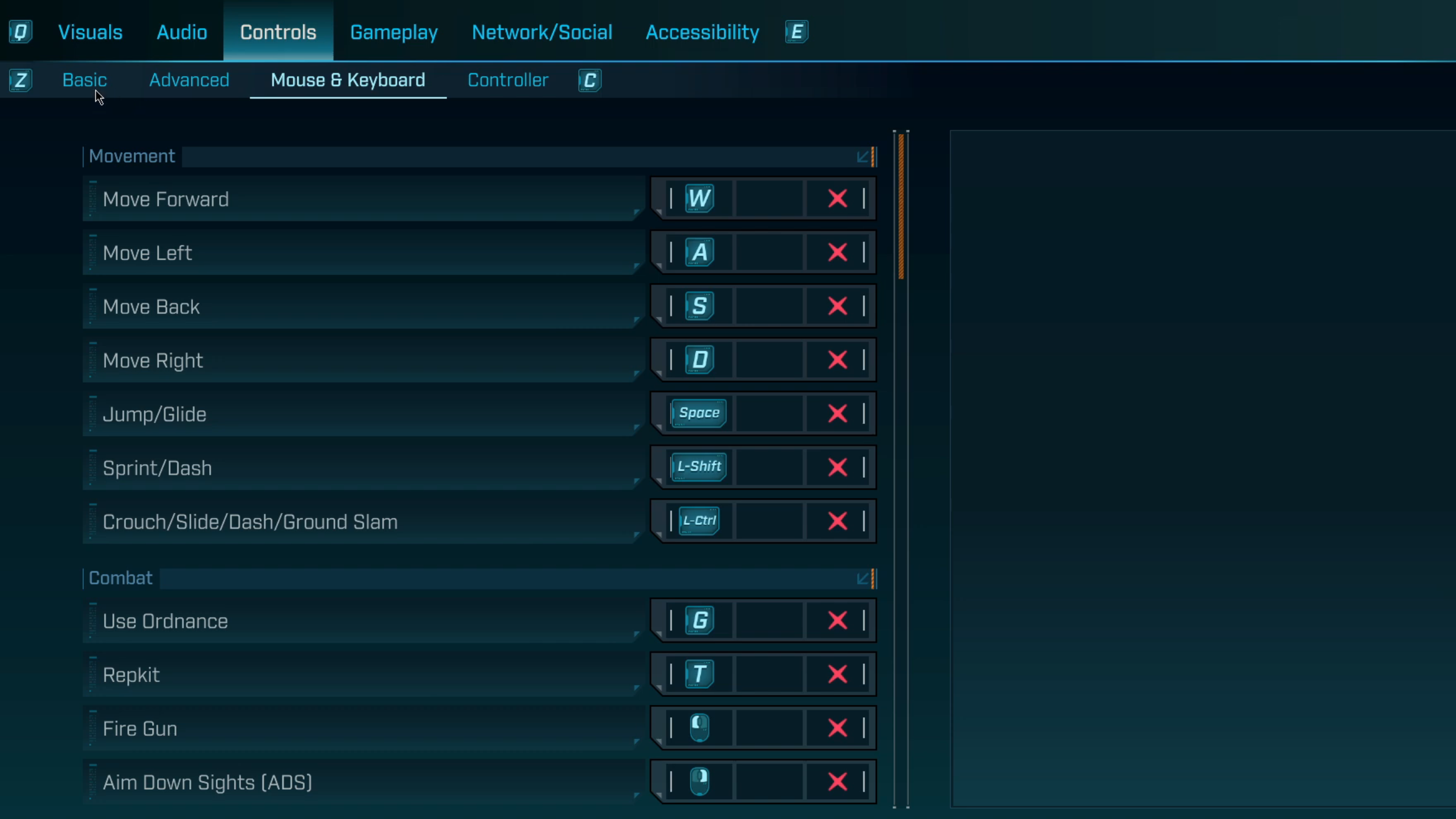
Changing keybinds in Borderlands 4 is a great way to ensure smooth and seamless gameplay. Borderlands 4, being a first-person shooter, demands that you be prepared and quick on your feet. You will need to take quick actions to make the most out of any situation. This is where having the right set of keybinds comes in handy.
Borderlands 4 allows you to customize not only keyboard & mouse buttons but also those on your controller as well. You will have the liberty to adjust various settings, including your primary movement buttons, action buttons, or other shortcuts. Let us now take a look at how to change control keybinds.
Also read: Borderlands 4: Second Wind Guide
How To Change Control Keybinds
Here are the steps you can follow to change the control keybinds in Borderlands 4.
- Once you are in the game, you will first need to enter the pause menu.
- From here, click the ‘Options’ button, and you will be redirected to the settings menu.
- Click on the ‘Controls’ tab and select the ‘Keyboard & Mouse’ or the ‘Controller’ option.
- Now simply click on the action input you want to change and select the new button. Make sure to change the button for the other action if the button was previously assigned to a different command.
If not happy with the set keybinds, you can always come back and readjust the setting till you’re comfortable with it.
Also read: Borderlands 4: Moxxi’s Big Encore Machine Guide

We provide the latest news and create guides for Borderlands 4. Meanwhile, you can check out the following articles or catch us playing games on YouTube:
 Reddit
Reddit
 Email
Email