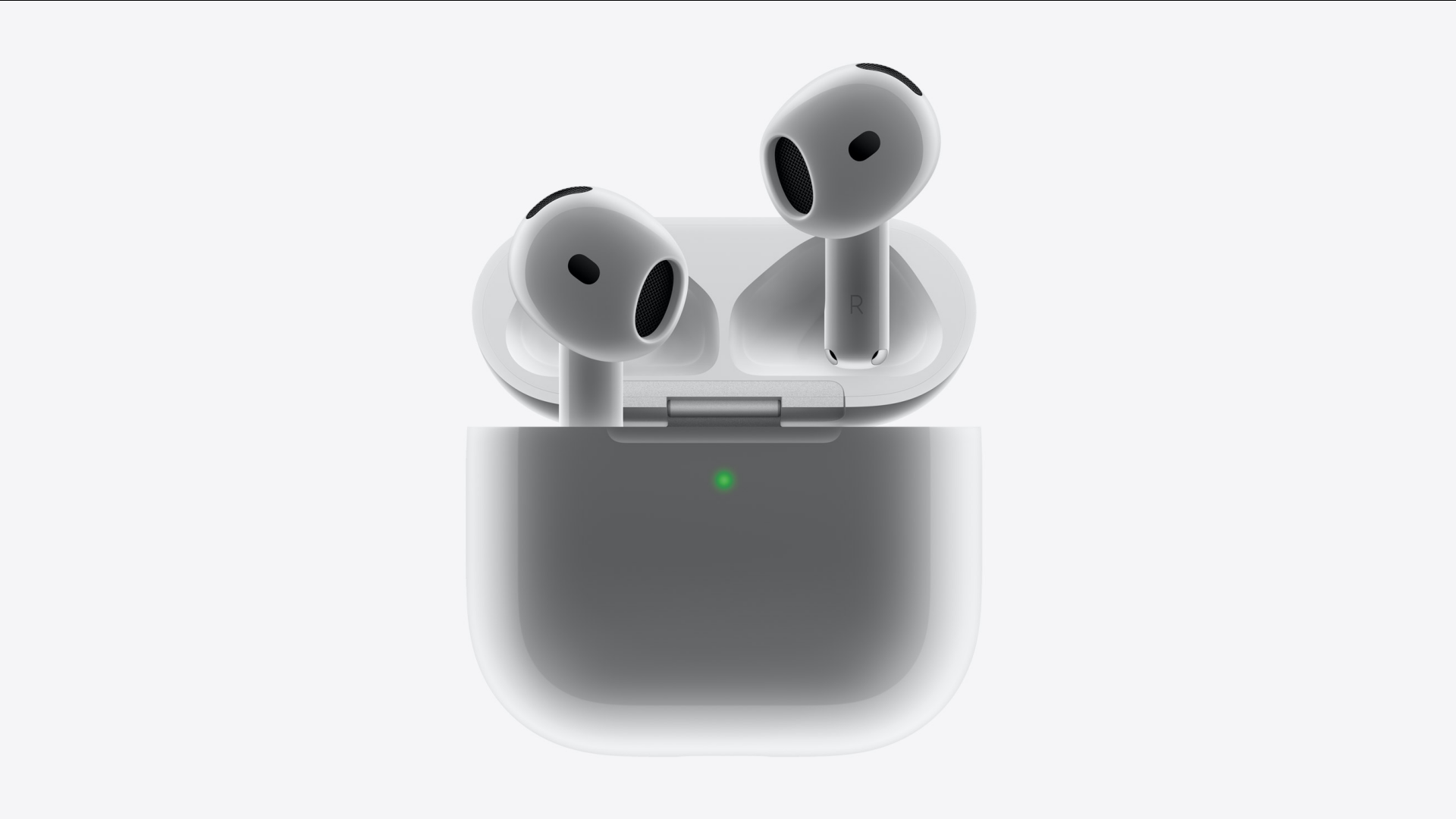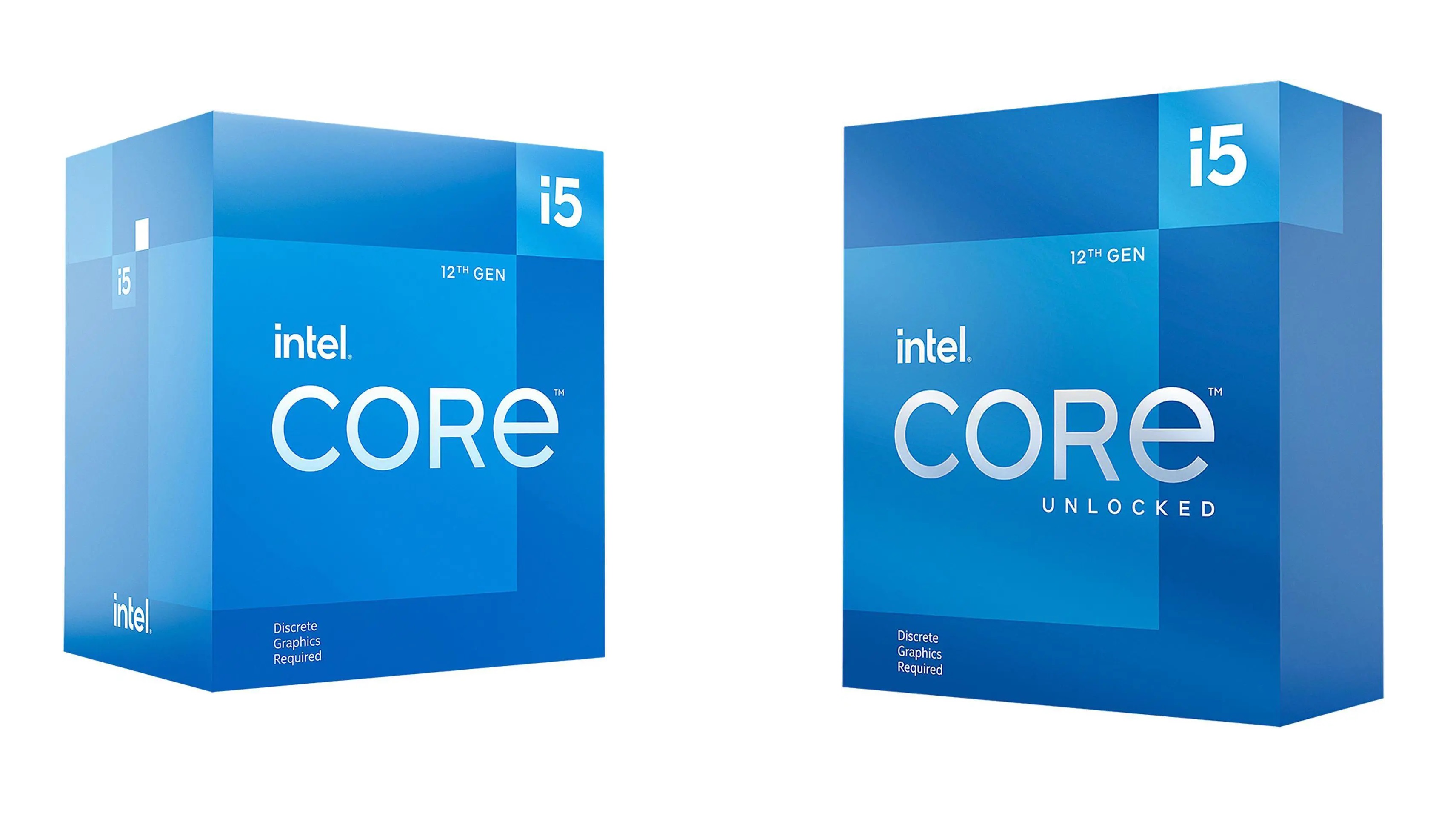Here are the best settings to play Monster Hunter Wilds on Radeon RX 9000 series, helping you achieve better performance.

Monster Hunter Wilds had a lot of performance issues when it first launched. While Capcom fixed a lot, many remain. The game also suffers from stuttering issues, which can ruin the experience. Even modern GPUs from the Radeon RX 9000 series struggle to achieve a solid 60 FPS. However, our optimized settings can elevate the performance significantly and help your PC run the game smoothly.
Note: Parts of this article are subjective and reflect the writer’s opinions.
Best Monster Hunter Wilds Settings for Radeon RX 9060 and 9060 XT
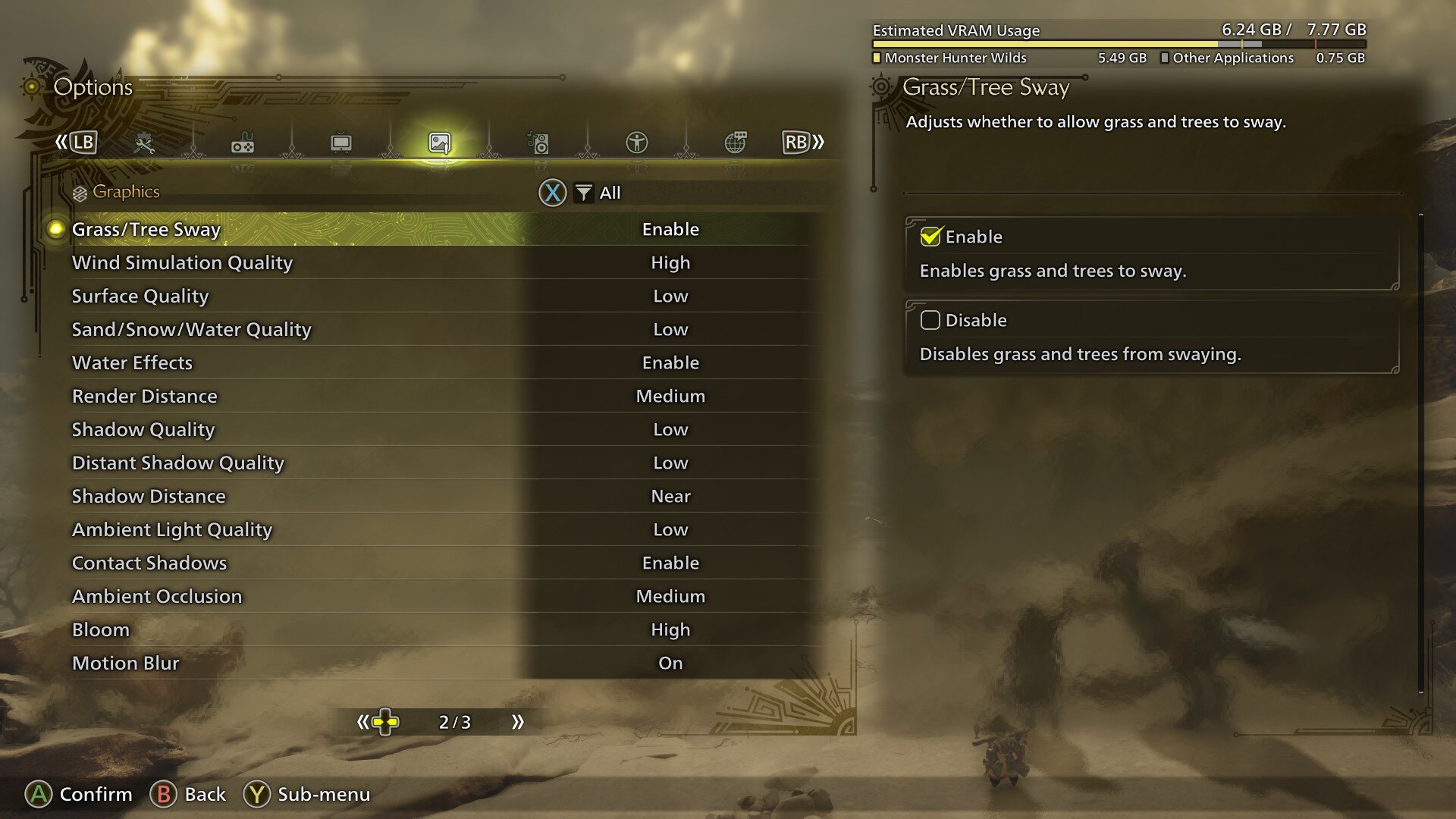
The Radeon RX 9060 and 9060 XT are designed for 1080p and 1440p gaming, and they are quite capable at that. However, the default graphics settings are not at all optimized for these GPUs. Therefore, you should apply the optimized settings below for 60+ FPS:
Note: The settings provided below are based on the game’s minimum and recommended specs and shouldn’t be used for resolutions higher than 1920 x 1080 (Radeon RX 9060) and 2560 x 1440 (Radeon RX 9060 XT).
Display
| Settings | Radeon RX 9060 | Radeon RX 9060 XT |
|---|---|---|
| Display Selection | Primary monitor | Primary monitor |
| Screen Mode | Borderless Window | Borderless Window |
| Screen Resolution | 1920 x 1080 | 2560 x 1440 |
| Aspect Ratio | Automatic | Automatic |
| Ultra-wide UI Position Correction | Default (Grayed out) | Default (Grayed out) |
| Uncapped Frame Rate | Uncapped | Uncapped |
| Cutscene Frame Rate | Off | Off |
| Background Frame Rate | Off | Off |
| HDR Output | Disable (Enable only if you have an HDR monitor) | Disable (Enable only if you have an HDR monitor) |
| Brightness | As per preference | As per preference |
| V-Sync | Disable (Enable if you don’t have a G-Sync or G-Sync compatible monitor) | Disable (Enable if you don’t have a G-Sync or G-Sync compatible monitor) |
Graphics
| Settings | Radeon RX 9060 | Radeon RX 9060 XT |
|---|---|---|
| Graphics Settings Preset | Custom | Custom |
| Cutscene Graphics | Do Not Adjust Separately | Do Not Adjust Separately |
| Upscaling (Super-resolution Imaging) | AMD FSR | AMD FSR |
| Upscaling Mode | Quality | Balanced |
| Frame Generation | Disabled | Disabled |
| Ray Tracing | Off | Off |
| Texture Quality | Medium | Highest |
| Texture Filtering Quality | High (ANISO x8) | Highest (ANISO x16) |
| Mesh Quality | Medium | Medium |
| Fur Quality | High | Medium |
| Sky/Cloud Quality | Medium | Medium |
| Grass/Tree Quality | Medium | Medium |
| Grass/Tree Sway | Enabled | Enabled |
| Wind Simulation Quality | High | High |
| Surface Quality | High | High |
| Sand/Snow Quality | Medium | Medium |
| Water Effects | Enabled | Enabled |
| Render Distance | Medium | High |
| Shadow Quality | Medium | Medium |
| Distant Shadow Quality | Low | Low |
| Shadow Distance | Medium | Medium |
| Ambient Light Quality | High | Medium |
| Distant Shadow Quality | Low | Low |
| Contact Shadows | Enabled | Enabled |
| Ambient Occlusion | Medium | Medium |
| Bloom | High | High |
| Motion Blur | Off | Off |
| Vignette Effect | Off | Off |
| Screen Space Reflection | On | On |
| Subsurface Scattering | On | On |
| Depth of Field | Off | Off |
| Volumetric Fog | Medium | Medium |
| Variable Rate Shading | On | On |
Best Monster Hunter Wilds Settings for Radeon RX 9070 and 9070 XT

The Radeon RX 9070 and 9070 XT are designed for 4K gaming, but they cannot provide 60 FPS in Monster Hunter Wilds. The frame rates are erratic, and the game stutters a lot with the default settings. However, we have found that our optimized settings can consistently deliver 60+ FPS at 4K without degrading the visual fidelity.
Apply the settings below for the best results:
Note: The settings provided below are based on the game’s minimum and recommended specs and shouldn’t be used for resolutions higher than 3840 x 2160.
Display
| Settings | Radeon RX 9070 | Radeon RX 9070 XT |
|---|---|---|
| Display Selection | Primary monitor | Primary monitor |
| Screen Mode | Borderless Window | Borderless Window |
| Screen Resolution | 3840 x 2160 | 3840 x 2160 |
| Aspect Ratio | Automatic | Automatic |
| Ultra-wide UI Position Correction | Default (Grayed out) | Default (Grayed out) |
| Uncapped Frame Rate | Uncapped | Uncapped |
| Cutscene Frame Rate | Off | Off |
| Background Frame Rate | Off | Off |
| HDR Output | Disable (Enable only if you have an HDR monitor) | Disable (Enable only if you have an HDR monitor) |
| Brightness | As per preference | As per preference |
| V-Sync | Disable (Enable if you don’t have a G-Sync or G-Sync compatible monitor) | Disable (Enable if you don’t have a G-Sync or G-Sync compatible monitor) |
Graphics
| Settings | Radeon RX 9070 | Radeon RX 9070 XT |
|---|---|---|
| Graphics Settings Preset | Custom | Custom |
| Cutscene Graphics | Do Not Adjust Separately | Do Not Adjust Separately |
| Upscaling (Super-resolution Imaging) | AMD FSR | AMD FSR |
| Upscaling Mode | Balanced | Balanced |
| Frame Generation | Disabled | Disabled |
| Ray Tracing | Off | Off |
| Texture Quality | Medium | Highest |
| Texture Filtering Quality | High (ANISO x8) | Highest (ANISO x16) |
| Mesh Quality | Medium | Medium |
| Fur Quality | High | High |
| Sky/Cloud Quality | Medium | Medium |
| Grass/Tree Quality | Medium | Medium |
| Grass/Tree Sway | Enabled | Enabled |
| Wind Simulation Quality | High | High |
| Surface Quality | High | High |
| Sand/Snow Quality | Medium | Medium |
| Water Effects | Enabled | Enabled |
| Render Distance | High | High |
| Shadow Quality | Medium | Medium |
| Distant Shadow Quality | Low | Low |
| Shadow Distance | Medium | Medium |
| Ambient Light Quality | High | High |
| Distant Shadow Quality | Low | Low |
| Contact Shadows | Enabled | Enabled |
| Ambient Occlusion | Medium | Medium |
| Bloom | High | High |
| Motion Blur | Off | Off |
| Vignette Effect | Off | Off |
| Screen Space Reflection | On | On |
| Subsurface Scattering | On | On |
| Depth of Field | Off | Off |
| Volumetric Fog | Medium | Medium |
| Variable Rate Shading | On | On |
Conclusion
The above settings should deliver a stable 60+ FPS in the game on Radeon RX 9000 series GPUs. These settings are also optimized to reduce stutters and frame drops to provide a more consistent gaming experience. Please apply all the settings as is to get the best result.

We provide the latest news and create guides for Monster Hunter Wilds or MH Wilds. Meanwhile, you can check out the following Monster Hunter articles or catch us playing games on Twitch and YouTube:
 Reddit
Reddit
 Email
Email