Here are the best settings to play Monster Hunter Wilds on Radeon RX 7000 series GPUs. Apply these settings, and the game will run smoothly.

Monster Hunter Wilds has had performance issues since its launch day. Despite numerous patches, the game is still quite challenging to run, especially on older GPUs, such as the Radeon RX 7000 series. While these GPUs can run Monster Hunter Wilds without any issues, the challenge is achieving a stable 60 FPS. That’s where we come in. Our optimized settings can push the frame rates to 60 and above at all times to provide a smooth experience. You will find these settings in the article below.
Note: Parts of this article are subjective and reflect the writer’s opinions.
Best Monster Hunter Wilds Settings for Radeon RX 7600 and 7600 XT
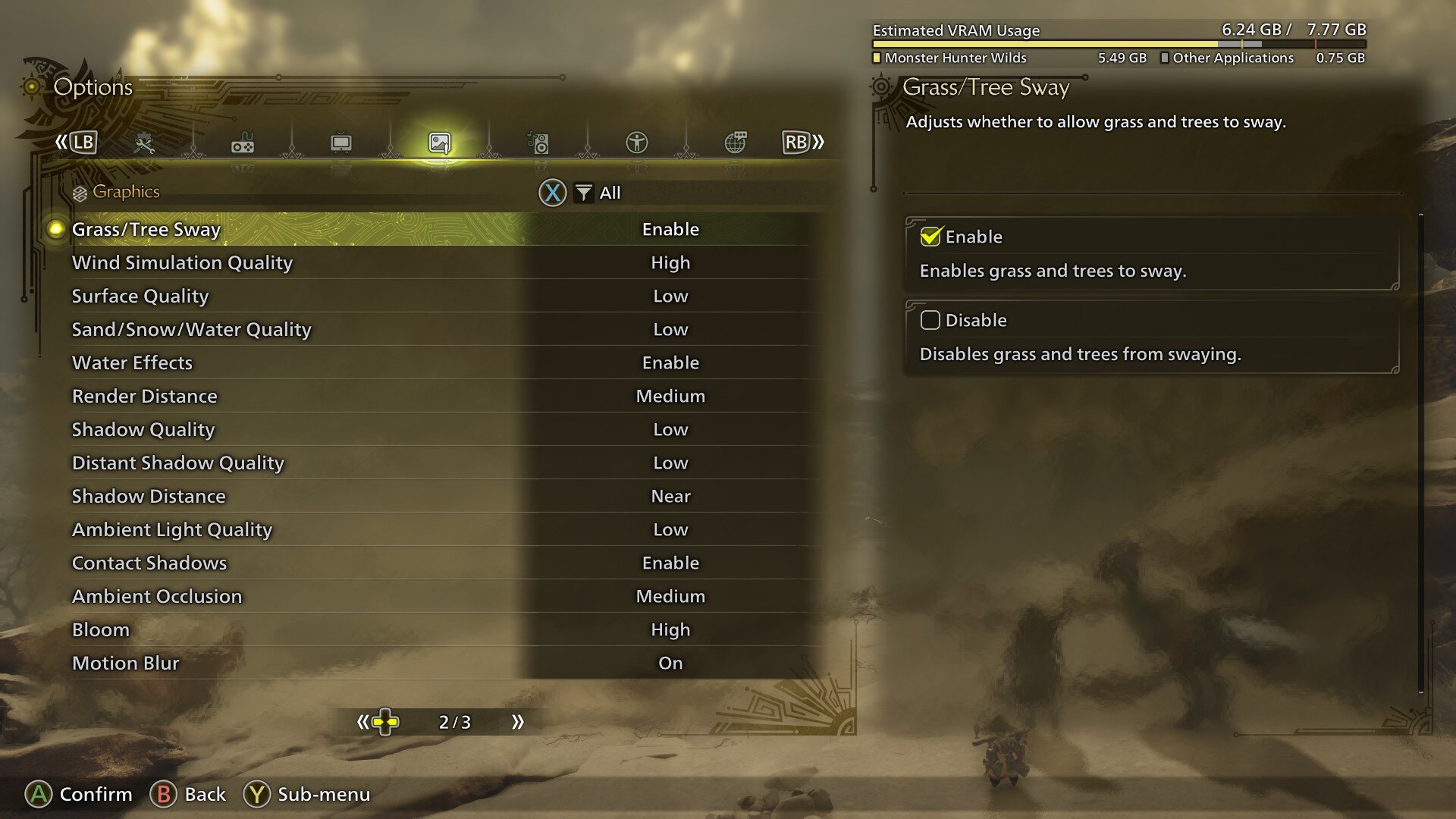
The Radeon RX 7600 and 7600 XT are AMD’s budget GPUs and are primarily designed for 1080p gaming. They are decently capable of playing many modern games. However, since Monster Hunter Wilds is quite a demanding game, you will have to use our optimized settings to achieve 60 FPS at 1080p.
Here are all the optimized settings:
Note: The settings provided below are based on the game’s minimum and recommended specs and shouldn’t be used for resolutions higher than 1920 x 1080.
Display
| Settings | Radeon RX 7600 | Radeon RX 7600 XT |
|---|---|---|
| Display Selection | Primary monitor | Primary monitor |
| Screen Mode | Borderless Window | Borderless Window |
| Screen Resolution | 1920 x 1080 | 1920 x 1080 |
| Aspect Ratio | Automatic | Automatic |
| Ultra-wide UI Position Correction | Default (Grayed out) | Default (Grayed out) |
| Uncapped Frame Rate | Uncapped | Uncapped |
| Cutscene Frame Rate | Off | Off |
| Background Frame Rate | Off | Off |
| HDR Output | Disable (Enable only if you have an HDR monitor) | Disable (Enable only if you have an HDR monitor) |
| Brightness | As per preference | As per preference |
| V-Sync | Disable (Enable if you don’t have a G-Sync or G-Sync compatible monitor) | Disable (Enable if you don’t have a G-Sync or G-Sync compatible monitor) |
Graphics
| Settings | Radeon RX 7600 | Radeon RX 7600 XT |
|---|---|---|
| Graphics Settings Preset | Custom | Custom |
| Cutscene Graphics | Do Not Adjust Separately | Do Not Adjust Separately |
| Upscaling (Super-resolution Imaging) | AMD FSR | AMD FSR |
| Upscaling Mode | Balanced | Balanced |
| Frame Generation | Disabled | Disabled |
| Ray Tracing | Off | Off |
| Texture Quality | Highest | Highest |
| Texture Filtering Quality | Highest (ANISO x16) | Highest (ANISO x16) |
| Mesh Quality | Medium | Medium |
| Fur Quality | High | High |
| Sky/Cloud Quality | Medium | Medium |
| Grass/Tree Quality | Medium | Medium |
| Grass/Tree Sway | Enabled | Enabled |
| Wind Simulation Quality | Medium | Medium |
| Surface Quality | High | High |
| Sand/Snow Quality | Medium | Medium |
| Water Effects | Enabled | Enabled |
| Render Distance | Medium | Medium |
| Shadow Quality | Medium | Medium |
| Distant Shadow Quality | Low | Low |
| Shadow Distance | Medium | Medium |
| Ambient Light Quality | High | High |
| Distant Shadow Quality | Low | Low |
| Contact Shadows | Enabled | Enabled |
| Ambient Occlusion | Medium | Medium |
| Bloom | High | High |
| Motion Blur | Off | Off |
| Vignette Effect | Off | Off |
| Screen Space Reflection | On | On |
| Subsurface Scattering | On | On |
| Depth of Field | Off | Off |
| Volumetric Fog | Medium | Medium |
| Variable Rate Shading | On | On |
Best Monster Hunter Wilds Settings for Radeon RX 7700 XT and 7800 XT

If you want to play Monster Hunter Wilds at 1440p, the Radeon RX 7700 XT and 7800 XT are great GPUs for that. They can play the game at 1440p with 60+ FPS if you apply the settings provided below:
Note: The settings provided below are based on the game’s minimum and recommended specs and shouldn’t be used for resolutions higher than 2560 x 1440.
Display
| Settings | Radeon RX 7700 XT | Radeon RX 7800 XT |
|---|---|---|
| Display Selection | Primary monitor | Primary monitor |
| Screen Mode | Borderless Window | Borderless Window |
| Screen Resolution | 2560 x 1440 | 2560 x 1440 |
| Aspect Ratio | Automatic | Automatic |
| Ultra-wide UI Position Correction | Default (Grayed out) | Default (Grayed out) |
| Uncapped Frame Rate | Uncapped | Uncapped |
| Cutscene Frame Rate | Off | Off |
| Background Frame Rate | Off | Off |
| HDR Output | Disable (Enable only if you have an HDR monitor) | Disable (Enable only if you have an HDR monitor) |
| Brightness | As per preference | As per preference |
| V-Sync | Disable (Enable if you don’t have a G-Sync or G-Sync compatible monitor) | Disable (Enable if you don’t have a G-Sync or G-Sync compatible monitor) |
Graphics
| Settings | Radeon RX 7700 XT | Radeon RX 7800 XT |
|---|---|---|
| Graphics Settings Preset | Custom | Custom |
| Cutscene Graphics | Do Not Adjust Separately | Do Not Adjust Separately |
| Upscaling (Super-resolution Imaging) | AMD FSR | AMD FSR |
| Upscaling Mode | Balanced | Balanced |
| Frame Generation | Disabled | Disabled |
| Ray Tracing | Off | Off |
| Texture Quality | Highest | Highest |
| Texture Filtering Quality | Highest (ANISO x16) | Highest (ANISO x16) |
| Mesh Quality | Medium | High |
| Fur Quality | High | High |
| Sky/Cloud Quality | Medium | Medium |
| Grass/Tree Quality | Medium | Medium |
| Grass/Tree Sway | Enabled | Enabled |
| Wind Simulation Quality | Medium | High |
| Surface Quality | High | High |
| Sand/Snow Quality | Medium | Medium |
| Water Effects | Enabled | Enabled |
| Render Distance | Medium | Medium |
| Shadow Quality | Medium | Medium |
| Distant Shadow Quality | Low | Medium |
| Shadow Distance | Medium | Medium |
| Ambient Light Quality | High | High |
| Distant Shadow Quality | Low | Low |
| Contact Shadows | Enabled | Enabled |
| Ambient Occlusion | Medium | Medium |
| Bloom | High | High |
| Motion Blur | Off | Off |
| Vignette Effect | Off | Off |
| Screen Space Reflection | On | On |
| Subsurface Scattering | On | On |
| Depth of Field | Off | Off |
| Volumetric Fog | Medium | Medium |
| Variable Rate Shading | On | On |
Best Monster Hunter Wilds Settings for Radeon RX 7900 XT and 7900 XTX

Running games at 4K is not easy, especially not for a graphically demanding game like Monster Hunter Wilds. Even the mighty Radeon RX 7900 XT and 7900 XTX struggle to achieve 60 FPS in this game. Therefore, using our optimized settings is crucial to achieving a stable performance. You will find the settings below:
Note: The settings provided below are based on the game’s recommended specs and shouldn’t be used for resolutions higher than 3840 x 2160.
Display
| Settings | Radeon RX 7900 XT | Radeon RX 7900 XTX |
|---|---|---|
| Display Selection | Primary monitor | Primary monitor |
| Screen Mode | Borderless Window | Borderless Window |
| Screen Resolution | 3840 x 2160 | 3840 x 2160 |
| Aspect Ratio | Automatic | Automatic |
| Ultra-wide UI Position Correction | Default (Grayed out) | Default (Grayed out) |
| Uncapped Frame Rate | Uncapped | Uncapped |
| Cutscene Frame Rate | Off | Off |
| Background Frame Rate | Off | Off |
| HDR Output | Disable (Enable only if you have an HDR monitor) | Disable (Enable only if you have an HDR monitor) |
| Brightness | As per preference | As per preference |
| V-Sync | Disable (Enable if you don’t have a G-Sync or G-Sync compatible monitor) | Disable (Enable if you don’t have a G-Sync or G-Sync compatible monitor) |
Graphics
| Settings | Radeon RX 7900 XT | Radeon RX 7900 XTX |
|---|---|---|
| Graphics Settings Preset | Custom | Custom |
| Cutscene Graphics | Do Not Adjust Separately | Do Not Adjust Separately |
| Upscaling (Super-resolution Imaging) | AMD FSR | AMD FSR |
| Upscaling Mode | Balanced | Balanced |
| Frame Generation | Disabled | Disabled |
| Ray Tracing | Off | Off |
| Texture Quality | Highest | Highest |
| Texture Filtering Quality | Highest (ANISO x16) | Highest (ANISO x16) |
| Mesh Quality | Medium | High |
| Fur Quality | High | High |
| Sky/Cloud Quality | Medium | Medium |
| Grass/Tree Quality | Medium | Medium |
| Grass/Tree Sway | Enabled | Enabled |
| Wind Simulation Quality | Medium | High |
| Surface Quality | High | High |
| Sand/Snow Quality | Medium | Medium |
| Water Effects | Enabled | Enabled |
| Render Distance | Medium | High |
| Shadow Quality | Medium | Medium |
| Distant Shadow Quality | Low | Medium |
| Shadow Distance | Medium | Medium |
| Ambient Light Quality | High | High |
| Distant Shadow Quality | Low | Low |
| Contact Shadows | Enabled | Enabled |
| Ambient Occlusion | Medium | Medium |
| Bloom | High | High |
| Motion Blur | Off | Off |
| Vignette Effect | Off | Off |
| Screen Space Reflection | On | On |
| Subsurface Scattering | On | On |
| Depth of Field | Off | Off |
| Volumetric Fog | Medium | Medium |
| Variable Rate Shading | On | On |
Conclusion
With the above settings, the Radeon RX 7000 series GPUs will achieve 60 FPS in Monster Hunter Wilds. The performance will be stable with little to no stutters or frame drops, even during intense combat areas. Also, you can use Intel XeSS instead of AMD FSR for better image quality, but the performance will be marginally lower.

We provide the latest news and create guides for Monster Hunter Wilds or MH Wilds. Meanwhile, you can check out the following Monster Hunter articles or catch us playing games on Twitch and YouTube:
 Reddit
Reddit
 Email
Email


