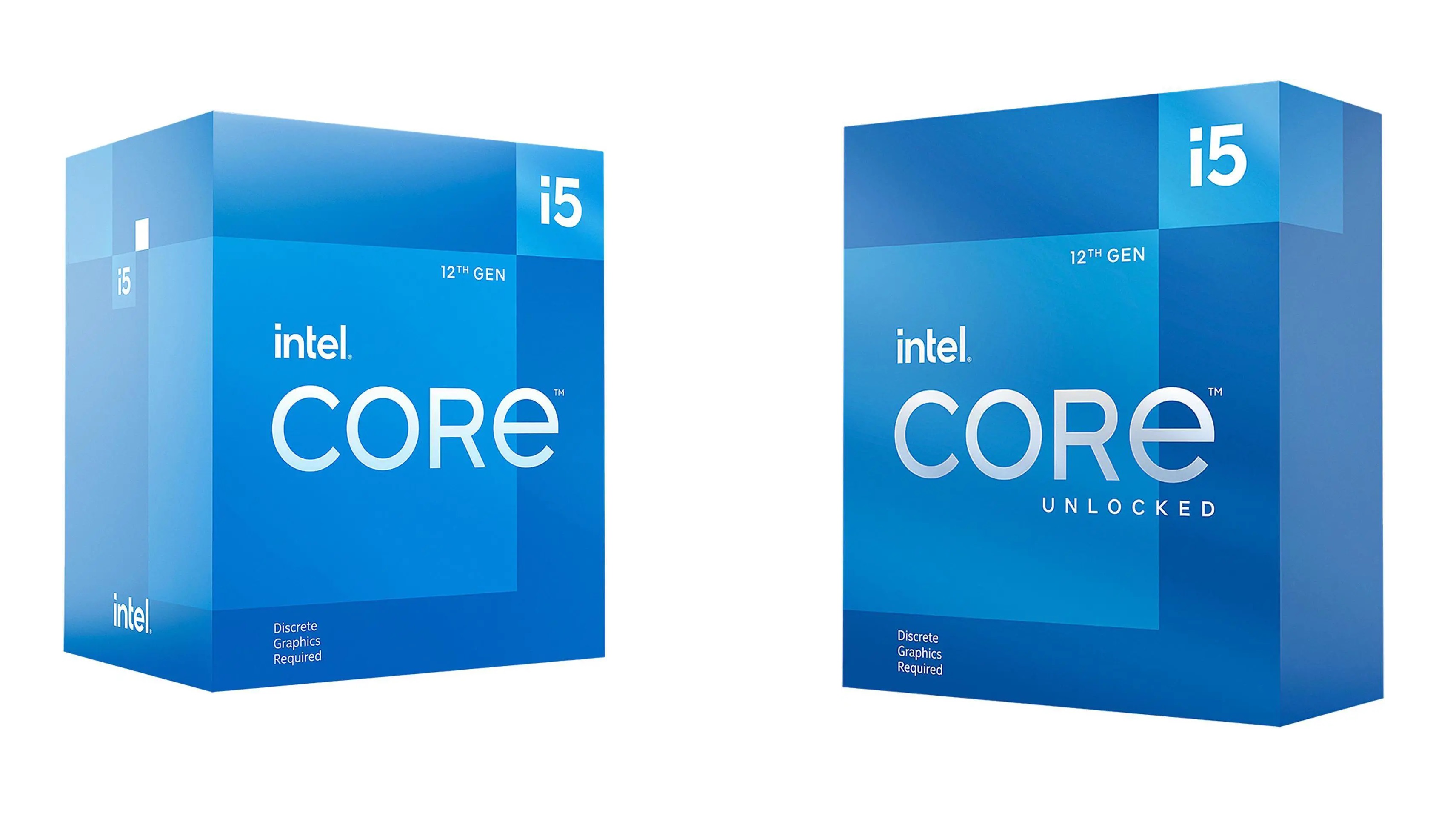Here are the best settings to play Monster Hunter Wilds at 1080p. These settings will deliver a stable 60 FPS for smoother performance.

It’s no secret that Monster Hunter Wilds doesn’t run well on most systems out of the box. However, with a little tweak of graphics settings, you can significantly improve the performance. Your system will not only achieve a stable 30 or 60 FPS but will also prevent stutters and frame drops from happening. You will find these optimized settings below.
Note: Parts of this article are subjective and reflect the writer’s opinions.
Best Monster Hunter Wilds Settings for 1080p Gaming
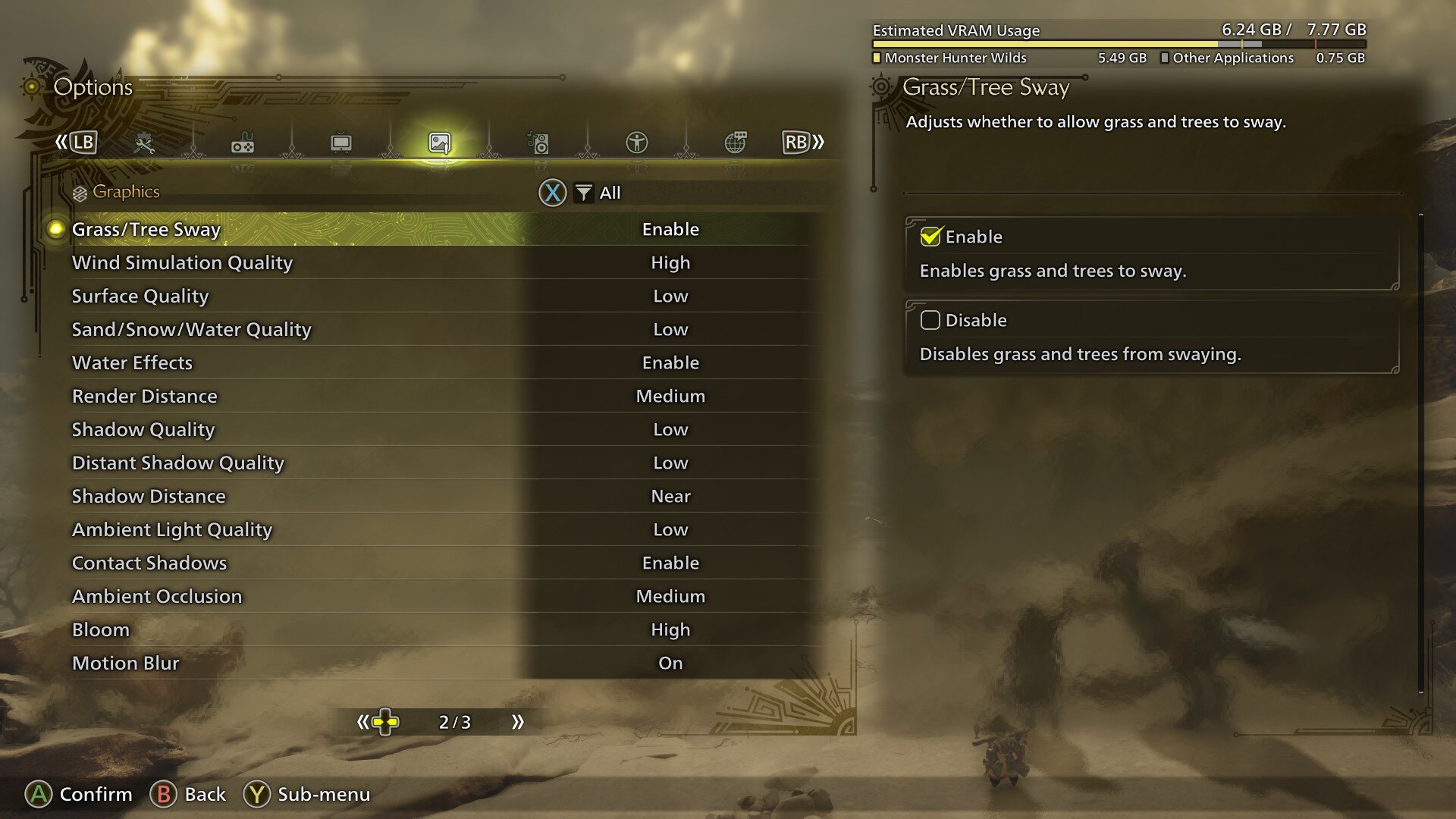
Most modern PCs bought in the last five years can run Monster Hunter Wilds. However, it’s the default settings that cause performance issues and also reduce graphics. This leads to a poor gaming experience.
Fortunately, our optimized settings can improve both performance and visuals at 1080p resolution. Whether you play at 30 FPS or 60 FPS, your frame rate will remain stable, even during intense combat situations, if you apply these settings:
Note: The settings provided below are based on the game’s minimum and recommended specs and shouldn’t be used for resolutions higher than 1920 x 1080.
Display
| Settings | 30 FPS | 60 FPS |
|---|---|---|
| Display Selection | Primary monitor | Primary monitor |
| Screen Mode | Borderless Window | Borderless Window |
| Screen Resolution | 1920 x 1080 | 1920 x 1080 |
| Aspect Ratio | Automatic | Automatic |
| Ultra-wide UI Position Correction | Default (Grayed out) | Default (Grayed out) |
| Uncapped Frame Rate | Uncapped | Uncapped |
| Cutscene Frame Rate | Off | Off |
| Background Frame Rate | Off | Off |
| HDR Output | Disable (Enable only if you have an HDR monitor) | Disable (Enable only if you have an HDR monitor) |
| Brightness | As per preference | As per preference |
| V-Sync | Disable (Enable if you don’t have a G-Sync or G-Sync compatible monitor) | Disable (Enable if you don’t have a G-Sync or G-Sync compatible monitor) |
Graphics
| Settings | 30 FPS | 60 FPS |
|---|---|---|
| Graphics Settings Preset | Custom | Custom |
| Cutscene Graphics | Do Not Adjust Separately | Do Not Adjust Separately |
| Upscaling (Super-resolution Imaging) | AMD FSR | AMD FSR |
| Upscaling Mode | Balanced | Performance |
| Frame Generation | Disabled | Disabled |
| Ray Tracing | Off | Off |
| Texture Quality | Medium | Medium |
| Texture Filtering Quality | High (ANISO x8) | High (ANISO x8) |
| Mesh Quality | Medium | Medium |
| Fur Quality | High | Medium |
| Sky/Cloud Quality | Medium | Medium |
| Grass/Tree Quality | Medium | Medium |
| Grass/Tree Sway | Enabled | Enabled |
| Wind Simulation Quality | High | High |
| Surface Quality | High | High |
| Sand/Snow Quality | Medium | Medium |
| Water Effects | Enabled | Enabled |
| Render Distance | Medium | Low |
| Shadow Quality | Medium | Low |
| Distant Shadow Quality | Low | Low |
| Shadow Distance | Medium | Medium |
| Ambient Light Quality | High | Medium |
| Distant Shadow Quality | Low | Low |
| Contact Shadows | Enabled | Enabled |
| Ambient Occlusion | Medium | Medium |
| Bloom | High | High |
| Motion Blur | Off | Off |
| Vignette Effect | Off | Off |
| Screen Space Reflection | On | On |
| Subsurface Scattering | On | On |
| Depth of Field | Off | Off |
| Volumetric Fog | Medium | Medium |
| Variable Rate Shading | On | On |
Conclusion
We optimized the above settings using the right combination of Low, Medium, and High values. These settings will ensure the game runs smoothly at 1080p without stutters, frame drops, or any other issues. However, make sure your PC meets at least the minimum system requirements to achieve the same result.

We provide the latest news and create guides for Monster Hunter Wilds or MH Wilds. Meanwhile, you can check out the following Monster Hunter articles or catch us playing games on Twitch and YouTube:
 Reddit
Reddit
 Email
Email