Here’s how to fix the Battlefield 6 not launching on Steam error by updating your graphics driver and more.
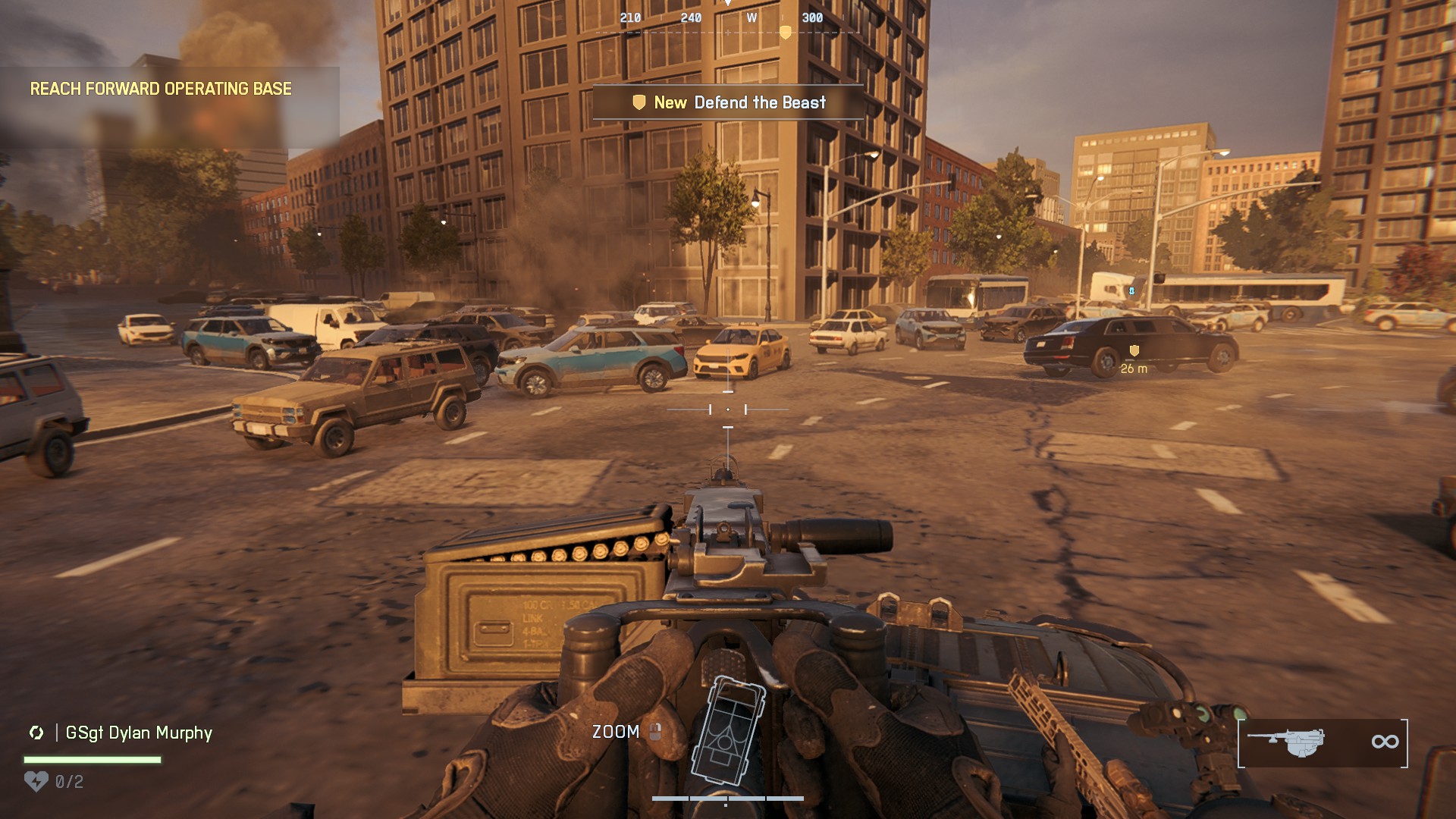
Battlefield 6 launch is simply popping off, but not in the way we’d hoped it would be. For starters, the server queues are hitting over 500K players, and a lot of us are stuck at “not launching” or even unable to log into the game. The massive hype surrounding the October 10, 2025, release appears to be overwhelming the servers.
We are waiting for EA to develop an approach to improve the queuing system. The article below will help you get started with the game.
Note: These are community-sourced fixes, so they might not work for everyone. But they’re definitely worth a shot.
Read More: Battlefield 6: Best Controller Settings
Possible Fixes for Battlefield 6 Not Launching on Steam Error
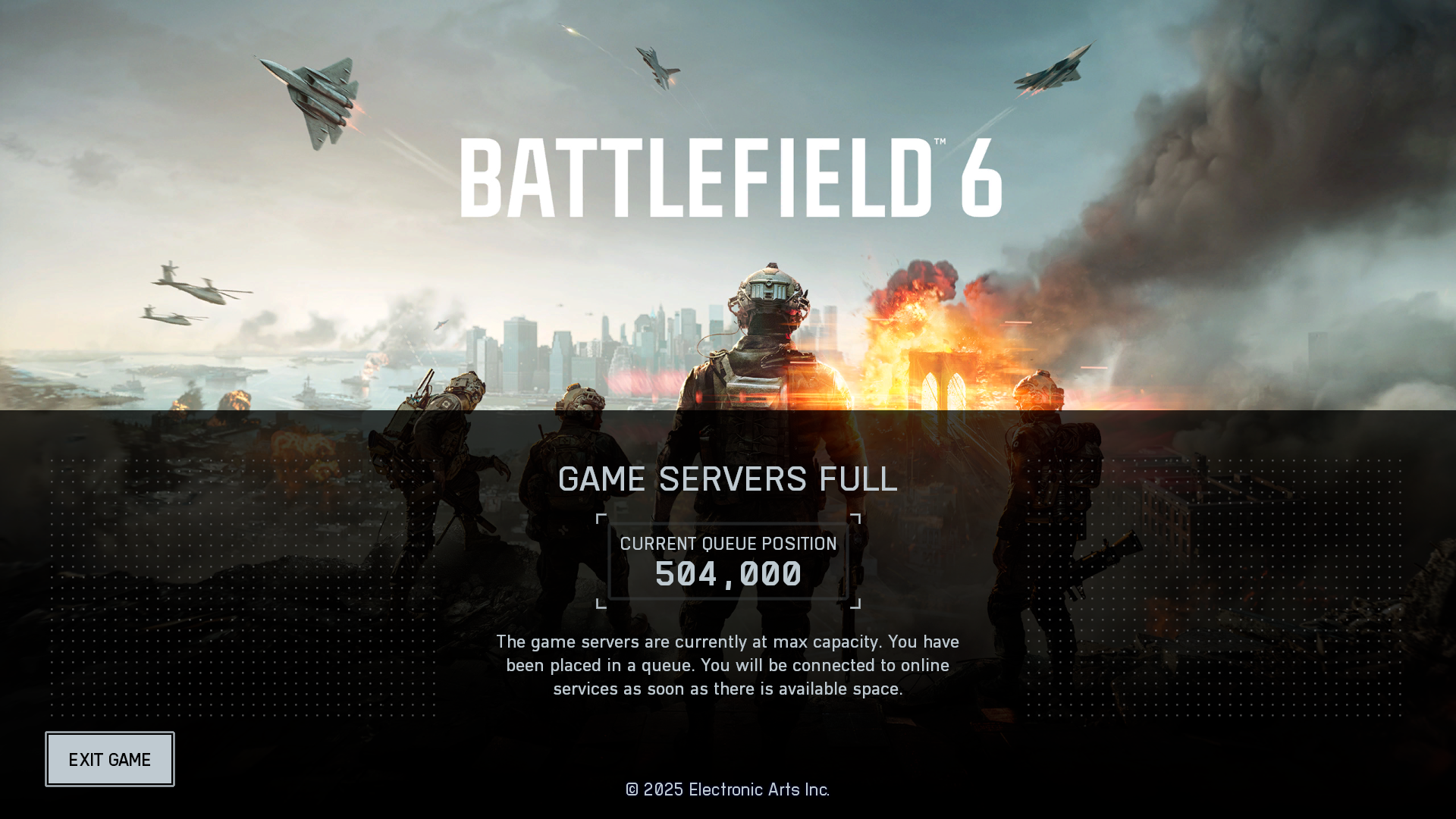
Here are a few things you can try to get Battlefield 6 running:
- Restart Steam
- Verify the integrity of your game files
- Update your graphics drivers
- Enable Secure Boot in your BIOS
- Try a different ISP
Restart Steam
This one is pretty straightforward. Just close Steam and start it again. This ensures Battlefield 6 automatically updates when EA releases new patches, allowing you to log in and play immediately after the update.
Verify Integrity of Game Files
Sometimes simply restarting Steam doesn’t work, as there’s a possibility that some of your game files, particularly the anti-cheat ones, may get corrupted, and for that, your access is restricted.
To fix this, right-click on Battlefield 6 in your Steam Library, go to Properties, then the Installed Files tab, and click on Verify integrity of game files. Steam will check your installation and replace any broken files. The duration depends on the speed of your SSD.
Update Your Graphics Drivers
Please note that without the current NVIDIA, AMD, or Intel drivers, you won’t be able to start and play the game. Ensure you have the latest drivers for your GPU, clean install them via DDU (Display Driver Uninstaller), and then try starting the game.
Enable Secure Boot in BIOS
Secure boot is compulsory for this game to start. This is because the anti-cheat is active on the kernel level and requires that specific feature to allow you to play the game. That said, if you do not have it enabled, you’ll need to restart your PC and enter the BIOS (usually by pressing DEL, F2, or F10). Look for the Boot or Security tab, and you should find the option to enable Secure Boot.
Try a different ISP
Given the enormous queue times, switching to your mobile data or another Internet service provider can help. It’s a quick and handy fix you can absolutely try out. Enable mobile hotspot and connect with either WiFi or USB tethering. Give it a shot and see how things fare.
Read More: Battlefield 6 System Requirements for PC Explored
Looking For More Related to Tech?
We provide the latest news and “How To’s” for Tech content. Meanwhile, you can check out the following articles related to PC GPUs, CPU and GPU comparisons, mobile phones, and more:
- 5 Best Air Coolers for CPUs in 2025
- ASUS TUF Gaming F16 Release Date, Specifications, Price, and More
- iPhone 16e vs iPhone SE (3rd Gen): Which One To Buy in 2025?
- Powerbeats Pro 2 vs AirPods Pro 2: Which One To Get in 2025
- RTX 5070 Ti vs. RTX 4070 Super: Specs, Price and More Compared
- Windows 11: How To Disable Lock Screen Widgets
 Reddit
Reddit
 Email
Email


