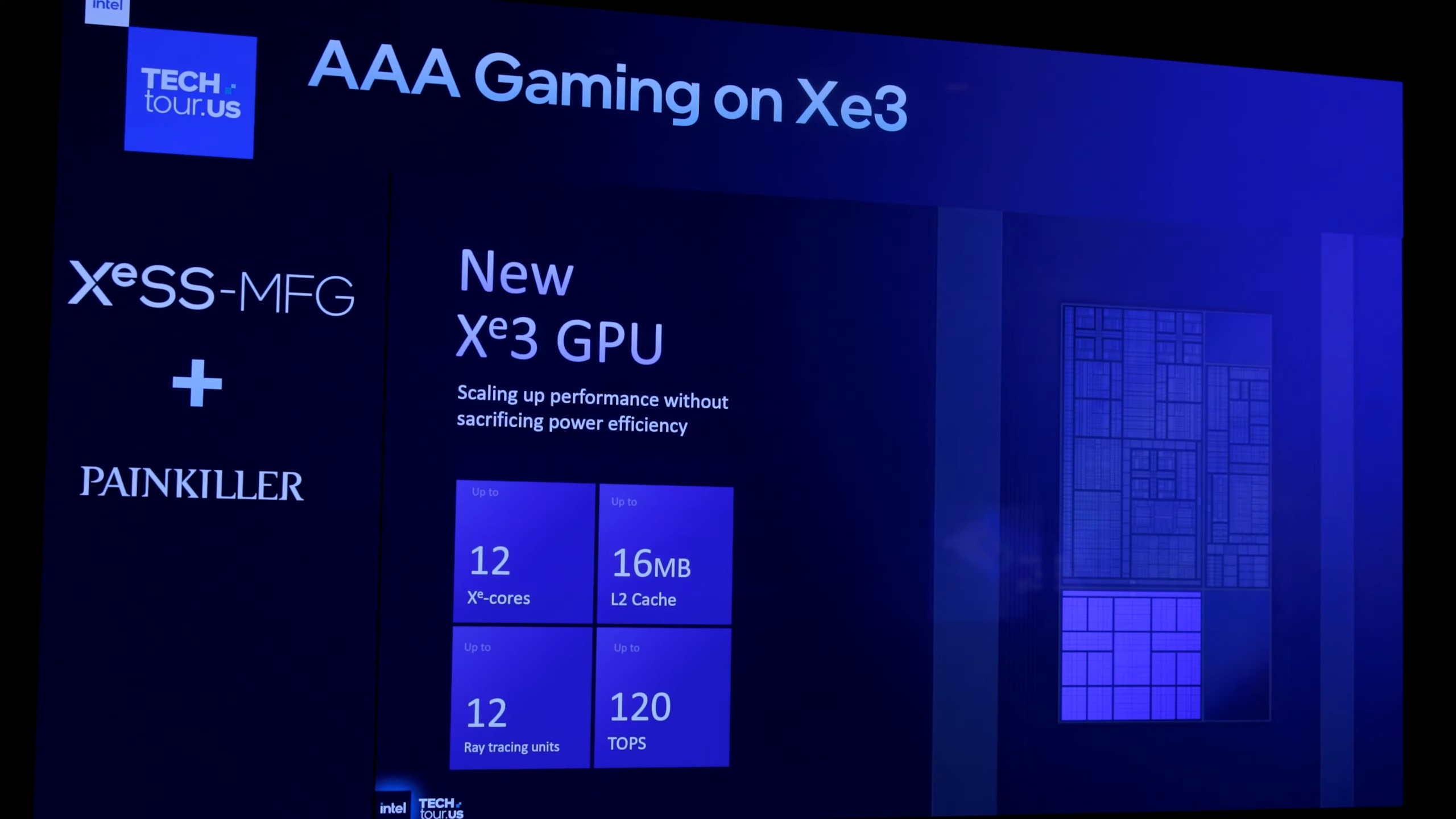Here are the best settings that will ensure you play Little Nightmares 3 at 1080p with excellent performance.

Little Nightmares 3 is finally out four years after the second entry in the series, but it features a brand new story and characters. Therefore, it is not a direct sequel to the previous game. Fortunately, the art style remains the same but with upgraded visuals and even ray tracing. However, ray tracing can be a bit heavy on some PC, especially if they have older GPUs. Therefore, we suggest using optimized settings to achieve the best possible performance from the game. You will find the optimized settings for playing Little Nightmares 3 at 1080p below.
Note: Parts of this article are subjective and reflect the writer’s opinions.
Best Little Nightmares 3 Settings for 1080p Gaming
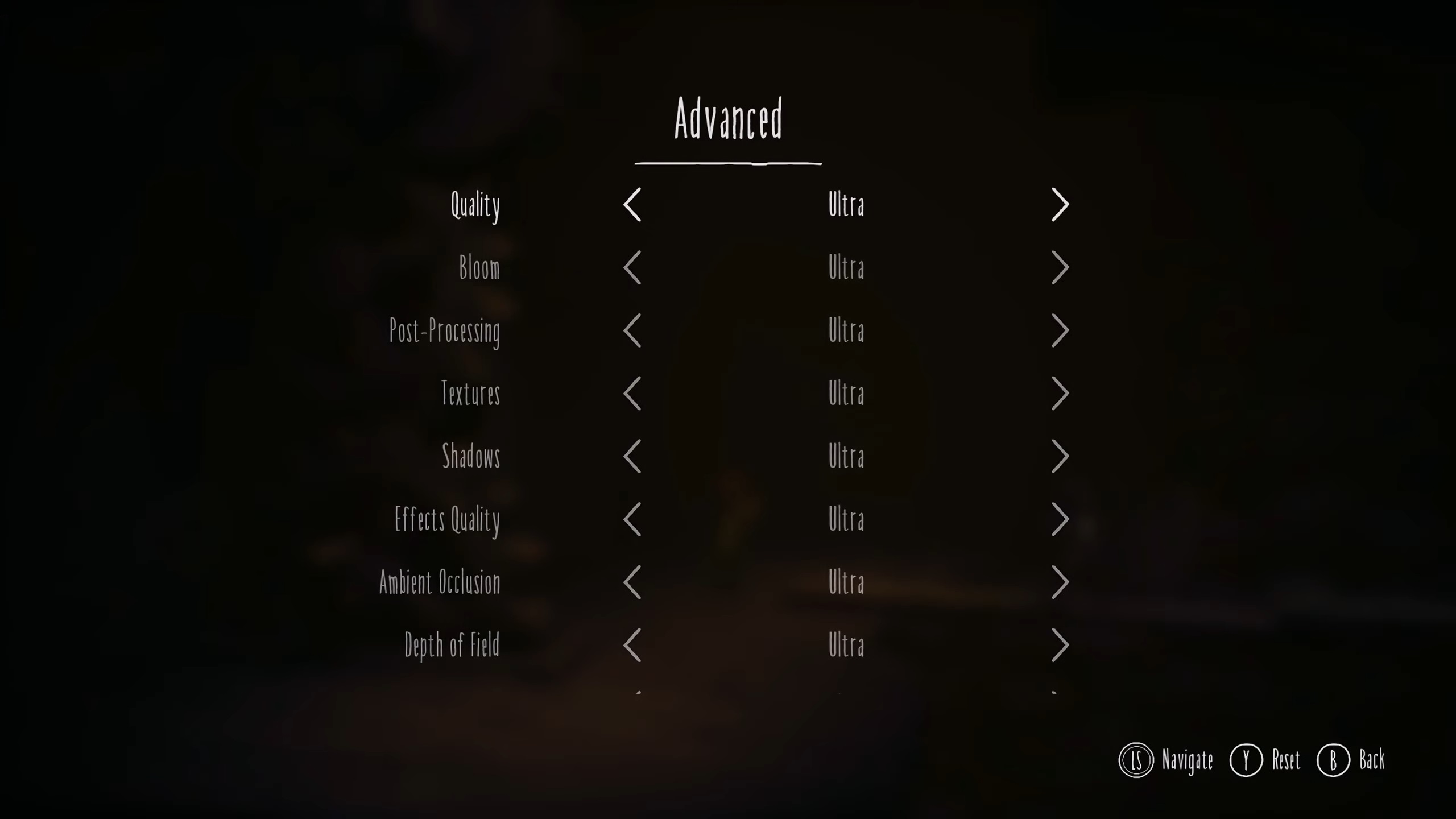
Gaming at 1080p isn’t that difficult, especially for a platform game like Little Nightmares 3. However, the game’s upgraded visuals and inclusion of ray tracing mean you must optimize the graphics settings to attain a smoother performance. We have optimized the graphics to achieve either 60+ or 120+ FPS.
Most users should apply the 60+ FPS set of settings, as it delivers the best combination of performance and visuals. Nevertheless, if you want a super smooth visual experience, choose the 120+ FPS set of settings. You will find both sets of settings below:
Note: The settings provided below are based on the game’s minimum and recommended specs and shouldn’t be used for resolutions higher than 1920 x 1080.
Video Settings
| Settings | 60+ FPS | 120+ FPS |
|---|---|---|
| Selected Display | 1 | 1 |
| Display | Fullscreen | Fullscreen |
| Resolution | 1920 x 1080 | 1920 x 1080 |
| Anti-Aliasing | TAA | FSR |
| Anti-Aliasing Quality | Ultra | Ultra |
| Resolution Scaling | 100 | 100 |
| VSync | Off (Unless you don’t have a FreeSync or G-Sync monitor) | Off (Unless you don’t have a FreeSync or G-Sync monitor) |
| Frame Rate Limit | Off | Off |
Advanced Video Settings
| Settings | 60+ FPS | 120+ FPS |
|---|---|---|
| Quality | Custom | Custom |
| Bloom | Medium | Medium |
| Post-Processing | Low | Low |
| Textures | Ultra | Ultra |
| Shadows | High | Medium |
| Effects Quality | Medium | Medium |
| Ambient Occlusion | Ultra | High |
| Depth of Field | Low | Low |
| Ray Tracing | High | Medium |
Conclusion
We optimized the above settings using the right combination of Low, Medium, High, and Ultra values. These optimized settings not only increase performance but also eliminate stutters and frame drops. Therefore, you will get the best possible experience with our optimized settings.
We provide the latest news and “How-To’s” for Tech content. Meanwhile, you can check out the following articles related to PC GPUs, CPU and GPU comparisons, mobile phones, and more:
- 5 Best Air Coolers for CPUs in 2025
- ASUS TUF Gaming F16 Release Date, Specifications, Price, and More
- iPhone 16e vs iPhone SE (3rd Gen): Which One To Buy in 2025?
- Powerbeats Pro 2 vs AirPods Pro 2: Which One To Get in 2025
- RTX 5070 Ti vs. RTX 4070 Super: Specs, Price and More Compared
- Windows 11: How To Disable Lock Screen Widgets
 Reddit
Reddit
 Email
Email