Here we break down the optimized settings to play Little Nightmares 3 smoothly without stutters or frame drops for the best experience.

Little Nightmares 3 doesn’t have high system requirements compared to other 2025 titles, which is to be expected from a platform game like this. However, they are still considerably higher than that of the previous titles, making the game difficult to run on older PCs. Therefore, you must use our optimized settings to achieve a smooth gameplay experience without degrading the visual fidelity. We are sharing these settings in the article below. Read on to learn more.
Note: Parts of this article are subjective and reflect the writer’s opinions.
Best Little Nightmares 3 Settings for Optimal Performance
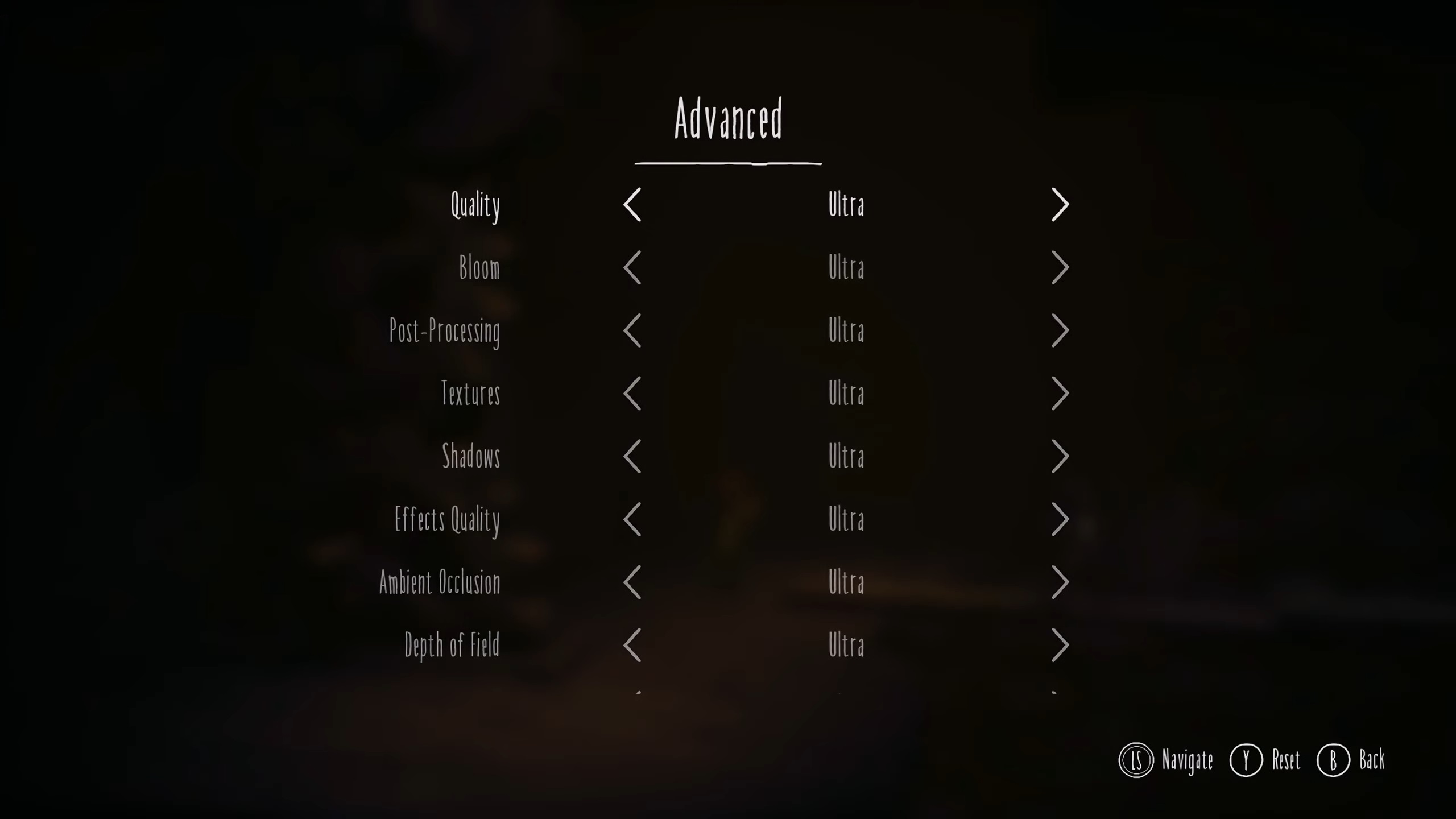
While it’s true that Little Nightmares 3’s system requirements are higher than previous titles in the series, a little optimization can increase the performance significantly. With the optimized settings, the game will run a lot better at 60+ FPS on most systems. Use the settings below for the best performance:
Note: The settings provided below are based on the game’s minimum and recommended specs and shouldn’t be used for resolutions higher than 1920 x 1080.
Video Settings
| Settings | Values |
|---|---|
| Selected Display | 1 |
| Display | Fullscreen |
| Resolution | 1920 x 1080 |
| Anti-Aliasing | FSR |
| Anti-Aliasing Quality | Ultra |
| Resolution Scaling | 100 |
| VSync | Off (Unless you don’t have a FreeSync or G-Sync monitor) |
| Frame Rate Limit | Off |
Advanced Video Settings
| Settings | Values |
|---|---|
| Quality | Custom |
| Bloom | Medium |
| Post-Processing | Low |
| Textures | Ultra |
| Shadows | High |
| Effects Quality | Medium |
| Ambient Occlusion | Ultra |
| Depth of Field | Low |
| Ray Tracing | High |
Conclusion
With the above settings, Little Nightmares 3 will run better on most PCs. These settings also reduce stutters and random frame drops, so you will have a better experience in this game. Also, if you find shimmering in-game around certain objects, then replace FSR with XeSS in the Anti-Aliasing setting.
We provide the latest news and “How To’s” for Tech content. Meanwhile, you can check out the following articles related to PC GPUs, CPU and GPU comparisons, mobile phones, and more:
- 5 Best Air Coolers for CPUs in 2025
- ASUS TUF Gaming F16 Release Date, Specifications, Price, and More
- iPhone 16e vs iPhone SE (3rd Gen): Which One To Buy in 2025?
- Powerbeats Pro 2 vs AirPods Pro 2: Which One To Get in 2025
- RTX 5070 Ti vs. RTX 4070 Super: Specs, Price and More Compared
- Windows 11: How To Disable Lock Screen Widgets
 Reddit
Reddit
 Email
Email

