These are the optimal graphics and controller settings for Blue Protocol Star Resonance to ensure smooth gameplay and responsiveness.

Blue Protocol Star Resonance is built using the Unreal Engine 4 and offers incredible visuals. However, the game has a lot of optimization issues. Even on a capable hardware configuration, the game suffers from frame drops, input lag, and responsiveness issues.
The default settings and quality presets prioritize enhancing visuals over performance. This results in micro stuttering during intense combat, which is more noticeable in areas with a high concentration of NPCs.
With our settings, you can fix these issues and enjoy smooth 60+ FPS gameplay with responsive controls. That said, below are the settings to refer to.
Read More: Blue Protocol Star Resonance: How To Reroll
Blue Protocol Star Resonance: Graphics and Performance Settings
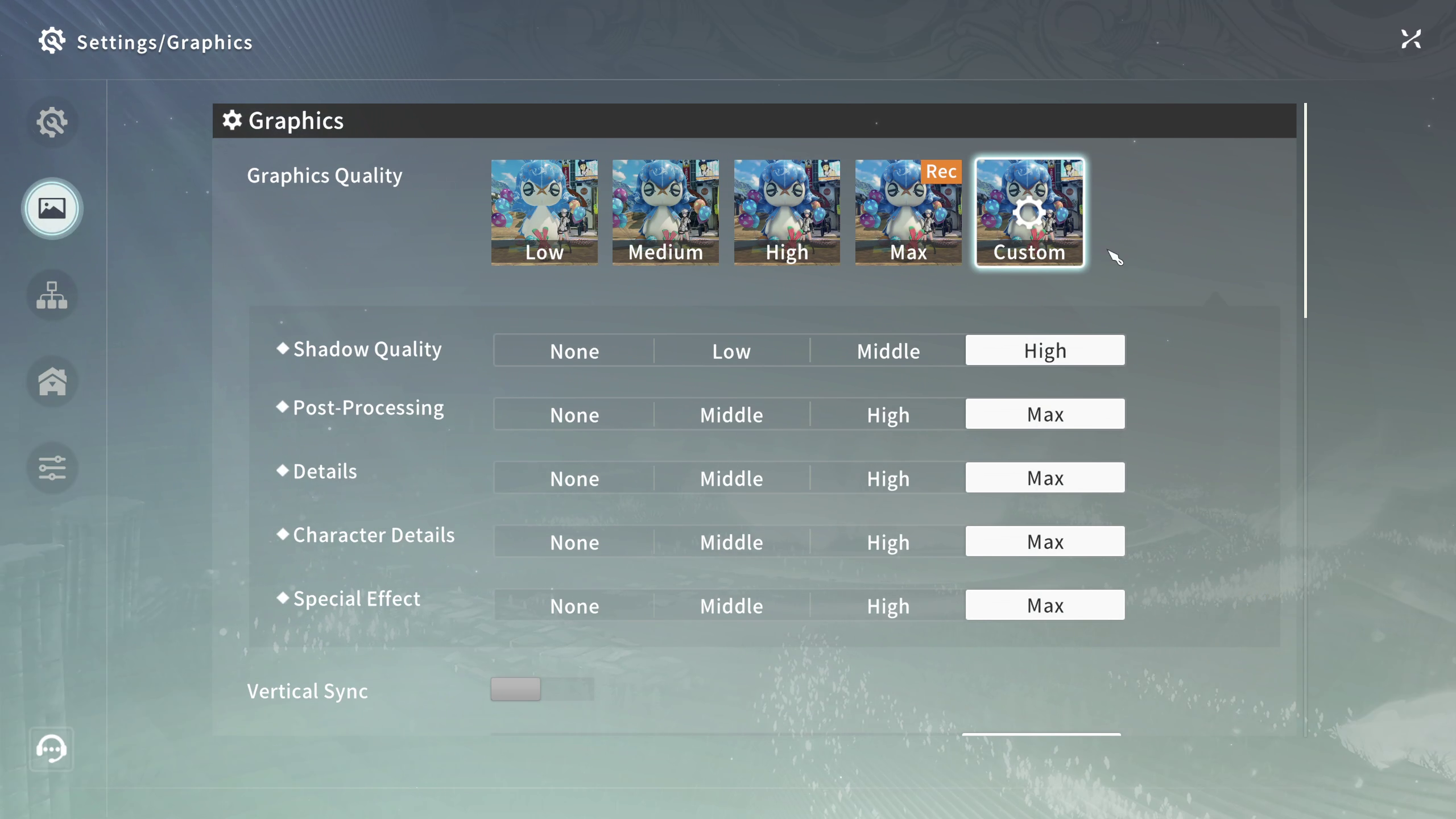
The settings below are tuned for a wide range of hardware and will be perfect for doing Chaos Realm and other NPC-heavy end-game dungeons without micro-stuttering or frame time issues. However, we recommend playing in Borderless Windowed mode, which helps you with a stable frame-time graph and doesn’t cause issues should you need to alt-tab in-game.
On high-end GPUs, on both AMD/ Nvidia ones, we recommend capping your frame rate at 5-10 FPS below your monitor’s refresh rate to help save power, reduce input latency, and solve frame pacing issues.
Note: The game is incredibly CPU-intensive and requires a capable CPU to output a high frame rate. We recommend a CPU tier above the Ryzen 5 5600X for this game, particularly for those with lower-end GPUs. 14th Gen Core i5 or higher for mid-high-end GPUs.
Best Settings Explored
| Setting | High-End GPU (RTX 40/50) | Mid-Range GPU (RTX 30) | Low-End GPU (GTX 16/AMD RX 5000) |
|---|---|---|---|
| Graphics Quality Preset | Max | High | Medium |
| Shadow Quality | Max | High | Medium |
| Post-Processing | Max | High | Middle |
| Detail | Max | High | Middle |
| Character Detail | Max | High | Middle |
| Special Effect | Max | High | Middle |
| Vertical Sync | Off | Off | Off |
| Players on Screen | Max (29+) | Max (20-29) | Min (10-20) |
| Output Display | DLSS Balance | DLSS Balance | FSR Performance |
| Super Resolution | DLSS | DLSS | Close |
| Effects Settings | Balance | Balance | Performance |
| Glow Effect | On | On | On |
| Lens Flare | On | On | Off |
| Reflection | On | On | Off |
| Motion Blur | Off | Off | Off |
| Visibility of Own Skill Effects | High | Normal | Min |
| Visibility of Enemy Skill Effects | High | Normal | Min |
| Visibility of Ally Skill Effects | High | Normal | Off |
| DMG Data Display | Classic | Min | Close |
Blue Protocol Star Resonance: Controller Settings
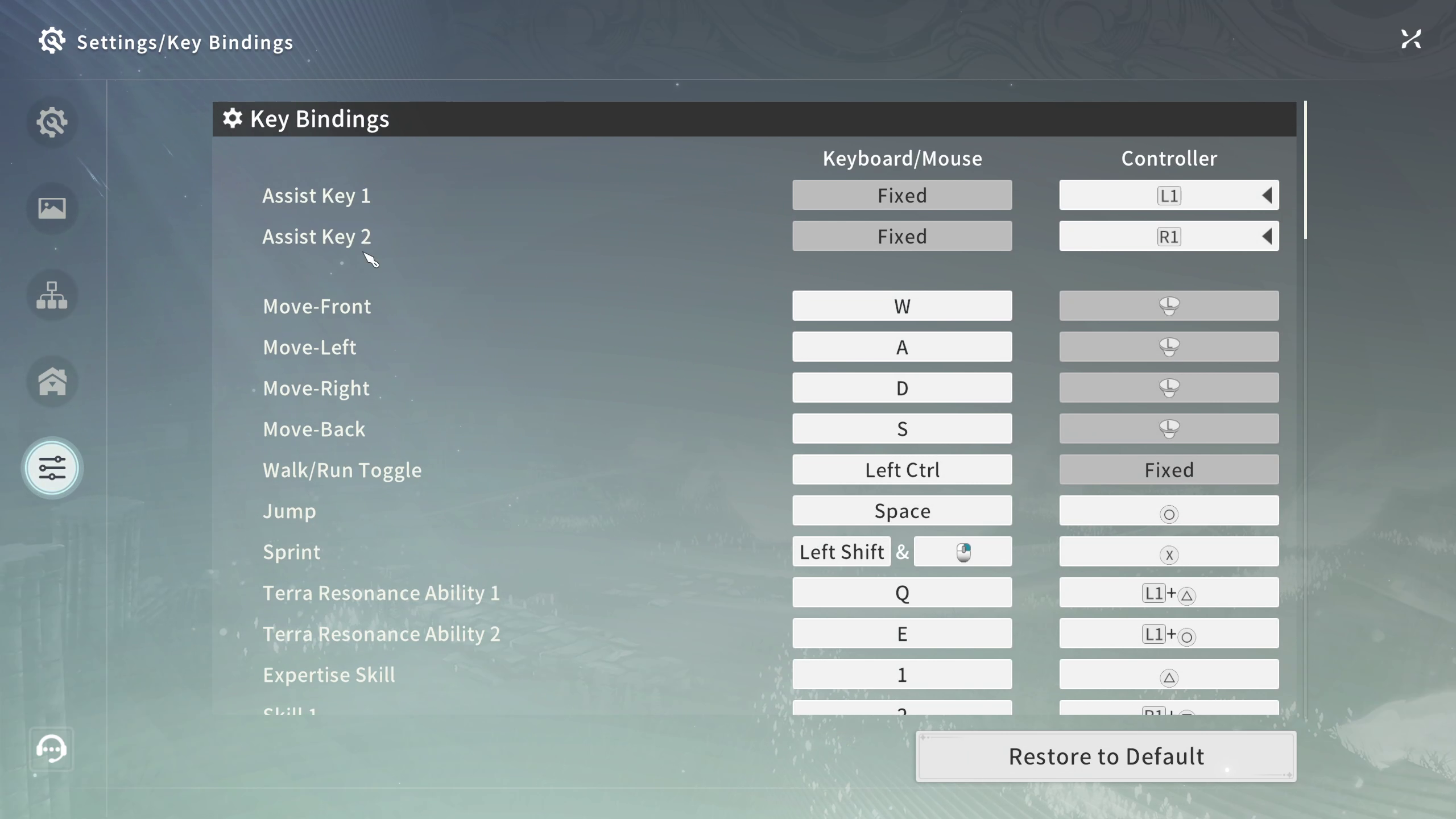
Controller support for Blue Protocol Star Resonance is built into the PC version, but it often runs into issues with Steam Input. This can restrict movement and make skills unresponsive. To fix this, disable Steam Input completely. After that, start the game, then go to Settings, then navigate to the controller settings area. Select Controls and Enable Controller Mode.
If you are having aiming issues, like the controller’s movement feels off, then setting sensitivity between 45-55% will fix this. Turning off Camera Shake reduces distraction, which also impacts your aiming. Limiting vibration to an extent helps with this.
That said, for the layout, we are going with the default one. The settings are mentioned below.
Best Settings Explored
| Setting | Recommended Value |
|---|---|
| Camera Sensitivity | 45-55% |
| Camera Distance | +1 from Default |
| Camera Shake | Off |
| Target Lock | Manual |
| Vibration Feedback | Attacks Only |
| Stick Deadzone | 15-20% |
Read More: Blue Protocol Star Resonance: Emblem Guide
Looking For More Related to Tech?
We provide the latest news and “How To’s” for Tech content. Meanwhile, you can check out the following articles related to PC GPUs, CPU and GPU comparisons, mobile phones, and more:
- 5 Best Air Coolers for CPUs in 2025
- ASUS TUF Gaming F16 Release Date, Specifications, Price, and More
- iPhone 16e vs iPhone SE (3rd Gen): Which One To Buy in 2025?
- Powerbeats Pro 2 vs AirPods Pro 2: Which One To Get in 2025
- RTX 5070 Ti vs. RTX 4070 Super: Specs, Price and More Compared
- Windows 11: How To Disable Lock Screen Widgets
 Reddit
Reddit
 Email
Email


