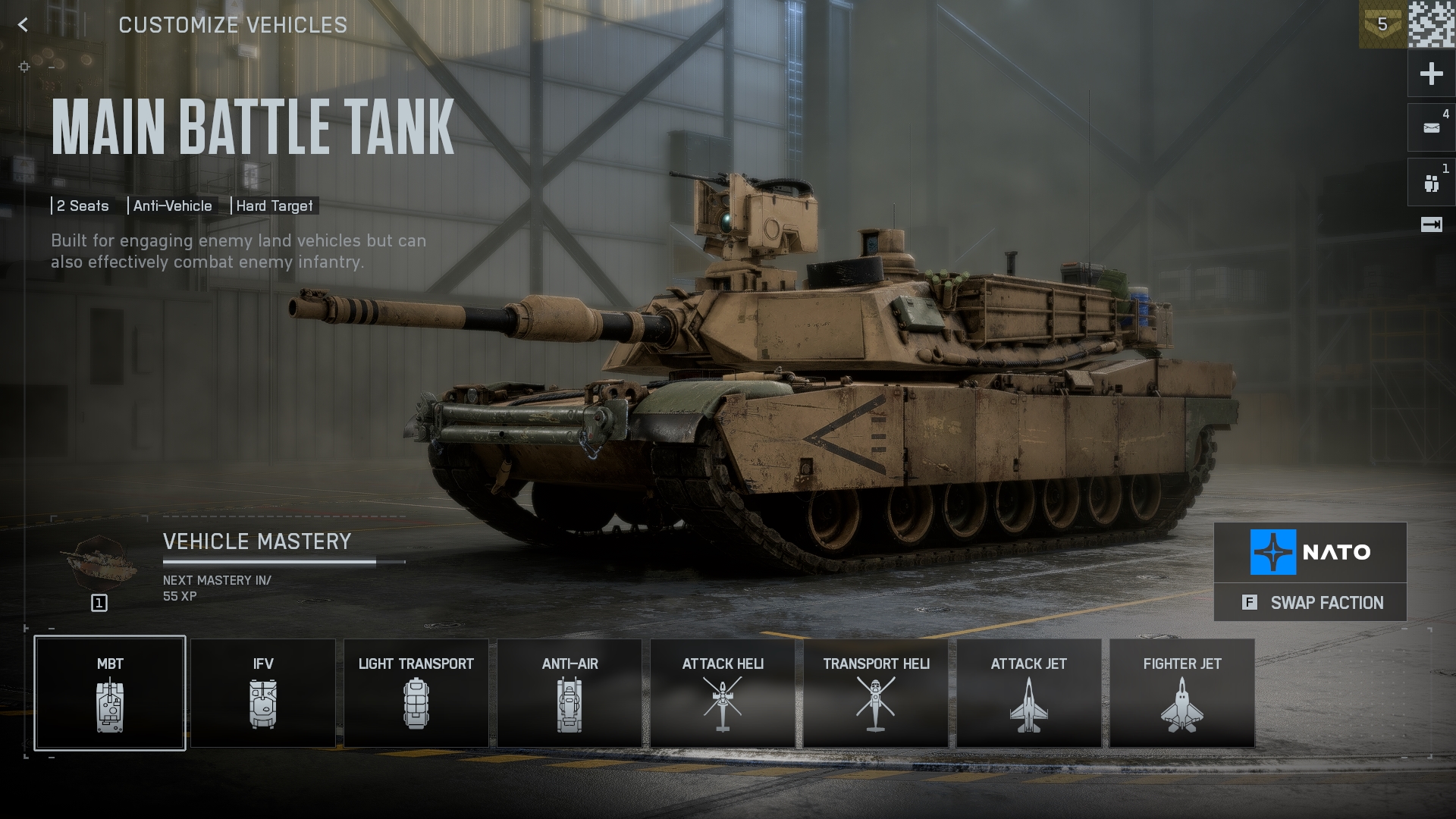Here’s how to fix Battlefield 6’s high CPU usage by capping your frame rate, changing your CPU affinity, or using VSR.

Battlefield 6 is extremely well optimized and efficiently utilizes all available system resources. The game is incredibly CPU demanding, using nearly all of your CPU’s cores to achieve the maximum possible frame rate in conjunction with your GPU.
High CPU usage behavior is a good sign in this game, as relying on multiple cores and efficient CPU use are what build a seamless experience and lay the foundation for the game’s massive success. However, specific parameters, such as CPU temperature in this case, can easily become unmanageable.
Whether you’re using a stock cooler, a budget air cooler, or experiencing high temperatures, you may encounter micro-stuttering with high CPU usage. Here’s how to reduce the CPU load and keep your system running smoothly.
Note: We are assuming you have a modern CPU, preferably with either hybrid cores or simple high core count options, starting at 6 cores, 12 threads, and beyond. Additionally, these fixes are not official, and your mileage with them may vary.
Read More: Battlefield 6: Best Settings To Play at 1440p
Battlefield 6 – Fix High CPU Usage: Cap Your Frame Rate
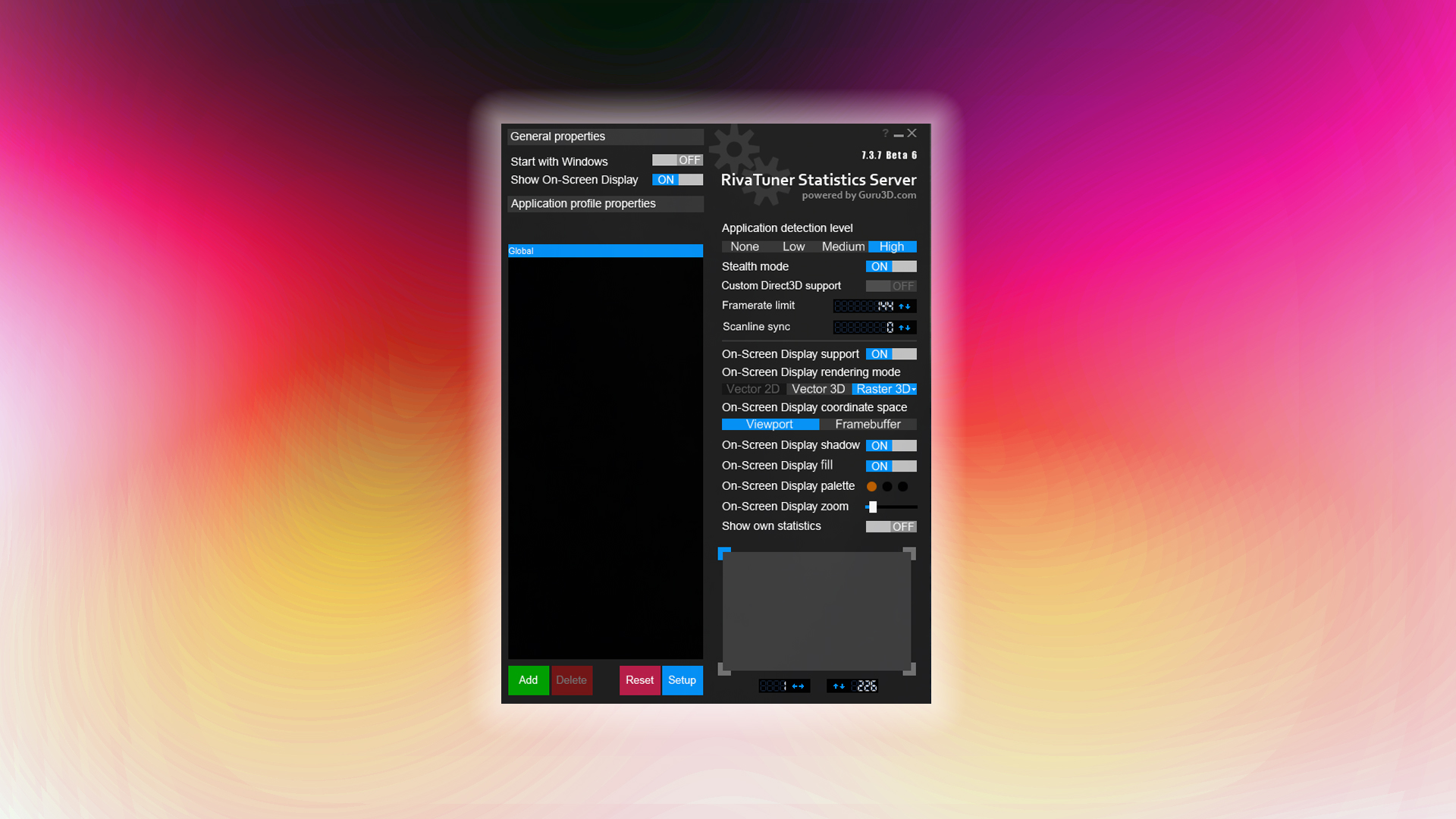
The easiest way to manage your CPU is by capping the frame rate. Battlefield 6 will push your CPU to produce as many frames as possible, and this is how good optimization operates.
Limiting this output creates room for your processor to breathe. This is particularly helpful if your CPU is bottlenecked or paired with a budget cooler that struggles with the CPU’s heat output.
Using RTSS To Cap Frame Rate
The best way to do it is via RTSS (MSI Afterburner). Install and configure it, then open RTSS from your taskbar. In the “frame rate limit” dialogue box, replace the zero with a specific number, such as 80-90. The frame rate numbers are for reference; you’ll need to test them to find out which one works best for you. This way, you will save power, retain good input latency, and reduce CPU usage as well.
Note: Lowering game settings lowers the GPU’s load and increases the CPU’s render pacing. To do this correctly, lower the in-game settings and then use frame cap. This is good practice, and it will extensively help you combat high-CPU usage.
Battlefield 6 – Fix High CPU Usage: Use Process Lasso
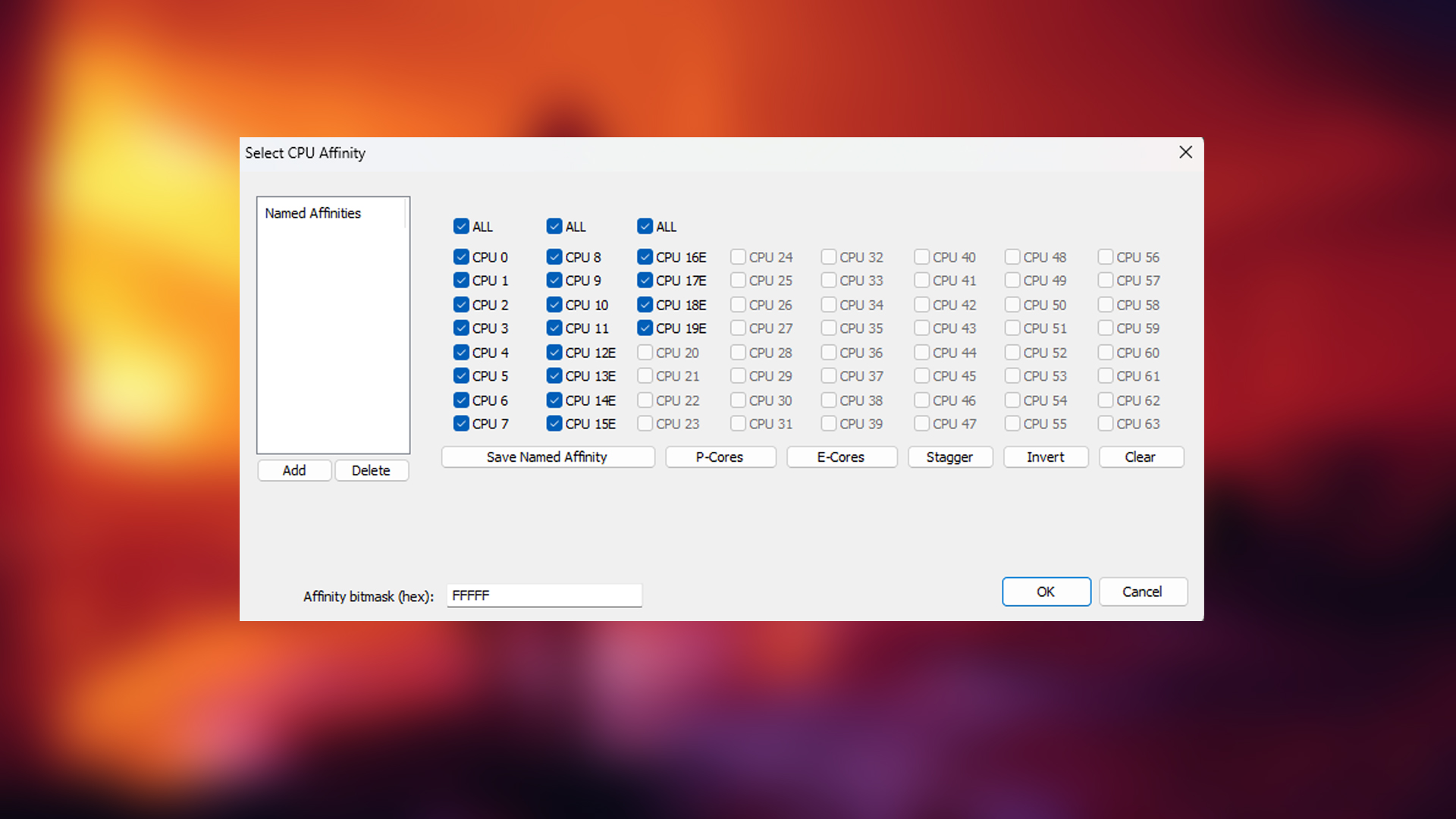
This step is mandatory in case your CPU, desktop, or laptop relies on a hybrid core architecture. Windows, after countless updates, does a fantastic job of managing load balancing between E-cores and P-cores on Intel and Zen and Zen C cores on AMD. But it’s not perfect, and that’s why Process Lasso exists.
For starters, Process Lasso is an excellent tool for gaining deeper control over how your CPU behaves. It lets you override Windows’ default scheduler and set process priorities and CPU affinities at your will.
Using Process Lasso for CPU Affinity
You can assign Battlefield 6 to either Zen Cores on AMD or P-Cores on Intel, leaving the E-cores or Zen C cores free for background tasks. This approach lowers CPU usage, potentially improving gaming performance by eliminating CPU-related micro-stuttering and reducing power consumption.
You can start with the free version of Process Lasso; while a pro version exists, the free one has everything you need for this to work. That said, once it’s installed and running, find Battlefield 6 in the “Active processes” tab. Right-click on the game’s process, then navigate the context menu: CPU Affinity > Always > Select CPU Affinity.
In the pop-up window, select the P-cores button, which will automatically check all the P-Cores and leave the E-cores aside. Process Lasso will remember your choice and apply it each time you start the game.
You also have the option to manually select the number of cores according to your preference, which is particularly useful if your 6-core 12-threaded CPU needs some breathing room. With a similar approach, you can assign Battlefield to 4 cores and 8 threads instead of maxing it out.
Battlefield 6 – Fix High CPU Usage: Using Virtual Super Resolution
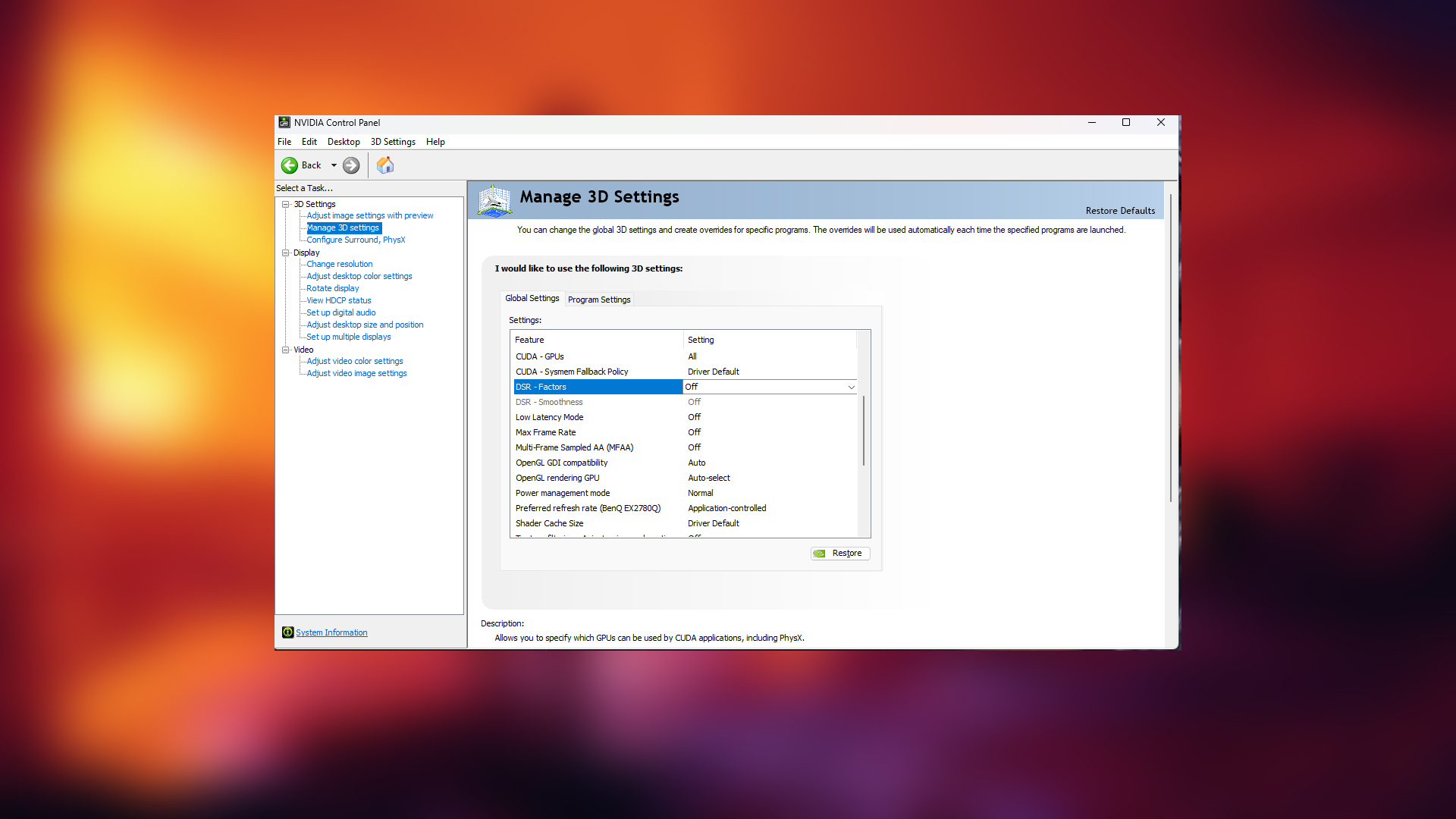
This is a particular scenario where you are CPU-bound at 1080p resolution with your GPU and have tried the above two methods, but to no avail. The Virtual Super Resolution method then comes in handy; it can virtually increase your monitor’s resolution, thereby shifting the load more to the GPU’s side. This can relieve your CPU usage by up to 20%. Here’s how you do it on all three GPUs (Intel, Nvidia, AMD).
NVIDIA (DSR Steps)
- Open NVIDIA Control Panel and navigate to Manage 3D Settings > Global Settings > DSR – Factors
- Check 2.00x (unlocks 1440p) and set DSR – Smoothness to 33%
AMD (VSR Steps)
- Open AMD Adrenalin Edition Control pane and navigate to > Gaming > Global Graphics > Radeon Super Resolution.
- Toggle VSR on to unlock higher resolutions.
- Restart Battlefield 6, then go to Video Settings > Resolution and select 2560×1440.
Intel Arc (Adaptive Scaling Steps)
- Open Intel Arc Control and navigate to > Display > Scaling > Custom Resolutions.
- Add 2560×1440 resolution and enable scaling.
Conclusion
These fixes should technically resolve all your high-CPU usage-related issues, including thermal throttling, system unresponsiveness, micro-stuttering, low GPU usage, and more. If not, then you may require a deeper level of diagnosis, or even newer hardware.
Read More: Battlefield 6: Best Settings To Play at 4K
Looking For More Related to Tech?
We provide the latest news and “How To’s” for Tech content. Meanwhile, you can check out the following articles related to PC GPUs, CPU and GPU comparisons, mobile phones, and more:
- 5 Best Air Coolers for CPUs in 2025
- ASUS TUF Gaming F16 Release Date, Specifications, Price, and More
- iPhone 16e vs iPhone SE (3rd Gen): Which One To Buy in 2025?
- Powerbeats Pro 2 vs AirPods Pro 2: Which One To Get in 2025
- RTX 5070 Ti vs. RTX 4070 Super: Specs, Price and More Compared
- Windows 11: How To Disable Lock Screen Widgets
 Reddit
Reddit
 Email
Email