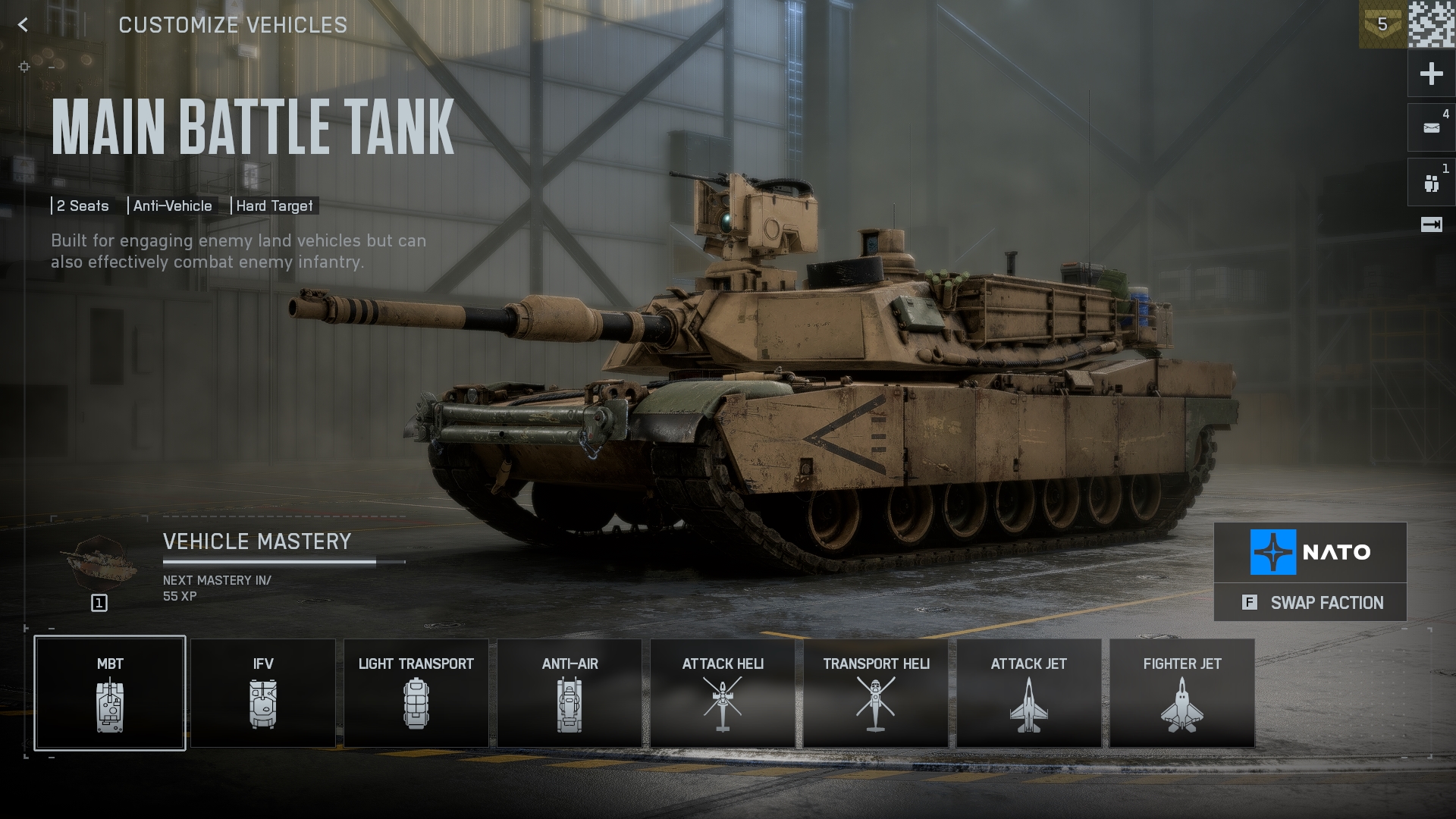Here are the best display and graphics settings optimized to improve visibility while playing Battlefield 6.
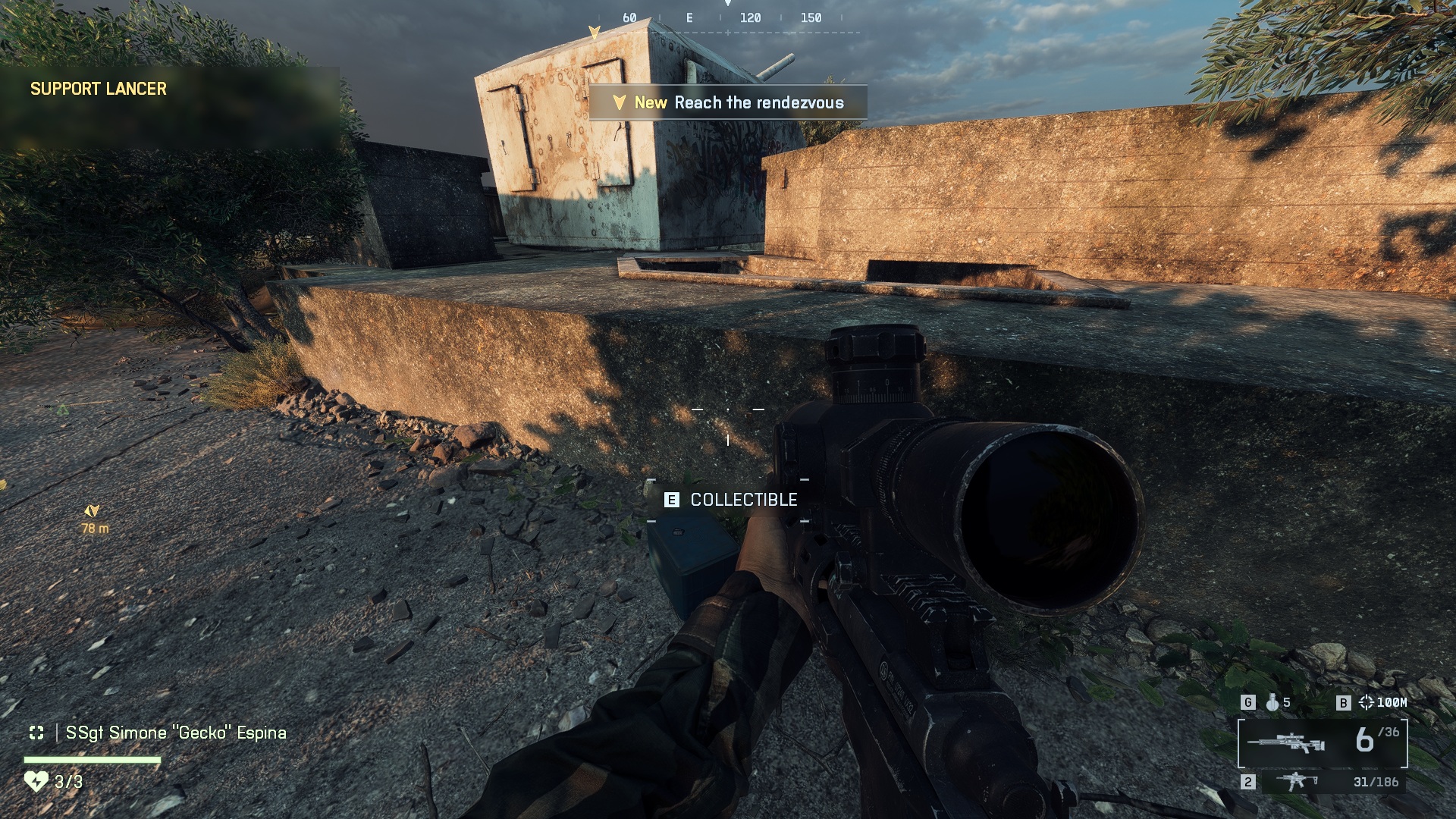
Visibility is a vital factor in Battlefield 6, and it can make or break your game. Apart from skill, spotting enemies from a distance and then following up with a strategy or directly aiming and gunning them down are all chained events. If you cannot see your enemies before they spot you, you do not stand a chance.
The stock settings don’t do justice to the combat mechanism. The visuals are amazing, but the perspective, which prioritizes spotting enemies, becomes problematic on these next-gen visuals. With the settings below, you can easily fix the visibility problem within Battlefield 6 and turn the tide in battle.
Read More: Battlefield 6 PC Optimization Guide: Best Settings For Optimal Performance
Battlefield 6 – Display Settings To Improve Visibility
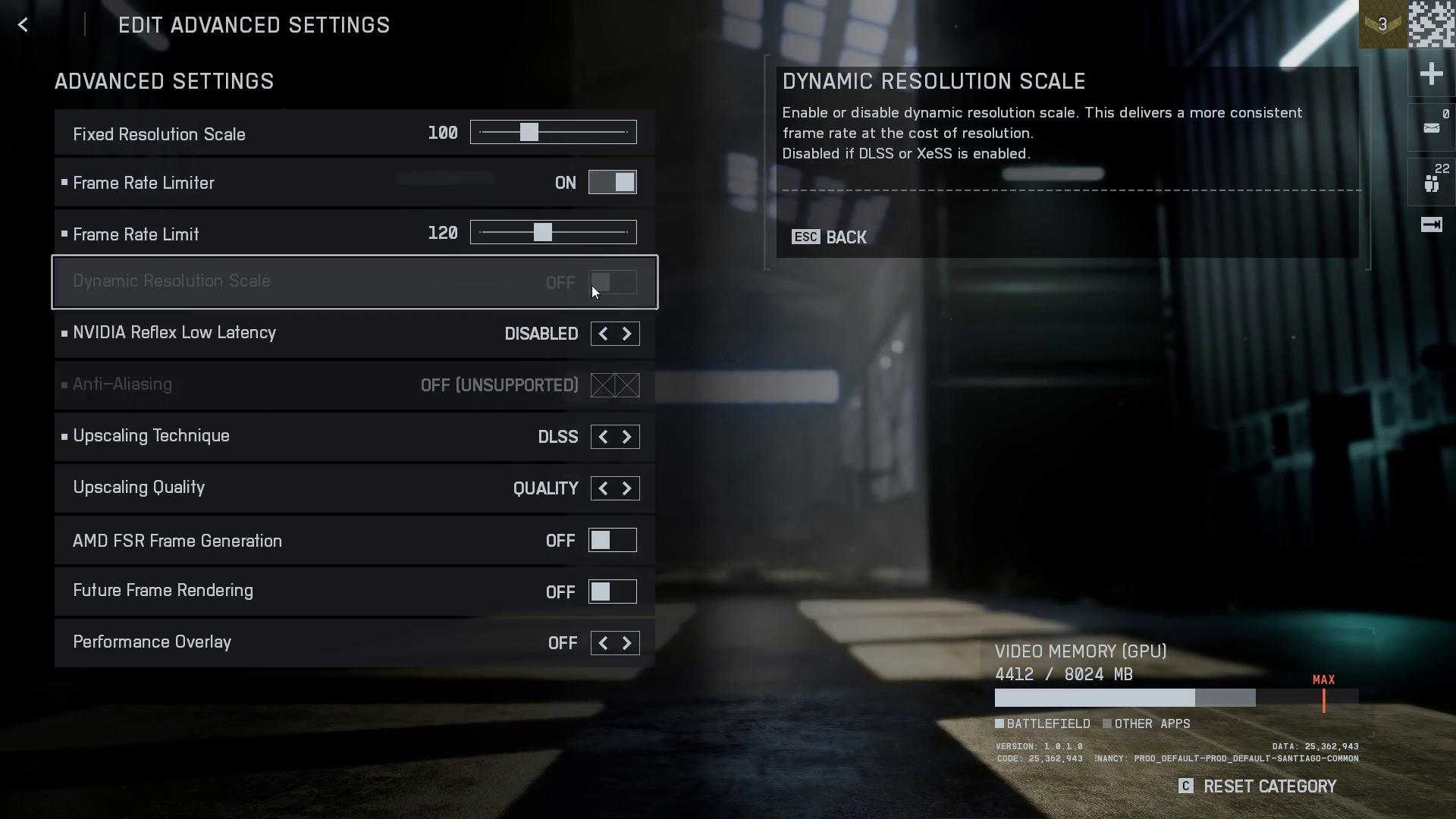
The settings below determine the scope of visibility and how much you can see within the game. Settings like Camera Shake Amount add realism to explosions, but can hinder your aiming.
We’ve turned off Chromatic Aberration, Vignette, Film Grain, and Depth of Field. This is because they significantly interfere with your line of sight. However, you can adjust these settings as needed if you prefer to enable specific options.
| Setting | Recommended Value |
| Sharpness | 70-80 |
| Field of View | 100-110 |
| Weapon Field of View | Wide |
| World Motion Blur | 0 |
| Weapon Motion Blur | 0 |
| Camera Shake Amount | 0-20 |
| Chromatic Aberration | Off |
| Vignette | Off |
| Film Grain | Off |
| Depth of Field | Off |
| Fullscreen Mode | Borderless / Fullscreen |
| Resolution | Native |
| Aspect Ratio | Auto |
| Refresh Rate | Your Display’s Max Hz |
| Vertical Sync | Off |
| Render Scale | 100% |
| Dynamic Resolution Scale | Off |
| Nvidia Reflex Low Latency / AMD Anti-Lag | On + Boost (if applicable) |
| DLSS/FSR/XeSS | Quality (for upscaling) |
| Frame Rate Limit | Off or Monitor Hz |
| Brightness | 50-60 |
| Soldier Visibility Filter | On |
| Crosshair Intensity | 85 |
Battlefield 6 – Graphics Settings To Improve Visibility
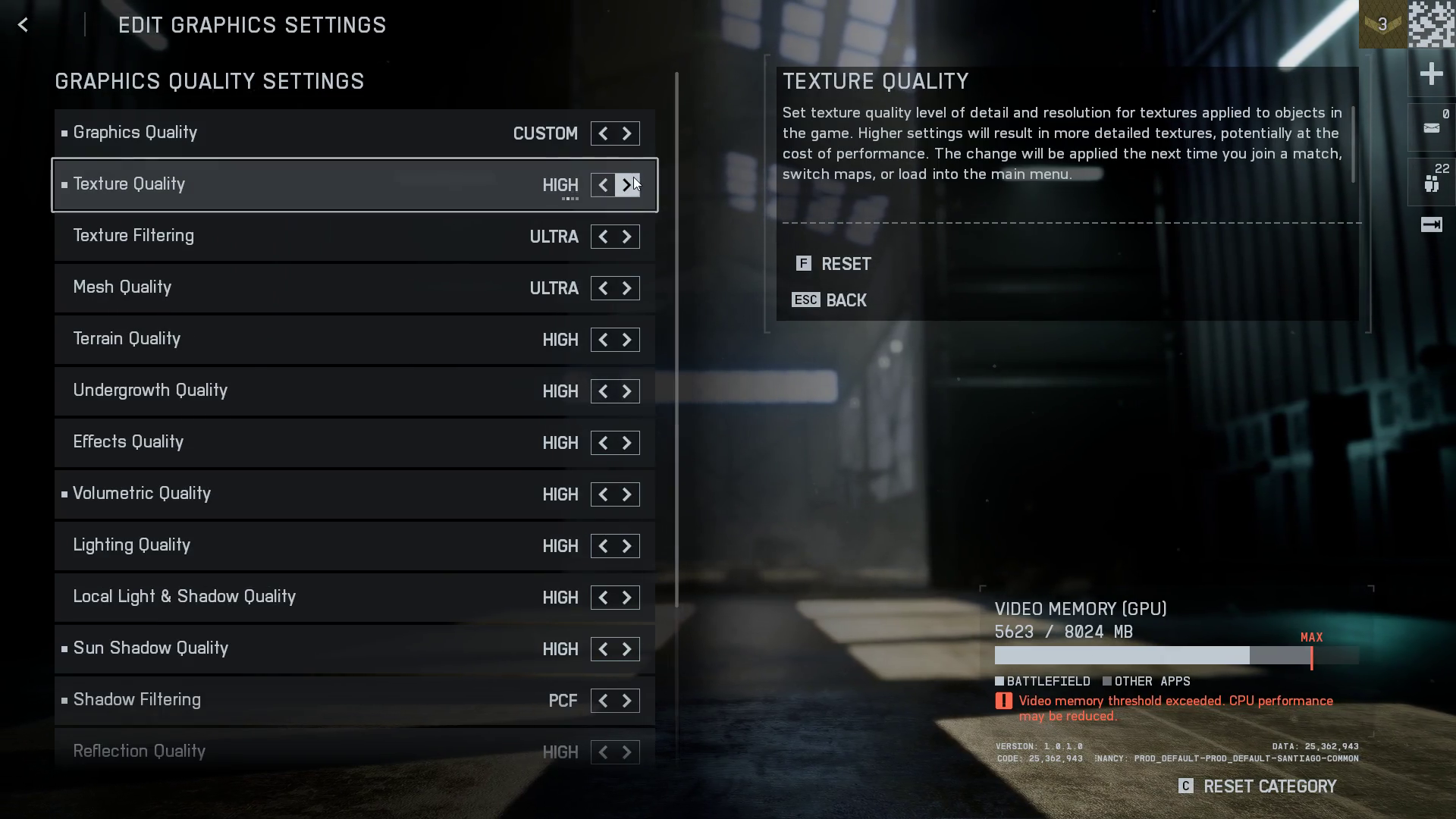
The graphics settings below ensure maximum visibility with minimal effects. We’ve tuned all of these after playing a lot of games, and you can implement them directly.
From our understanding, the lower the effects, the less will be the environmental distraction, and the more you will be able to see and focus within the game. If you want a little bit better visuals, then set “Screen Space AO & GI” to GTAO and see how things fare.
| Graphics Preset | Custom |
| Texture Quality | Medium |
| Texture Filtering | High |
| Mesh Quality | Medium |
| Terrain Quality | Low |
| Undergrowth Quality | Off |
| Effects Quality | Low |
| Volumetric Quality | Off |
| Lighting Quality | Low |
| Local Light & Shadow Quality | Low |
| Sun Shadow Quality | Off |
| Shadow Filtering | PCSS |
| Reflection Quality | Low |
| Screen Space Reflections | Off |
| Post Process Quality | Low |
| Screen Space AO & GI | Off |
Read More: Battlefield 6: Best FoV Settings
![Battlefield 6 Logo [Source: EA]](https://static.deltiasgaming.com/2025/08/header.jpg)
We provide the latest news and create guides for Battlefield 6. Meanwhile, you can check out the following Battlefield 6 articles:
 Reddit
Reddit
 Email
Email