Here are the best settings to play Arc Raiders. These settings are optimized to not only deliver higher frame rates but also fewer stutters.
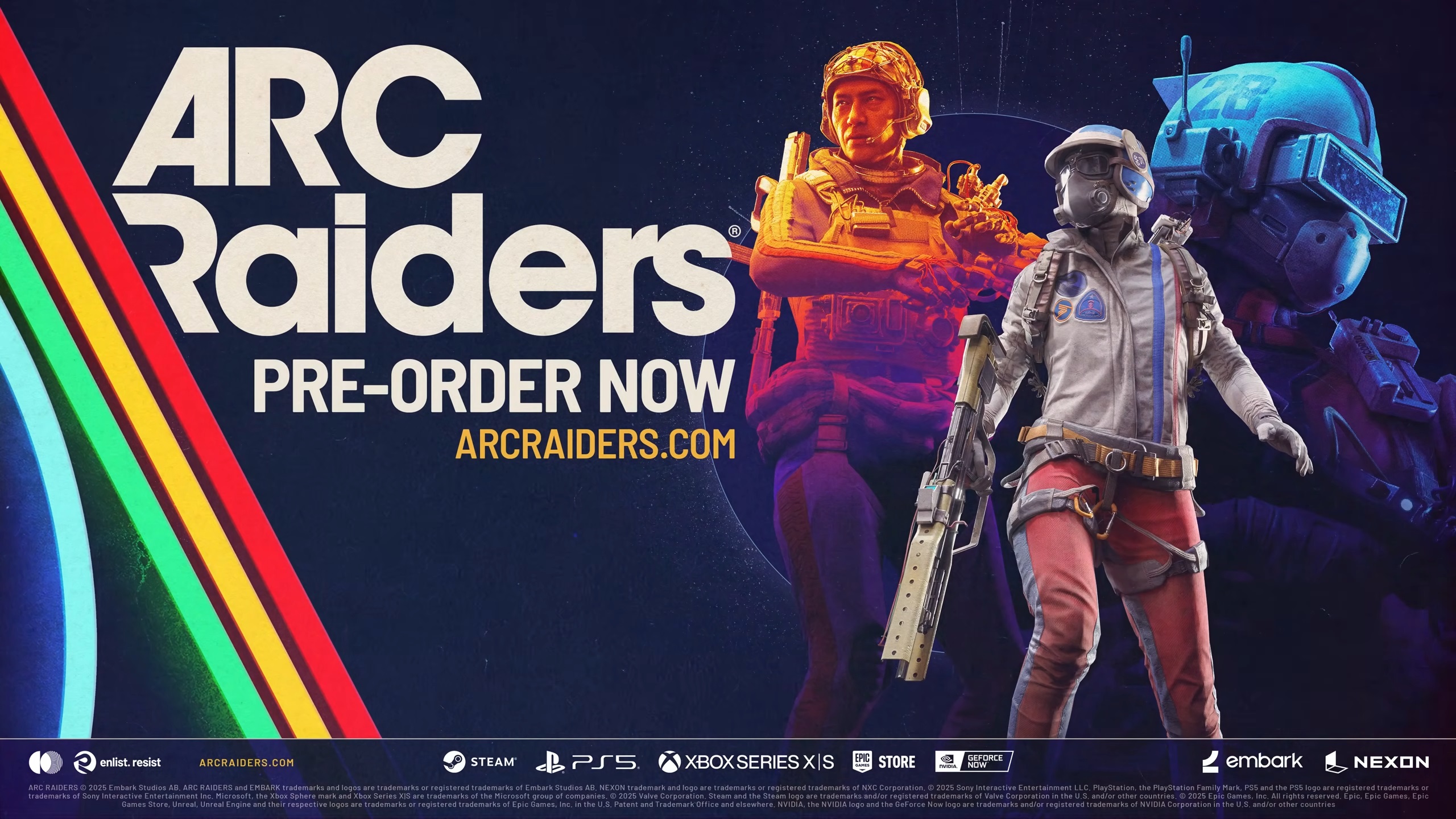
Arc Raiders is a free-to-play third-person multiplayer title with a focus on PvPvE extraction-style gameplay. The game requires you to fight robots, hunt for resources, and extract loot while fending off rival players. It’s a fun game, but the game has some performance issues.
The game may run at over 100 FPS, but don’t think that means it’s smooth. Despite such high frame rates, Arc Raiders suffers from sudden frame drops and stutters, which ruin the experience. However, our optimized settings can fix the performance issues and improve performance significantly. We are sharing the settings below.
Note: Parts of this article are subjective and reflect the writer’s opinions.
Best Arc Raiders Settings for Optimal Performance
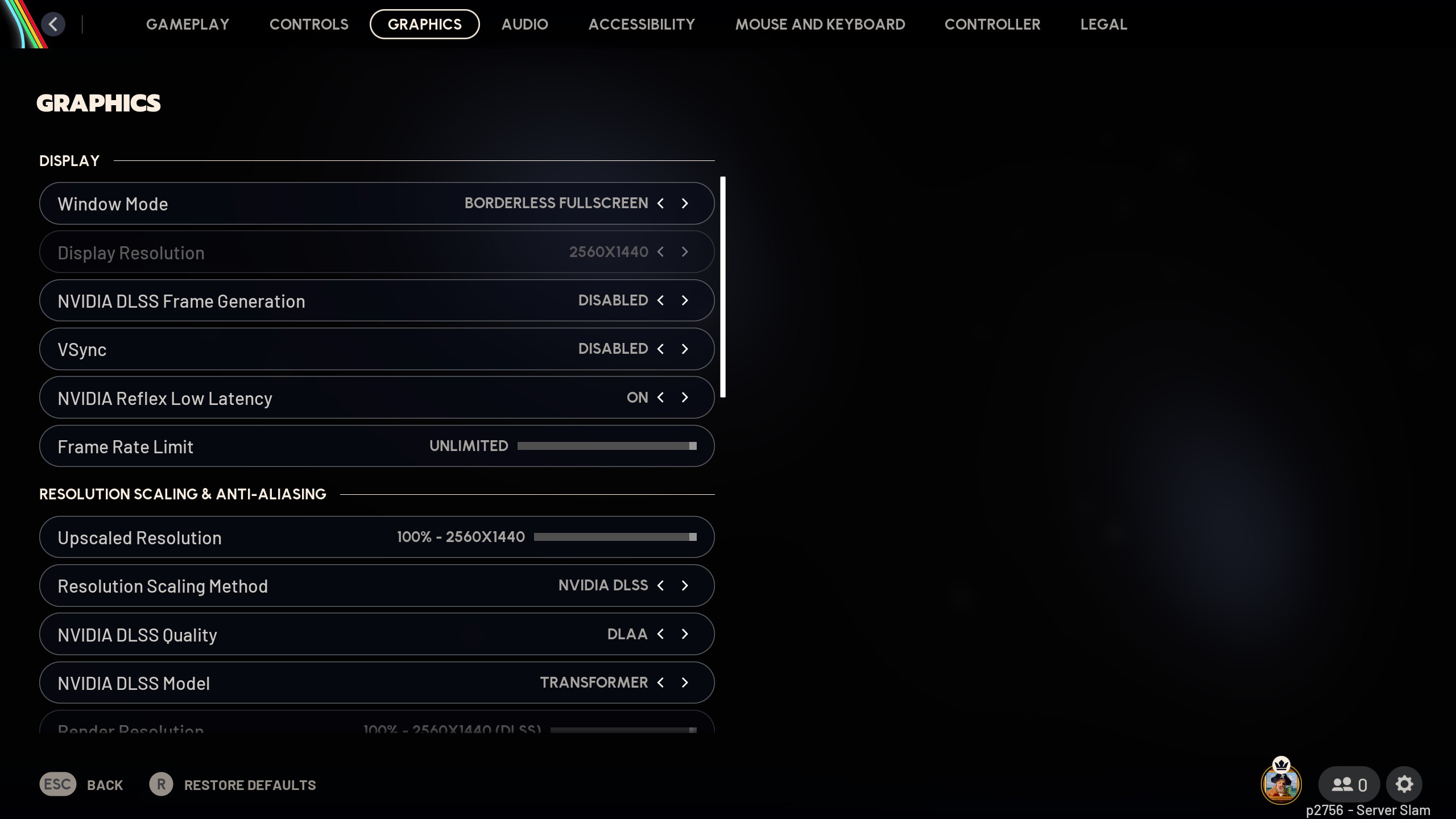
Optimizing the graphics settings on Arc Raiders wasn’t easy, as the game has a lot of graphical issues. For example, there are a lot of asset popping issues on screen, which force us to use Epic settings for draw distance.
This doesn’t fix it, but this setting makes the popping easier on the eyes, and we optimized where we can. We finally settled on a set of settings that not only improves FPS but also relieves pressure from the PCU, which dramatically reduces stutters and frame drops. Here are all the optimized settings for Arc Raiders:
Note: The settings provided below are based on the game’s recommended specs and shouldn’t be used for resolutions higher than 1920 x 1080.
| Settings | Values |
|---|---|
| Window Mode | Borderless Fullscreen |
| Display Resolution | 1920 x 1080 |
| NVIDIA DLSS Frame Generation | Disabled |
| VSync | Disabled (Enable if you don’t have FreeSync or G-Sync monitors) |
| NVIDIA Reflex Low Latency | On (Only for Nvidia GPUs) |
| Frame Rate Limit | Unlimited |
| Upscaled Resolution | 100% – 1920 x 1080 |
| Resolution Scaling Method | NVIDIA DLSS/FSR/TAAU /TSR/XeSS (As per preference) |
| Scaling Approach | Anti-Aliasing |
| NVIDIA DLSS/AMD FSR/Intel XeSS Quality | DLAA/FSR Native AA |
| Field Of View | 70 |
| Motion Blur | Disabled |
| NVIDIA RTX Global Illumination | Static |
| Overall Quality Level | Custom |
| View Distance | Epic |
| Anti-Aliasing | High |
| Shadows | Medium |
| Post-Processing | Low |
| Texture | High |
| Effects | Low |
| Reflections | Medium |
| Foliage | Medium |
| Global Illumination Resolution | Medium |
| In-Game Performance Overlay | Disabled |
| Idle Energy Saving | Disabled |
| Inactive Window Energy Saving | Enabled |
Conclusion
We optimized the above settings using the right combination of Low, Medium, High, and Epic graphics values. This allowed us to reduce the load on the CPU and utilize the GPU more to deliver high performance with little to no stutters or frame drops. You can also disable the E-cores on Intel CPUs to reduce the stutters further.
We provide the latest news and “How To’s” for Tech content. Meanwhile, you can check out the following articles related to PC GPUs, CPU and GPU comparisons, mobile phones, and more:
- 5 Best Air Coolers for CPUs in 2025
- ASUS TUF Gaming F16 Release Date, Specifications, Price, and More
- iPhone 16e vs iPhone SE (3rd Gen): Which One To Buy in 2025?
- Powerbeats Pro 2 vs AirPods Pro 2: Which One To Get in 2025
- RTX 5070 Ti vs. RTX 4070 Super: Specs, Price and More Compared
- Windows 11: How To Disable Lock Screen Widgets
 Reddit
Reddit
 Email
Email


