Everything you need to know about the “controller not connected” error in Ninja Gaiden 4 on PC, including the possible fixes to try.

After years of waiting, Ninja Gaiden 4, the next mainline title in the iconic franchise, is finally out in the wild. While the game plays like a dream of Xbox Series and PS5 consoles, it unfortunately has quite a few issues on PC. For starters, the game’s PC port suffers from poor frame-pacing, something that isn’t new for PlatinumGames-developed PC ports. Furthermore, there are also other problems with the port, particualrly related to controller support.
For many users, the game constantly shows “controller not connected” error prompt, either during gameplay or while opening the main menu. While the prompt goes away by simply tapping the cancel button on the controller, it’s still something that affect the player’s immersion. Thankfully, there are ways to fix the controller not connected error on PC.
Here’s everything you need to know about the controller not connected error in Ninja Gaiden 4, and the possible fixes for it.
Also Read: Ninja Gaiden 4 PC Optimization Guide: Best Settings for Optimal Performance
Possible Fixes for the Controller Not Connected Error in Ninja Gaiden 4 PC

The controller not connected error seems to be mostly relegated to DualSense, DualShock, and third-party controllers. Regardless of whether you connect your controller via Bluetooth or a wired connection, the error shows, usually while navigating menus. Furthermore, the controller error seems to be present in both the Game Pass as well as the Steam versions of the game.
That said, the Steam version has an easy fix for this issue – disabling Steam Input. Similar to titles like Warhammer 40K Space Marine 2, Stalker 2, and Stellar Blade, the Steam version of the game seems to have a hard time registering controller inputs with Steam Input enabled. However, disabling Steam Input immediately fixes this issue.
For the Game Pass version, however, there’s no such fix. That said, you can still try a few more things to get rid of the “controller not connected” prompt. Here are all the fixes that you can try for the controller error in Ninja Gaiden 4:
Disable Steam Input
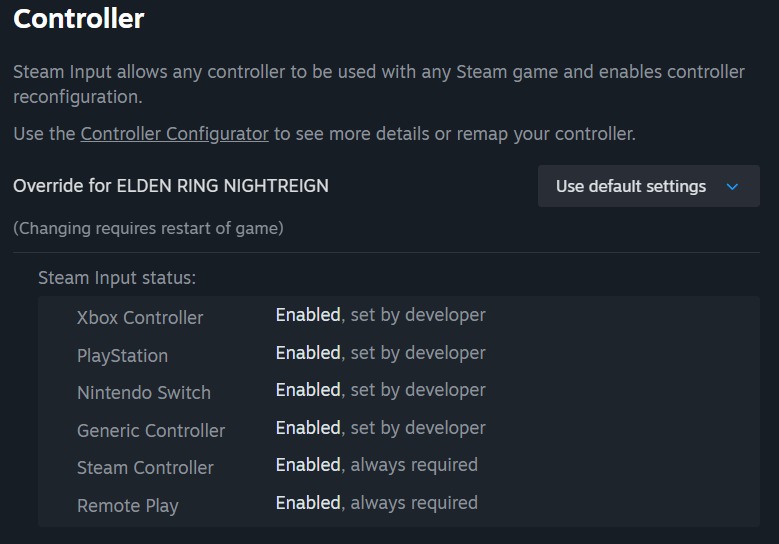
Disabling Steam Input is the easiest fix for the controller error in Ninja Gaiden 4. Here are the steps to disable Steam Input:
- Launch the Steam app on your PC.
- Head to your Steam Library, and head to the Ninja Gaiden 4 page.
- Click on the Settings (Gear icon) and navigate to Controller options.
- Under Controller, navigate to the Override for Ninja Gaiden 4 and select Disable Steam Input.
- Restart Steam.
Update Your Controller’s Firmware
If you’re using a DualSense controller, we highly recommend updating the firmware of your device. You can update the controller’s firmware either by connecting it to a PS5 or by installing the PlayStation Accessories app for desktop. Updating the firmware often enables certain features for new games, which might help get rid of some of the controller-related errors.
Also Read: Is Ninja Gaiden 4 Deluxe Edition Worth Buying?
Use A Wired Connection

Lastly, if you’re using a wireless connection for your controller, you can try connecting it using a wired connection. While it isn’t ideal, a wired connection often helps fix some controller-related issues. Furthermore, new Windows updates often break Bluetooth drivers. And if your drivers are out of date, it might not recognize controller inputs correctly.
Thank you for reading the article. We provide the latest news and create guides for new and old titles, including Death Stranding 2, Baldur’s Gate 3, Roblox, Destiny 2, and more.
 Reddit
Reddit
 Email
Email


