These are the best overall settings for Ninja Gaiden 4, ready to be dialed in on any of your RTX 50 Series GPUs.

Ninja Gaiden 4 runs exceptionally well on modern hardware such as the RTX 50 Series cards. Even with an RTX 5050, you’ll enjoy a delightful experience, thanks to the game’s incredible optimization.
The Platinum engine used to build this game does a fantastic job with rasterization and accurately simulates lighting and ambient occlusion, nearly matching how RT works. The developers have put hard work into the game, and this is visible in the consistent frame time graph. As a result, the gameplay feels incredibly snappy, and you will have a great time dodging, parrying, and pulling up combo moves.
That said, the game has a few issues, such as with the rendered image. Problems include object smearing and a noisy image. The recommended settings below will help you fix all of these and ensure you enjoy the game without a visual compromise.
Note: The game is well optimized but demands good CPU power. We recommend pairing a Ryzen 5 5600X with at least an entry-level RTX 50 Series GPU. As of game version 1.0.1.0, there is no option to toggle DLSS Quality presets, so we suggest playing at native resolution with DLAA. DLAA is heavier than native resolution, but it fixes the image rendering issues within the game.
Read More: Ninja Gaiden 4: Best Settings for 4K
Ninja Gaiden 4 – Best Settings for RTX 5050, RTX 5060, RTX 5060 Ti
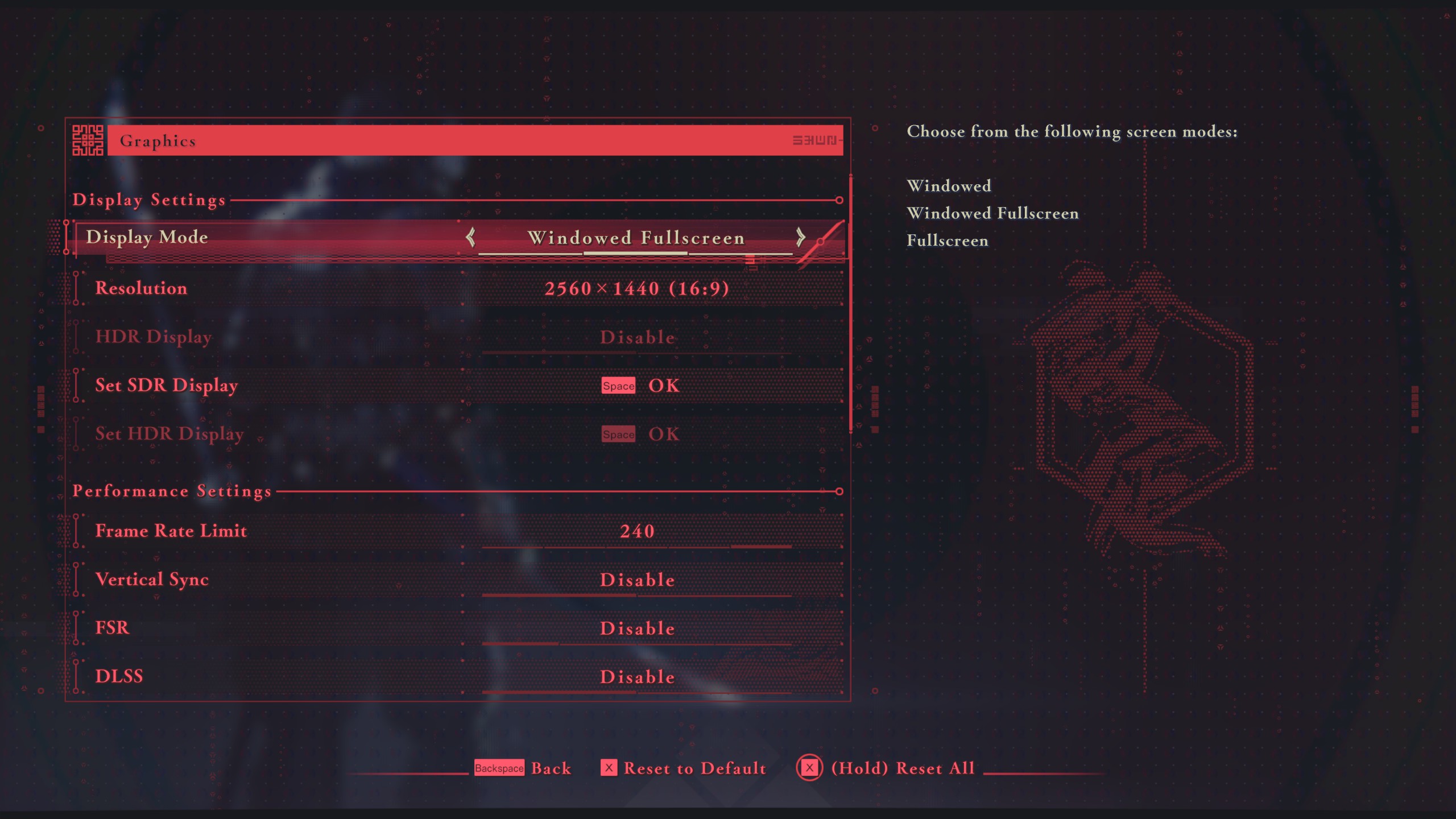
With RTX 5050 and up to RTX 5060, we recommend using the 1080p resolution with these settings. However, with RTX 5060 Ti, both 16 GB and 8GB cards, you can opt for 1440p.
Best Settings Explored
| Setting | Value |
|---|---|
| Display Mode | Windowed Fullscreen |
| Resolution | 1920 x 1080 / 2560 x 1440 (16:9) |
| Frame Rate Limit | 240 |
| HDR Display | Disable |
| Set SDR Display | (Optional) |
| Set HDR Display | (Optional) |
| Vertical Sync | Disable |
| FSR | Disable |
| DLSS | Disable |
| Anti-aliasing | DLAA |
| Object Quality | High |
| Graphic Preset | Custom |
| Dynamic Resolution | Disable |
| Motion Blur | Disable |
| Ambient Occlusion | High |
| Reflection Quality | Medium |
| Shadow Quality | Medium |
| Texture Quality | High |
| Volumetric Fog | Medium |
| Wind Effects | Enable |
Ninja Gaiden 4 – Best Settings for RTX 5070, RTX 5070 Ti, RTX 5080, RTX 5090
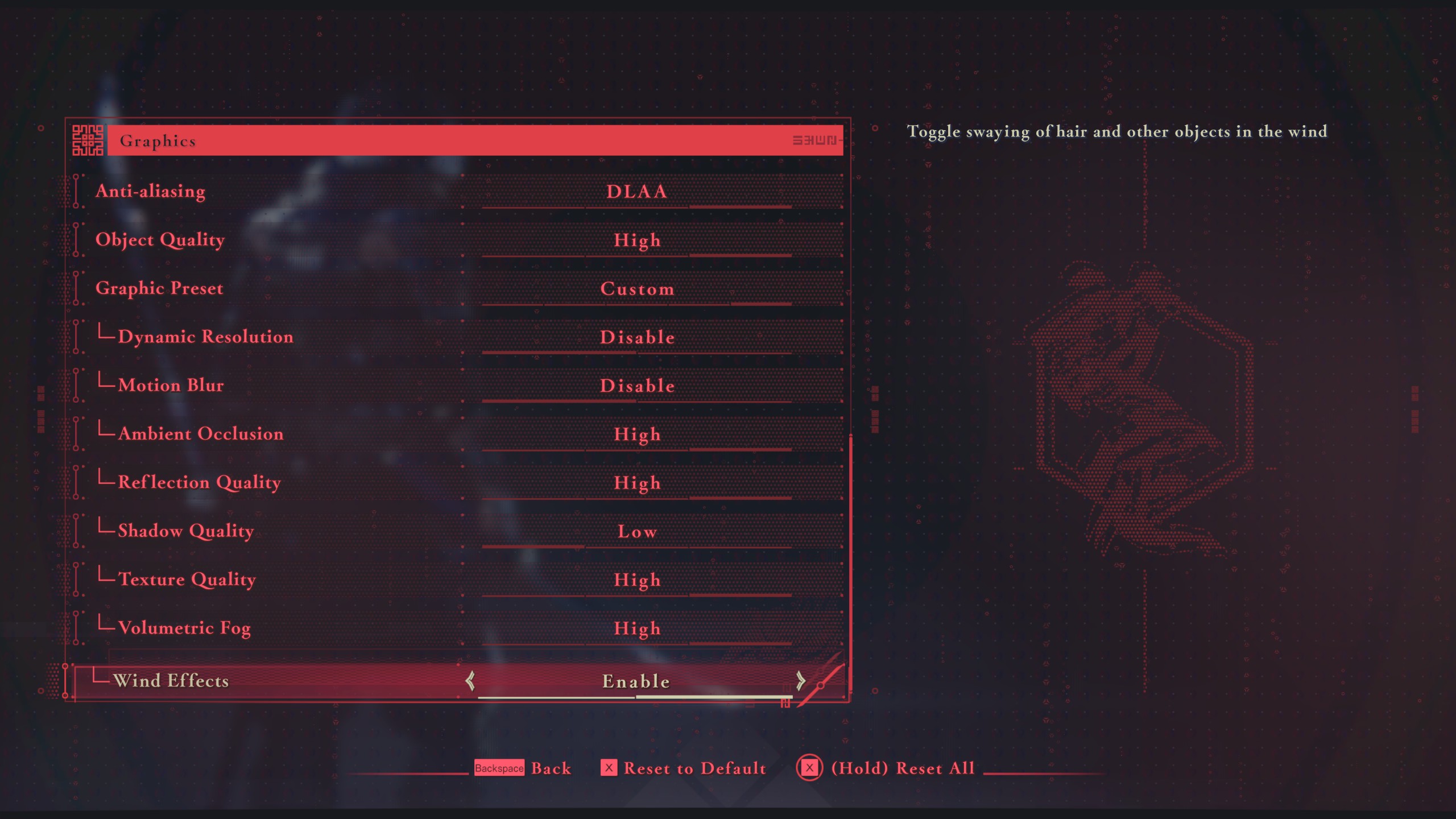
With GPU power such as RTX 5070, you can play at 1440p with these settings. For RTX 5070 Ti and higher, you can opt for 4K and enjoy the game with the settings below.
Best Setting Explored
| Setting | Value |
|---|---|
| Display Mode | Windowed Fullscreen |
| Resolution | 2560 x 1440 / 3840 x 2160 |
| Frame Rate Limit | 240 |
| HDR Display | Disable |
| Set SDR Display | (Optional) |
| Set HDR Display | (Optional) |
| Vertical Sync | Disable |
| FSR | Disable |
| DLSS | Disable |
| Anti-aliasing | DLAA |
| Object Quality | High |
| Graphic Preset | Custom |
| Dynamic Resolution | Disable |
| Motion Blur | Disable |
| Ambient Occlusion | High |
| Reflection Quality | High |
| Shadow Quality | Medium |
| Texture Quality | High |
| Volumetric Fog | Medium |
| Wind Effects | Enable |
Read More: Ninja Gaiden 4: All Difficulty Settings, Explained
Looking For More Related to Tech?
We provide the latest news and “How To’s” for Tech content. Meanwhile, you can check out the following articles related to PC GPUs, CPU and GPU comparisons, mobile phones, and more:
- 5 Best Air Coolers for CPUs in 2025
- ASUS TUF Gaming F16 Release Date, Specifications, Price, and More
- iPhone 16e vs iPhone SE (3rd Gen): Which One To Buy in 2025?
- Powerbeats Pro 2 vs AirPods Pro 2: Which One To Get in 2025
- RTX 5070 Ti vs. RTX 4070 Super: Specs, Price and More Compared
- Windows 11: How To Disable Lock Screen Widgets
 Reddit
Reddit
 Email
Email


