Here are the best settings to play Ninja Gaiden 4 on Steam Deck. These settings will deliver 40FPS for a smooth gameplay experience.

Ninja Gaiden 4, the direct sequel to Ninja Gaiden 3, is loved by its fans. It has received a “Very Positive” review overview on Steam from a total of 1,868 reviews. This shows just how pleased the game’s fan base is. Its lower system requirements allow it to run on most PCs quite easily. However, a tiny handheld device, such as the Steam Deck, doesn’t have proper dedicated GPUs to run games and instead relies on its integrated graphics chip.
Therefore, you must use the right set of graphics settings to achieve a stable 30+ FPS without degrading the game’s visual quality. In this article, you will find all the best settings for playing Ninja Gaiden 4 smoothly on the Steam Deck.
Note: Parts of this article are subjective and reflect the writer’s opinions.
Best Ninja Gaiden 4 Settings for Steam Deck
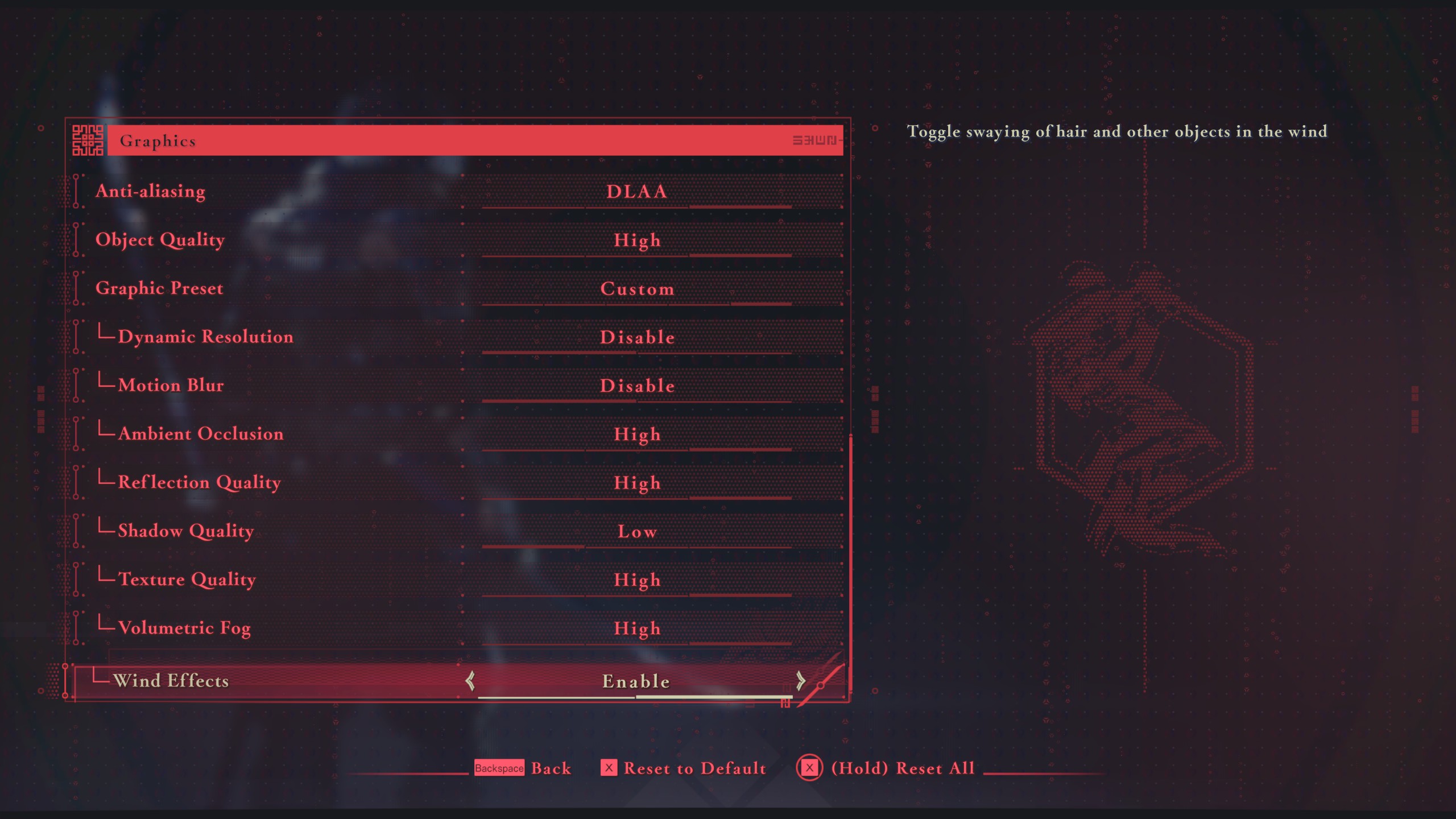
The Steam Deck is a handheld device powered by a custom AMD chip called Van Gogh. While it may never reach the performance of a PC in Ninja Gaiden 4, it can definitely provide 40 – 50 FPS with our optimized settings. However, we aimed for a 40 FPS gaming experience to get the best of both worlds: Smoother performance and longer battery life.
You will find the most optimized settings for the Steam Deck below:
Note: The settings provided below are only for the Steam Deck and shouldn’t be used for other handhelds, such as ROG Ally or MSI Claw.
| Settings | Values |
|---|---|
| Display Mode | Windowed Fullscreen |
| Resolution | 1280 x 800 (16:10) |
| Frame Rate Limit | 40 |
| HDR Display | Disable |
| Set SDR Display | — |
| Set HDR Display | — |
| Vertical Sync | Disable |
| FSR | Prioritize Performance |
| DLSS | Disable |
| Anti-aliasing | Disable |
| Object Quality | Medium |
| Graphic Preset | Custom |
| Dynamic Resolution | Disable |
| Motion Blur | Disable |
| Ambient Occlusion | Low |
| Reflection Quality | Medium |
| Shadow Quality | Low |
| Texture Quality | Medium |
| Volumetric Fog | Low |
| Wind Effects | Enable |
Conclusion
With the above settings, Ninja Gaiden 4 will run at a locked 40 FPS on the Steam Deck. This will lead to an overall smoother experience. You will need to enable the Manual GPU Clock slider on the handheld and set it to 1600 MHz. It will eliminate stutters or frame drops from happening.
We provide the latest news and “How-To’s” for Tech content. Meanwhile, you can check out the following articles related to PC GPUs, CPU and GPU comparisons, mobile phones, and more:
- 5 Best Air Coolers for CPUs in 2025
- ASUS TUF Gaming F16 Release Date, Specifications, Price, and More
- iPhone 16e vs iPhone SE (3rd Gen): Which One To Buy in 2025?
- Powerbeats Pro 2 vs AirPods Pro 2: Which One To Get in 2025
- RTX 5070 Ti vs. RTX 4070 Super: Specs, Price and More Compared
- Windows 11: How To Disable Lock Screen Widgets
 Reddit
Reddit
 Email
Email


