Use these settings to play Vampire The Masquerade Bloodlines 2 at 1440p resolution on GPUs with up to 12GB VRAM.

Running Vampire The Masquerade Bloodlines 2 at 1440p requires modern mid-range hardware such as RTX 4070 Super or equivalent. The game is built using the Unreal Engine 5 and uses Lumen for lighting and ambient occlusion. This approach makes the game incredibly hard to run and very demanding on the CPU. VTM Bloodlines 2 looks good, and the mechanics are great. There is a significant amount of noise within the image, which can be mitigated, but the approach we discuss in this guide is limited to Nvidia hardware.
Maintaining a high frame rate is mandatory, as this ARPG game heavily benefits from the low latency advantage, helping you parry, dodge, and crowd control ghouls better. Our settings are carefully tuned to mitigate noise within the image and push for consistent performance throughout the game.
Read More: Vampire The Masquerade Bloodlines 2: Best Settings for RTX 30 Series
Vampire The Masquerade Bloodlines 2 – Best Settings To Play at 1440p
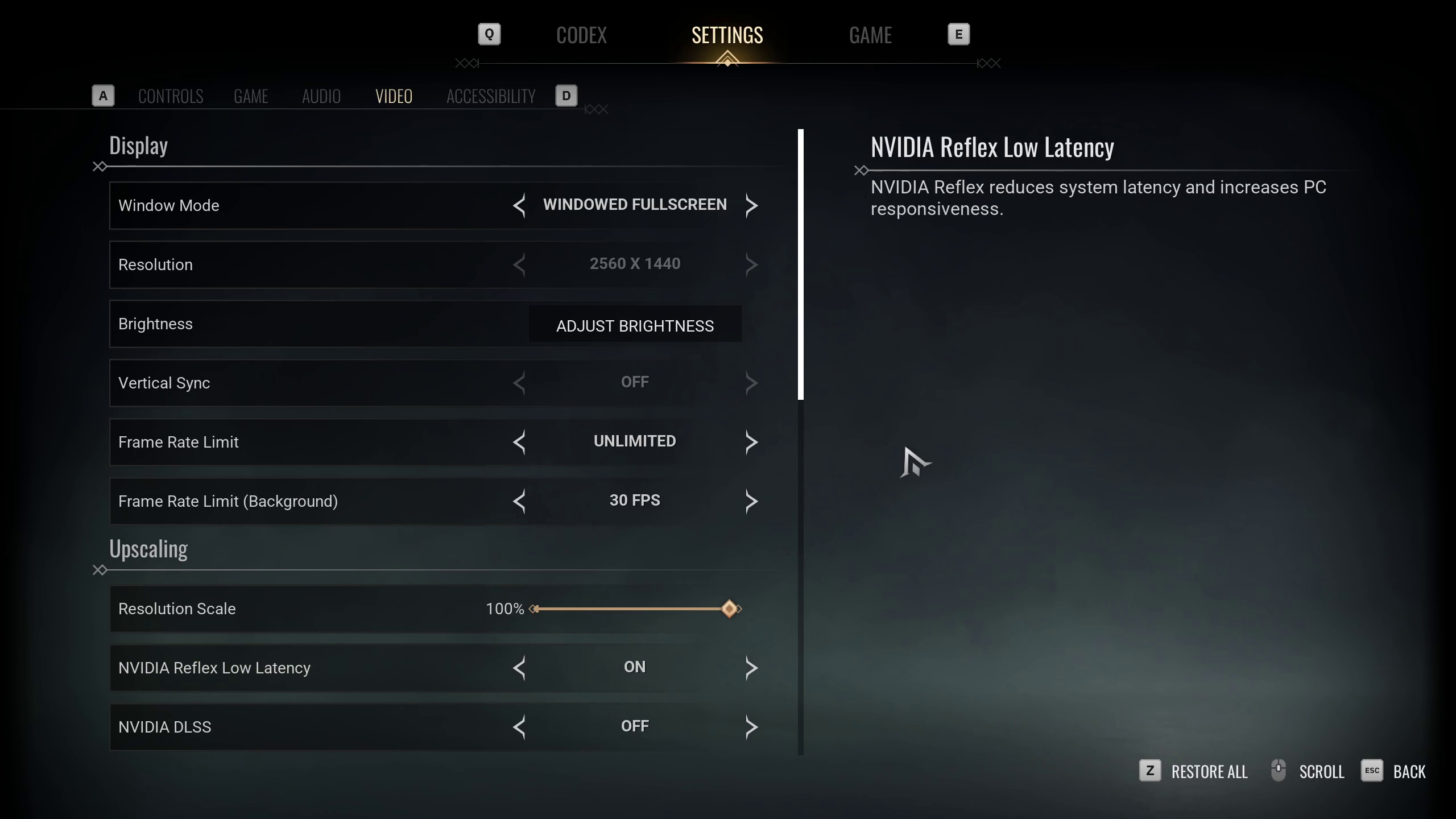
As mentioned earlier, playing the game at 1440p requires an RTX 4070 Super-level GPU on the Nvidia side, and on AMD, an RX 7900 XT / RX 9070 level. The requirements are high because we are going for native resolution. On Nvidia cards, DLAA cleans up the softness and noise in the image; however, it’s slightly heavier than running the game at native resolution. On AMD cards, you need to mod-in FSR 4 to solve this problem, but it comes with a significant performance hit.
From what we’ve observed, using upscalers such as DLSS and FSR to do upscaling deteriorates the image quality. The noise is somewhat cleared, but you can easily spot the softness within the image at a glance. For that reason, we have gone with conservative settings so that the performance remains consistent throughout the game.
Note: Use upscaling only if you believe that’s the only way to increase the frame rate. The hit in image quality may not be worth the higher frame rate. Instead, play around with each setting and see how things fare.
Best Settings Explored
| Setting | Value |
|---|---|
| Window Mode | Windowed Fullscreen |
| Resolution | 2560 x 1440 |
| Brightness | Adjust Brightness |
| Vertical Sync | Off |
| Frame Rate Limit | Unlimited |
| Frame Rate Limit (Background) | 30 FPS |
| Resolution Scale | 100% |
| NVIDIA Reflex Low Latency | On |
| NVIDIA DLSS | Off |
| NVIDIA DLSS Mode | DLAA / DLSS (Nvidia) |
| NVIDIA DLSS Frame Generation | Off |
| AMD FSR 3.1 | Off |
| AMD FSR 3.1 Quality | Native AA (AMD) |
| AMD FSR 3.1 Frame Generation | Off |
| Quality Presets | Custom |
| Global Illumination | Medium |
| Shadows | High |
| Anti-Aliasing | Medium |
| View Distance | Far |
| Texture Quality | High |
| Effects | Medium |
| Reflections | Medium |
| Post Processing | Medium |
Read More: Vampire The Masquerade Bloodlines 2: Best Settings for 4K
Looking For More Related to Tech?
We provide the latest news and “How To’s” for Tech content. Meanwhile, you can check out the following articles related to PC GPUs, CPU and GPU comparisons, mobile phones, and more:
- 5 Best Air Coolers for CPUs in 2025
- ASUS TUF Gaming F16 Release Date, Specifications, Price, and More
- iPhone 16e vs iPhone SE (3rd Gen): Which One To Buy in 2025?
- Powerbeats Pro 2 vs AirPods Pro 2: Which One To Get in 2025
- RTX 5070 Ti vs. RTX 4070 Super: Specs, Price and More Compared
- Windows 11: How To Disable Lock Screen Widgets
 Reddit
Reddit
 Email
Email


