These are the optimized settings for playing Painkiller on Radeon RX 7000 series GPUs, which provide an ultra-smooth gaming experience.

Painkiller, the remake of the original game, is built on Unreal Engine 4 instead of UE5. Consequently, there’s no use of advanced features, such as Lumen or Nanite. Therefore, the game is much lighter on the system resources and can run at 60+ FPS on most GPUs, including the Radeon RX 7000 series.
However, if you optimize the settings, Painkiller can run at 120+ FPS without a significant decrease in visual experience. In this article, you will find all the best settings to play Painkiller on the Radeon RX 7000 series cards.
Note: Parts of this article are subjective and reflect the writer’s opinions.
Best Settings To Play Painkiller on Radeon RX 7600 and 7600 XT
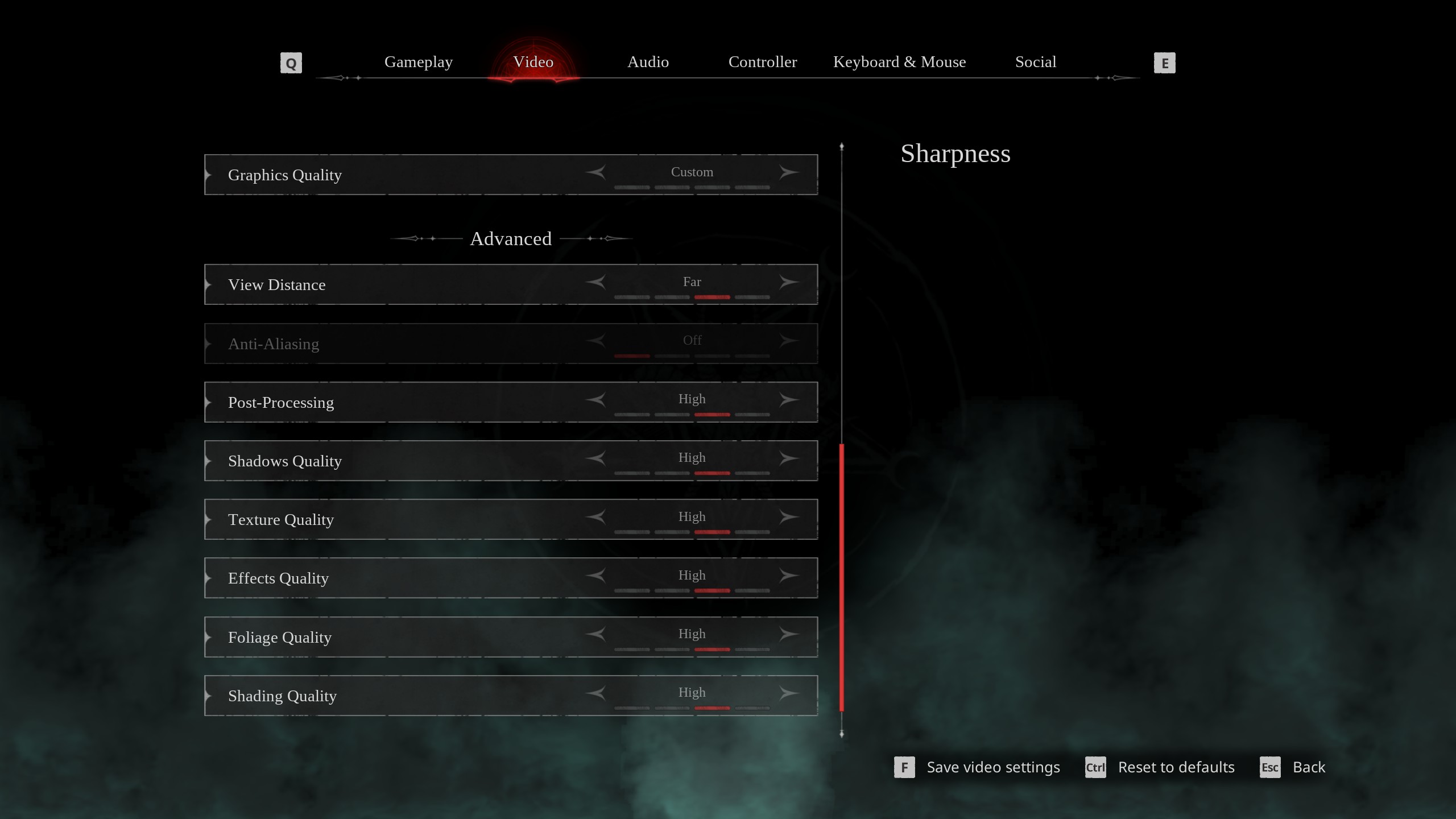
Playing Painkiller on budget Radeon RX 7600 and 7600 XT GPUs is no problem at all. Both cards can play the game at 1080p with 120+ FPS without any issues for a smooth gaming experience. However, the frame rates are not consistently 120+ in every scene, especially when there are a ton of enemies.
That’s why you must use optimized settings, as they can dramatically boost performance and deliver consistently high frame rates. Here are all the optimized settings:
Note: The settings provided below are based on the game’s recommended specs and shouldn’t be used for resolutions higher than 1920 x 1080.
| Settings | Radeon RX 7600 | Radeon RX 7600 XT |
|---|---|---|
| Screen Resolution | 1920 x 1080 (16:9) | 1920 x 1080 (16:9) |
| Resolution Scale | 100 | 100 |
| Screen Mode | Borderless | Borderless |
| Intel® XeSS Super Resolution 2.0 | Native Anti-Aliasing | Native Anti-Aliasing |
| Sharpness | 1.5 | 1.5 |
| VSync | Off (Turn on if you don’t have a FreeSync or G-Sync monitor) | Off (Turn on if you don’t have a FreeSync or G-Sync monitor) |
| Frame Rate Limit | Unlimited | Unlimited |
| FOV (Field of View) | 90 | 90 |
| Gamma | — | — |
| Motion Blur | Off | Off |
| Graphics Quality | Custom | Custom |
| View Distance | Far | Far |
| Anti-Aliasing | Grayed Out | Grayed Out |
| Post-Processing | Low | Low |
| Shadows Quality | Medium | Medium |
| Texture Quality | High | Epic |
| Effects Quality | Low | Low |
| Foliage Quality | Medium | High |
| Shading Quality | High | High |
| Animation Quality | High | High |
Related:
Best Settings To Play Painkiller on Radeon RX 7700 XT and 7800 XT

The Radeon RX 7700 XT and 7800 XT are still two of the best GPUs for budget 1440p gaming, even in 2025. However, the situation is similar to these two cards. To play Painkiller at 1440p with consistent 120+ FPS in every scene, you must use the settings provided below:
Note: The settings provided below are based on the game’s recommended specs and shouldn’t be used for resolutions higher than 2560 x 1440.
| Settings | Radeon RX 7700 XT | Radeon RX 7800 XT |
|---|---|---|
| Screen Resolution | 2560 x 1440 (16:9) | 2560 x 1440 (16:9) |
| Resolution Scale | 100 | 100 |
| Screen Mode | Borderless | Borderless |
| Intel® XeSS Super Resolution 2.0 | Native Anti-Aliasing | Native Anti-Aliasing |
| Sharpness | 1.5 | 1.5 |
| VSync | Off (Turn on if you don’t have a FreeSync or G-Sync monitor) | Off (Turn on if you don’t have a FreeSync or G-Sync monitor) |
| Frame Rate Limit | Unlimited | Unlimited |
| FOV (Field of View) | 90 | 90 |
| Gamma | — | — |
| Motion Blur | Off | Off |
| Graphics Quality | Custom | Custom |
| View Distance | Far | Far |
| Anti-Aliasing | Grayed Out | Grayed Out |
| Post-Processing | Low | Low |
| Shadows Quality | Medium | Medium |
| Texture Quality | High | Epic |
| Effects Quality | Low | Low |
| Foliage Quality | Medium | High |
| Shading Quality | High | Epic |
| Animation Quality | High | High |
Best Settings To Play Painkiller on Radeon RX 7900 XT and 7900 XTX

Gaming at 4K can be quite demanding, and the same is also true for Painkiller. The Radeon RX 7900 XT and 7900 XTX can play Painkiller at 4K but may suffer from frame drops occasionally. If you want to play Painkiller at 4K with 120+ FPS consistently, use the following settings:
Note: The settings provided below are based on the game’s recommended specs and shouldn’t be used for resolutions higher than 3840 x 2160.
| Settings | Radeon RX 7900 XT | Radeon RX 7900 XTX |
|---|---|---|
| Screen Resolution | 3840 x 2160 (16:9) | 3840 x 2160 (16:9) |
| Resolution Scale | 100 | 100 |
| Screen Mode | Borderless | Borderless |
| Intel® XeSS Super Resolution 2.0 | Quality | Quality |
| Sharpness | 1.5 | 1.5 |
| VSync | Off (Turn on if you don’t have a FreeSync or G-Sync monitor) | Off (Turn on if you don’t have a FreeSync or G-Sync monitor) |
| Frame Rate Limit | Unlimited | Unlimited |
| FOV (Field of View) | 90 | 90 |
| Gamma | — | — |
| Motion Blur | Off | Off |
| Graphics Quality | Custom | Custom |
| View Distance | Far | Far |
| Anti-Aliasing | Grayed Out | Grayed Out |
| Post-Processing | Low | Low |
| Shadows Quality | Medium | Medium |
| Texture Quality | High | Epic |
| Effects Quality | Low | Low |
| Foliage Quality | Medium | High |
| Shading Quality | High | Epic |
| Animation Quality | High | High |
We provide the latest news and “How To’s” for Tech content. Meanwhile, you can check out the following articles related to PC GPUs, CPU and GPU comparisons, mobile phones, and more:
- 5 Best Air Coolers for CPUs in 2025
- ASUS TUF Gaming F16 Release Date, Specifications, Price, and More
- iPhone 16e vs iPhone SE (3rd Gen): Which One To Buy in 2025?
- Powerbeats Pro 2 vs AirPods Pro 2: Which One To Get in 2025
- RTX 5070 Ti vs. RTX 4070 Super: Specs, Price and More Compared
- Windows 11: How To Disable Lock Screen Widgets
 Reddit
Reddit
 Email
Email


