Here are the best settings for playing Painkiller on Radeon RX 9000 series. These settings are meant to eliminate frame drops and stutters.

The Painkiller features the same great past-faced action shooting adventure, but with co-op mechanics, which provide even more fun. It is built on Unreal Engine 4 and delivers vastly superior graphics and visuals compared to the original game. The character models and their animations have also been redone from scratch, but still manage to provide the same great feel. The Painkiller Remake also runs a lot better. In fact, the game can run at 120+ FPS on modern GPUs, such as Radeon RX 9000 series, for an ultra-smooth gameplay experience.
However, the frame rates can occasionally dip below 120, which can lead to an inconsistent experience, especially if you have a high refresh rate monitor. Therefore, using optimized settings can prevent frame drops from happening, especially when there’s a swarm of enemies. You will find these settings in the article below.
Note: Parts of this article are subjective and reflect the writer’s opinions.
Best Settings To Play Painkiller on Radeon RX 9060 and 9060 XT
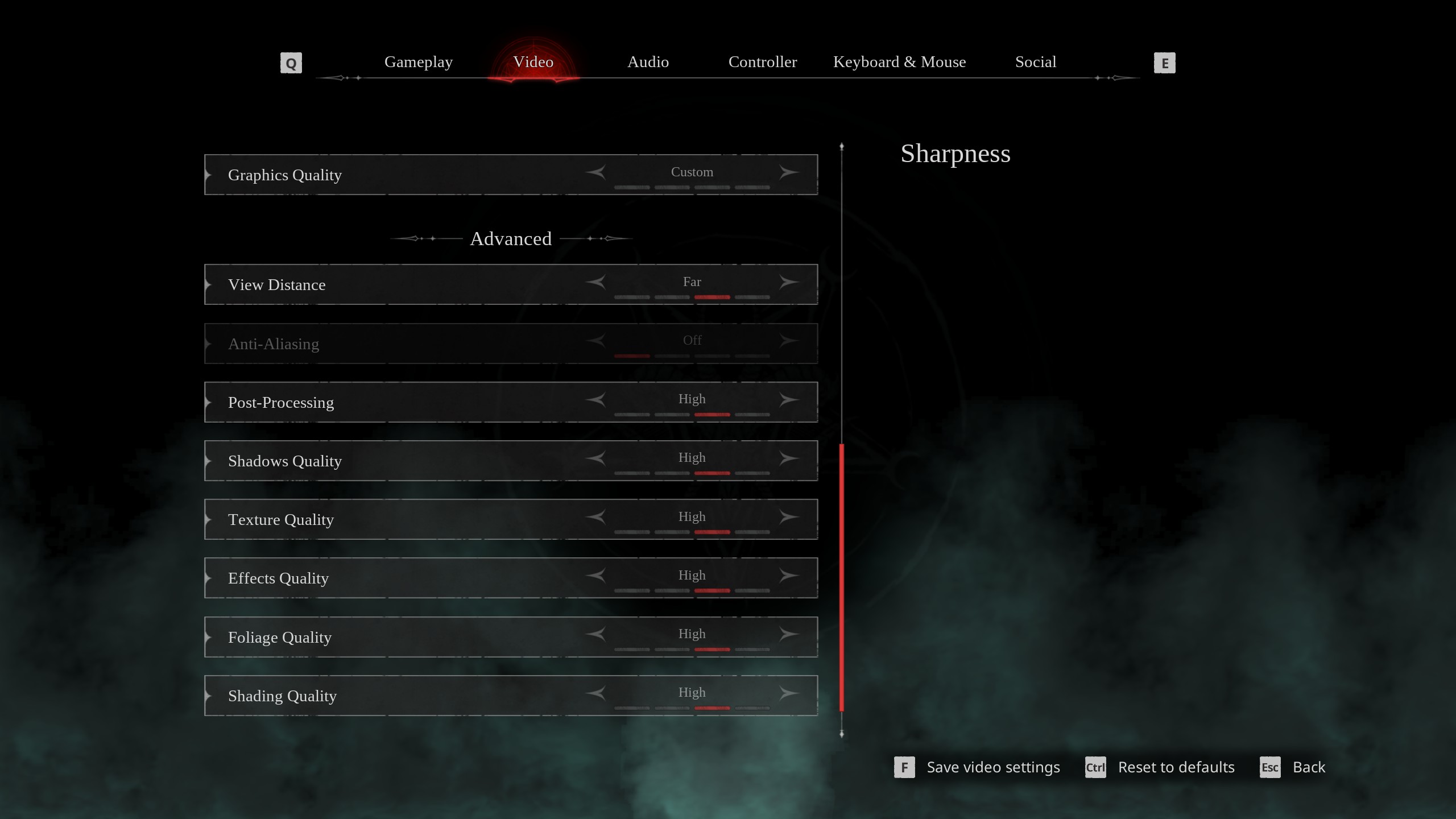
Playing Painkiller on Radeon RX 9060 and 9060 XT is a breeze. These GPUs run the game at extremely high frame rates out of the box, supporting native 1080p and 1440p resolutions. After all, these two cards were designed for gaming at those resolutions. However, you can push the frame rates even higher, which is suitable for high-refresh-rate monitors. These are settings you must use to achieve that:
Note: The settings provided below are based on the game’s recommended specs and shouldn’t be used for resolutions higher than 1920 x 1080 (Radeon RX 9060) and 2560 x 1440 (Radeon RX 9060 XT).
| Settings | Radeon RX 9060 | Radeon RX 9060 XT |
|---|---|---|
| Screen Resolution | 1920 x 1080 (16:9) | 2560 x 1440 (16:9) |
| Resolution Scale | 100 | 100 |
| Screen Mode | Borderless | Borderless |
| Intel® XeSS Super Resolution 2.0 | Off | Off |
| Sharpness | 1.5 | 1.5 |
| VSync | Off (Turn on if you don’t have a FreeSync or G-Sync monitor) | Off (Turn on if you don’t have a FreeSync or G-Sync monitor) |
| Frame Rate Limit | Unlimited | Unlimited |
| FOV (Field of View) | 90 | 90 |
| Gamma | — | — |
| Motion Blur | Off | Off |
| Graphics Quality | Custom | Custom |
| View Distance | Far | Far |
| Anti-Aliasing | TAA | TAA |
| Post-Processing | Low | Low |
| Shadows Quality | Medium | Medium |
| Texture Quality | High | Epic |
| Effects Quality | Low | Low |
| Foliage Quality | Medium | High |
| Shading Quality | High | Epic |
| Animation Quality | High | High |
Related:
Best Settings To Play Painkiller on Radeon RX 9070 and 9070 XT

Gaming at 4K with high 120+ frame rates is quite taxing. This is where the Radeon RX 9070 and 9070 XT come in with their incredible performance. These two Radeon RX 9000 series GPUs can run Painkiller at 4K with around 120 FPS, but using optimized settings will not only deliver higher frame rates but also improve frame time consistency. This leads to a better user experience. You will find the optimized settings below:
Note: The settings provided below are based on the game’s recommended specs and shouldn’t be used for resolutions higher than 3840 x 2160.
| Settings | Radeon RX 9070 | Radeon RX 9070 XT |
|---|---|---|
| Screen Resolution | 3840 x 2160 (16:9) | 3840 x 2160 (16:9) |
| Resolution Scale | 100 | 100 |
| Screen Mode | Borderless | Borderless |
| Intel® XeSS Super Resolution 2.0 | Off | Off |
| Sharpness | 1.5 | 1.5 |
| VSync | Off (Turn on if you don’t have a FreeSync or G-Sync monitor) | Off (Turn on if you don’t have a FreeSync or G-Sync monitor) |
| Frame Rate Limit | Unlimited | Unlimited |
| FOV (Field of View) | 90 | 90 |
| Gamma | — | — |
| Motion Blur | Off | Off |
| Graphics Quality | Custom | Custom |
| View Distance | Far | Far |
| Anti-Aliasing | TAA | TAA |
| Post-Processing | Low | Low |
| Shadows Quality | Medium | Medium |
| Texture Quality | High | Epic |
| Effects Quality | Low | Low |
| Foliage Quality | Medium | High |
| Shading Quality | High | Epic |
| Animation Quality | High | High |
Conclusion
The above settings will help the Radeon RX 9000 series GPUs deliver a consistently higher 120+ FPS in Painkiller. These graphics cards can provide a great experience by default, but our optimized settings can make it even better. Also, we utilized the TAA for better anti-aliasing and clarity compared to Intel’s XeSS. Essentially, you will also get better image quality.
We provide the latest news and “How To’s” for Tech content. Meanwhile, you can check out the following articles related to PC GPUs, CPU and GPU comparisons, mobile phones, and more:
- 5 Best Air Coolers for CPUs in 2025
- ASUS TUF Gaming F16 Release Date, Specifications, Price, and More
- iPhone 16e vs iPhone SE (3rd Gen): Which One To Buy in 2025?
- Powerbeats Pro 2 vs AirPods Pro 2: Which One To Get in 2025
- RTX 5070 Ti vs. RTX 4070 Super: Specs, Price and More Compared
- Windows 11: How To Disable Lock Screen Widgets
 Reddit
Reddit
 Email
Email


