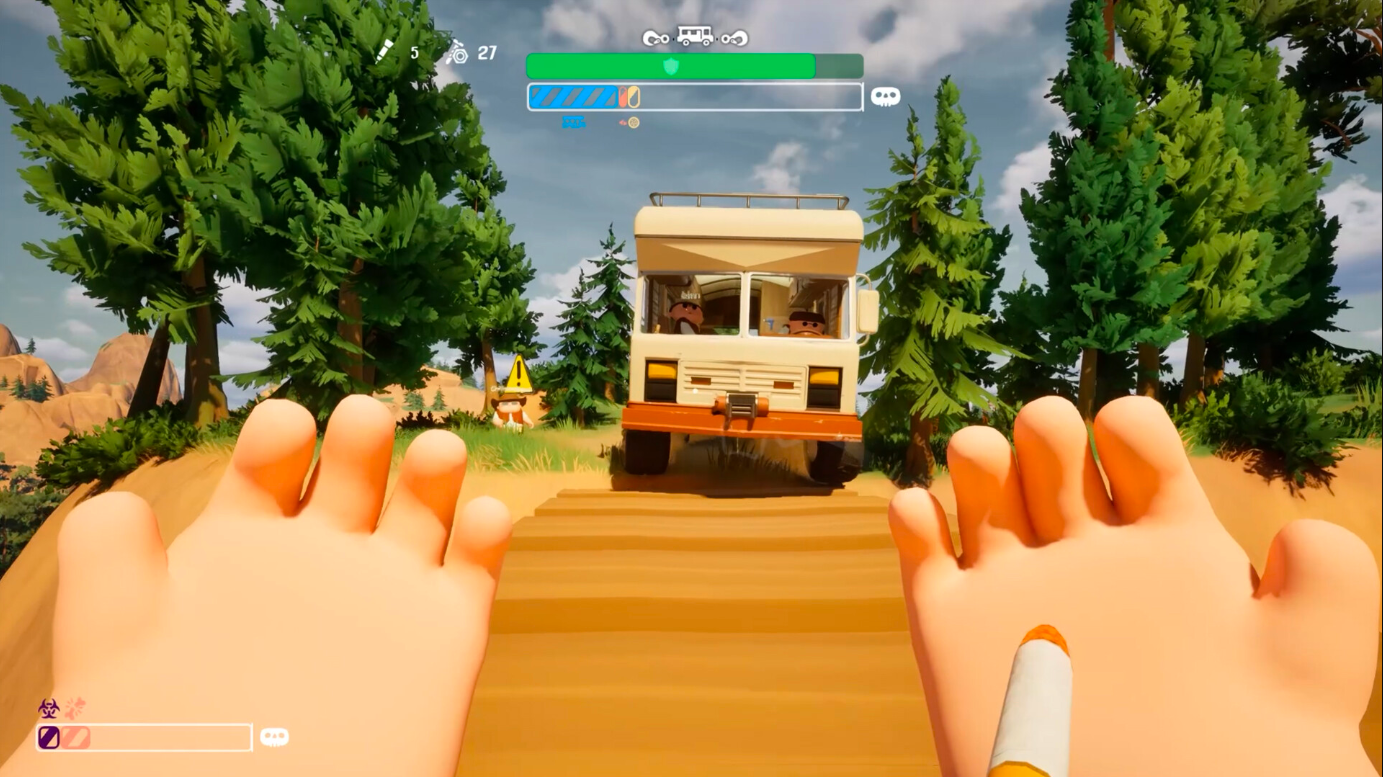These are the best settings for playing Painkiller at 1080p resolution. We are sharing two sets of optimized settings: 60+ FPS and 120+ FPS.

Painkiller is a fast-paced action shooter title with co-op mechanics. You are allowed to team up with your friends and cause mayhem in purgatory. The gameplay mechanics are solid, and the combat is extremely fluid, which delivers a highly satisfying killing experience.
The system requirements appear to be quite demanding, but we are happy to report that the game runs superbly well, even on older PCs. Achieving 60+ FPS at 1080p on Painkiller won’t be an issue. But why play at 60+ FPS when you can play 120+ FPS? Our optimized settings can help your PC run this game at 120+ FPS on most modern PC. On the other hand, if the game is running at only 30-40 FPS at 1080p on older PCs, our settings can increase that to 60+ FPS. We are sharing these optimized settings below. Read on to learn more.
Note: Parts of this article are subjective and reflect the writer’s opinions.
Best Settings To Play Painkiller at 1080p
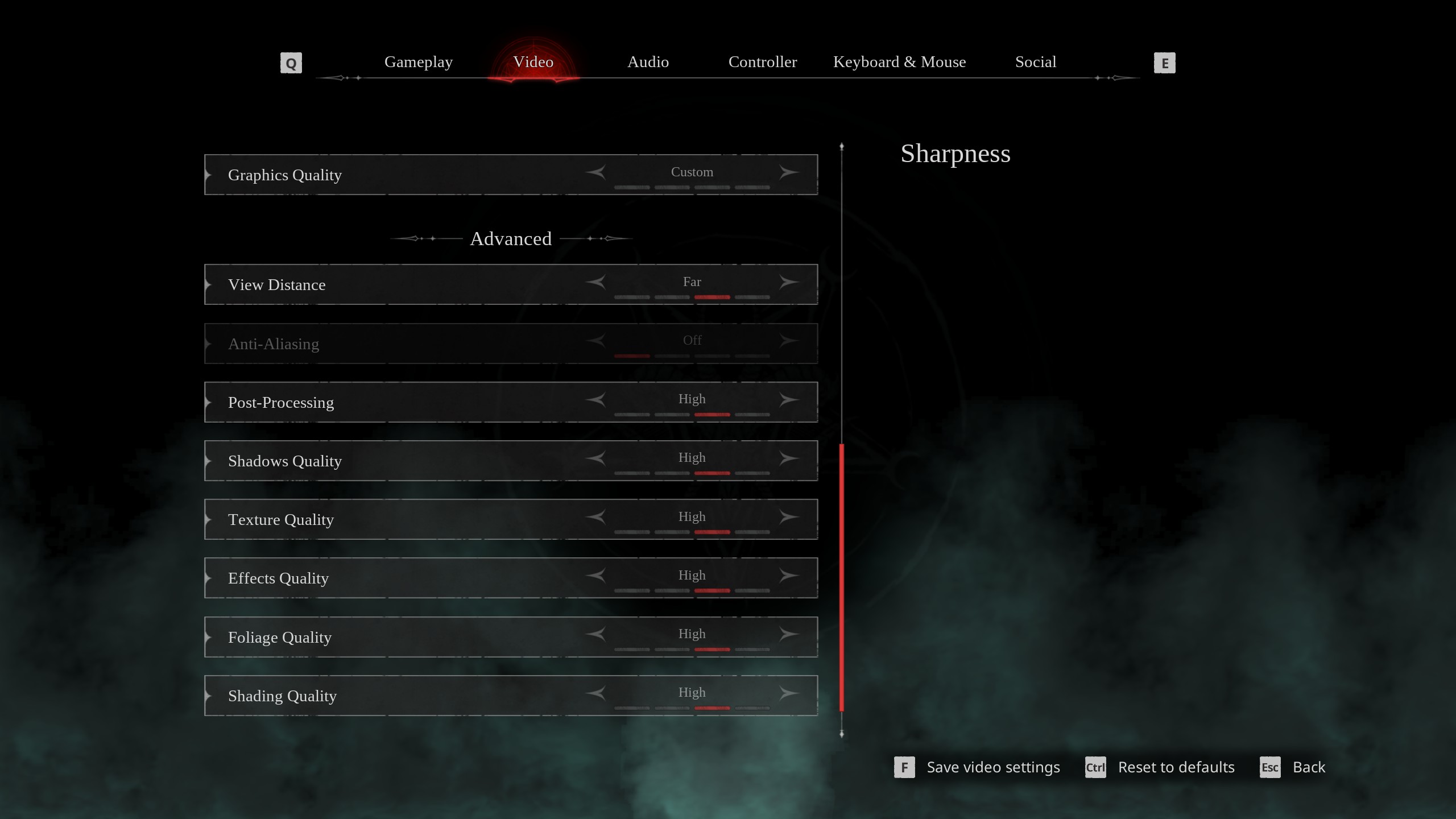
Gaming at 1080p isn’t that hard, especially for well-optimized games like Painkiller. However, if you want to play at 120+ FPS or even 60+ FPS on older PCs, you will need to tweak a few settings. We have found that optimizing the graphics settings in the game can dramatically boost performance.
Here are the best settings to boost performance in Painkiller at 1080p:
Note: The settings provided below are based on the game’s minimum and recommended specs and shouldn’t be used for resolutions higher than 1920 x 1080.
| Settings | 60+ FPS | 120+ FPS |
|---|---|---|
| Screen Resolution | 1920 x 1080 (16:9) | 1920 x 1080 (16:9) |
| Resolution Scale | 100 | 100 |
| Screen Mode | Borderless | Borderless |
| Intel® XeSS Super Resolution 2.0 | Native Anti-Aliasing | Quality |
| Sharpness | 1.5 | 1.5 |
| VSync | Off (Turn on if you don’t have a FreeSync or G-Sync monitor) | Off (Turn on if you don’t have a FreeSync or G-Sync monitor) |
| Frame Rate Limit | Unlimited | Unlimited |
| FOV (Field of View) | 90 | 90 |
| Gamma | — | — |
| Motion Blur | Off | Off |
| Graphics Quality | Custom | Custom |
| View Distance | Far | Far |
| Anti-Aliasing | Grayed Out | Grayed Out |
| Post-Processing | Low | Low |
| Shadows Quality | Medium | Medium |
| Texture Quality | High | High |
| Effects Quality | Medium | Low |
| Foliage Quality | High | Medium |
| Shading Quality | Epic | High |
| Animation Quality | High | High |
Related:
Final Thoughts
The above settings will boost Painkiller’s frame rates on all PC, whether new or old. You can try both sets of settings and see which you find best. The 120+ FPS set of settings will obviously deliver better performance, but its visual quality will be lower than the 60+ FPS settings. Ultimately, the final performance will depend on your PC’s configuration, but these are the best-optimized settings for playing Painkiller at 1080p resolution.
We provide the latest news and “How-To’s” for Tech content. Meanwhile, you can check out the following articles related to PC GPUs, CPU and GPU comparisons, mobile phones, and more:
- 5 Best Air Coolers for CPUs in 2025
- ASUS TUF Gaming F16 Release Date, Specifications, Price, and More
- iPhone 16e vs iPhone SE (3rd Gen): Which One To Buy in 2025?
- Powerbeats Pro 2 vs AirPods Pro 2: Which One To Get in 2025
- RTX 5070 Ti vs. RTX 4070 Super: Specs, Price and More Compared
- Windows 11: How To Disable Lock Screen Widgets
 Reddit
Reddit
 Email
Email