Here’s how to optimize RV There Yet and ensure there are no stuttering, frame-pacing, shimmering, or anti-aliasing issues.
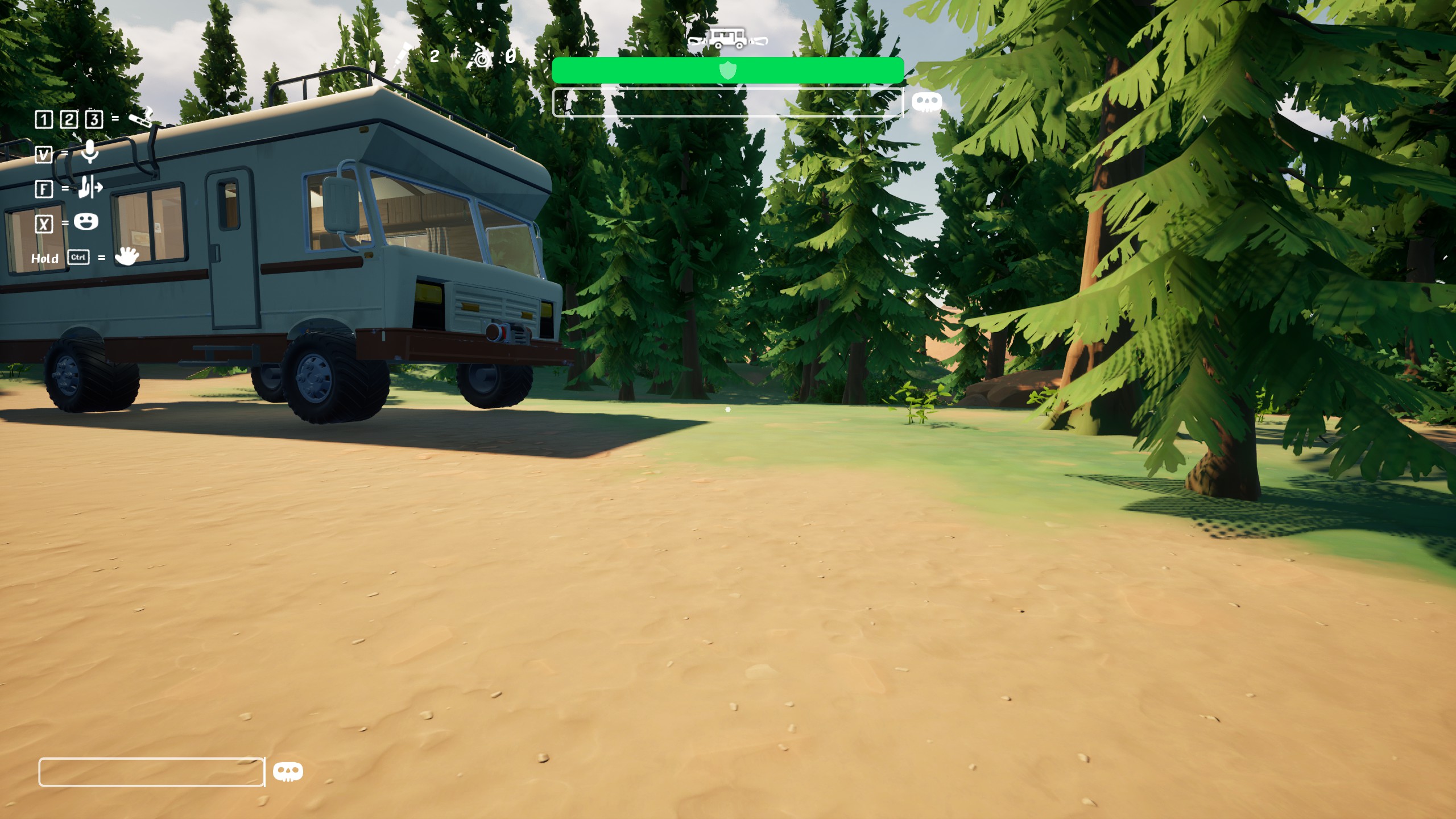
RV There Yet is an entertaining co-op driving game. It is built using the Unreal Engine 5 and offers good visuals. However, particularly on lower-end systems, there are many performance issues, including micro stuttering, object smearing, and more.
This comprehensive guide will help you find the best settings for all GPUs. Starting from low-end to modern mid-range to high-end, to ensure a favorable gameplay experience.
Read More: RV There Yet Freezing Issue: Possible Fixes Explored
System Requirements for RV There Yet on PC
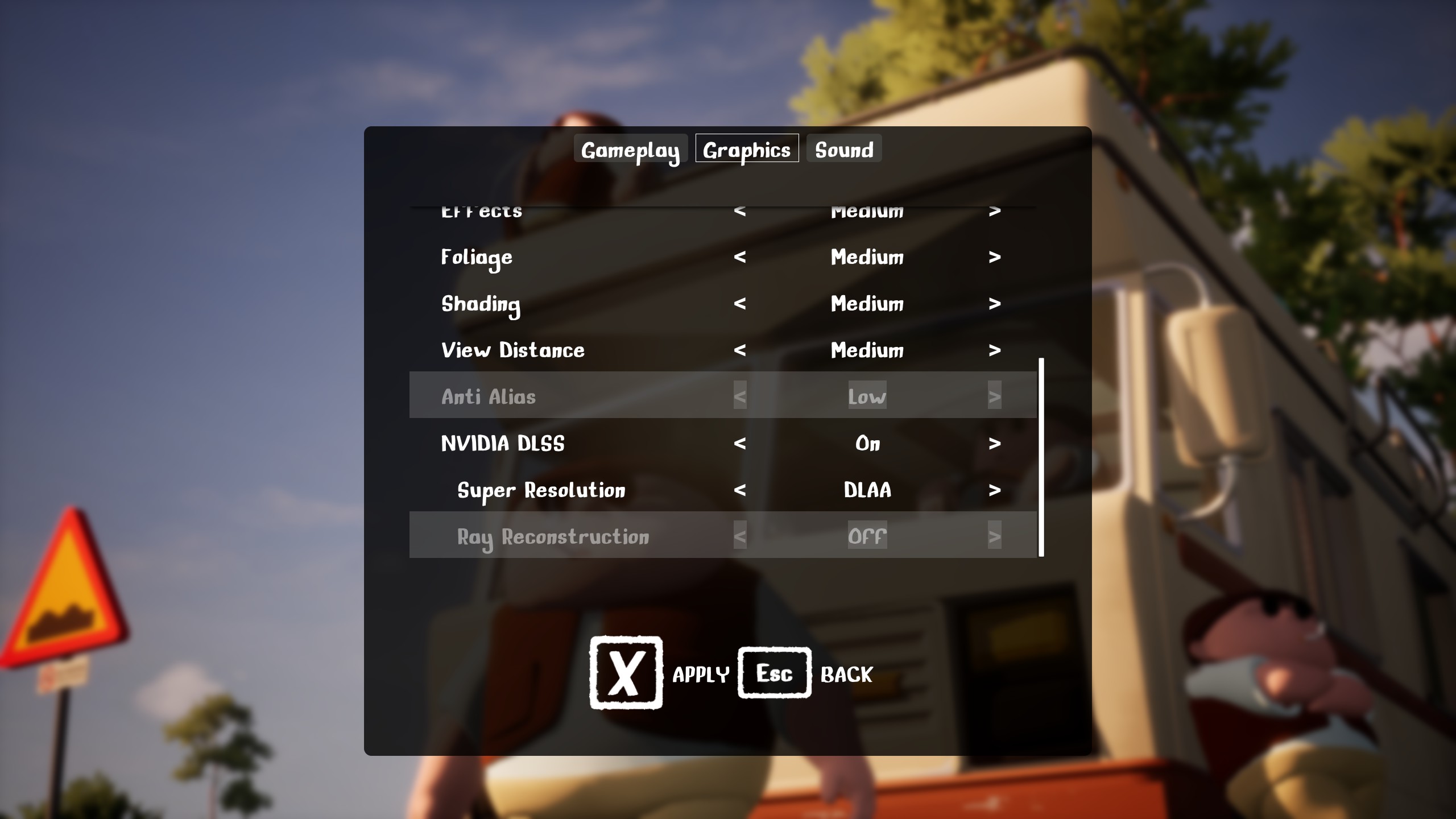
RV There Yet has the following system requirements for PC, according to developer Nuggets Entertainment:
Minimum
- OS: Windows 10 (64-bit)
- Processor: Core i7-3820 or equivalent
- Memory: 8 GB RAM
- Graphics: NVidia GTX 970 or equivalent
- DirectX: Version 11
- Network: Broadband Internet connection
- Storage: 3200 MB available space
Recommended
- OS: Windows 11 (64-bit)
- Processor: Ryzen 9 3900XT or equivalent
- Memory: 12 GB RAM
- Graphics: NVidia RTX 3060 or equivalent
- DirectX: Version 12
- Network: Broadband Internet connection
- Storage: 3200 MB available space
Judging by the specs, if we pay closer attention, the minimum recommendations are reasonable and nothing to write home about. Almost any modern entry-level rig can handle it. However, when you shift the focus to the recommended one, the recommended CPU is a Ryzen 9 3900XT or equivalent.
This is very interesting because this particular CPU has 12 cores and 24 threads, meaning the game heavily utilizes multi-threading. The RTX 3060 in the recommended category implies the game is more CPU-intensive than GPU-intensive. This explains why people stutter and have frame pacing issues. The guide below will help you solve the problems.
RV There Yet: Graphics Settings for Low-End PCs (GTX 1050 Ti, GTX 970, RX 580)

From our observations, the game is incredibly CPU-intensive, as expected given the requirements. You will likely experience frame-time inconsistencies, stutters, and more. To counter this, you need to cap your frame rate and flatten the frame time graph. You can use RTSS or the in-game frame cap option. Once you find a frame rate that aligns with your user experience, you can proceed with the settings below.
You have to be very careful with GPUs with 4GB or less of VRAM; if VRAM is an issue, the game will suffer severe micro stuttering.
Best Settings Explored
| Setting | Value |
|---|---|
| Resolution | 1920 x 1080 |
| Full Screen Mode | Borderless Window |
| Max FPS Limit | 60 / 120 (cap accordingly) |
| Lumen | Off (do not turn this on) |
| Overall Quality | Custom |
| Resolution scale | 100 (Drop to 75% if frame rate insufficient) |
| Shadows | Low |
| Global Illumination | Low |
| Reflections | Medium |
| Post Process | Low |
| Textures | Low |
| Effects | Low |
| Foliage | Low |
| Shading | Low |
| View Distance | Low |
| Anti Alias | Low / Off |
| NVIDIA DLSS | N/A |
| Super Resolution | N/A |
| Ray Reconstruction | N/A |
RV There Yet: Graphics Settings for Mid-Range and High-End PCs (RTX 2060, RTX 3060, RX 6600 XT and Higher)

On Nvidia RTX cards only, the best way to play this game is via DLAA. This ensures that the GPU’s compute load increases as DLAA is much heavier on the GPU than the native resolution. That said, DLAA also cleans up smearing and other aliasing issues present in the game.
On other GPUs, AMD and Intel, as for now, are using Anti-aliasing as TAA is the only way out. Image quality-wise, Nvidia will deliver better results, but on other GPUs, there will be noticeable shimmer, especially on grass and leaves.
That said, if you are still CPU-bound, we recommend capping the frame rate as a temporary fix. Find a figure that meets your requirements, then use RTSS or the in-game limit to lock it.
Best Settings Explored
| Setting | Value |
|---|---|
| Resolution | 1920 x 1080 and Higher |
| Full Screen Mode | Borderless Window |
| Max FPS Limit | 60 / 120 (cap accordingly) |
| Lumen | Optional |
| Overall Quality | Custom |
| Resolution scale | 100 |
| Shadows | Medium |
| Global Illumination | Medium |
| Reflections | Medium |
| Post Process | High |
| Textures | High |
| Effects | Medium |
| Foliage | Medium |
| Shading | Medium |
| View Distance | Medium |
| Anti Alias | Ultra (drop this if frame rate is low) |
| NVIDIA DLSS | On |
| Super Resolution | DLAA |
| Ray Reconstruction | Off (Grayed Out) |
Read More: RV There Yet: 5 Mods to Try Out
Looking For More Related to Tech?
We provide the latest news and “How To’s” for Tech content. Meanwhile, you can check out the following articles related to PC GPUs, CPU and GPU comparisons, mobile phones, and more:
- 5 Best Air Coolers for CPUs in 2025
- ASUS TUF Gaming F16 Release Date, Specifications, Price, and More
- iPhone 16e vs iPhone SE (3rd Gen): Which One To Buy in 2025?
- Powerbeats Pro 2 vs AirPods Pro 2: Which One To Get in 2025
- RTX 5070 Ti vs. RTX 4070 Super: Specs, Price and More Compared
- Windows 11: How To Disable Lock Screen Widgets
 Reddit
Reddit
 Email
Email


