In this guide, we shall go over Luma Island’s multiplayer mode and take a look at how to host and join multiplayer sessions.
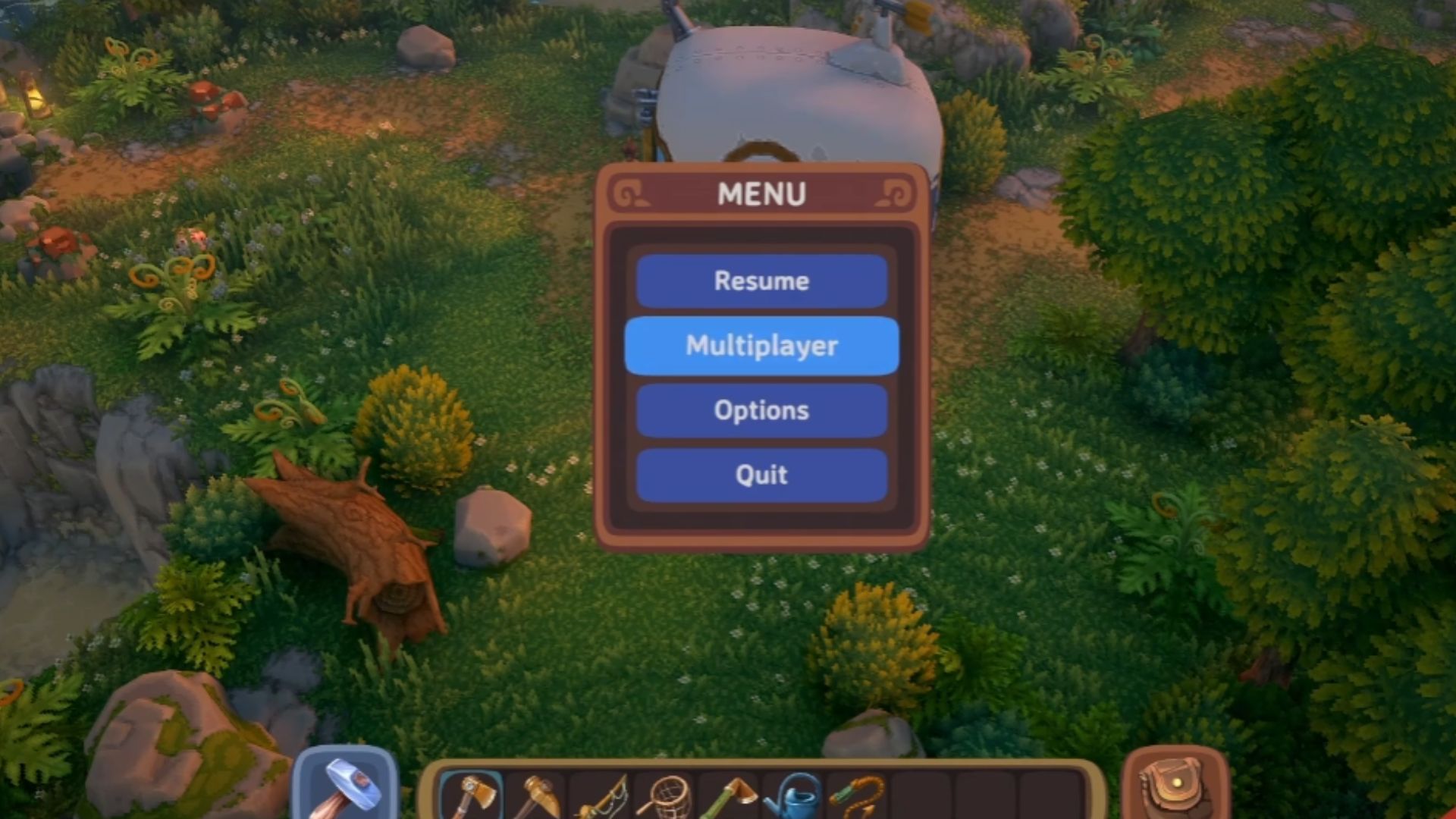
Luma Island is filled with multiple attractions for you to explore. The beautiful island features three biomes, each with its own lush flora and fauna ecosystem, bringing the world to life. The game lets you soak in the beauty of this world with a friend through its multiplayer mode, which allows you to host a game or join someone else’s game. The game does not, however, tell you the exact steps to do so. This is where our guide comes in clutch.
In this guide, we shall go over Luma Island’s multiplayer mode and take a look at how to host and join games.
Multiplayer in Luma Island
Hosting a Multiplayer Session
Luma Island allows you to explore the island with a friend in a co-op game mode. You have the option to either host a game or join another friend’s game as you see fit. To host a game on Luma Island, you first have to get into the game through the Load/New option. You can either make a new save file or continue ahead with your established playthrough. If starting fresh with a new save, you will have to create a new character, so follow through with that, and you will be doing the tutorials next. Pass through the tutorials and enter the main game.
Now, you need to make sure that the person you wish to invite is your friend on Steam, and their status needs to be set to ‘Online.’ Once you’re loaded into the game, press the ESC key on your keyboard to open up the game menu. In the menu, scroll down and click on the ‘Multiplayer’ option to open the Multiplayer Menu. Here, you can select your game type to either be ‘Offline,’ ‘Private Party,’ or ‘All Friends.’ Click on the ‘Private Party’ option, and an ‘Invite or Kick Friends’ option will appear. Use the option to invite any friend you wish to.
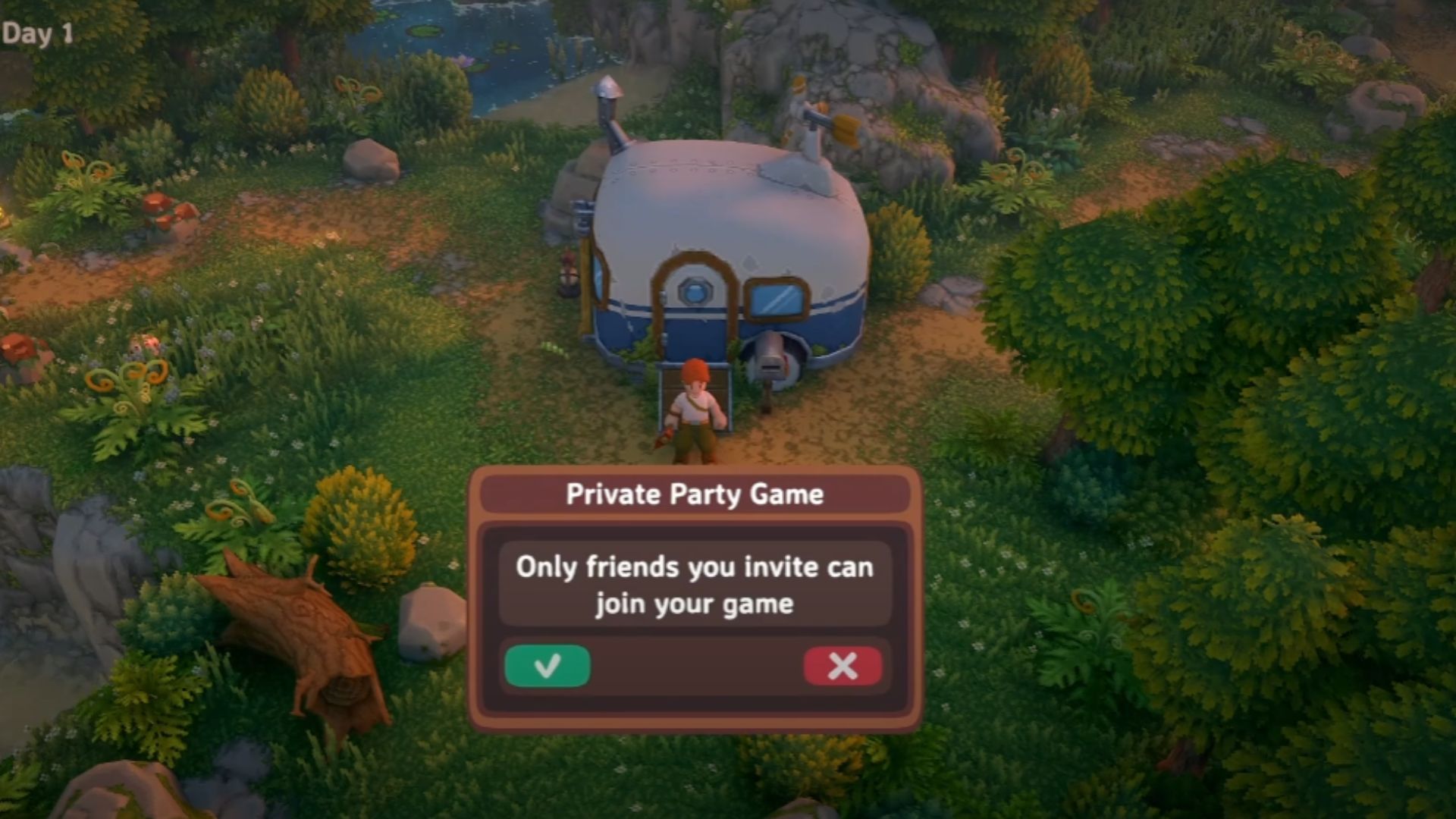
Joining a Multiplayer Session
Joining a multiplayer session works much the same as hosting does. You need to be friends with the person whose session you wish to join, and they need to have their status set to ‘Online.’ From the main menu, click on ‘Join Game’ and select the name of the friend you wish to join. If their status is set to ‘Offline,’ their name will not appear in the lobby, so make sure that they have set visibility to ‘Online.’
Looking For More?
Thank you for reading the article. We provide the latest news and create guides for Baldur’s Gate 3, Starfield, ARK Survival Ascended, and more. Also, watch Deltia play games on Twitch or visit his YouTube channel!
 Reddit
Reddit
 Email
Email


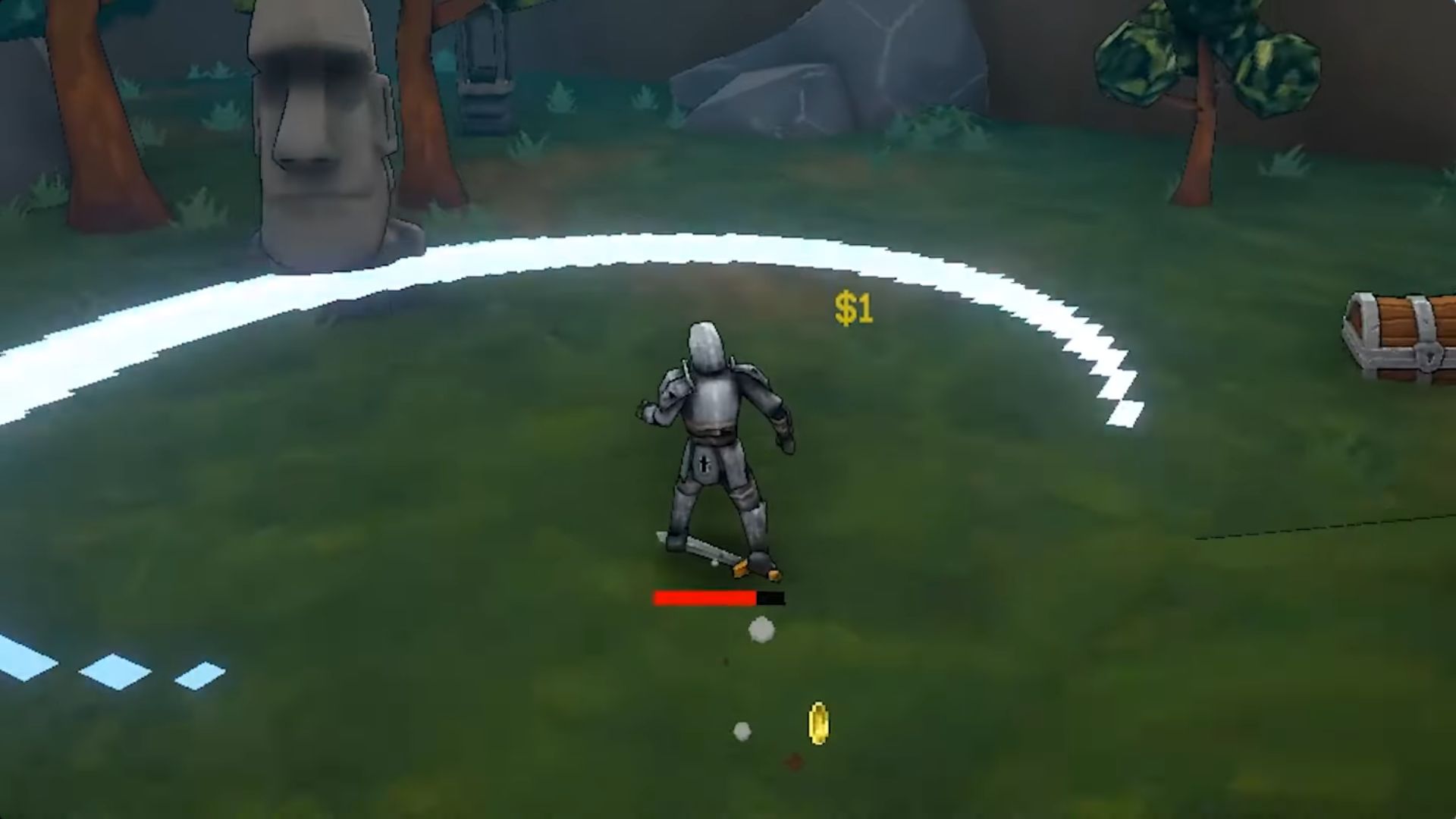
What’s up all, here every one is sharing such know-how,
therefore it’s good to read this website, and I used to
visit this blog all the time.