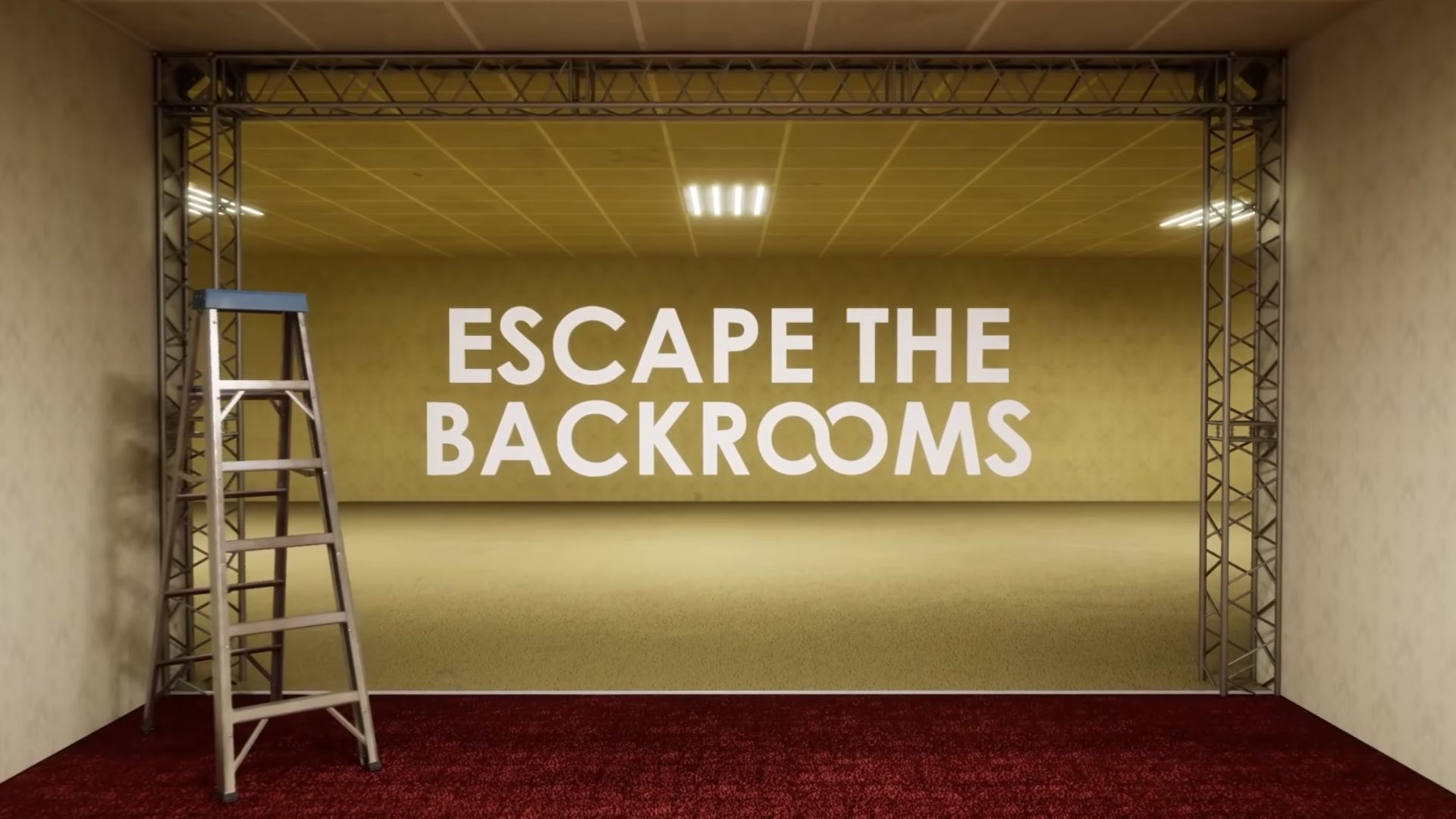Explore the optimal Atomfall graphics settings for the RTX 5060 Ti, delivering high frame rates at 1080p, 1440p, and even 4K resolutions.

Developed by Rebellion, Atomfall combines rich open-world exploration with stylized visuals to craft an eerie yet captivating backdrop of quarantined Northwest England following a nuclear disaster. With the recent launch of NVIDIA’s GeForce RTX 5060 Ti, players now have access to a more powerful yet affordable GPU that can easily push Atomfall to its visual limits.
The RTX 5060 Ti comes in a 16 GB and 8 GB variant, with fast GDDR7 memory and advanced features like ray tracing. Since Atomfall doesn’t use ray tracing, its detailed environments and lack of upscaling support make the raw performance all the more important. In this guide, we’ll show you how to get the most out of your RTX 5060 Ti—whether you’re exploring in 1080p, 1440p, or even pushing into 4K territory—by recommending the optimal graphics settings for a smooth and visually immersive experience.
Best Settings for Atomfall With RTX 5060 Ti

The RTX 5060 Ti is perfectly capable of running Atomfall on Ultra settings at 1080p and 1440p while boasting high frame rates. Although it wouldn’t typically be used for it, the RTX 5060 Ti can also support 4K resolution for the game at ultra settings while maintaining decent frame rates. The game uses around 7.5 GB of VRAM at 1080p and 1440p, and can therefore be run at the same settings as the 8GB RTX 5060 Ti variant.
At ultra settings and 1080p resolution, you can expect an average of around 160 fps. With 1440p resolution, the RTX 5060 Ti maintains a respectable average of 120 fps. If you happen to be playing at 4K with ultra settings, the game will drop to an average of around 60 fps. Here are the best settings to use for a 1080p or a 1440p experience in Atomfall with the RTX 5060 Ti.
Display
- V-Sync: Off (On if using 60Hz monitor)
- Foreground frame limit: Unlimited
- Background frame limit: 15 fps
Resolution scaling
- Resolution scale: 100%
Quality
- Graphics detail: Ultra
Customize graphics detail
- Anti-Aliasing: Ultra
- Shadow Detail: Ultra
- Reflection Detail: Ultra
- Draw Distance: Ultra
- Texture Detail: Ultra
- Water Detail: Ultra
- Ambient Occlusion: On
- Screen Space Shadows: On
- Motion Blur: Off (Personal preference)
- Tessellation: On
- Obscurance Fields: On
Looking For More Related to Tech?
We provide the latest news and “How To’s” for Tech content. Meanwhile, you can check out the following articles related to PC GPUs, CPU and GPU comparisons, mobile phones, and more:
- 5 Best Air Coolers for CPUs in 2025
- ASUS TUF Gaming F16 Release Date, Specifications, Price, and More
- iPhone 16e vs iPhone SE (3rd Gen): Which One To Buy in 2025?
- Powerbeats Pro 2 vs AirPods Pro 2: Which One To Get in 2025
- RTX 5070 Ti vs. RTX 4070 Super: Specs, Price and More Compared
- Windows 11: How To Disable Lock Screen Widgets
 Reddit
Reddit
 Email
Email