Here are all the best graphics settings for Battlefield 6 to play at 1080p. These settings will deliver 60 FPS for a smooth gaming experience.

Battlefield 6 is now out on early access for all users who opted for the Open Beta program. You try out a couple of multiplayer modes and have a great time. As it is a multiplayer game, it is best played at a minimum of 60 FPS or 120 FPS for a better experience. However, as you know, Battlefield 6’s system requirements are a bit higher than previous Battlefield titles. Therefore, you must optimize the game’s graphics settings if you want to hit the 60 or 120 FPS target.
In this article, we are sharing all the best settings to play Battlefield 6 at 1080p with 60 or 120 FPS.
Note: The settings provided below are based on the game’s minimum specs and shouldn’t be used for resolutions higher than 1920 x 1080.
What Are the Best Settings To Play at 1080p?
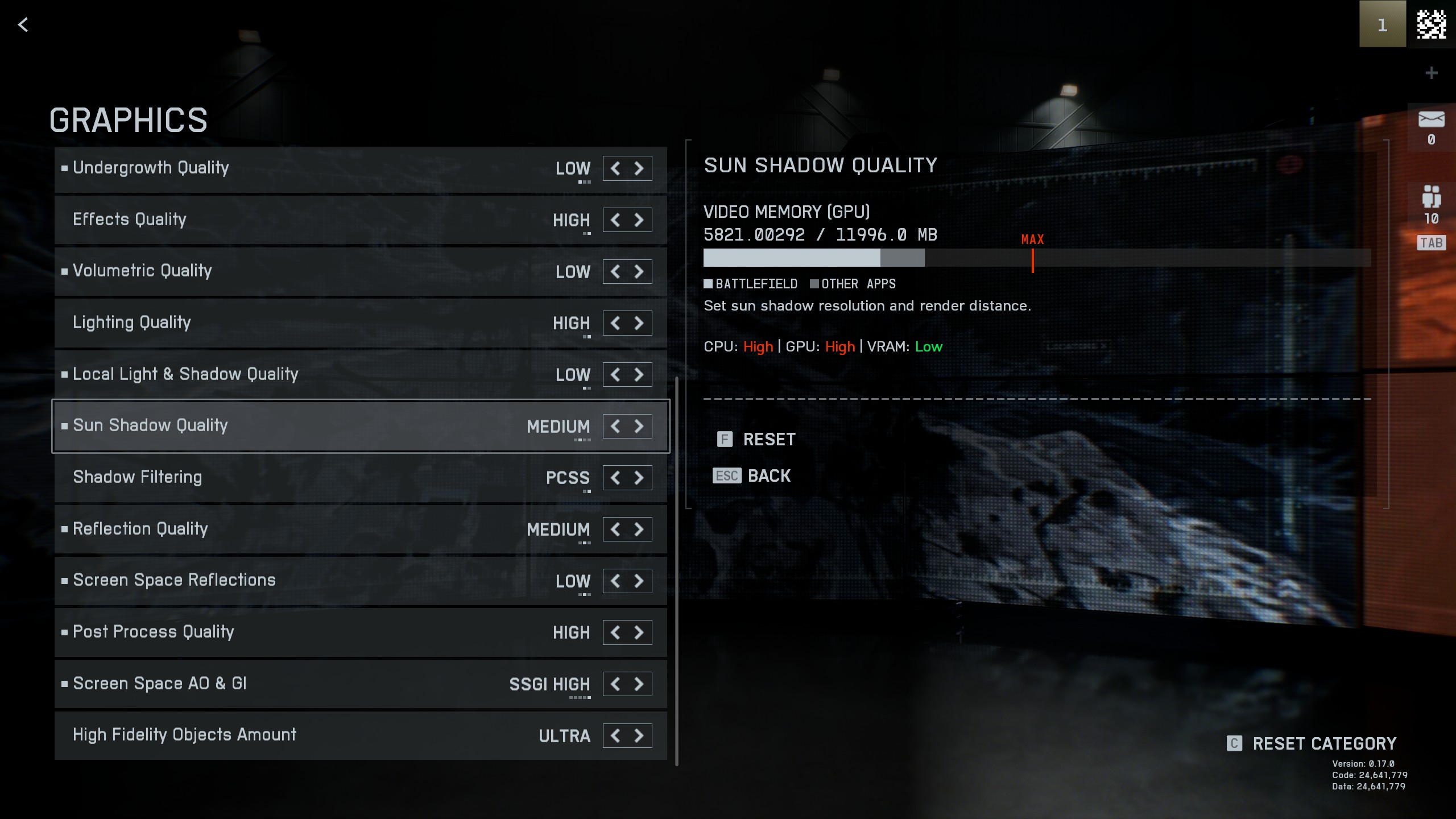
To play Battlefield 6 at 1080p, you will need at least an Nvidia RTX 2060 or an AMD Radeon RX 5600 XT. You can use these GPUs, or others will be enough to play this game at 1080p. A game like this is best played at 120 FPS or at least 60 FPS for the best experience. However, without the right settings, your GPU may fail to reach the intended 60 or 120 FPS target at 1080p.
Nonetheless, your GPU may hit 60 or 120 FPS if you are willing to apply the following settings:
VISUALS
| Settings | For 60 FPS | For 120 FPS |
| Performance Preset | Custom | Custom |
| Graphics Quality | Custom | Custom |
| GRAPHICS | Click on Modify and apply the GRAPHICS values mentioned below | Click on Modify and apply the GRAPHICS values mentioned below |
| Brightness | 50 | 50 |
| Sharpness | 55 | 55 |
| ADVANCED | Click on Modify and apply the ADVANCED values mentioned below | Click on Modify and apply the ADVANCED values mentioned below |
GRAPHICS
| Settings | For 60 FPS | For 120 FPS |
| Graphics Quality | Custom | Custom |
| Texture Quality | High | High |
| Texture Filtering | High | Medium |
| Mesh Quality | Medium | Low |
| Terrain Quality | Medium | Medium |
| Undergrowth Quality | Medium | Low |
| Effects Quality | Low | Low |
| Volumetric Quality | Low | Low |
| Lighting Quality | Low | Low |
| Local Light & Shadow Quality | Low | Low |
| Sun Shadow Quality | Medium | Low |
| Shadow Filtering | PCSS | PCSS |
| Reflection Quality | High | Low |
| Screen Space Reflections | High | Low |
| Post Process Quality | Low | Low |
| Screen Space AO & GI | GTAO Low | GTAO Low |
| High Fidelity Objects Amount | Medium | Low |
ADVANCED
| Settings | For 60 FPS | For 120 FPS |
| Fixed Resolution Scale | 100 | 100 |
| Frame Rate Limiter | 60 | 120 |
| Dynamic Resolution Scale | Off | On |
| Nvidia Reflex Low Latency | Enabled + Boost | Enabled + Boost |
| Anti-Aliasing | DLAA/FSR | DLAA/FSR |
| Upscaling Technique | Off | DLSS/FSR |
| Upscaling Quality | — | Quality |
| Multi Frame Generation | Off | Off |
| Future Frame Rendering | Off | Off |
| Performance Overlay | Off | Off |
Final Thoughts
The above settings will deliver the best FPS possible for your system on 1080p high refresh rate monitors. As long as your system specs match or are higher than Battlefield 6’s requirements, the game will achieve its intended FPS target and run smoothly.
Looking For More Related to Tech?
We provide the latest news and “How-To’s” for Tech content. Meanwhile, you can check out the following articles related to PC GPUs, CPU and GPU comparisons, mobile phones, and more:
- 5 Best Air Coolers for CPUs in 2025
- ASUS TUF Gaming F16 Release Date, Specifications, Price, and More
- iPhone 16e vs iPhone SE (3rd Gen): Which One To Buy in 2025?
- Powerbeats Pro 2 vs AirPods Pro 2: Which One To Get in 2025
- RTX 5070 Ti vs. RTX 4070 Super: Specs, Price and More Compared
- Windows 11: How To Disable Lock Screen Widgets
 Reddit
Reddit
 Email
Email


